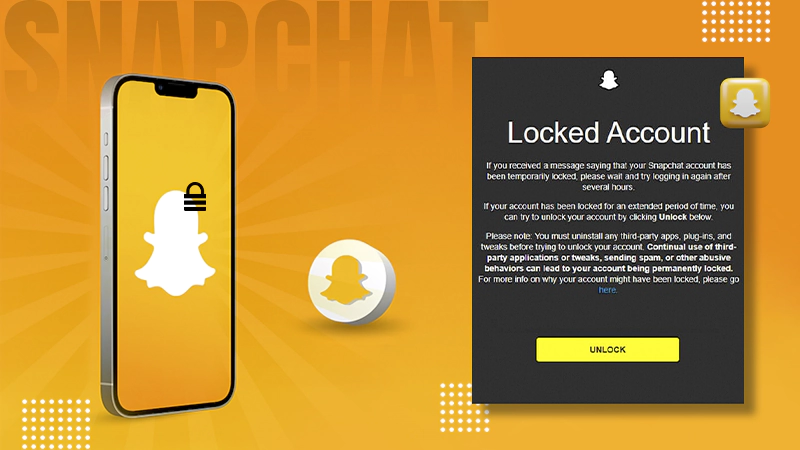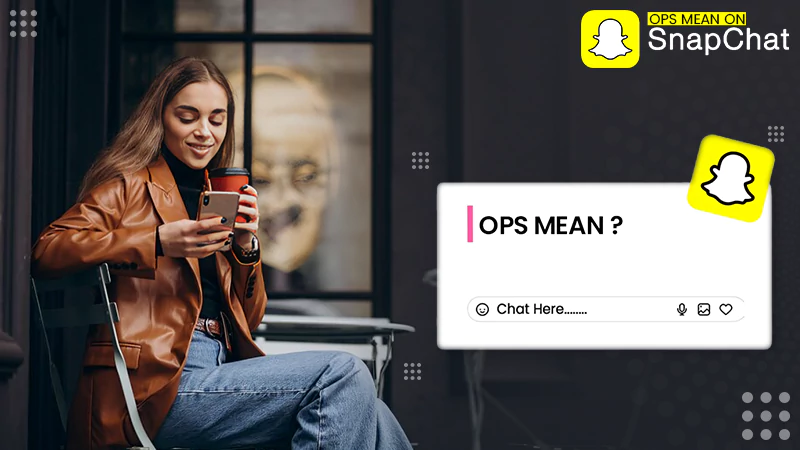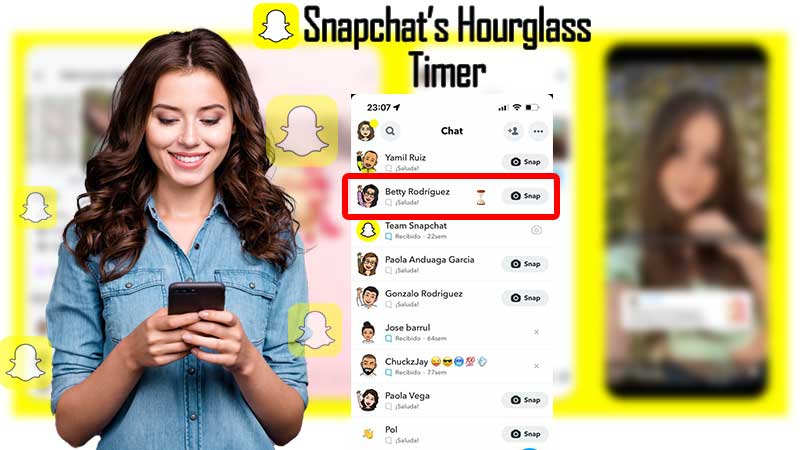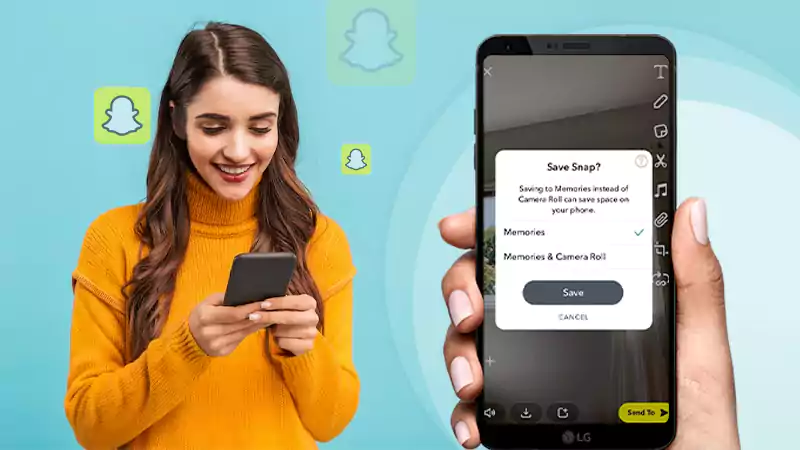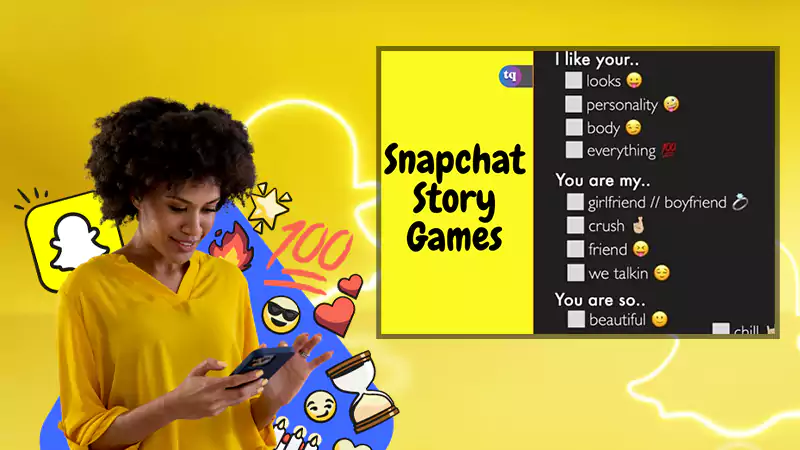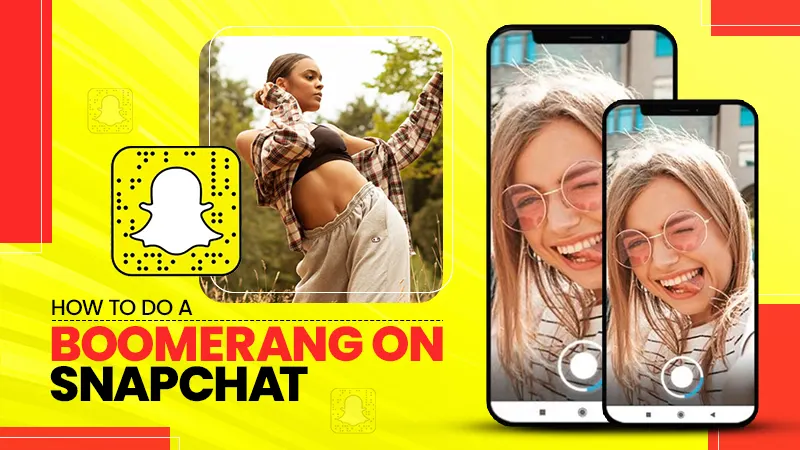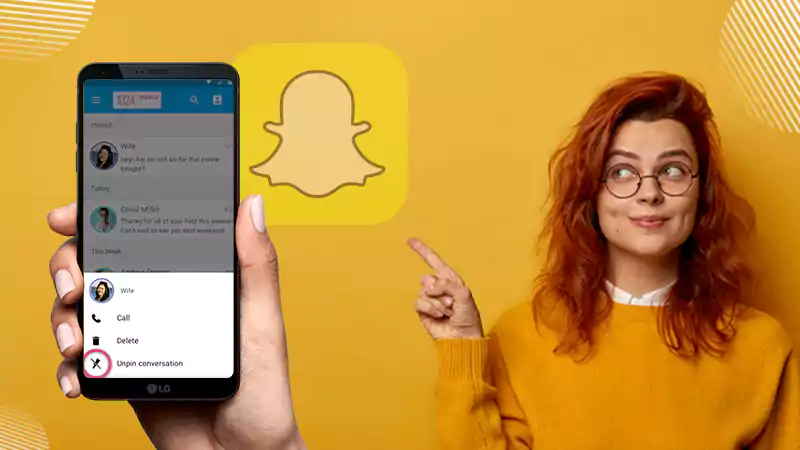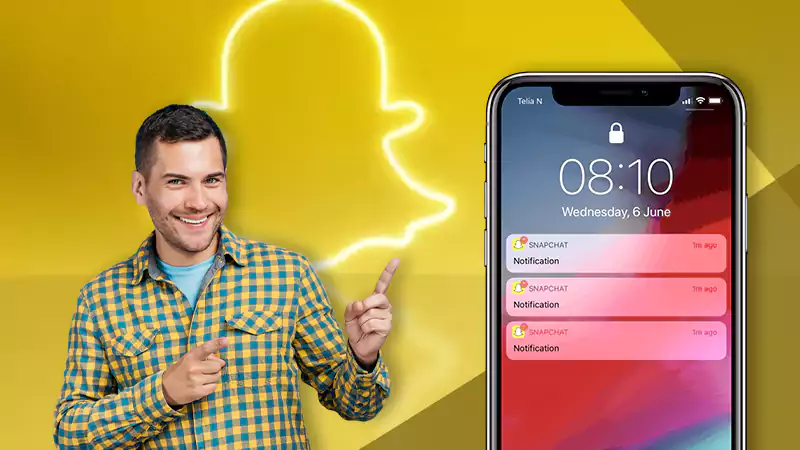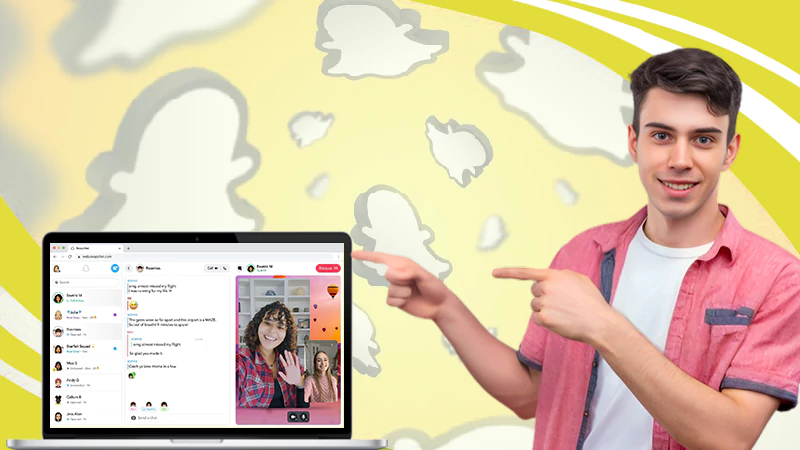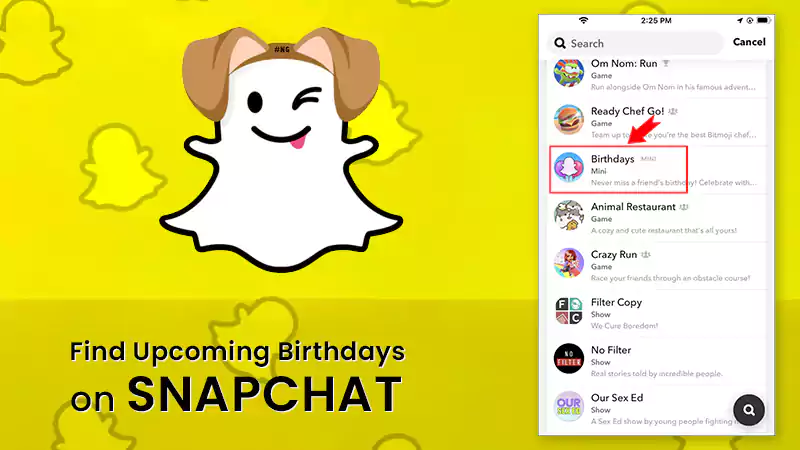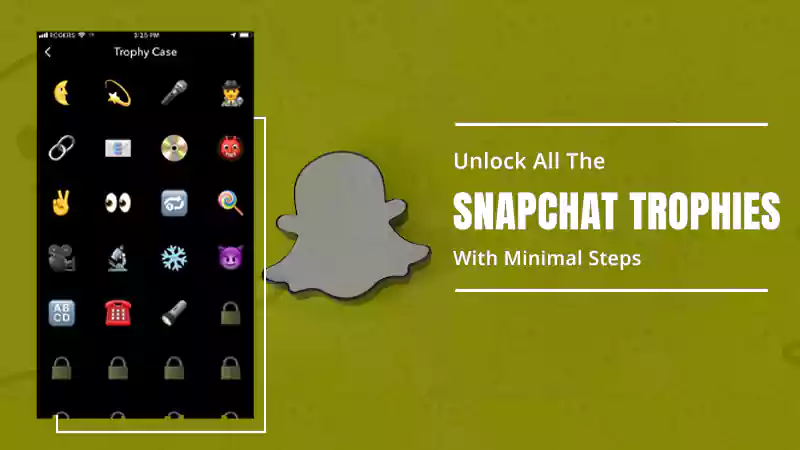A Conclusive Guide to Snapchat Memories
Snapchat got its fame with its exceptional disappearing snaps and messages feature. It didn’t take long for Snapchat to give tough competition to other social media platforms as it introduced users to a whole new concept. But that wasn’t fulfilling for them; in 2016, at users’ request, it introduced a new feature called Snapchat memories as users did want to save some snaps.
So now that Snapchat presented its users with both; disappearing snaps and memories, there was no going back for it. But users were still confused about how to see memories on Snapchat. Well, that’s what I’m here for, to guide you with everything related to Snapchat memories.
Let’s dig in!
Quick Fact: More than 187 million active users open Snapchat more than 20 times daily to check updates from friends, celebrities, and their favorite brands.
What are Snapchat Memories?
The feature was announced in 2016. It is your own Snapchat gallery where you can save all your captured snaps, be they pictures or videos. Since the app was introduced with the feature of 24-hour disappearing snaps and messages, users requested to be able to save some snaps as well.
Like a photo gallery, you can take a look, save, and send snaps from Snapchat memories anytime. You can look back to those captured moments and relive those memories; maybe that’s why the feature is called ‘Memories’. This is where most people post the ‘Throwback Thursday’ content from.
[Throwback Thursday (TBT) is a social media trend where users post some previous or nostalgic content on Thursday. It is used with the most popular hashtag.]
And not just on Memories, the snaps you save can also be transferred to your device’s camera roll so that you can forward the same on other platforms. Let’s proceed further and find out how to view memories on Snapchat.
How to View Memories on Snapchat?
Now that you have been introduced to the feature of Snapchat, you must be wondering how to see Snapchat memories. Let’s find out.
To open the Memories section of Snapchat, you must launch your app and swipe up right from the home screen, i.e., the camera screen. And there, you will find your Memories, camera roll, and the ‘My Eyes Only’ feature of Snapchat.
How to Create Snapchat Memories?
Well, now that you know how to find memories on Snapchat, let’s move ahead and find out how we can create these memories on Snapchat. Here’s how:
- Launch the Snapchat app on your device and create a snap from the camera; it can be either a photo or a video snap.
- Also, check if you want to add a filter to the snap or write a caption on it as you won’t be able to do that once you have saved the snap to your camera roll.
- Once everything is done and you want to save the snap as it looks at that moment, press the ‘Save’ icon, present right at the bottom of your screen.
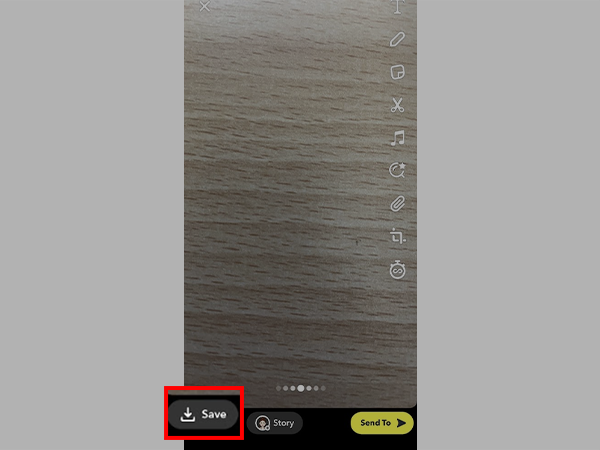
And just by that, you will have your snap saved to snap memories. But do remember that the snaps you save to your Snapchat memories won’t be directly saved to your camera’s roll; for that, you will have to alter a few things in the settings or you can do the same manually too. Let’s have a look.
How to Save Snaps to Your Camera Roll?
To have your snaps saved on your device’s camera roll, you have two options; you can do the same by making some changes from the settings and saving the snaps to memories and camera roll simultaneously. The other way is to import the snaps from your memories to your camera roll. Let’s learn how:
To change the settings-
- On your Snapchat app, go to the Settings section.
- There, click on Memories and then on Save Button.
- There, you can change your preference to save your snaps to memories or memories & camera roll.
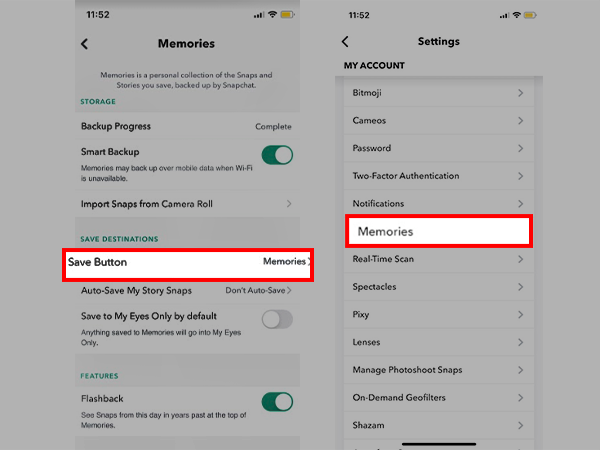
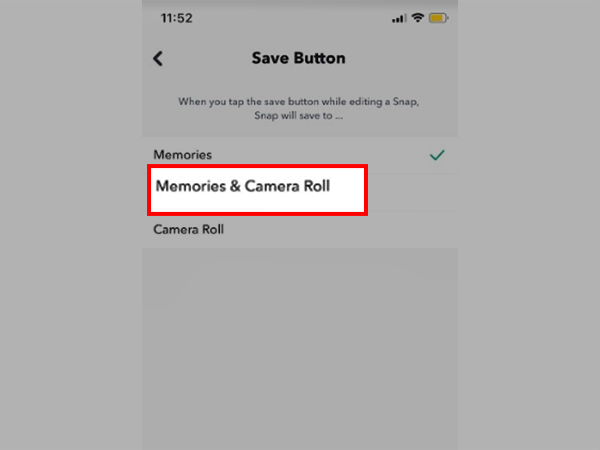
To import from memories-
- To import a snap from your snap memories to your camera roll, click on the snap you want to save.
- Click on the three dots from the top right corner of your screen.
- There, click on Export or Send Snap.
- There, you will see many options, you can export the snap directly to some other app, or you can click on the Download option to export the snap to your camera roll.
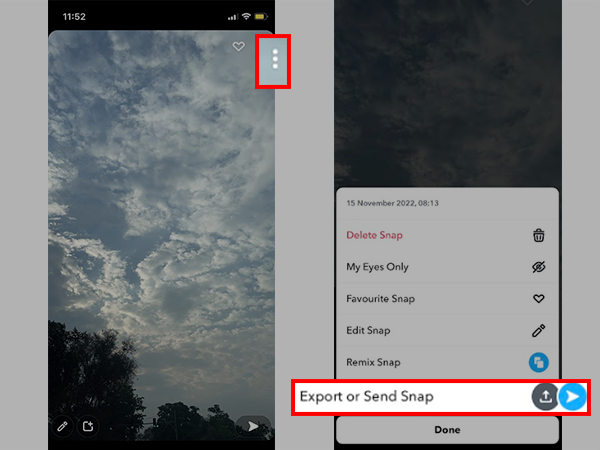
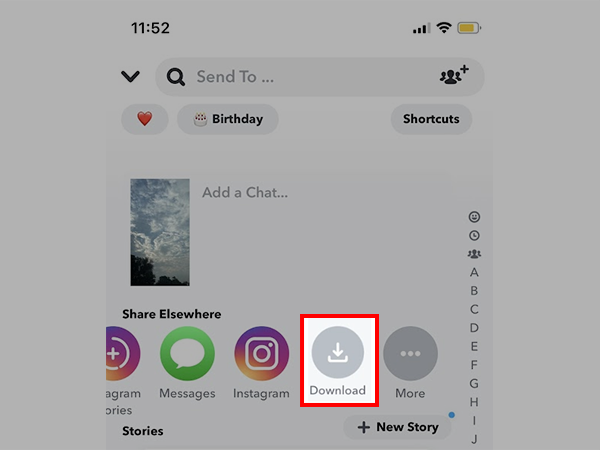
So this is how you can create and view Snap memories and access the same from your camera roll. Let’s move ahead and learn how to post and share those memories on Snapchat.
How to Repost or Share Snapchat Memories?
Another best part about Snapchat memories is that users can look back at them and share them with their friends while feeling nostalgic about the good old times. Let’s see how that works:
- Launch your Snapchat app and visit the memories section there.
- Click on the photo or video you want to repost or share.
- There, on the snap, you will see an arrow. Click on it to proceed.
- After clicking on the arrow, you can share the snap with your friends, post it on your story, or both.
- Click on the option you want and press the arrow icon that appears to send the snap.
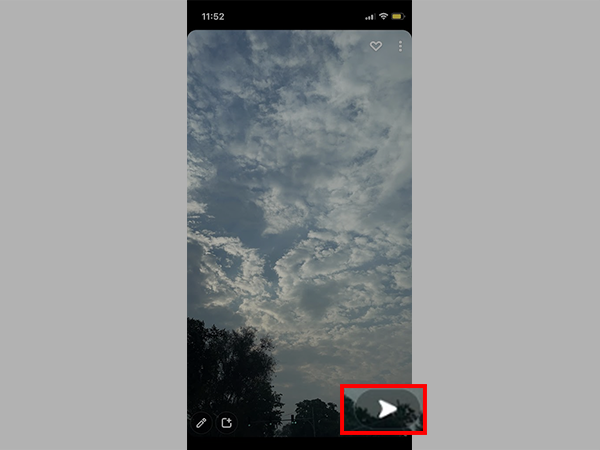
You can edit the snap before reposting it or sharing it with your friends. Here’s how:
Editing a snap before resharing it-
- On your Snapchat memories, click on the snap you want to edit.
- There, on the snap, you will see a pen-like icon right at the bottom; click on it to proceed.
- And from there, you can simply change or add filters to the snap, write a caption on it, paste a sticker, add music to Snapchat, or decorate it the way you want.
- Once done, click on the ‘Send’ option
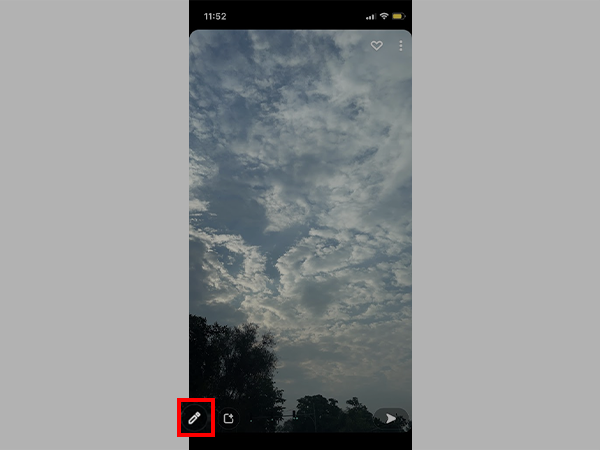
Note: Sharing snaps from the memories section won’t help you maintain Snapchat streaks with your friends; for that, you will have to create a snap and share it immediately.
Can Anyone See My Memories on Snapchat?
Let me answer this in one word, No!
No one can see or view your Snapchat memories until and unless they have your phone logged in with your account or they have the credentials to your Snapchat account.
Snapchat memories are only for the user; they aren’t public and cannot be made public in any way. So you can stop worrying about ‘Who can see Snapchat Memories?’.
Although, if you are too conscious about some particular snap and anyone seeing them accidentally, you can move them to the ‘My Eyes Only’ section where no one can access them without the password you set.
So this was all about Snapchat memories, but I have something more for you. What if you accidentally delete a snap from your Snapchat memories, and now you want it back? Is there a way to recover it? Of course, there is; let’s see how.
How to Recover a Deleted Snap from Snapchat Memories?
It is not too rare to accidentally have a snap deleted from Snapchat memories and regret it later. Well, no more regrets; here’s how you can recover a deleted snap from Snapchat memories:
- Visit the settings section and tap on My Data.
- There, you’ll be asked to log in with your account information.
- Once you are done, click on Memories and submit your request.
- Then, you will receive a notification that your request was successfully submitted.
- And then, you will get an email from Snapchat on your registered mail with the link to download the deleted Snapchat memories.
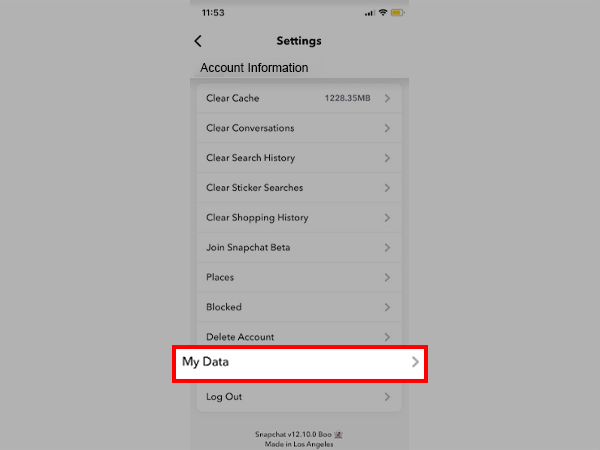
And Tada! You have your Snapchat memory back; this is just like recovering a Snapchat streak, you just have to submit a request for it, and you’ll get it back.
Snapchat Account Locked? Learn How to Unlock Snapchat…
What Does OPS Mean on Snapchat? (All-Inclusive Guide)
Snapchat’s Hourglass Timer: How Long Does the Hourglass…
Save Snapchat Videos on iPhone and Android with…
What Are 21 Best Snapchat Story Games to…
Know How to Make A Boomerang on Snapchat…
How to Unpin Someone on Snapchat? A Descriptive…
Snapchat Notifications Not Working? Here are 10 Workarounds…
How to Fix ‘Snapchat Won’t Open’ Issue on…
How to Use Snapchat on PC? 3 Methods…
Find Out How to See Birthdays on Snapchat…
Unlock All The Snapchat Trophies With Minimal Steps