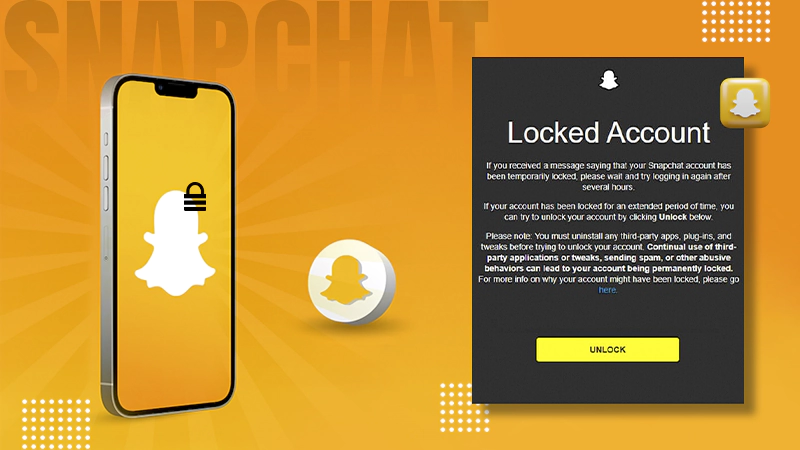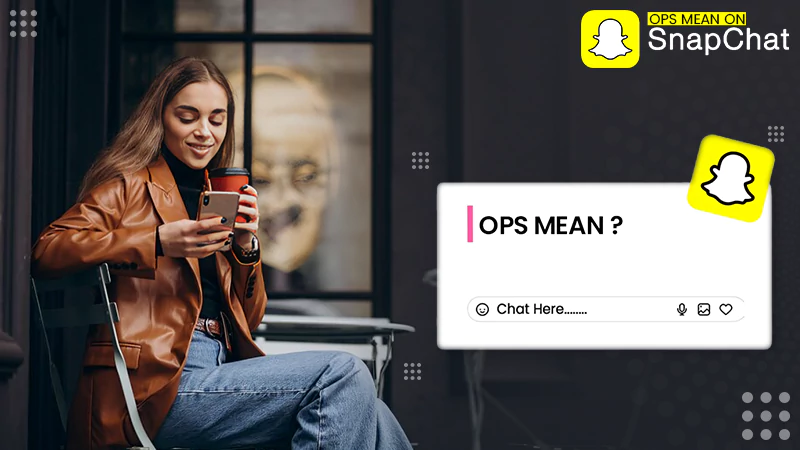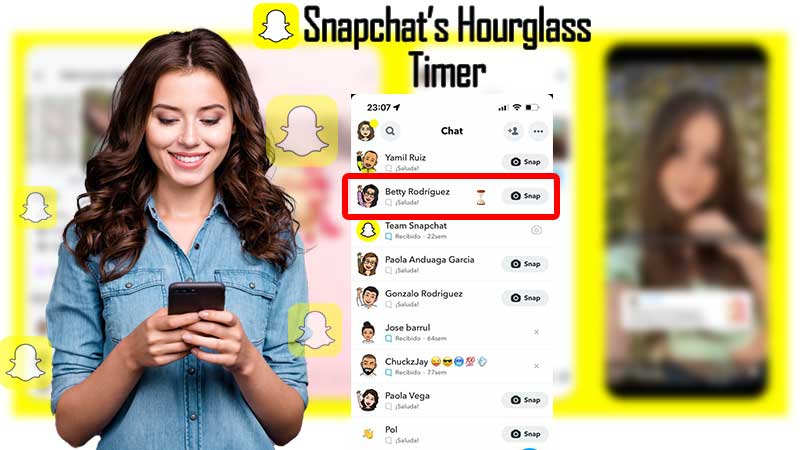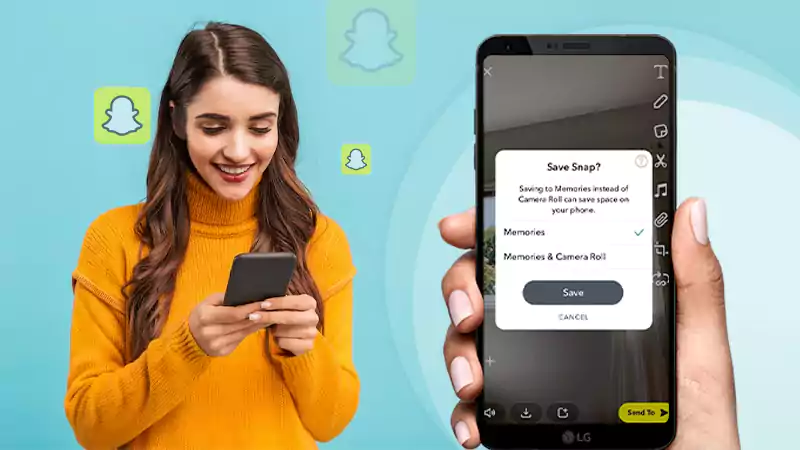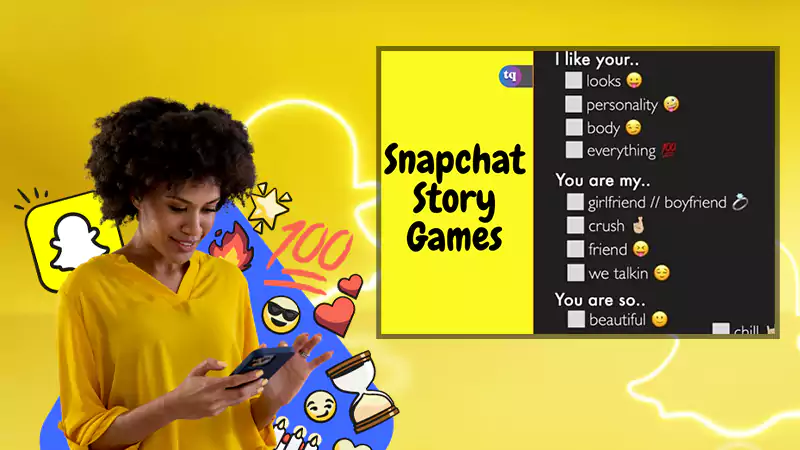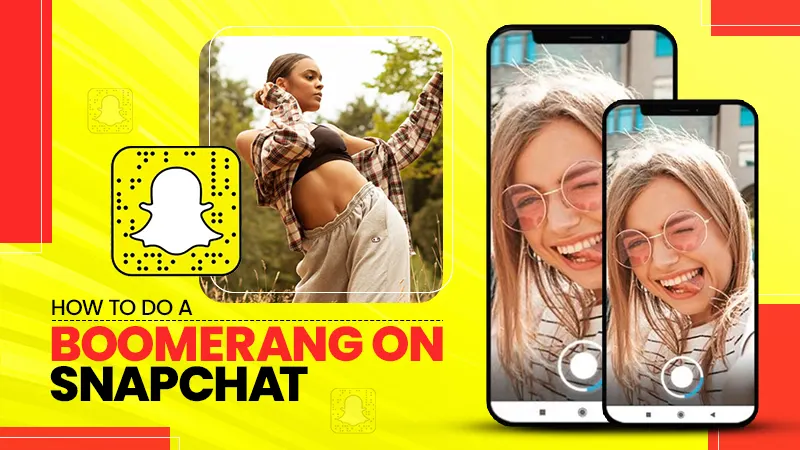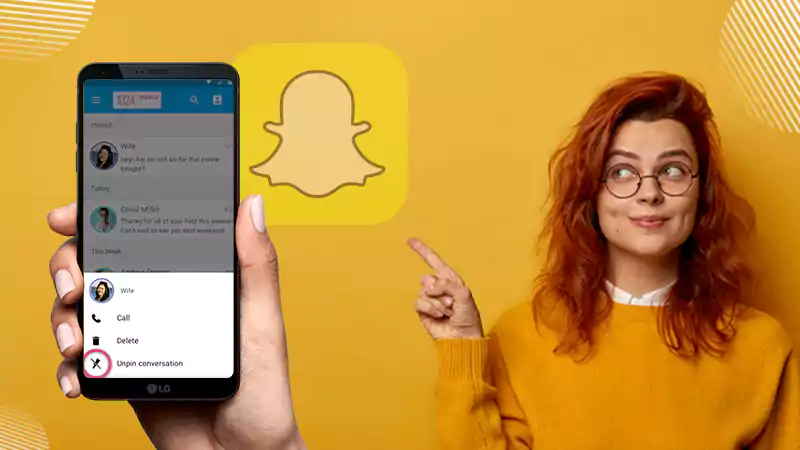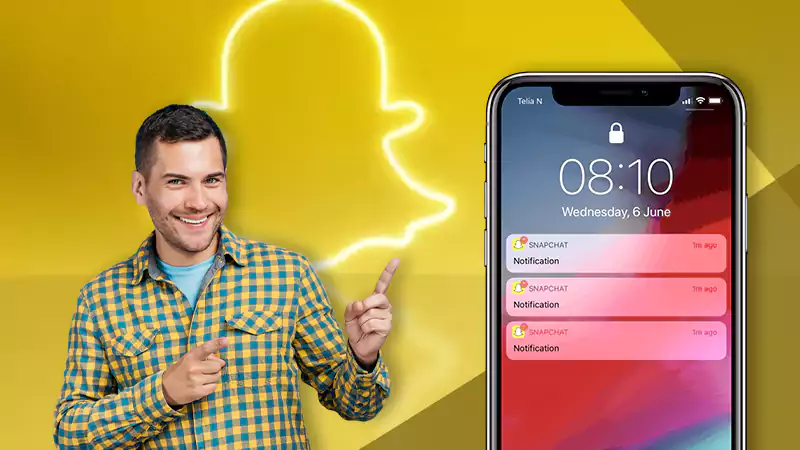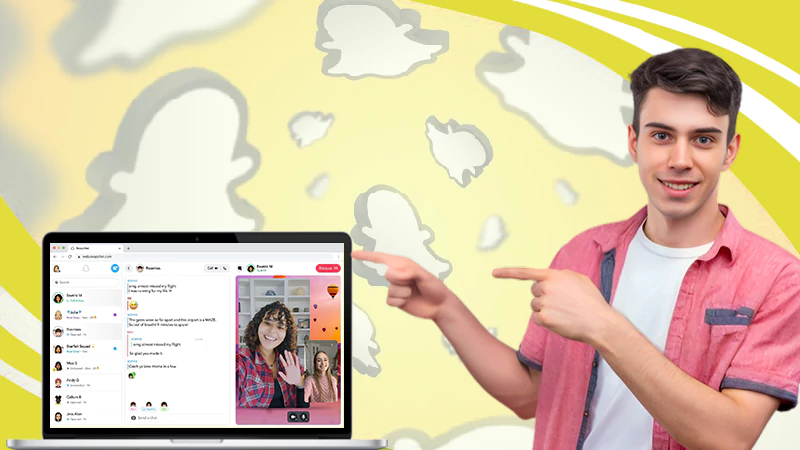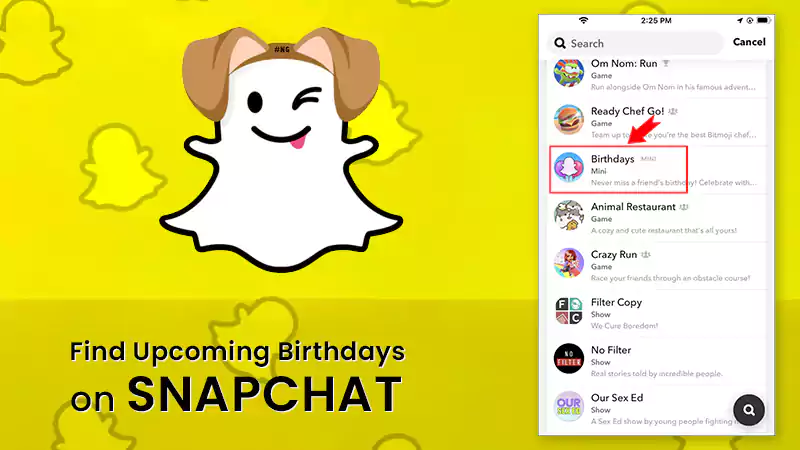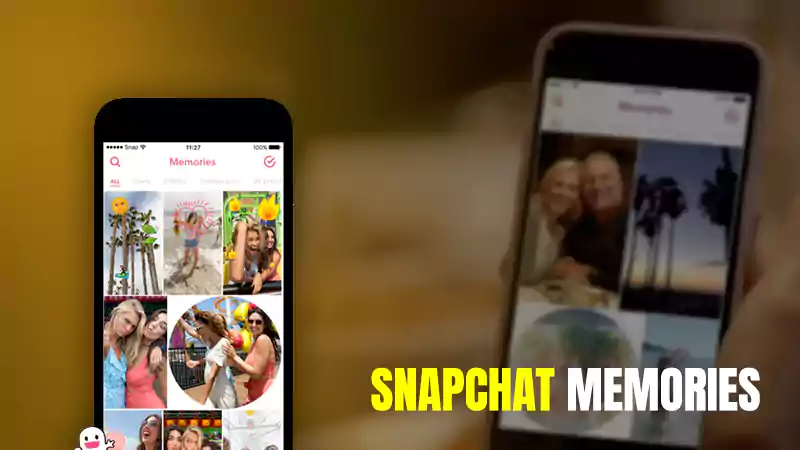‘My Eyes Only’ Snapchat: A Complete Guide on How to Recover My Eyes Only Password/Pictures on Snapchat!
- What is the Snapchat Memories ‘My Eyes Only’ Feature?
- How to Setup and Use ‘My Eyes Only’ on Snapchat?
- How to Move Snaps to ‘My Eyes Only’ on Snapchat?
- Can you Unhide Snaps from Snapchat’s My Eyes Only Section?
- What To Do If You Forgot Passcode for ‘My Eyes Only’ Section?
- Never Tao on Forget My Eyes Only Passcode
- Contact Snapchat Team to Ask for My Eyes Only Passcode
- Change My Eyes Only Passcode
- Reset My Eyes Only Passcode
- Can You Recover Photos from ‘My Eyes Only’ Section on Snapchat?
- Method 1: How to Recover Snapchat’s My Eyes Only Pictures on Android and iPhone using Snapchat Privacy Tab?
- Method 2: How to Recover Deleted Snapchat Pictures on Your Android using File Browser?
- Method 3: How to Recover Deleted Snapchat Pictures on Your iPhone using My Data Submit Request?
- Is It Possible to Recover ‘My Eyes Only’ Deleted Files?
- Snapchat My Eyes Only Not Working – How to Fix?
You will surely agree that no matter what age you are, Snapchat is a platform that people of all generations would love to use to share pictures and memories with their loved ones, right!
And, when on Snapchat you can click snaps, share snaps, and not only that, you can also save them within the app itself, so why not!
For those who have never heard, let us tell you that on Snapchat, there is a “My Eyes Only” section where all your snaps and memories are being saved to be accessed using a passcode whenever you want.
Q: What is the Snapchat Memories ‘My Eyes Only’ Feature?
One of the many interesting features of this ultimate photo sharing app is the Snapchat Memories ‘My Eyes Only feature.’ It comes with a handy little Snapchat Memories ‘My Eyes Only’ folder to help you prevent others from seeing the snaps you’ve taken. That means if you want to keep your snaps, but want to keep them private then, you can use this feature.
So, basically to add an extra dose of privacy to your special moments, Snapchat offers this amazing feature to its users!
Although it was introduced in 2016, it is now even more beneficial for Snapchat users as Google ended its unlimited free storage policy for saving photos by clarifying that users’ no longer have free access to over 15 gigabytes of storage provided to them.
So, it doesn’t affect Snapchat users much as they have this option to save all their photos in the ‘My Eyes Only’ section, which comes with the added benefit that you can not only save your photos there but also hide them via adding a password to keep them extra private.
[Note: This password is different from your Snapchat account login password.]
Q: How to Setup and Use ‘My Eyes Only’ on Snapchat?
Since this feature is hidden, and most of you would not know where to get the ‘My Eyes Only’ feature, and how to use it, let us help you with that! So, to use ‘My Eyes Only’ section on Snapchat, you need to follow these instructions—
- Open Snapchat.
- Tap the ‘Memories’ button present to the left of the camera shutter button. Or, simply swipe up on the camera viewfinder to access the Memories section.
- On the ‘Memories’ page that appears, tap on the “My Eyes Only” section.
- There, tap the blue ‘Set Up’ button to configure the feature.
- After that, when you’re asked, create a 4-digit passcode. Or else, you can also choose to use a passphrase as well.
- Now confirm the passcode you entered and read the instructions.
- Once done reading, tap the circle icon to agree to the same and then, tap on ‘Continue’ as you’re now done with the ‘My Eyes Only’ section setup.
However, there is no doubt that this added bonus from Snapchat makes the user experience even more amazing, but because this hidden section requires a different passcode to access the stored snaps, sometimes it also becomes problematic.
Q: How to Move Snaps to ‘My Eyes Only’ on Snapchat?
To move your photo or video Snaps to ‘My Eyes Only’ section to securely hide them, you’ve to perform these steps—
- Open Snapchat.
- First, long-press a snap under the ‘Snap’ section.
- Then, tap ‘More’ from the row of options that appears at the bottom of the screen.
- Further, tap on ‘Hide Snap (My Eyes Only)’ option and as you do so, a confirmation pop-up appears on the screen asking ‘Move to My Eyes Only?’ question which is accompanied by “Move” or “Cancel” options.
- Out of the two, just tap on ‘Move’ to send your snaps to the ‘My Eyes Only’ section.
Now that you know the process, it’s worth noting that you can move photos from your Camera Roll to Snapchat’s “My Eyes Only” section to save and hide them from prying eyes.
Here, another thing to note is that you have to delete the original image from the pop-up so that it will not show up in Google Photos.
That’s because you’ll need to remember the password for the ‘My Eyes Only’ section in addition to the one you use to log into your Snapchat account. And, if you ever forget your My Eyes Only password, you will lose all Snaps and Memories you saved in the ‘My Eyes Only’ section of Snapchat.
Q: Can you Unhide Snaps from Snapchat’s My Eyes Only Section?
The answer to this is yes! You always have the option to ‘unhide the image’ from the ‘My Eyes Only’ section of Snapchat. To do so, all you have to do is long-press the image and tap ‘Unhide’ from the list of options that appear at the bottom of the screen.
But as you are here, we can assume that you are already in the situation where you have forgotten your ‘My Eyes Only’ passcode and can’t figure out a way to recover Snaps!
However, even if you’re in this trouble we suggest you not fret! Below, we’ve thoroughly discussed “How to Recover My Eyes Only Password to Restore My Eyes Only Pictures on Snapchat!”
What To Do If You Forgot Passcode for ‘My Eyes Only’ Section?
As we have just said, don’t you worry if you’ve forgotten the ‘My Eyes Only’ passcode from your Snapchat! There are a number of things you can do to take action to keep your Snaps or saved memories safe under the ‘My eyes only’ section. So, let’s get to know about them—
1. Never Tap on Forget My Eyes Only Passcode
Since everyone has more than one social media account nowadays, there is a possibility that while using Snapchat or any other social media platform; you will not be able to remember your account or My Eyes Only passcode on Snapchat.
However, in this case, if you consider recovering your passcode, note that you should not select the option to forget the passcode.
Well because according to Snapchat, if you click on the ‘Forgot Passcode’ button, somehow you will be able to retrieve your password, but unfortunately you will lose all your memory related to Snapchat.
This means if you click on the forget passcode button then, all your memory in the form of your photos, videos, and many more will be wiped out from your account. And, after you lose your data or Snap, Snapchat will not be able to resolve your issue regarding recovering data from the ‘My Eyes Only’ section of your Snapchat account.
However, it doesn’t mean you can’t recover your password. There is definitely an option to recover your My Eyes Only passcode and that is, by asking for the passcode from the Snapchat team.
2. Contact Snapchat Team to Ask for My Eyes Only Passcode
In case you have lost your Snapchat My Eyes Only passcode then, you better contact the Snapchat team about the issue. For that, what you’ve to simply do is just open a Snapchat contact help form and explain your problem.
To be specific here’s how to get help from the Snapchat Team if you have lost your passcode—
- Step 1: Using your respective phone’s web browser, first of all visit the Snapchat support page.
- Step 2: There, choose the ‘Passcode’ option from the help category and tap on ‘Continue.’
- Step 3: This will open a form on the screen which you’ve to fill in with the details of your account such as your Username, email address and mobile number, etc.
- Step 4: Furthermore, you also need to explain the problem with something like- “You forgot your Snapchat My Eyes Only passcode, and you want to recover the passcode without deleting the data.”
- Step 5: Now, tap on the ‘Send’ button, and after you have submitted your request, if anything is possible, the Snapchat team will contact you over email and let you know about the process.
So, that’s all you’ve to do to contact Snapchat Support for help in case the ‘My Eyes Only’ passcode is lost.
3. Change My Eyes Only Passcode
Next, you can consider changing ‘My Eyes Only’ passcode, and it is as simple as following these given steps—
- Step 1: Open the Snapchat application (if it isn’t already open).
- Step 2: Then, swipe up on the ‘Camera Viewfinder’ to access the ‘Memories’ section.
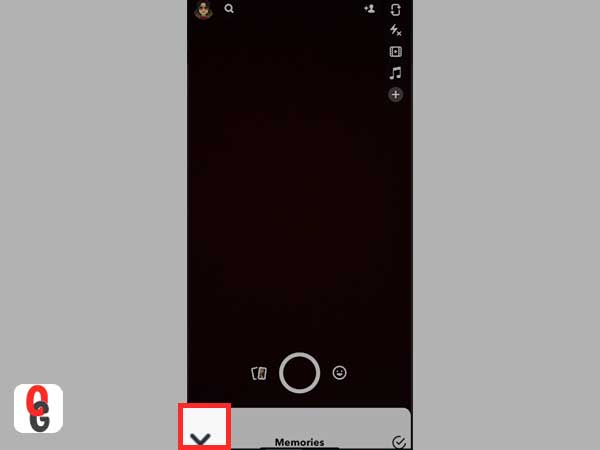
- Step 3: Next, you need to swipe left in the ‘Memories’ section until you reach the ‘My Eyes Only’ tab.
- Step 4: There, what you’ve to do is tap on ‘Options’ present at the bottom of the screen of the ‘My Eyes Only’ tab.
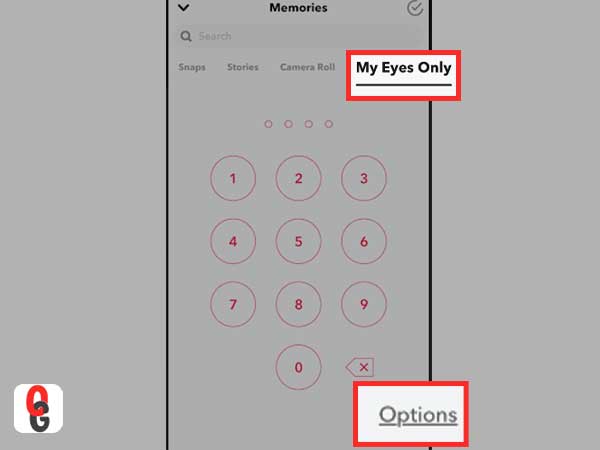
- Step 5: By doing so, a pop-up will appear on the screen with these two options-
- Change Passcode
- Forgot Passcode
- Step 6: From the available options, tap on ‘Change Passcode’ to reach onto the ‘Enter Current Password’ tab.
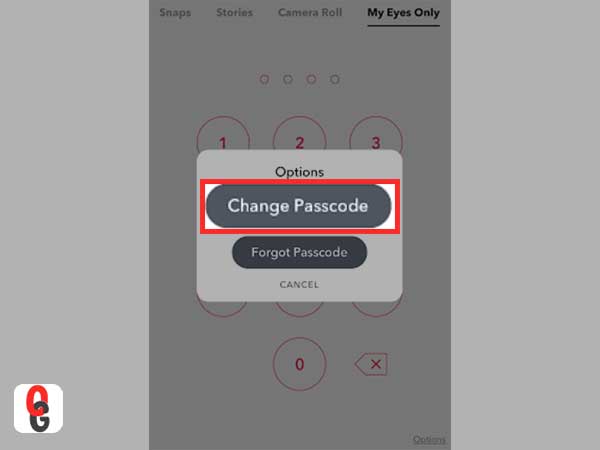
- Step 7: On the same, fill in your Current My Eyes Only Passcode first that you have set for My Eyes Only to create a new one.
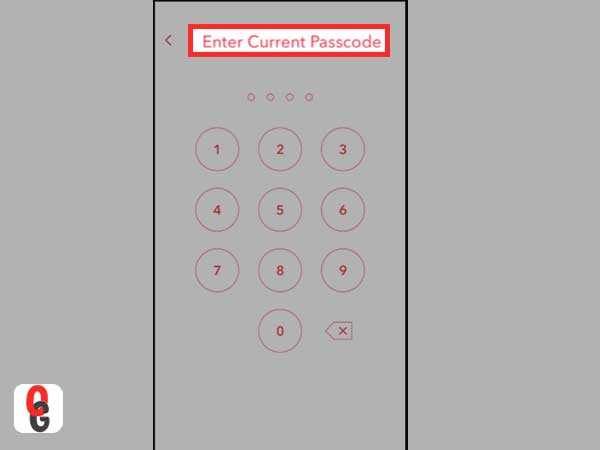
- Step 8: Now, you should type in a New My Eyes Only Password on the ‘Create New Passcode’ tab and also need to confirm it via typing it a second time when asked!
[Note: In case you don’t want to use a 4-digit passcode, you can also set a passphrase of letters and numbers. For that, you simply need to tap on the ‘Use Passphrase’ option which is present at the bottom of Create New Passcode tab.]
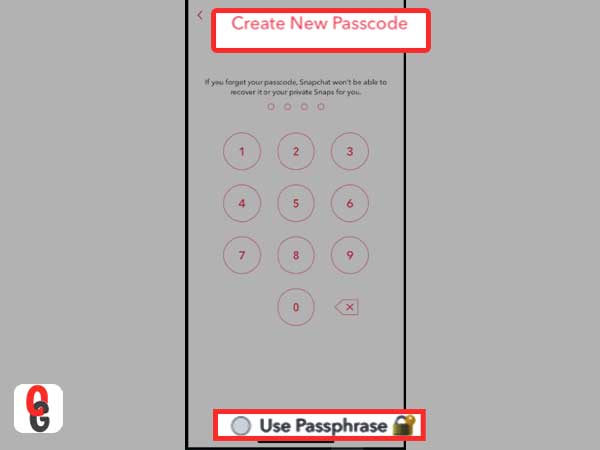
- Step 9: After you’ve entered the new passcode/passphrase (that you’d like to use for My Eyes Only) in the given section, tap on ‘Next.’
[Tip: We recommend saving the passcode in a password manager app so that you don’t forget it.]
- Step 10: Now, what you’ve to do is read the instructions you see on the screen and once you finish reading, decide whether you agree to the given instructions or not. If you do agree then, tap on the circle icon and following that just tap on ‘Continue’ to move forward.
- Step 11: In the end, you only need to tap on ‘Finish’ to save the made changes.
4. Reset My Eyes Only Passcode
Before you proceed to do this, let us tell you that though you can reset the ‘My Eyes Only’ passcode on Snapchat, it deletes all of your photos. So, if you still want to go for it then, here’s how to do it—
- Step 1: To reset My Eyes Only passcode, as usual first open the Snapchat application.
- Step 2: Then, swipe up on the ‘Camera Viewfinder.’
- Step 3: Next, swipe left under the ‘Memories’ section to access the ‘My Eyes Only’ tab.
- Step 4: There, tap on ‘Options’ present at the bottom.
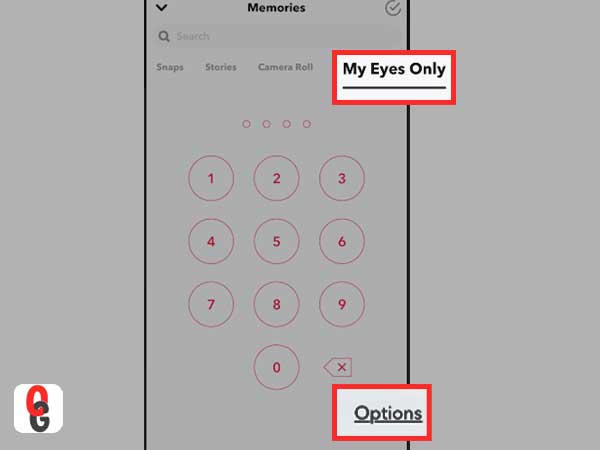
- Step 5: After that, choose ‘Forgot Passcode’ from the Options pop-up prompt.
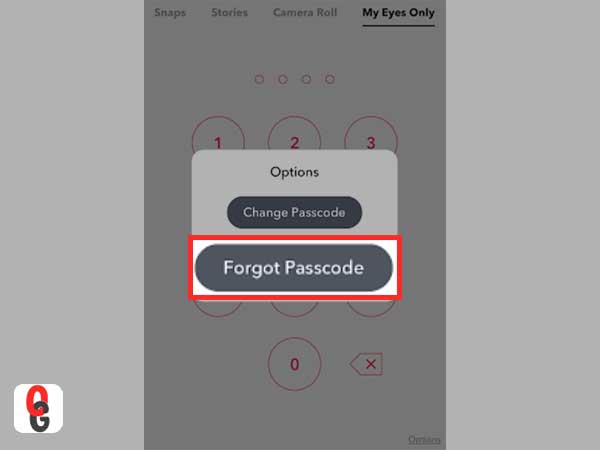
- Step 6: Next, what you’ve to do is enter your ‘Snapchat account password’ in the asked space and tap on ‘Next.’
[Note: As your Snapchat account password is different from your My Eyes Only passcode, that’s why Snapchat prompts you to enter it.]
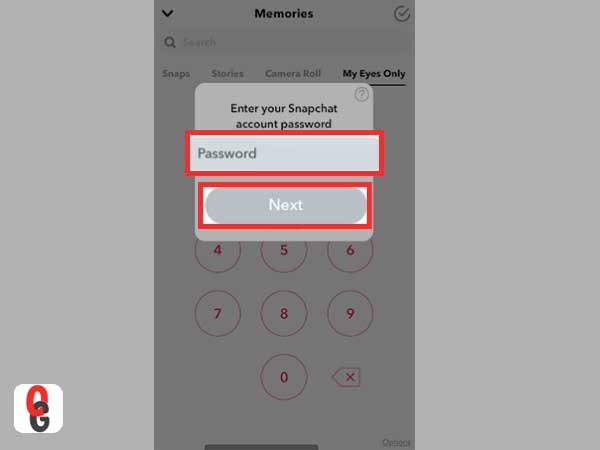
- Step 7: Now, read the available information and if you agree, select the “I understand that creating a new passcode will delete all Snaps in My Eyes Only” radio button and tap on ‘Continue’ to direct yourself on the next screen.
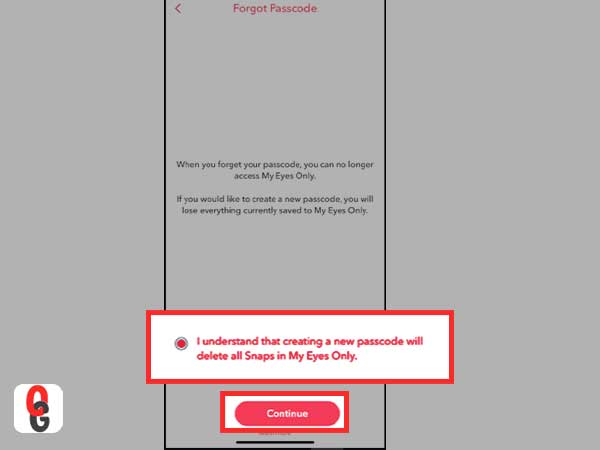
- Step 8: Here, you can simply create a ‘New Passcode’ for your My Eyes Only section in Snapchat.
[Note: Here also, you can choose the ‘Use Paraphrase’ option instead of passcode. However, whether you want to choose a passcode or passphrase totally depends on your choice.]
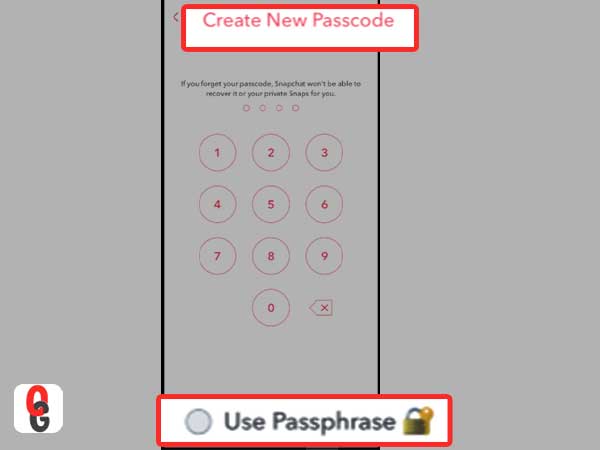
- Step 9: Once you’ve created it, re-enter it on the next prompt to confirm it.
- Step 10: In the end, tap on ‘Finish’ to finally be done with the ‘My Eyes Only Passcode reset process.’
Can You Recover Photos from ‘My Eyes Only’ Section on Snapchat?
Now if you have reset your ‘My Eyes Only’ passcode and because of this all your snaps get deleted, you may face difficulties in restoring those deleted snaps.
In this respect, it’s worth mentioning that Snapchat Memories works much like Google Photos. By this we mean to say that if you’ve backed up your Snaps to Snapchat Memory then, even if you delete your account or lose your device, you’ll still be able to recover deleted photos from the ‘My Eyes Only’ section of Snapchat.
But if you haven’t backed up your snaps then you might face difficulties in restoring deleted snaps. However, to make your task easier, we have discussed various methods to recover deleted photos from ‘My Eyes Only’ on Snapchat! So, have a look to get your answer—
[Note: You need to use the below-mentioned methods carefully depending on the device you are using.]
Method 1: How to Recover Snapchat’s My Eyes Only Pictures on Android and iPhone using the Snapchat Privacy Tab?
Although this may be a long shot and does not always provide an immediate solution, you can give it a shot. This method can work regardless of the mobile device you are using i.e. Android or iOS. So, let’s have a look directly at the steps—
- Step 1: Open the Snapchat app on your respective device.
- Step 2: Then, tap on your ‘Profile Picture’ located in the upper left-hand corner of the ‘Camera Viewfinder’ screen.
- Step 3: After that, tap on the ‘Settings’ gear like icon present in the upper right-hand corner.
- Step 4: As you do so, you’ll reach onto the Snapchat’s settings page.
- Step 5: There, tap on ‘Privacy Tab’ to open.
- Step 6: Following that, under the Privacy tab, you’ll see that a set of options appears on the screen. Out of all, tap on ‘My Data’ option.
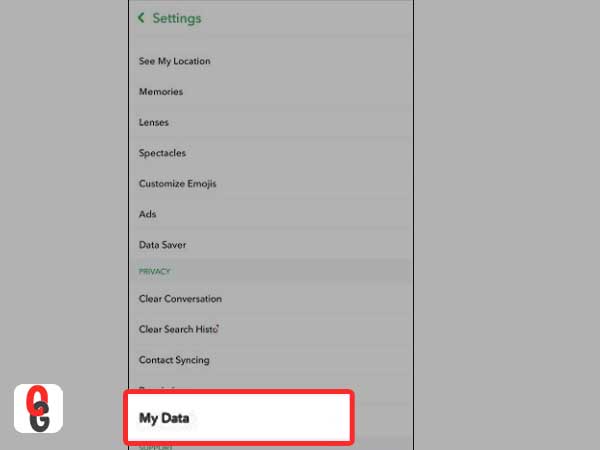
- Step 7: Now, you’ll be prompted to log into Snapchat. So, again login to your account with your username and password.
- Step 8: By doing so, you will be able to submit a request to restore your downloaded data from Snapchat’s servers.
Method 2: How to Recover Deleted Snapchat Pictures on Your Android using File Browser?
As per this second method, you can try digging into the folders of your phone using the file browser. However, as iPhones typically restrict this “All access” approach to rummaging through your phone’s data files, this technique probably works best on Android phones only.
That said, have a look at the steps that you need to execute if you’re an Android user and consider this way—
- Step 1: First go to your Android phone’s main storage (it can be located on the phone or via a computer) using the file browser.
- Step 2: Once you’ve accessed your storage, go to the ‘Data’ and then to ‘Snapchat Data’ which appears in this “com.snapchat.android” form.
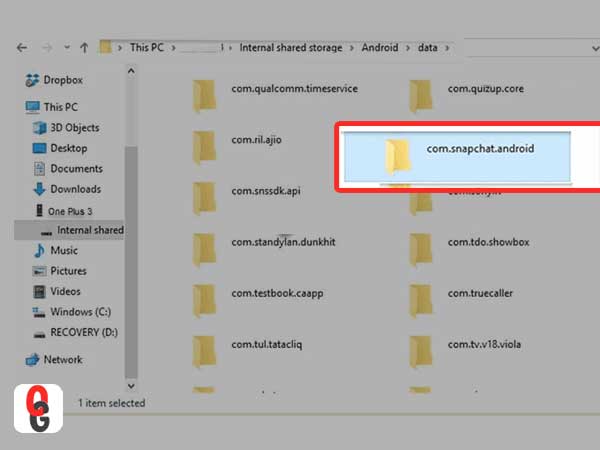
- Step 3: After that all you have to do is search the files that have .nomedia extension on them.
- Step 4: Now, remove that extension from those files, and they will be restored to your Snapchat account.
[Note: This may only work for a limited time. So, the sooner you access the file, the better your chance of recovering your files. Otherwise, once it is removed through the browser, you are left with no choice.]
Method 3: How to Recover Deleted Snapchat Pictures on Your iPhone using My Data Submit Request?
If you have an iPhone or iPad and want to recover your photos on it then, the “My Data” submit request option is your best bet. However, make sure you’ll need to have a verified email address to download your data.
- Step 1: To start log into your account on accounts.snapchat.com.
[Note: You can’t download your data using the Snapchat app, so you’ll need to log in using a web browser.]
- Step 2: Then, click on ‘My Data.’
- Step 3: Following that, click on the ‘Submit Request’ option present at the bottom of the page.
- Step 4: If you have verified an email address with Snapchat, a message will pop-up saying “We’ll send you an email with a link once your data is ready to download. Please don’t share this link with anyone.”
- Step 5: Once you receive the email, follow the link in your email to download your data.
- Step 6: In the end, tap on the link to finally download your data.
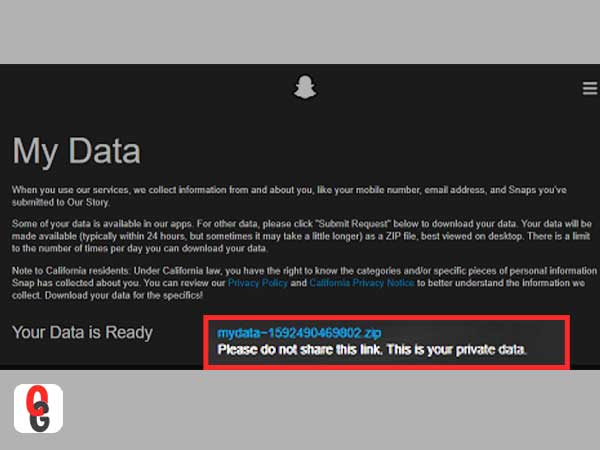
[Note: Your ‘My Data Downloads’ will be saved as a ZIP file, so you must have compatible software on your device to open the ZIP file and view the contents.]
Is It Possible to Recover ‘My Eyes Only’ Deleted Files?
In addition to what we just told you above, are you also wondering ‘Is there any way to recover deleted files from my eyes only section on Snapchat?’
If yes, luckily you will get the answer for that too and that is the ‘My Eyes Only’ section is completely private to you. Even Snapchat has no access to that folder as it is meant to be private.
So, because Snapchat has no idea about the content being saved under that folder, if you yourself delete your files from My Eyes, there’s no way to get them back.
Snapchat My Eyes Only Not Working – How to Fix?
Last but not least, if the ‘My Eyes Only’ section is not working completely in your case, and you want to know how to fix it, then consider these workarounds—
- If the Snapchat server is up, but it still isn’t working for you, close the app and reopen it.
- If the problem still persists, try logging out of your Snapchat account and logging back in. This will re-sync your local Snap with the server and may fix the problem.
- Additionally, if nothing works, try uninstalling and reinstalling the app as sometimes doing so works too.
In a Nutshell
For those who frequently share their smartphone with friends or peers, protecting privacy can prove to be a hassle. But, if you are a Snapchat user then it is not a headache as you have a ‘My Eyes Only’ section to hide all your snaps and memories which you want to keep private and secure from others.
Although opponents say there are plenty of photo hiding apps out there for the same but ‘My Eyes Only’ section within the app is an attempt to help users easily hide sensitive images and videos.
And, not only can you use it for photo hiding purposes, but it also proves to be highly beneficial when you run out of Google Photos space to save photos as it offers enough of it.
However, the main problem you face in using this feature of Snapchat is when you forget the password set for it. In such a situation, this guide comes handy to tell you what you can do in order to recover your ‘My Eyes Only’ passcode that in turn helps you retrieve your days and year-long memories, photos and snaps!
Furthermore, it is also discussed here what fixes you can try in case the ‘My Eyes Only’ section is not working at all because there might be some issue with Snapchat, like it may start to crash on your iOS or Android device.
So, we hope you are now completely satisfied with this post as there is nothing left to discuss or mention for which you need to look elsewhere.
Snapchat Account Locked? Learn How to Unlock Snapchat…
What Does OPS Mean on Snapchat? (All-Inclusive Guide)
Snapchat’s Hourglass Timer: How Long Does the Hourglass…
Save Snapchat Videos on iPhone and Android with…
What Are 21 Best Snapchat Story Games to…
Know How to Make A Boomerang on Snapchat…
How to Unpin Someone on Snapchat? A Descriptive…
Snapchat Notifications Not Working? Here are 10 Workarounds…
How to Fix ‘Snapchat Won’t Open’ Issue on…
How to Use Snapchat on PC? 3 Methods…
Find Out How to See Birthdays on Snapchat…
A Conclusive Guide to Snapchat Memories