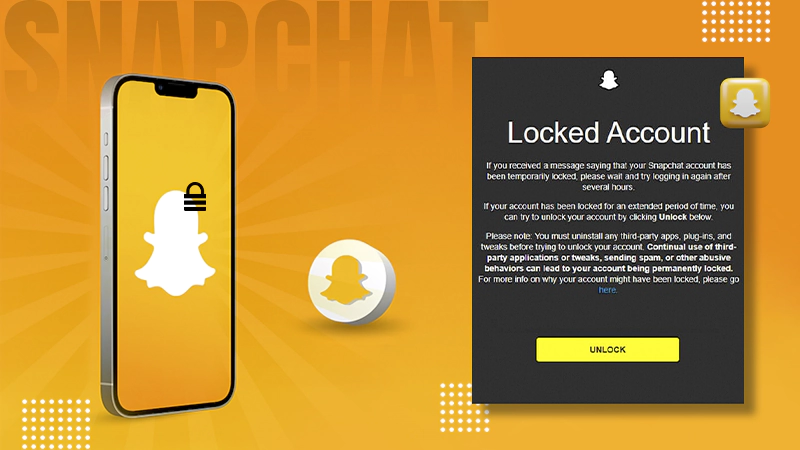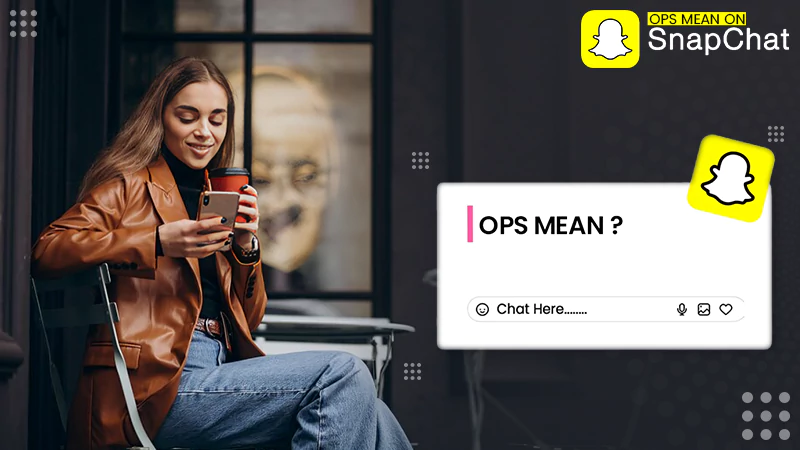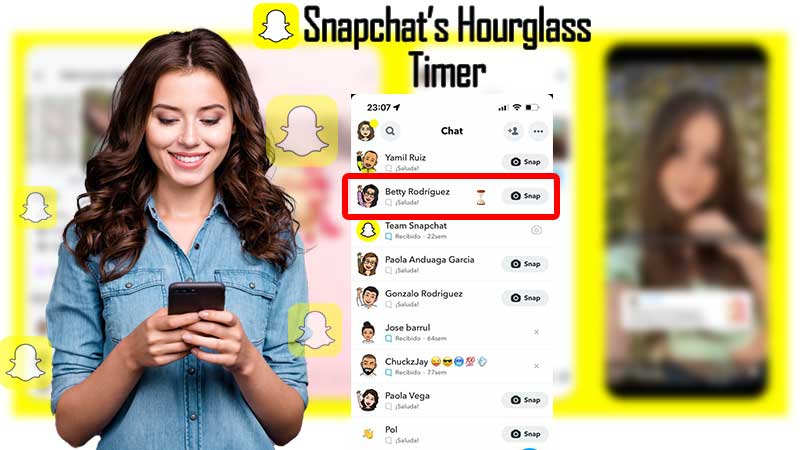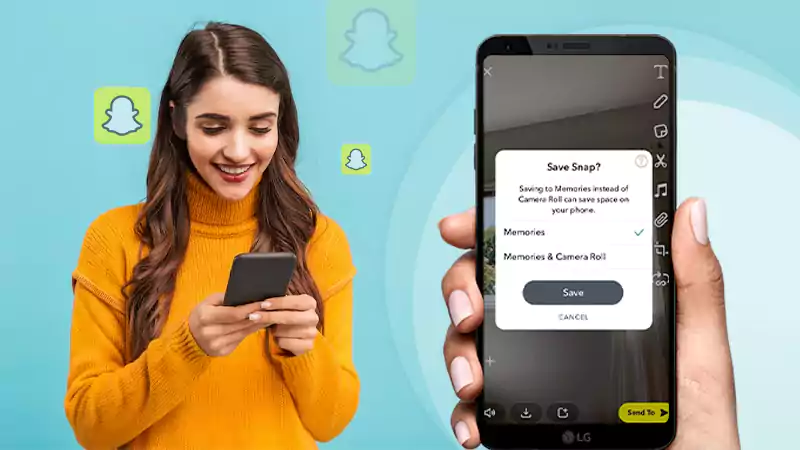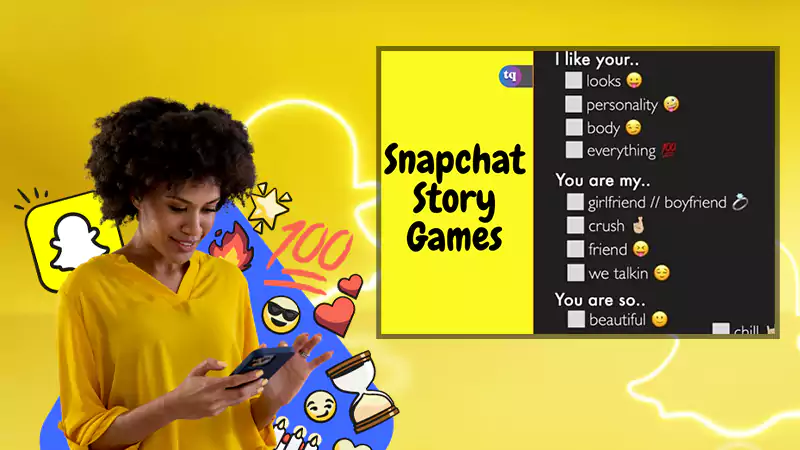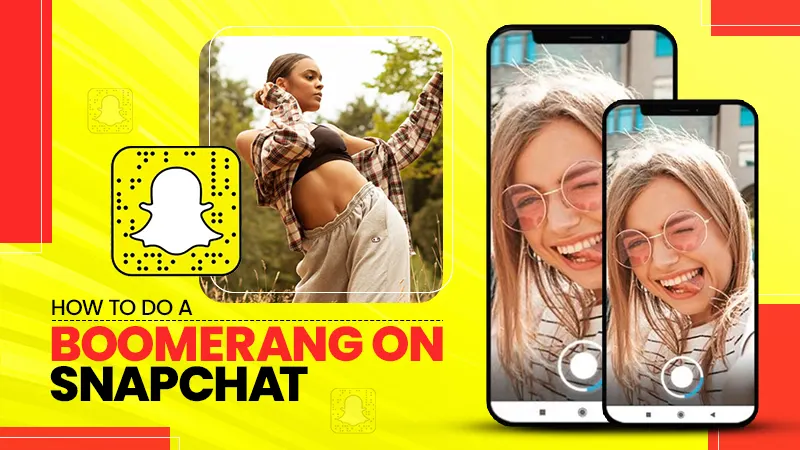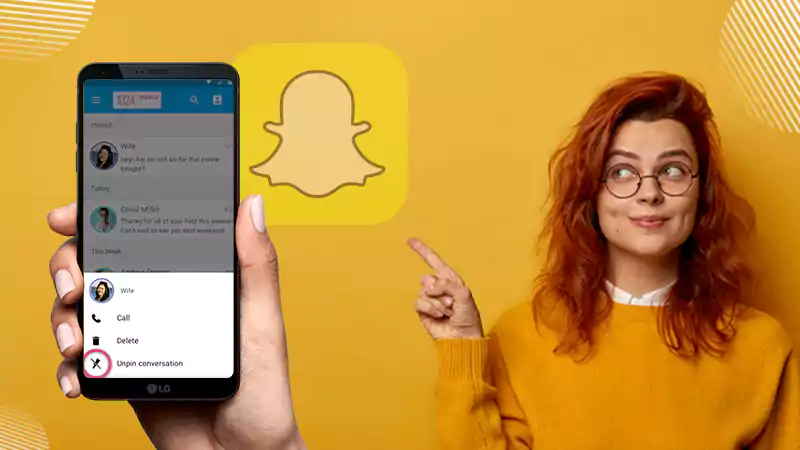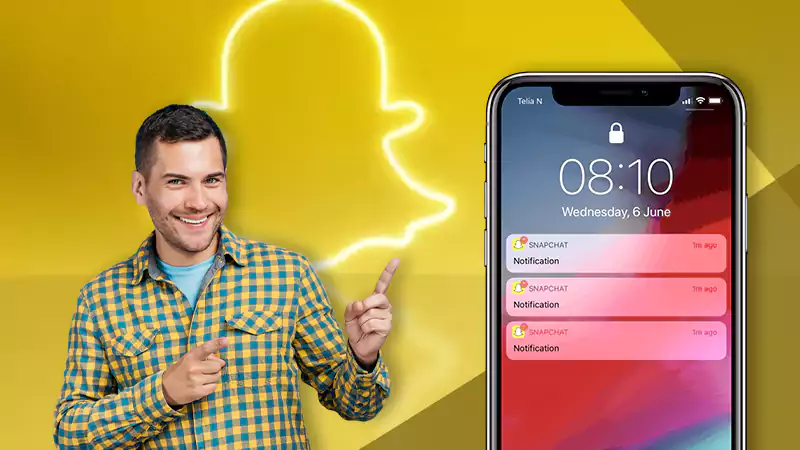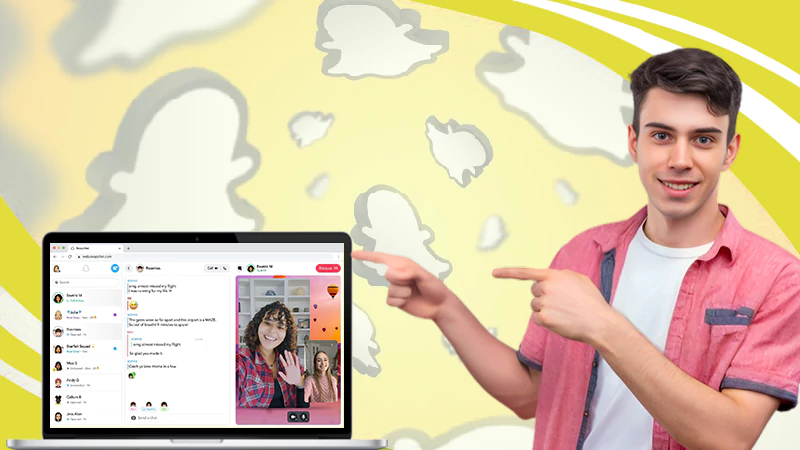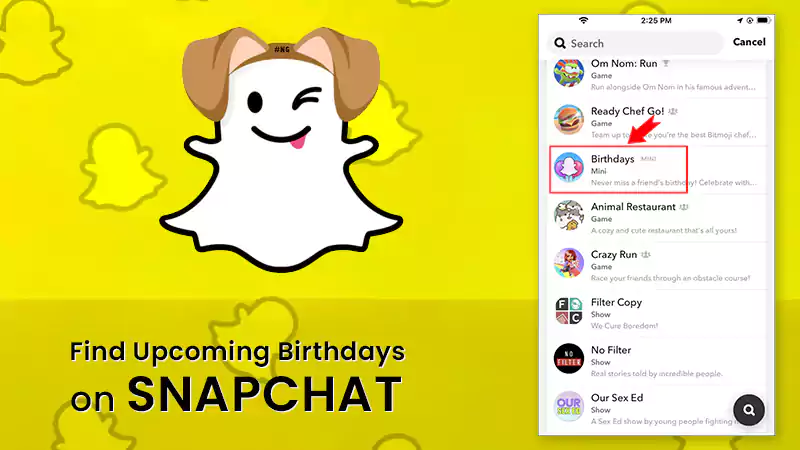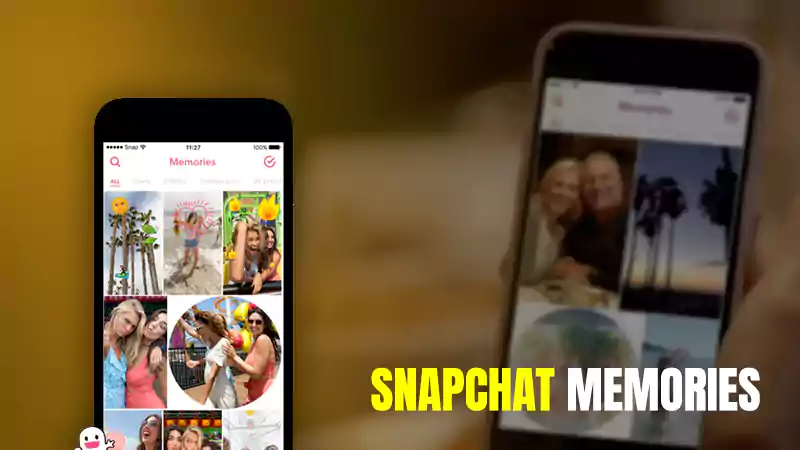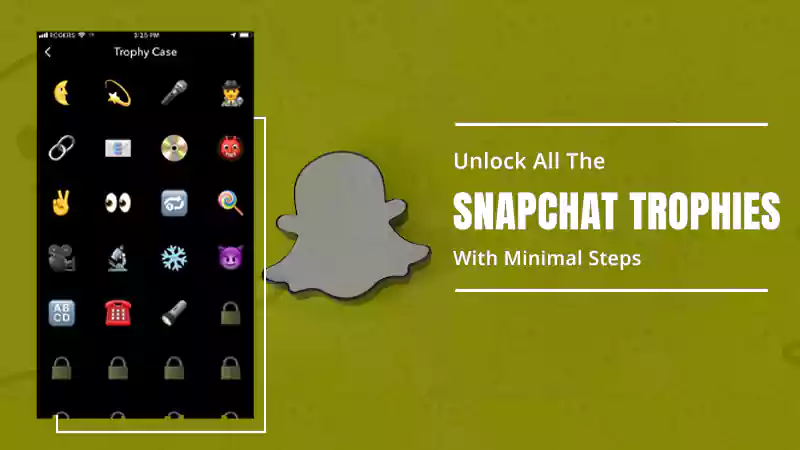How to Fix ‘Snapchat Won’t Open’ Issue on Android and iOS?
On Snapchat, one of the most common problems users encounter while using the app is that it keeps crashing unexpectedly. It either gets stuck on a black screen or crashes completely upon launch.
This issue can be frustrating and cause a lot of inconveniences, especially for those who frequently use Snapchat to communicate with friends or post content.
There can be many reasons for the ‘Snapchat app not opening’ what is important is to identify and get to the root cause of the problem in order to find an effective solution.
So, today in this article, we will mention some of the primary reasons why won’t Snapchat open and work on your iPhone or Android device, and along with that, we will also discuss both basic and advanced troubleshooting that helps users fix this problem!
Having said that, let’s get started—
- Introduction: What Is ‘Snapchat Won’t Open’ Issue?
- Reasons: Why ‘Snapchat Won’t Open’ Issue Occur?
- Solutions: What to Do If ‘Snapchat Won’t Open’?
- Basic Troubleshooting
- Solution 1: Restart Your Phone
- Solution 2: Check If Snapchat is Down
- Solution 3: Check Internet Connectivity
- Solution 4: Force Close Snapchat
- Advance Troubleshooting
- Wrapping Up
- FAQs
Introduction: What Is ‘Snapchat Won’t Open’ Issue?
The Snapchat won’t open issue refers to a problem where the Snapchat app fails to launch or load properly on your device.
Basically, when you tap on the Snapchat icon, the app may crash, or freeze, or you may see a black screen, a loading screen that does not progress, or an error message.
So, if Snapchat won’t open for you, we can understand that it must be a frustrating situation as you might miss out on some important Snaps. However, don’t despair because if Snapchat won’t open for you, this guide will come in handy.
It covers both basic and advanced troubleshooting solutions that you can try!
But, before getting into that, let us have a look at some of the common reasons why Snapchat won’t open on your smartphone—
Reasons: Why ‘Snapchat Won’t Open’ Issue Occur?
While facing this problem many similar questions arise in the mind like;
- Why isn’t Snapchat opening?
- Why doesn’t my Snapchat open?
- Why can’t I open Snapchat?
- Why will my Snapchat app not open?
So, to answer all these, let us tell you that there are many reasons why Snapchat won’t open on your Smartphone, which include—
- Poor internet connection: Snapchat relies heavily on a stable Internet connection to function properly. Therefore, if your internet connection is slow or unstable, it may cause the Snapchat app to crash or the content to fail to load.
- Software bugs: Like any other app, Snapchat can have software bugs that can cause it to crash unexpectedly. These bugs can occur for various reasons, such as errors in the app’s code, conflicts with other apps or system processes, or issues with the device’s hardware.
- Outdated app versions: Using an older version of Snapchat can also cause the app to crash frequently.
- Compatibility issues: Snapchat may not be compatible with your device or operating system. Yes! Some older devices or software versions may not be able to run the app smoothly, which may cause it to crash or freeze.
- Insufficient storage space: If your device doesn’t have enough storage space, it can cause apps like Snapchat to crash frequently. This is because the app needs enough space to store data and temporary files.
- Corrupted app data: Sometimes, app data can become corrupt, which can cause Snapchat to crash. This can happen for various reasons, such as a sudden power outage or forced closing of the app during use.
In short, out-of-date software, network connectivity issues, or bugs and glitches can result in the ‘Snapchat not opening’ issue.
Now that you’ve identified the common root causes of the problem, you’ll be able to implement an effective solution that will help you prevent Snapchat from crashing in the future.
Solutions: What to Do If ‘Snapchat Won’t Open’?
In this section, some basic and advanced troubleshooting are discussed which you can try to finally fix the ‘Snapchat app won’t open’ issue—
Basic Troubleshooting
Solution 1: Restart Your Phone
Sometimes, restarting your device can fix many app-related problems. So, simply press and hold the ‘Power’ button of your respective device and select ‘Restart’.
Also, open your phone’s app switcher and consider closing all other applications running in the background to improve your phone’s performance.
Solution 2: Check If Snapchat is Down
If you are experiencing issues with Snapchat on the PC, you may want to check whether the app is down or an outage is affecting it. To do this, check outage maps online through websites like Downdetector or Outage Reports and see if there are any reports of Snapchat being down.
Alternatively, you can reach out to your friends who use Snapchat or check online communities like Reddit to see if others are experiencing similar problems with the app.
However, if you’re still not sure why Snapchat is down, try accessing the app from a different device or network to see if the problem is specific to your device or network.
Note: If you determine that Snapchat is indeed down, the best action to take is to wait until the problem is resolved. Snapchat’s technical team will be working to fix the problem, and the app should be back up and running soon.
Solution 3: Check Internet Connectivity
While it’s unlikely that a network connectivity problem is preventing Snapchat from opening, you should still check your network connection and ensure that it is stable. If not, try connecting to a different network or restarting your router.
Solution 4: Force Close Snapchat
Whenever you’re experiencing issues with Snapchat, you may want to consider force-closing the app as closing an unresponsive or frozen app can make the app work properly again. So, to do so—
On Android: Navigate to the device’s ‘Settings’ > select ‘Apps’ or ‘Application Manager’ > find ‘Snapchat’ > select ‘Force Stop’ to close the app.
On iOS: Access the ‘App Switcher’ > find ‘Snapchat’ > Swipe it up and off the screen to force close the app.
After force-closing Snapchat on your respective Android or iOS, wait for a few seconds and then open the app again. This can help rule out any temporary glitches or problems that may be causing the Snapchat app to crash.
Advance Troubleshooting
Solution 5: Clear Snapchat’s App Cache and Storage Data
Everyone knows that apps like Snapchat store temporary or cache files in your device’s storage which helps it to run smoothly but sometimes can also cause it to crash.
Simply put, your phone may fail to run Snapchat if the app’s cache data gets corrupted and only deleting Snapchat’s cache files and store data can make the app work again.
This is because clearing the cache and data of the Snapchat app can often resolve issues. So, to do so—
- Go to your device’s ‘Settings’ > ‘Apps & Notifications> ‘App info’ (See All Apps).
- There, find the ‘Snapchat app.’
- Then, tap on ‘Storage & cache.’
- After that, select ‘Clear Cache’ and if required also select ‘Clear Storage.’
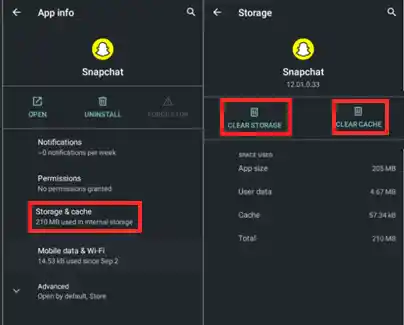
Now, open Snapchat again and check if the problem still persists.
Note: Other than this, also ensure that your device has enough storage space to run Snapchat otherwise, delete any unnecessary files, photos, or apps that are taking up space.
Solution 6: Update Snapchat
Developers regularly release new updates to fix bugs and improve performance, so it’s important to keep the app updated to the latest version to avoid encountering such given issues.
So, given that an old app version can cause problems, and updating the app can fix these problems, you should check if there’s an update available for Snapchat in your device’s app Store. If there’s an update available, make sure to install it.
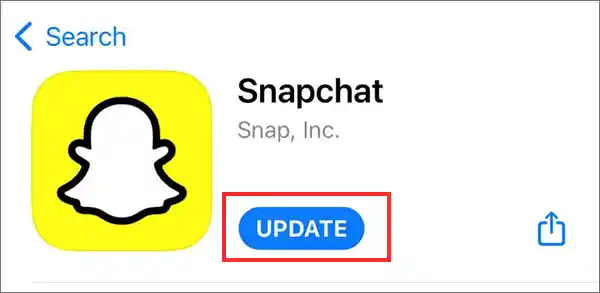
Solution 7: Use an Older Version
If Snapchat won’t open after an update, you can sideload a version that worked before the update. To do so, you can follow these steps depending on your respective device—
On Android:
- Go to ‘Settings’ on your android.
- Inside it, find ‘Security’ or ‘Lock Screen and Security.’
- Then, enable ‘Unknown sources.’
- After that, uninstall the current version of Snapchat from your android.
- Once you’ve uninstalled the current version, download an ‘older version of Snapchat APK file’ from a trusted source like ‘APK Mirror or APKPure.’
- Once downloaded, open the ‘APK file’ and ‘Install the older version of Snapchat’ on your android.
On iOS:
- Firstly, ‘Uninstall the current version of Snapchat’ from your iPhone.
- Then, open the ‘App Store’ and search for ‘Snapchat.’
- After that, you’ve to find the ‘Snapchat Version’ you want to download and
- Once you find it, select it and tap on the ‘Download’ icon next to the app.
- Now, if prompted, enter your ‘Apple ID Password’ to start the download.
- Once the download is complete, you will have the ‘Older version of Snapchat installed’ on your device.
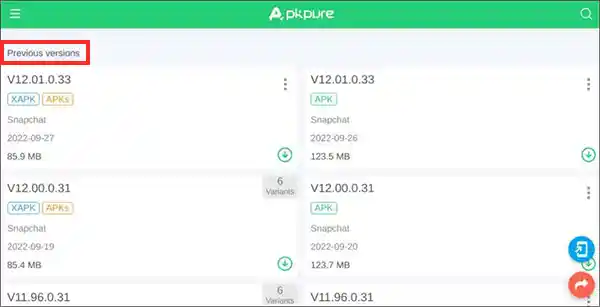
Note: This is an exceptional case. Otherwise, using an older version of Snapchat may not be recommended as it may lead to compatibility issues, security risks, and limited access to new features. Additionally, Snapchat may force you to update the app to the latest version to ensure you have the best experience and security.
Solution 8: Reset Network Settings
Resetting your device’s network settings can also fix any issues related to network connectivity. Therefore, to reset network settings—
- Go to your device’s ‘Settings.’
- Select ‘General.’
- Then, hit the ‘Reset’ option.
- After that, choose ‘Reset Network Settings.’
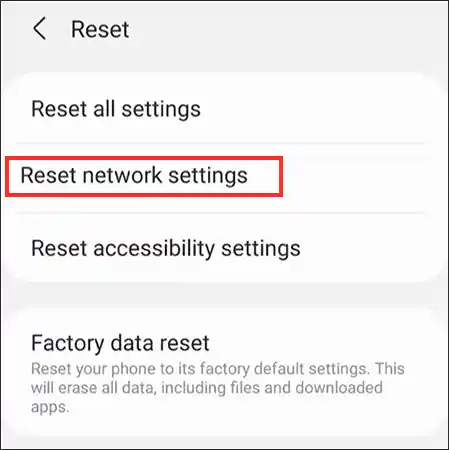
Solution 9: Check Snapchat’s Permissions & Adjust
For those who don’t know, Snapchat permissions refer to the access—that the app has to certain features and data on your device.
When you download and install Snapchat for the first time, you’ll be asked to grant the app certain permissions, such as access to your camera, microphone, contacts, location, and storage.
These permissions allow Snapchat to function properly and give you the full range of its features.
But, note that if some of these permissions are not granted, it can lead to issues such as certain features not working or Snapchat not opening.
Don’t worry though! To solve Snapchat won’t open issue, you should check if you’ve given the app the necessary permissions and, if necessary, follow these steps to adjust Snapchat permissions on your Android or iOS device—
- Open your respective device’s settings and go to the ‘Apps’ or ‘Application Manager’ section.
- Then, you’ve to find ‘Snapchat’ from the app list and tap on it.
- Next, tap on ‘Permissions’ (on Android) or ‘Privacy’ (on iOS) to view the permissions that Snapchat has access to!
- After that, you can toggle ‘On or Off the Permissions’ as per your preference. For example, you can ensure that you have granted Snapchat access to the camera, microphone, contacts, storage, location, and other features that the app requires to function properly.
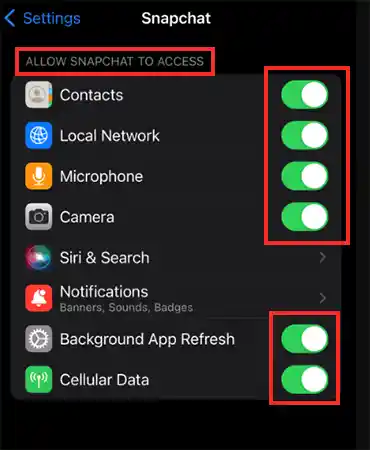
- Once you’re done adjusting the permissions for the Snapchat app, close your device’s settings and open ‘Snapchat’ to see the changes take effect.
This is how, if you have denied certain permissions, you can toggle them on and try opening Snapchat again to see if the issue is resolved. However, if the problem persists, you may need to uninstall and reinstall Snapchat to reset the app’s permissions.
Solution 10: Reinstall Snapchat
It’s been tried and tested that uninstalling and reinstalling Snapchat can fix any bugs or issues that may be causing the app to not open. So, if Snapchat won’t open even now, you can consider reinstalling Snapchat. To do so—
- Tap and hold on to the ‘Snapchat app icon’ or go to ‘App Info’ to ‘Uninstall or Remove app’ from your respective Android or iOS device.
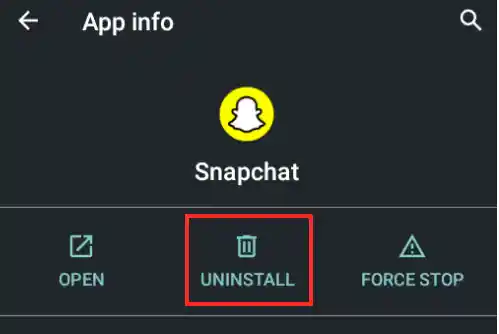
- Then, go to your device’s ‘App Store.’
- After that, find the ‘Snapchat App’ and hit the ‘Download’ or ‘Get’ button to reinstall the Snapchat app on your smartphone.
Solution 11: Contact or Write to Snapchat
If none of these solutions work, you may need to contact Snapchat’s customer support team for more assistance. You can do this through the following channels—
- Snapchat Support Site: The first place to check for answers to your questions is the Snapchat Support Site at https://support.snapchat.com/. Here you can find help articles and FAQs on a variety of topics related to Snapchat, including account and login issues, app won’t opening issues, Snap Map, lenses, filters, and more.
- In-App Support: To contact Snapchat support from within the app, just select ‘I Need Help’ from the settings. Here you can report a problem, provide feedback, or contact support.
- Twitter: You can also contact the Snapchat support team through their official Twitter account @snapchatsupport. There, they are available 24/7 to answer your questions and provide support.
- Email: If you prefer to email Snapchat support, you can send an email to support@snapchat.com.
Wrapping Up!
To no one’s surprise, there are a number of reasons why this problem can occur, including poor Internet connection, outdated software, corrupted app data, insufficient storage space, or conflicting third-party apps. Additionally, problems with Snapchat permissions or server outages may also prevent the app from opening.
So, if you are experiencing Snapchat won’t open issue on your smartphone, (as given) try troubleshooting by checking for a server outage, your device’s Internet connection, updating the Snapchat app & your device’s software, clearing the app’s cache & data, uninstalling & reinstalling the app, or restarting your device. You can also try adjusting Snapchat’s permissions or contacting Snapchat support if none of the above solutions work.
Overall, by following this guide, users can hopefully enjoy a smoother and more seamless Snapchat experience without any frustrating crashes.
FAQs
Still if you have any doubts or queries in your mind then, read these frequently asked questions below on ‘Snapchat won’t open’ issue—
Ans: There are several reasons why Snapchat may keep crashing, such as software bugs, outdated app versions, compatibility issues with the device or operating system, insufficient storage space, or a poor internet connection.
Ans: Identifying the root cause of the issue is essential in finding an effective solution to prevent Snapchat from crashing in the future.
Ans:There are several potential solutions to try, such as restarting the app, updating the app, clearing cache and data, and uninstalling and reinstalling the app. Other than this, you can consider checking for software updates on your device, freeing up storage space, and ensuring a stable internet connection.
Ans: In order to prevent Snapchat from crashing in the future, make sure to keep the app updated to the latest version, regularly clear cache and data, have enough storage space, and stable internet connection on your device. Also, you can try using the app on a different device to see if the issue persists.
Snapchat Account Locked? Learn How to Unlock Snapchat…
What Does OPS Mean on Snapchat? (All-Inclusive Guide)
Snapchat’s Hourglass Timer: How Long Does the Hourglass…
Save Snapchat Videos on iPhone and Android with…
What Are 21 Best Snapchat Story Games to…
Know How to Make A Boomerang on Snapchat…
How to Unpin Someone on Snapchat? A Descriptive…
Snapchat Notifications Not Working? Here are 10 Workarounds…
How to Use Snapchat on PC? 3 Methods…
Find Out How to See Birthdays on Snapchat…
A Conclusive Guide to Snapchat Memories
Unlock All The Snapchat Trophies With Minimal Steps