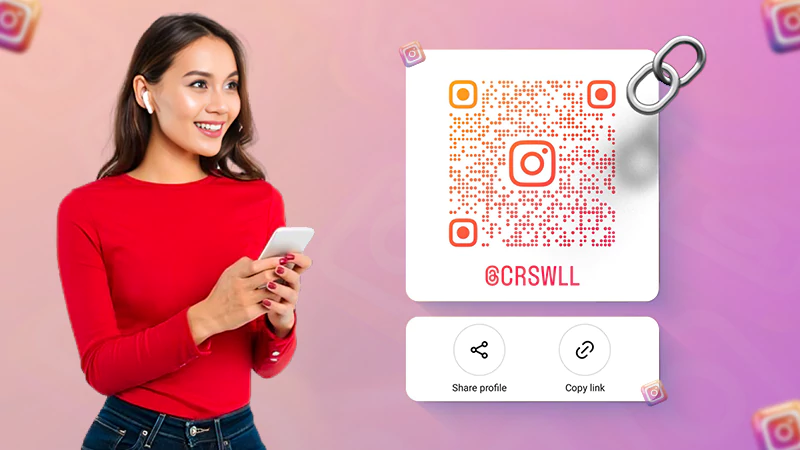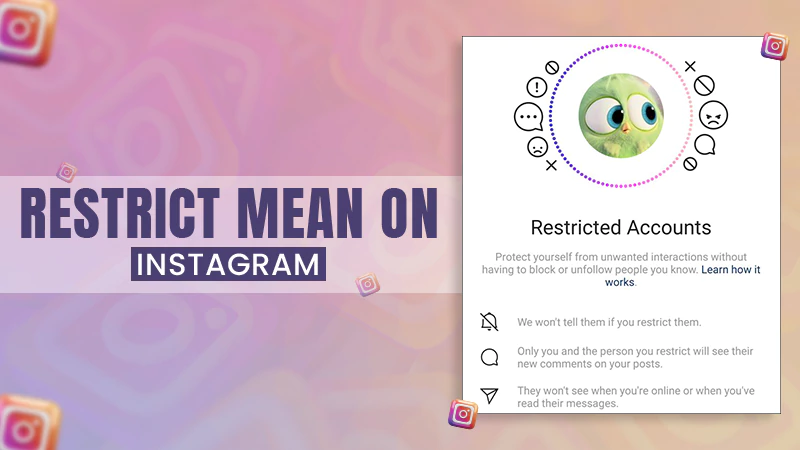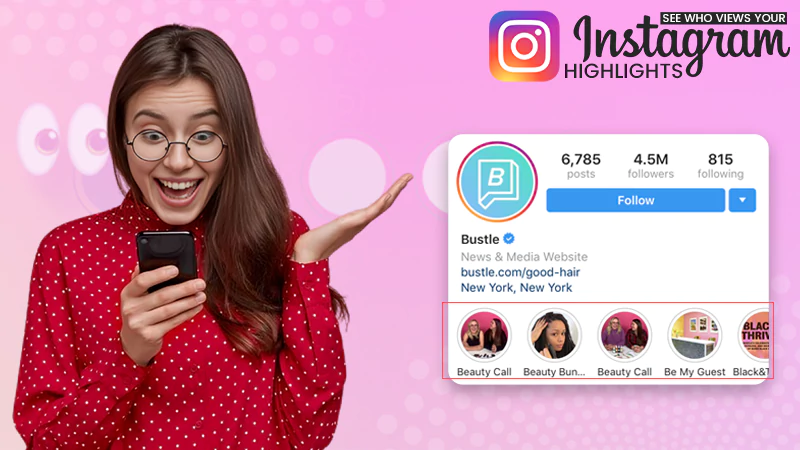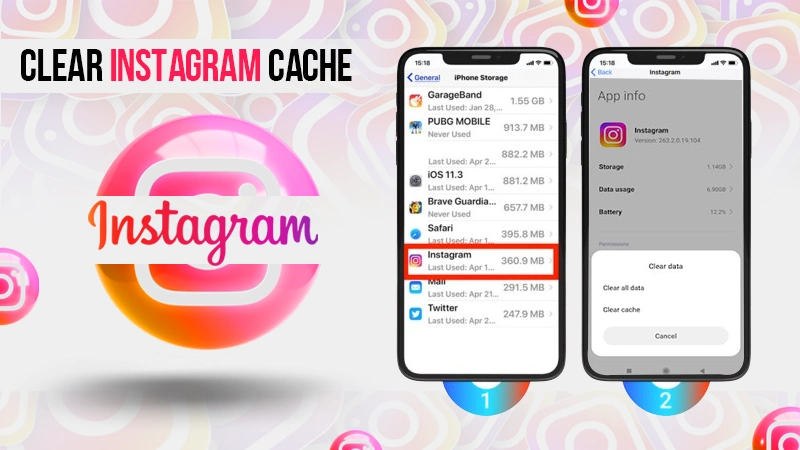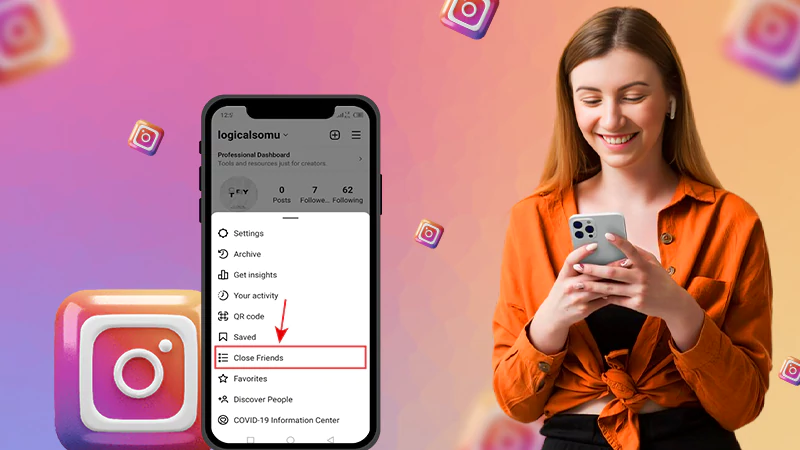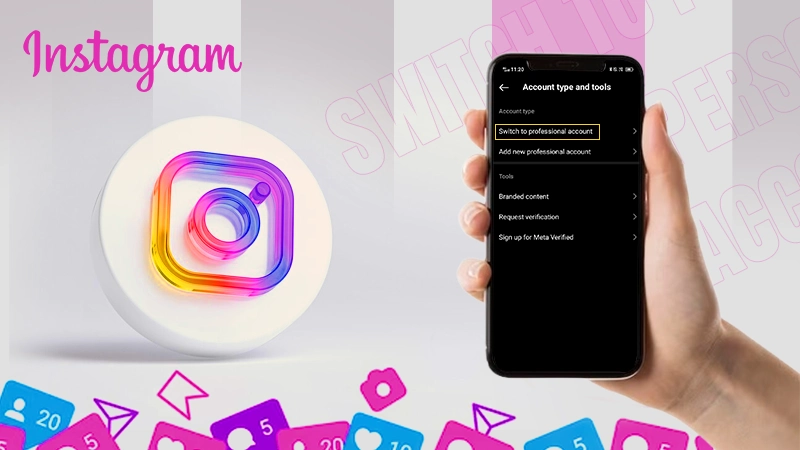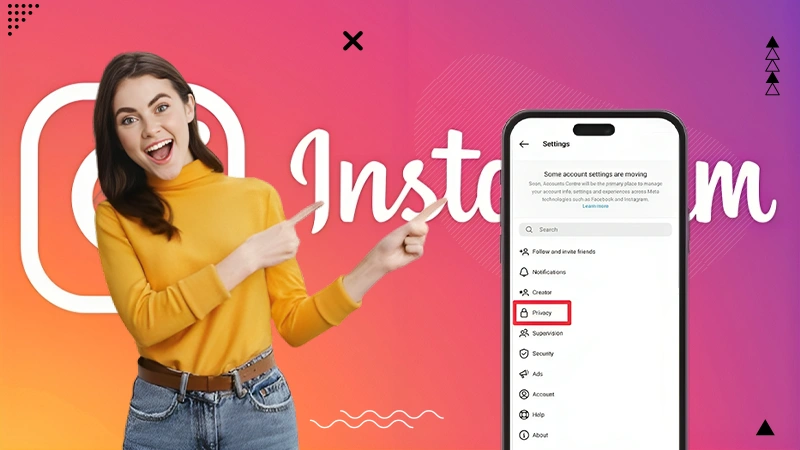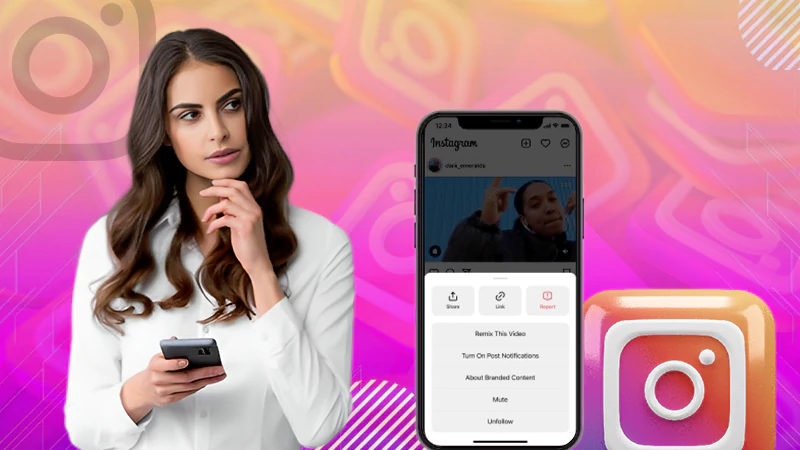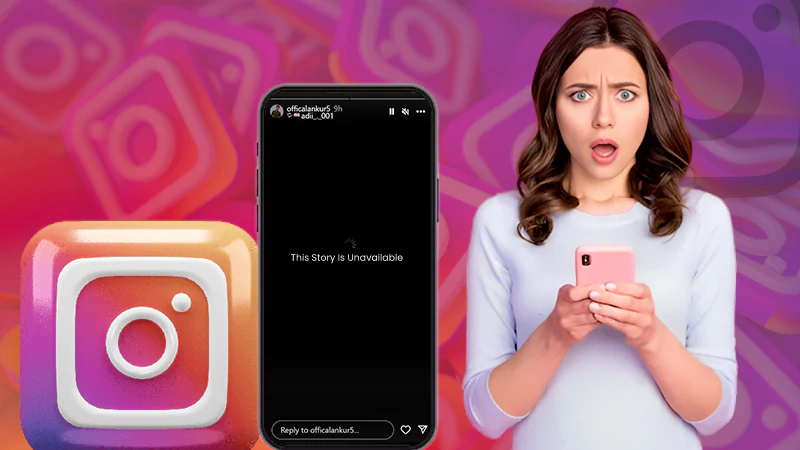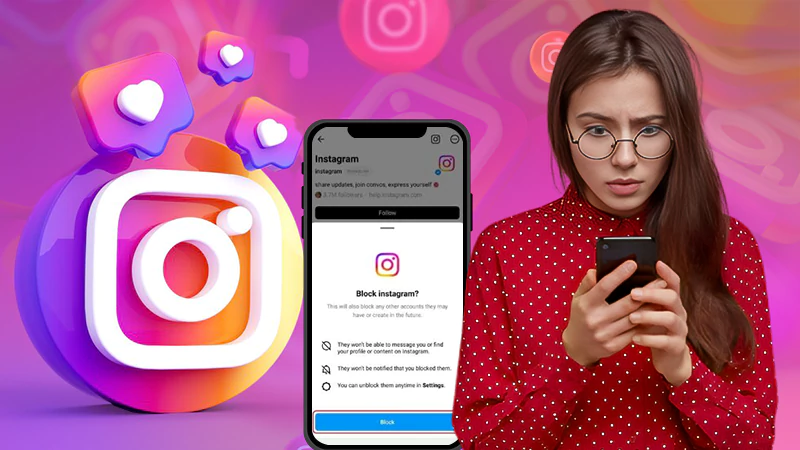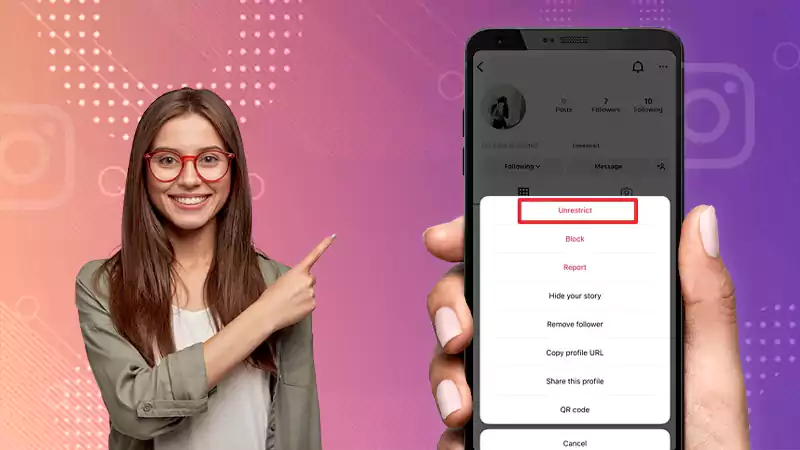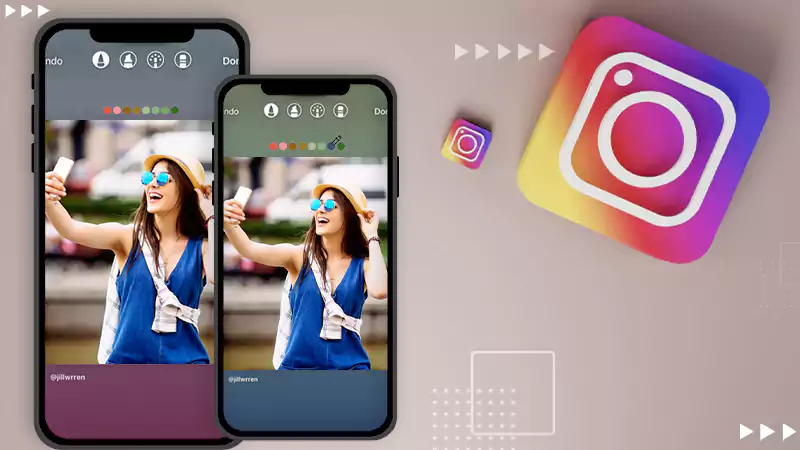How to Share a Post from the Instagram Feed to Your Instagram Story?
When using Instagram, if you stumble upon a captivating post that you want to share with others, thankfully, you can easily accomplish that by posting it to your Instagram Stories. The process is somewhat similar to adding a link to an Instagram story, you just have to do it with a Post this time.
Whenever you find something in your Insta feed that inspires you, this feature allows you to instantly share that post with your friends and followers as a sticker on your story.
However, not many users know how to post someone else’s post on your Story, and if you are also one of them, then you are at the right place!
In just a few easy steps, you can seamlessly share a post from your IG feed to your story while ensuring maximum visibility and engagement. So, let’s read on to know how to do it—
- Sharing Instagram Posts to Instagram Stories
- How to Share an Instagram Post to Your Story on Android or iPhone?
- How to Share a Post to Your Instagram Story with a Caption?
- How to Add a Post to Your Story on Android or iPhone With Selected Users?
- How to Share Someone Else’s Posts to a Friend on Instagram?
- How to Repost a Story on Instagram with Screen Recordings | Screenshots?
- How to Share Instagram Memories to Your Story on Android or iPhone?
- How to Share Your Own Posts on Social Media?
- Bonus: Get Familiar with Some Sharing Etiquette
- Bottom Line
- FAQs
Sharing Instagram Posts to Instagram Stories
Since over 500 million users now use Instagram Stories every day, posting your feed content to Stories is a simple yet effective way to boost reach, increase engagement, and get more IG followers.
But keep in mind that sharing posts from Feed to Stories isn’t available to everyone.
According to Instagram, you can only share someone’s posts from Feed to your story if their account is public and they’ve given permission to reshare their posts.
This means if a post belongs to a private account, you won’t be able to share it on your IG Story or with friends who aren’t connected to the creator.
Now that we’ve covered what you should know first, it is time to answer how to add post to the Instagram story, so let’s delve into the details—
“By following the instructions below, you’ll be able to seamlessly share posts, connect with your audience, and get the most out of post sharing.”
How to Share an Instagram Post to Your Story on Android or iPhone?
It’s easier to share Instagram posts to your Instagram Story than to your feed as all you need to do is follow these steps—
- Step 1: First of all, open “Instagram” on your mobile and go to the “Post” which you want to share on your IG story.
- Step 2: Then, tap on the “Paper Airplane” button at the bottom of the post. As soon as you do this, it will launch the “Share menu.”

- Step 3: From the menu, tap on the “Add post to your story or Add to Story” option so that the post is automatically uploaded as a “Customizable Sticker.”
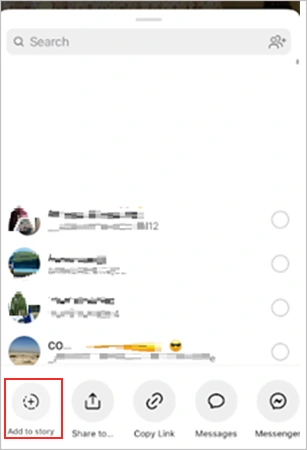
- Step 4: Now, in the bottom-left corner, tap on “Your Story” to post.

Note: It’s worth noting that once you tap on “Your Story,” the post will upload immediately without any confirmation prompt. So, if you’re not ready to share the post to your Story so everyone can see it, don’t tap the “Your Story” button until you’re absolutely sure and ready to share with everyone.
How to Share a Post to Your Instagram Story with a Caption?
The process of sharing a post with a caption to your Instagram Story is similar to simply sharing a post to your Instagram Story, except for the fact that there are a few extra steps added to the process. So, make sure to follow all the steps given below correctly—
- Step 1: Open the “Instagram app” on your device and find the post you’ve liked earlier that you want to share now.
- Step 2: Then, tap on the “Paper Airplane” button that appears below that particular post.
- Step 3: Next, you need to tap on “Add post to your story” from the available sharing options. This has to be done in order to upload the post as a customizable sticker.
- Step 4: Now, tap on the “Text icon” at the top of the window and start typing to add your caption.

Tip: In addition, you also have the option of enhancing your IG Stories by adding music, stickers, changing the background color, and other customized details, all easily accessible in the same menu at the top of your screen.
- Step 5: In the end, when you are done typing the caption, tap on “Your Story” to add a post to your Insta Story with a caption.
How to Add a Post to Your Story on Android or iPhone With Selected Users?
If you intend to share your post as a Story but only with your selected friends, you need to execute these steps—
- Step 1: On Instagram, navigate to the “Post” you’d like to share and tap on the “Paper Airplane” icon.
- Step 2: Then, you’ve to tap on the “Add post to your Story” option.
- Step 3: After doing so, tap on the “Close Friends” icon, located at the right of the Your Story option.

- Step 4: Now, select your “Friends” from the list and tap the “Share” button once done.
In this way, instead of sharing with everyone on Instagram, you will be able to share the post with your selected friends only.
How to Share Someone Else’s Posts to a Friend on Instagram?
Significantly, Instagram users can also share someone else’s post with their friends via Direct Message (DM). So, if you’re interested in learning how, follow these steps—
- Step 1: Open the “Instagram app” and find the “Post” you want to share.
- Step 2: Then, tap on the “Paper Airplane” icon available just below the post.
- Step 3: Then, tap on the “Bubble” next to the “Contact” you want to share the post with.
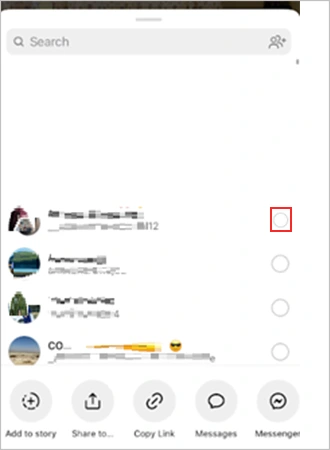
- Step 4: Once you’ve selected the contacts you want to share the post with, you can also enter a message by tapping the “Write a Message” box.
- Step 5: When you’re done, just tap “Send.”
Note: It is worth mentioning that you can also share the post with a group on Instagram. Simply by selecting the “Create Group” option instead of selecting one friend, you can include multiple Instagram users (up to 15 recipients) to see your shared posts.
How to Repost a Story on Instagram with Screen Recordings | Screenshots?
In order to repost a story on Instagram using screen recordings or screenshots, you need to follow these steps—
Tip: You can also use a reposting app like Repost to help you repost a story on Instagram.
- Step 1: Go to “Screen Recorder,” which you’ll find in the Quick Settings panel on Android or in the Control Center on iPhone or iPad.
- Step 2: Then activate your screen recorder by tapping on the “Recording Icon.”
Note: If you plan to take a screenshot of the story instead of a video, you can skip this step.
- Step 3: Now, open “Instagram” and navigate to the “Story” you want to repost.
- Step 4: Wait until you have screen recorded the entire story and once you are done, you can “Crop your screen recorded video” to keep only the story and cut those parts of the screen recording that are not related to the story.
Note: If you’re taking the screenshot with an iPhone or Android, make sure you crop it to edit out your phone’s UI like battery life and other buttons on the screen.
- Step 5: After cropping the screen recording, you can “Upload” it to your Story from your Camera Roll or Library. To do this;
- Swipe left on the “Main Feed.”
- Tap the “Camera Roll” icon.
- Tap the “Video” you screen recorded.
- Tap “Next” and “Share” to Story.
Note: If you’re tagged in the Story, you can skip the workaround method and share it easily.
How to Share Instagram Memories to Your Story on Android or iPhone?
For those who don’t know – Instagram Memories are posts that a user has archived and can retrieve later to share and enjoy. Now, if you’re interested in knowing how you can share your Instagram memories to your Story, follow these steps to do so—
- Step 1: On the Instagram app, tap the “Hamburger Icon” at the top.
- Step 2: Then, from the menu that appears, select the “Archive” option.
- Step 3: After that, tap on the “Dropdown Menu” at the top and select the “Stories Archive” option.
- Step 4: Next, you have to scroll through your “Memories” and select the “Post” you’d like to share.
- Step 5: Once it opens, tap on the “Share” button right next to the post.
- Step 6: Finally, tap on “Send,” and from the resulting options, select the “Your Story” option.
So, this is how easy it is to share an Instagram memory on your Story.
How to Share Your Own Posts on Social Media?
Furthermore, if you want to share your own photo and video posts from Instagram to other social networking sites (e.g., Facebook, Tumblr) or over email, that’s easy too! To do this, you can follow these steps-
- Step 1: Open “Instagram” and tap the “Profile Icon” located at the bottom right corner of the screen.
- Step 2: Then, simply scroll down to the “Post, i.e., Photo or Video” you want to share.
- Step 3: Next, tap the “Three-dot Icon”; it’s at the top right corner of the photo or video you want to share.
- Step 4: After that, tap “Share” and choose a social media network on which to share your post.
- Step 5: Now, you will be asked to sign in to your social media account. So, select either Facebook, Twitter, Tumblr, or Flickr, and it will bring you to a screen where you can “Sign in to your account.”
- Step 6: Once you’re signed in, you’ll be returned to the “Share screen” to share your post with more than one social media network at once.
Note: If your Instagram account is already linked to your social media account(s), you won’t need to sign in again.
- Step 7: On the Share screen, tap “Share’ and congratulations your post is now available on the selected social media network.
Bonus: Get Familiar with Some Sharing Etiquette
Before we conclude, it should be mentioned that when it comes to sharing content on Instagram, there are some etiquette guidelines that you must follow to ensure a positive and respectful experience for yourself and others. They are as follows—
- If you want to use someone else’s photos, always ask their permission before sharing. Basically, you should ask the creator if it’s okay to repost their content.
- If you choose to screenshot other photos and upload them to your feed, be sure to give them credit by tagging them in the post or mentioning them in the caption.
- Albeit it’s important to share moments that are meaningful to you, keep in mind that excessive posting can overwhelm your followers’ feeds and may cause them to unfollow you. So, maintain the posting balance.
- Avoid sharing any photos from a personal Instagram account as users who choose to keep their accounts private do so for some reason, they might not want their posts to be reshared publicly.
Bottom Line
That’s all! Sharing an Instagram post to your Story is a great way to connect with your followers and increase engagement. So, hopefully, this guide has helped you learn how to add post to Instagram story, how to share someone else’s posts with a friend on Instagram, how to share posts with captions, with selected users, or with screenshot/recording on Story.
Moreover, be mindful of sharing etiquette because the benefits of contacting other Instagram users before using their content go far beyond preventing infringement of copyright laws and are useful for making connections on Instagram. Plus, by starting a conversation with another user whose content you admire, you’re putting yourself on their radar as well— they may even ask to use your content sooner, which can increase your IG exposure!
FAQs
Ans: Instagram Stories is one such feature that has gained immense popularity nowadays as it instantly engages the audience. Stories provide real-time narratives that everyone is eager to follow. And, with new stories appearing at the top and a limited posting period of 24 hours, it’s no wonder why they attract significant attention and engagement.
Ans: To put a post to your story, tap the “Paper airplane icon” below the post and choose “Add post to your story.”
Ans: To share a post with a friend in a direct message, tap the “Paper airplane icon” and select “Recipient.”
Ans: In a day, you can share up to 100 posts to Instagram Stories.
Ans: Yes, you convert an Instagram Story into a Post.
Ans: To turn an Instagram Story to a Post— open “Your Story”, tap “More,” and simply select “Share as Post”.
Ans: This issue usually arises when the user has disabled the “Resharing to Stories” feature, and the only way to deal with it is to request the individual to enable the settings for you.
Ans: If you don’t want to share an Instagram story with everyone, luckily, there is a way and, i.e., you can use the “Close Friends” feature to limit who can see your story. You can tap on the “Close Friends” option in the lower left corner after selecting the option to “Add the post to your story.” Here, you can easily choose which friends can see your shared posts.
Ans: In case you are trying to share a post from a private account or the other party has disabled sharing, you may encounter this issue.
Sources:
Also Read: How to View Instagram Stories, Highlights, Posts, and Reels Anonymously
How to Share Your Instagram Profile Link? Explore…
What Does Restrict Mean on Instagram, How to…
Instagram Highlight Viewer: Can You See Who Views…
A Comprehensive Guide on How to Clear Instagram…
How to Hide Posts from Someone on Instagram?…
How to Switch to Personal Account on Instagram?…
How to Hide Followers on Instagram? Your Must-Have…
How to Turn Off Sound on Instagram Stories…
What Does ‘This Story Is Unavailable Instagram’ Means?…
Share Other Blocked Instagram Feature: Does This Hack…
How to Turn Off Read Receipts on Instagram?…
How to Change Instagram Stories Background Color in…