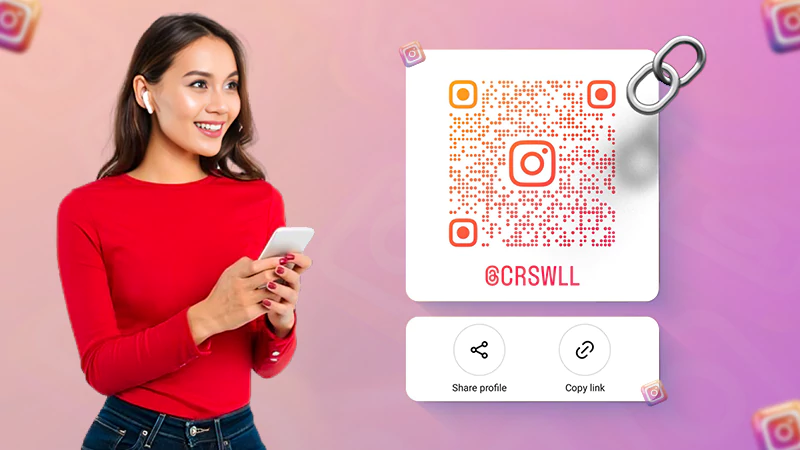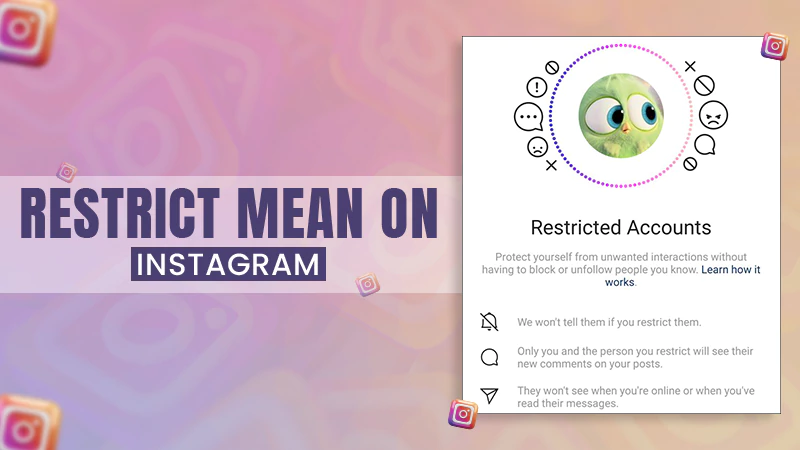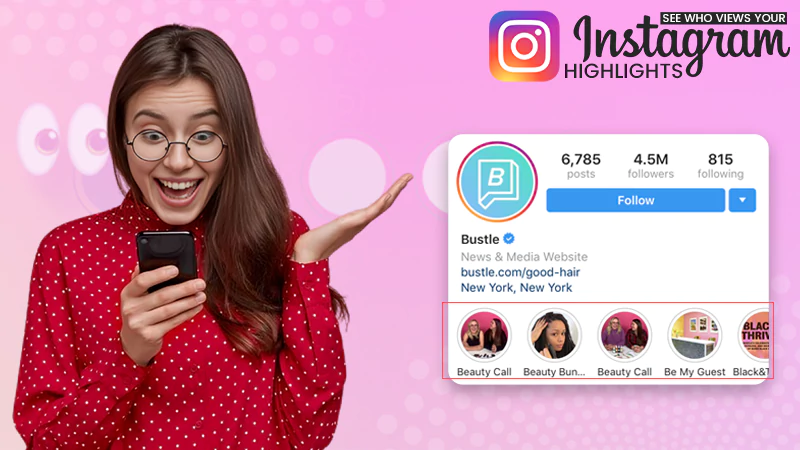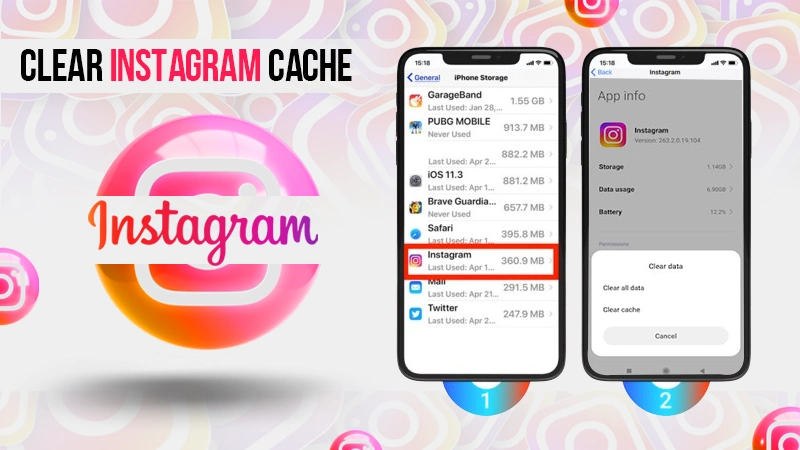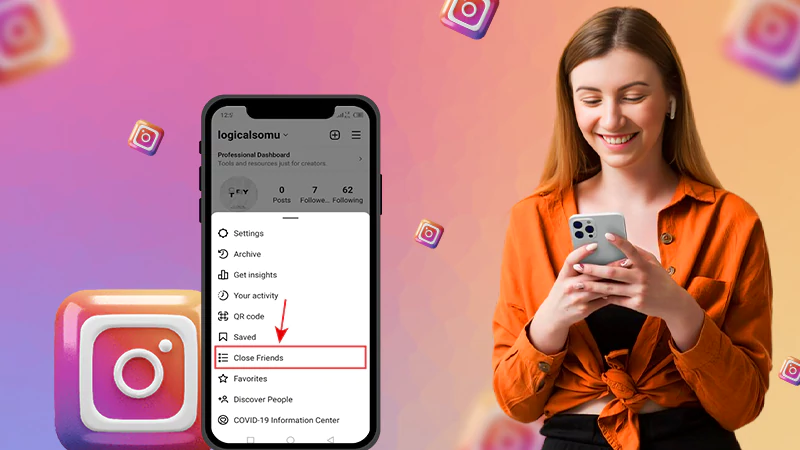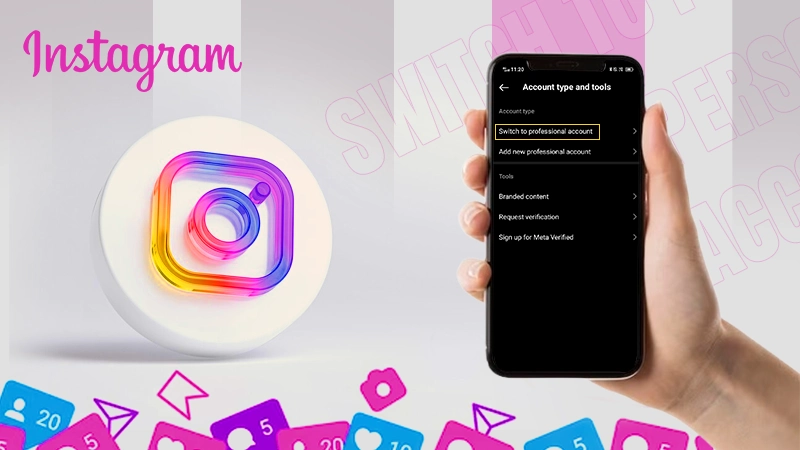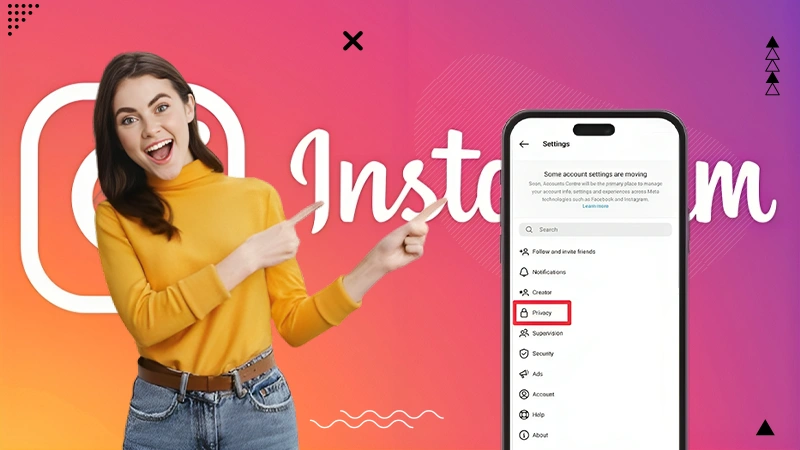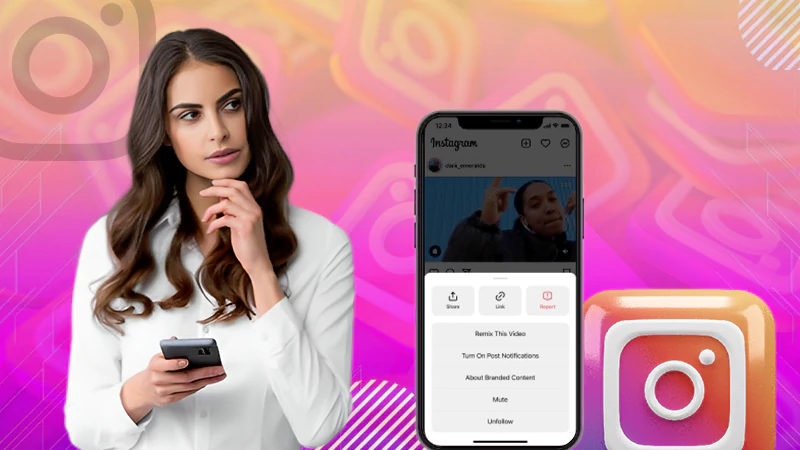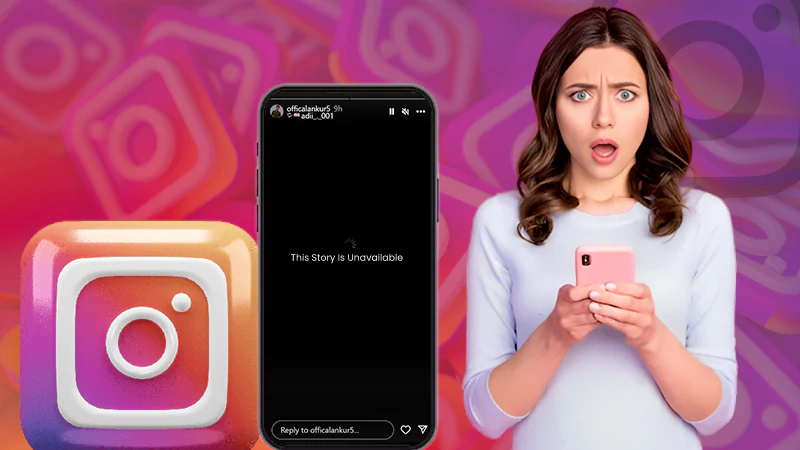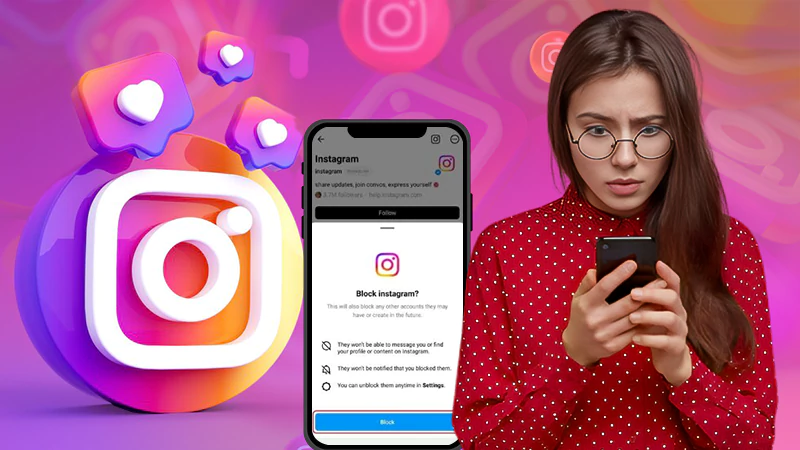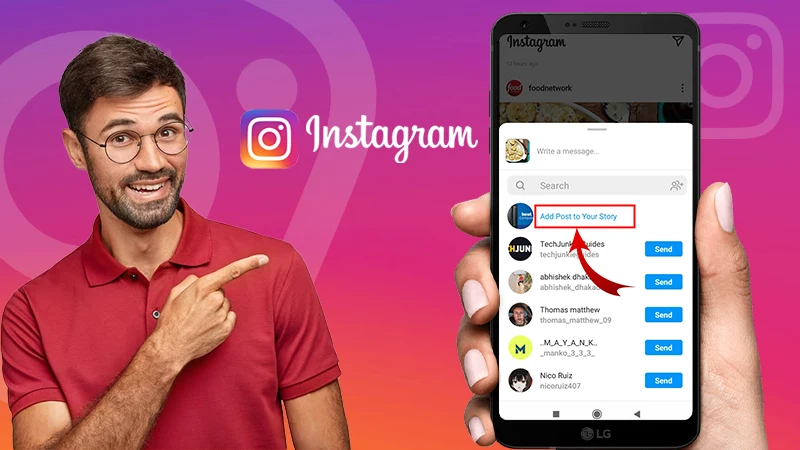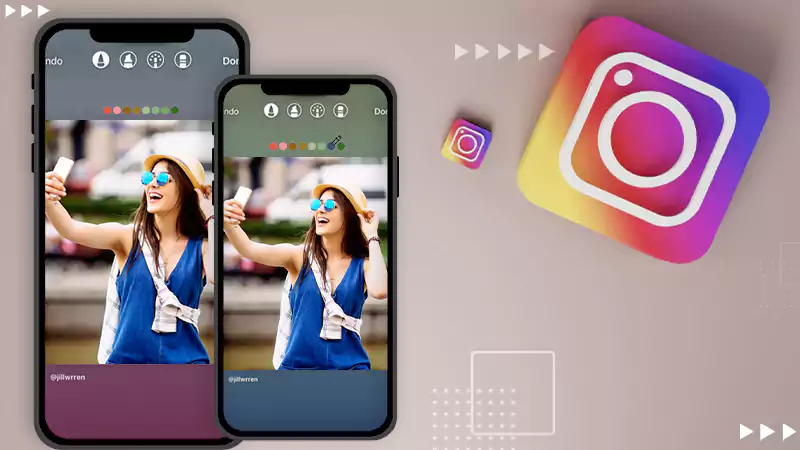How to Turn Off Read Receipts on Instagram? Different Ways Explained!
On Instagram 2023, one of the interesting features is ‘Read Receipts,’ which let users know when someone has seen their message.
While this can be helpful in some situations, some users may prefer to turn off. read receipts for privacy reasons or to avoid feeling pressured to respond immediately.
Fortunately, there are ways users can try to turn off read receipts in just a few simple steps.
So, today in this article, we will explain to you all how to turn off Read Receipts on Instagram, including how to disable this feature on both iOS and Android devices.
We will also discuss timestamps and how you can change timestamps on Instagram. Read Receipt!
That being said, let’s begin—
- What Are Read Receipts on Instagram?
- Can You Turn off (Disable) Read Receipts on Instagram?
- Turn on Airplane Mode
- Disable Instagram Message Notifications
- Disable the Active Status
- Restrict the Sender
- Read Messages from Notification Panel
- Use Third-Party Apps
- How to Hide Read Receipt Feature of Instagram on Both iOS and Android Devices?
- Bonus: How to Change Timestamp on Instagram Read Receipt?
- Bottom Line
- FAQs on Instagram Read Receipts
What are Read Receipts on Instagram?
For those who don’t know, read receipts is a feature on Instagram that allows users to know when someone has seen their direct message. Simply put, when the recipient opens the message, the sender is notified that the message has been read.
Can You Turn off (Disable) Read Receipts on Instagram?
First off, the truth is that you cannot turn off read receipts on Instagram. Whenever you receive a direct message or message request, and you read the message, the sender will know you did!
This is because there is no official feature that allows you to disable read receipts or read indicators for direct messages on Instagram.
However, this does not mean that you cannot read the message without letting the other person know.
Surely, it leaves you wondering how this happens, so keep reading further to know—
While there is no direct way to turn off read receipts for Instagram, the techniques below are effective in reading Instagram messages without letting the sender know that you’ve read their message(s).
1. Turn on Airplane Mode
The most popular and basic way to read messages on Instagram without reading receipts is to activate Airplane Mode on your phone. Since turning off Airplane Mode works the same as going offline, follow these steps to try this workaround:
- Open ‘Instagram’ and tap on the ‘Messenger’ icon on the ‘Home page.’
- Then, refresh your ‘Instagram Inbox’, and when the messages load, swipe down your phone’s top part to see the ‘Notification panel.’
- From the Notifications panel, turn on ‘Airplane Mode.’
- Once the airplane mode is turned on, your phone will automatically disconnect from the internet you are using.
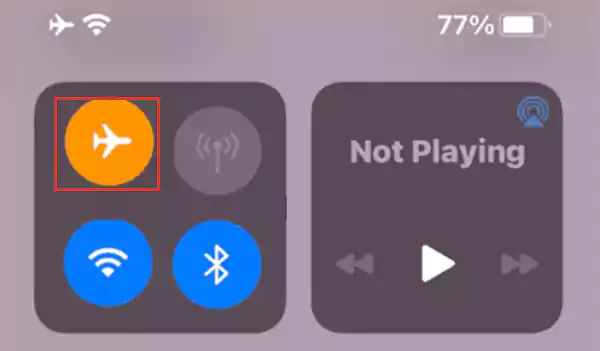
Tip: You can also turn off the mobile data or Wi-Fi so your phone does not automatically connect to a nearby internet source.
- Now, with airplane mode activated, go back to your ‘Instagram Inbox’ and tap on the ‘Message’ you want to read.
In this way, putting your phone in airplane mode will allow you to read the message without the sender knowing that you have read it.
2. Disable Instagram Message Notifications
You may know that tapping on an Instagram message notification will trigger a read receipt. So, you can consider opening messages on Instagram without launching the app first. For that, simply turning off Instagram message notifications can help prevent you from accidentally opening a message and activating read receipts.
So, if you want to turn off Instagram message notifications, follow these steps:
- On the Instagram app, tap the ‘Profile’ icon.
- Then, select the ‘Hamburger menu’ and tap on ‘Settings’ from the menu that will pop up from below the screen.
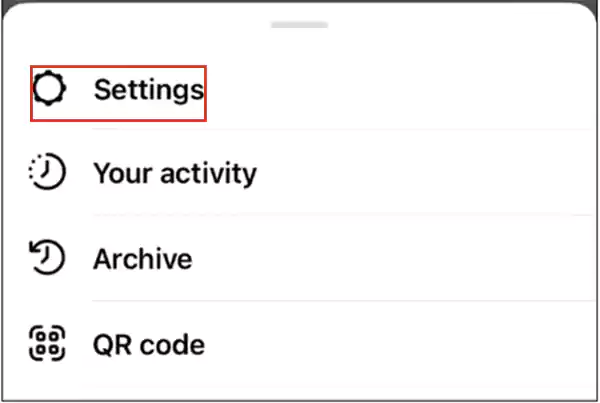
- From settings, tap on the ‘Notifications’ option.
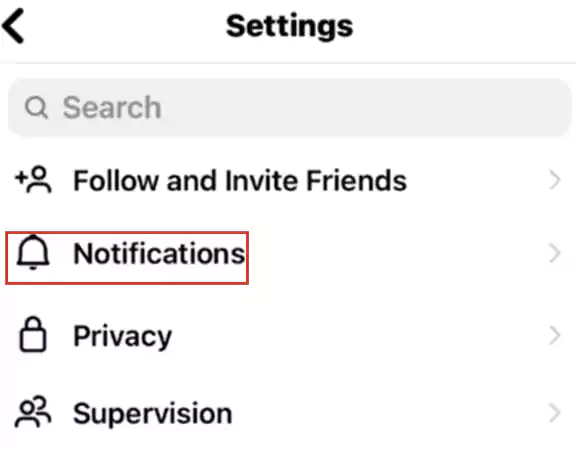
- There on the notifications page, locate and tap on the ‘Messages and calls’ option.
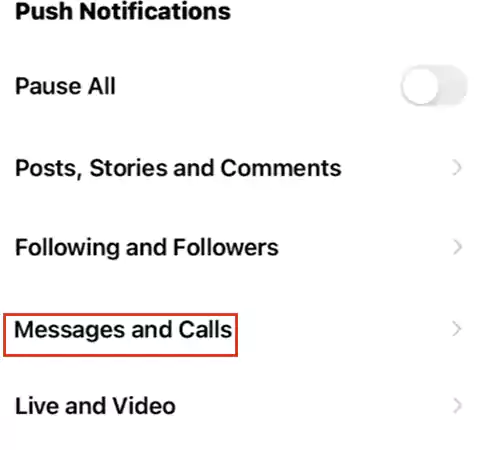
- Now, under the messages and calls option, locate the ‘Messages’ and ‘Message Requests’ options, and press the circles beside the ‘Off’ option.
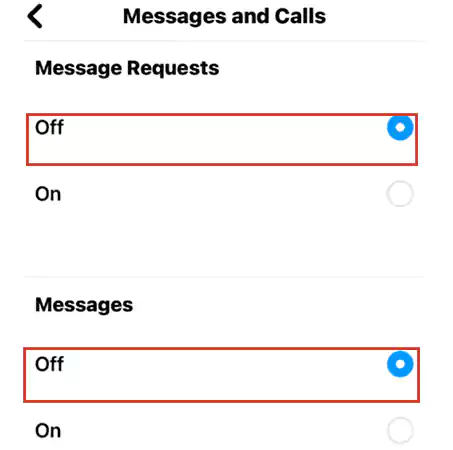
From now onwards, message request notifications will not appear on your phone so, there won’t be any chance of opening a message accidentally because of the appearance of notifications.
3. Disable the Active Status
Another way to turn off your read receipts is to disable your ‘Active’ status. When you toggle the ‘Show Activity Status’ button, it will disable the ‘Show When You’re Active Together’ button so that both users will not know when the other is active on Instagram. Not only this, it will also turn off read receipts.
With that in mind, here’s how you can turn off the ‘Show Activity Status’, which will turn off your read receipt as well:
- On your Instagram app, tap the ‘Profile’ icon.
- Then, press the ‘hamburger menu’ to select the ‘Settings’ option.
- Inside settings, find out the ‘Privacy’ option and tap it.
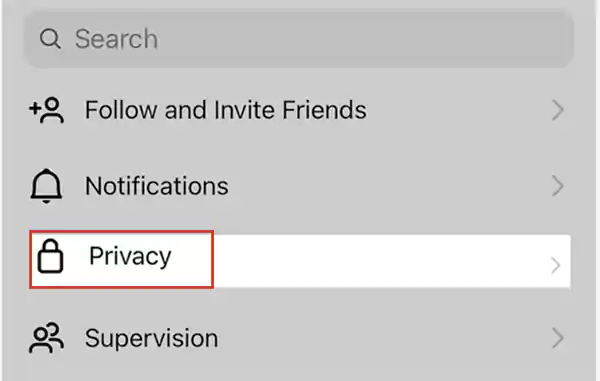
- After that, select the ‘Activity status’ button under the privacy option.
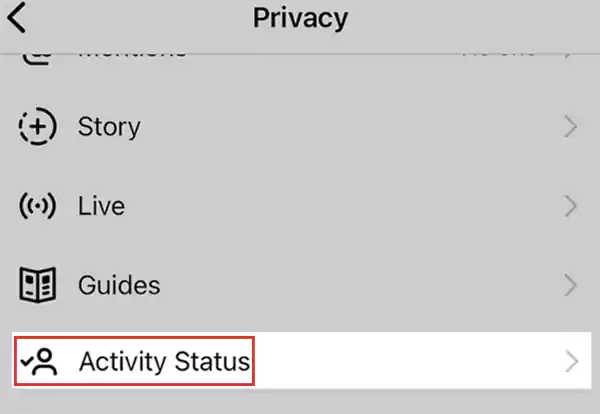
- Now, simply toggle the ‘Show Activity Status’ button to turn off this feature.
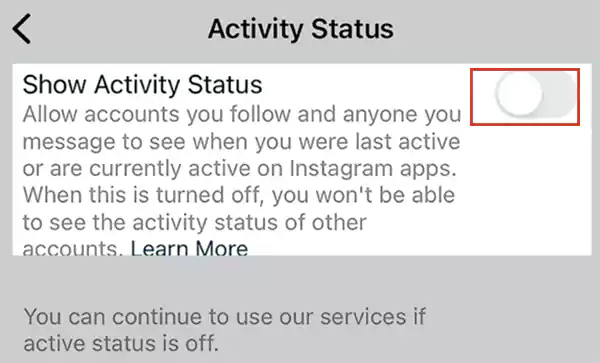
When the toggle button appears gray instead of blue, it indicates that you have successfully disabled the feature. This means you can now reply to your messages on Instagram without the other party knowing you’re online, and no read receipts will appear either!
4. Restrict the Sender
Restricting the sender isn’t the ideal way to turn off read receipts on Instagram, but it will work because restricted users have to get your permission before allowing you to send DMs and read them.
So, if this method sounds good to you, then to restrict the sender, follow these steps:
- Tap the ‘Three dots’ in the top right corner of the Instagram profile of the message sender.
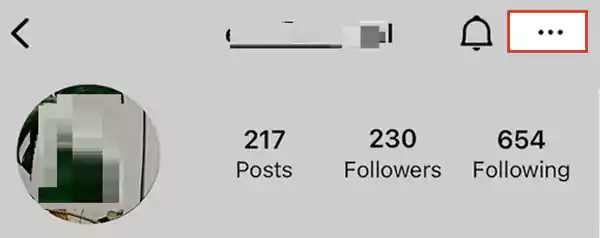
- Then, select the ‘Restrict’ option from the menu that appears.
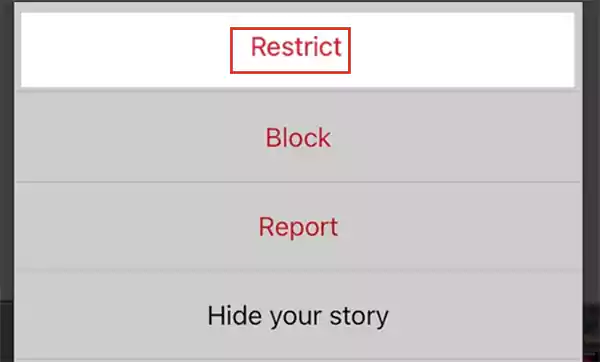
- Now, open the ‘Message Requests’ folder to read the messages without the read receipt appearing.
Note: Messages will appear in the ‘Message Requests’ folder because restricted users have to take your permission before sending you a DM.
- Once you read the message, visit the sender’s profile, and tap on the ‘Un-restrict’ button.
5. Read Messages from Notification Panel
It’s worth mentioning that going offline and using the notification panel is one of the easiest and most effective ways to turn off the read receipts. So, have a look at how you can read from the notification panel:
Note: As soon as you receive an Instagram message notification on your phone, do not tap it; otherwise, the message will open, and the ‘seen’ receipt will appear.
- Open the ‘Instagram app’ and tap the ‘Messenger’ icon on the ‘Home page.’
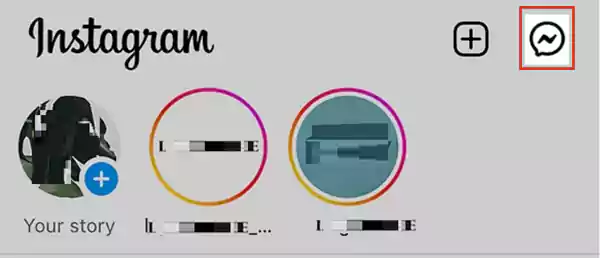
- Then, ‘refresh the inbox.’
- Now, when you receive the message notification, swipe down from the top of your phone screen and disconnect the ‘Internet Connection’ either by tapping the ‘Mobile data’ or the ‘Wi-Fi’ button, depending on your network connection.
Once the Internet connection is turned off, you can read your notification panel messages one by one of them.
Note: Although this is a great way to quickly read messages on Instagram without reading receipts, this is only a temporary solution. It means when your mobile is connected to the internet; the ‘Seen’ message will appear again.
6. Use Third-Party Apps
Last but not least; you can also use an Instagram DM third-party app like ‘Instander’ or ‘Unseen – No Last Seen or Read.’ These apps provide the option to disable read receipts for Instagram direct messages. Note, however, that using third-party apps may violate Instagram’s terms of service, so proceed at your own risk.
How to Hide Read Receipt Feature of Instagram on Both iOS and Android Devices?
If you’re wondering how to disable Instagram read receipt feature on both the iOS and Android apps, know that the best way to hide IG’s read receipts feature is to turn off your respective phone’s internet or Wi-Fi connection before opening the message.
When you disconnect your phone from a cellular data or Wi-Fi connection before opening a message, you can read the message without notifying the sender that you’ve read it. So, if you’re willing to try this out, here are the steps to turn off your phone’s internet or Wi-Fi connection on iOS and Android devices:
On iOS Devices
- Swipe up from the bottom of the screen to open ‘Control Center.’
- On the control center panel, tap the ‘Wi-Fi’ icon or the ‘Cellular Data’ icon to turn off the internet connection on your iPhone.
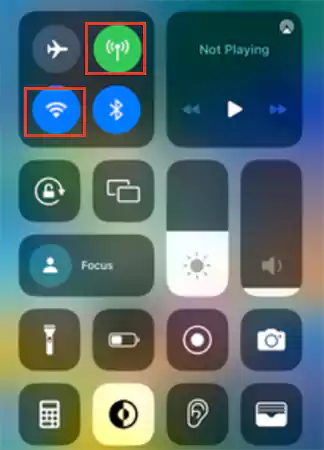
On Android Devices
- Swipe down from the top of the screen to open the ‘Quick Settings Panel.’
- On the quick settings panel, tap either the ‘Wi-Fi’ icon or the ‘Cellular Data’ icon to turn off the internet connection on your Android.
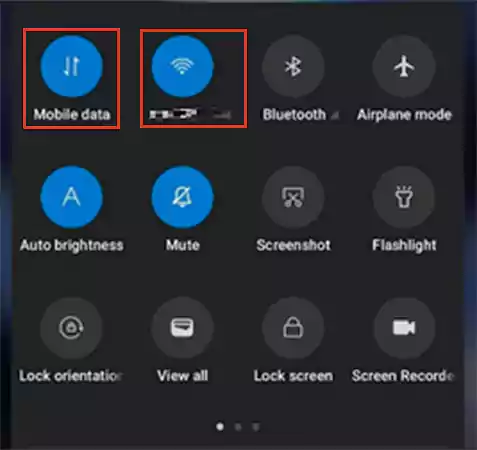
Now that you’ve disabled the internet connection on your respective phone, you can read through your Instagram messages. Here, note that, read receipts won’t be sent until you reconnect to the internet.
Tip: If you want to read their messages via the web, you can put a ‘Chromebook in Airplane Mode’ and then, easily read your messages.
Bonus: How to Change Timestamp on Instagram Read Receipt?
Just like you can’t officially turn off read receipts, you can’t change the timestamp on Instagram read receipts either. However, there is a way to upgrade the timestamp. As per that, you need to have the Instagram app installed on your desktop.
This way, even if you’ve checked a message on your phone, you can check it again later on your PC, and in doing so, the time stamp will be automatically updated.
For example, let’s say you read a text message on your phone at 9 in the morning but forgot to reply. You can view it later on your computer at any time, and the timestamp will be changed to that.
However, do note that this method is not foolproof, as there is a possibility that between 9 am and the time the message is checked again on the desktop, the person may still see the original timestamp. But let’s admit that, in many situations, it can save you some social awkwardness.
Bottom Line
That is all. Hope we’ve made it clear that Instagram does not provide an official option to disable read receipts like most messaging apps.
However, thankfully there are few ways to actually read a message without a read receipt like you can avoid notifying the sender that you have read their messages by turning off your phone’s internet or Wi-Fi connection before opening the message.
So, now you know how you can see what your friends are saying without being obliged to reply immediately!
FAQs On Instagram Read Receipts
Ans: There are a few ways to know if someone has read your message on Instagram. First, check the status of your message in the conversation: If it says delivered, the person has received it. Second, look for a blue tick next to their name: if a blue tick appears, they’ve read it. Last but not least, if you’re still confused, try sending a follow-up message: This is to see if they respond quicker than usual.
Ans: No, you cannot because, as of now, there is no official way to turn off read receipts for anyone on Instagram.
Ans: It is impossible to mark a message ‘unread’ if you use an Instagram personal account. However, if you want to use this feature, your account must be converted to a professional account.
Ans: To turn off seen on Instagram, open ‘Instagram Settings’ to configure your Instagram activity. Then, choose ‘Privacy & Security > Show Activity Status.’ After that, simply ‘Uncheck the Box.’
Ans: To turn off seen on Instagram, open ‘Instagram Settings’ to configure your Instagram activity. Then, choose ‘Privacy & Security > Show Activity Status.’ After that, simply ‘Uncheck the Box.’
Ans: No, there is no official way yet, so you cannot turn off IG read receipts.
Ans: Unfortunately, there is no way to turn off IG read receipts as this feature is a default setting and cannot be disabled.
Ans: If you’re wondering how to turn off read receipts on Instagram Stories before you repost your Story, know that there isn’t a way to turn off read receipts specifically for Instagram Stories.
Ans: If you open a direct message, the sender will be notified that the message has been read. So, the answer is no. There is no official way to hide the fact that you have read a message on Instagram.TC ibuprofen is 200 mg to 400 mg every 4 to 6 hours as needed. The maximum recommended dose is 1,200 mg in 24 hours.
Ans: Nothing will happen, as turning off read receipts in your phone’s settings will only affect read receipts in apps or messaging services that support this feature. This means that it will not affect read receipts on Instagram, as this feature is controlled by the app itself.
Ans: This is a feature that is controlled by the app and cannot be changed on a per-conversation basis, so, no, you cannot ask the sender to disable read receipts for your conversations on Instagram.
Ans: No, there is no way to delete a message on Instagram without the sender knowing that you have read it.
Sources:
How to Share Your Instagram Profile Link? Explore…
What Does Restrict Mean on Instagram, How to…
Instagram Highlight Viewer: Can You See Who Views…
A Comprehensive Guide on How to Clear Instagram…
How to Hide Posts from Someone on Instagram?…
How to Switch to Personal Account on Instagram?…
How to Hide Followers on Instagram? Your Must-Have…
How to Turn Off Sound on Instagram Stories…
What Does ‘This Story Is Unavailable Instagram’ Means?…
Share Other Blocked Instagram Feature: Does This Hack…
How to Share a Post from the Instagram…
How to Change Instagram Stories Background Color in…