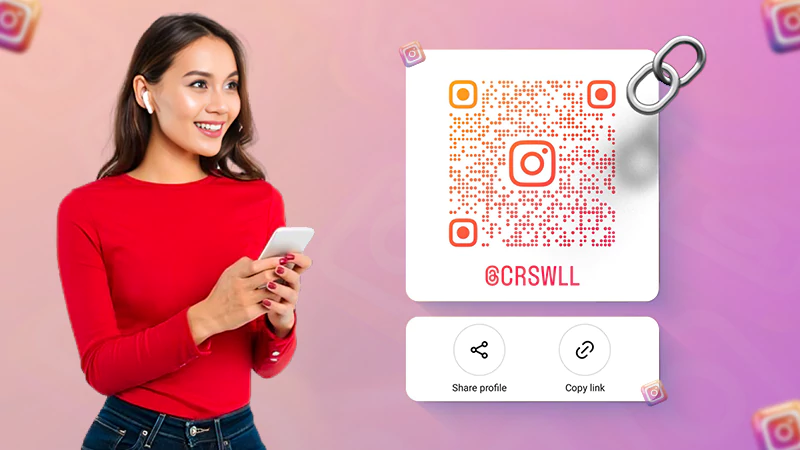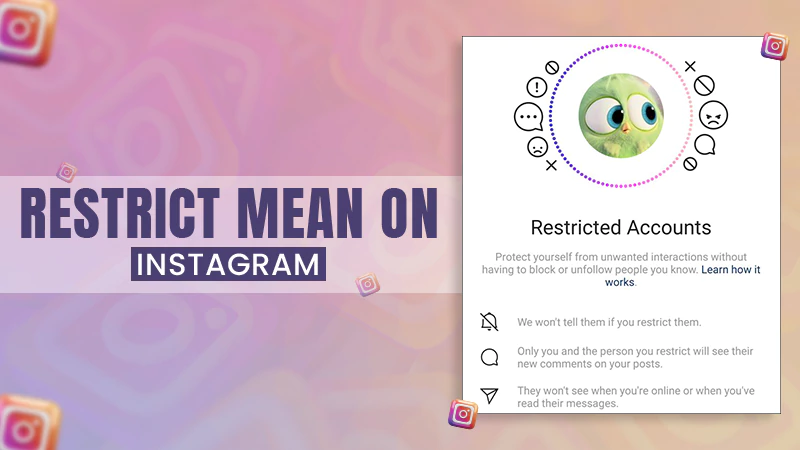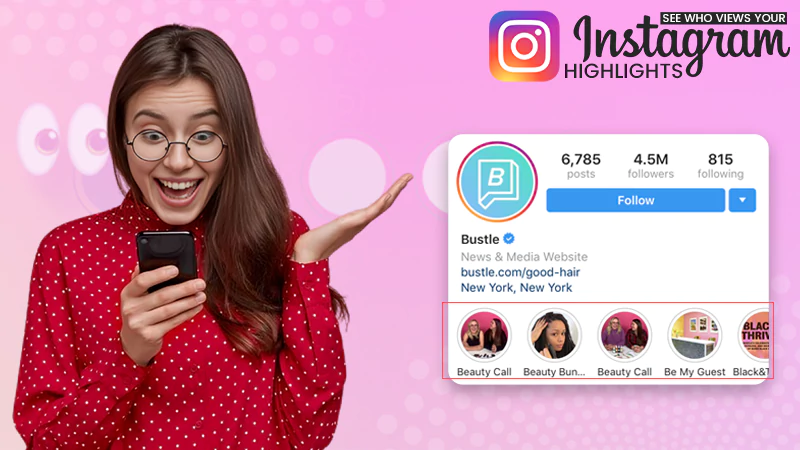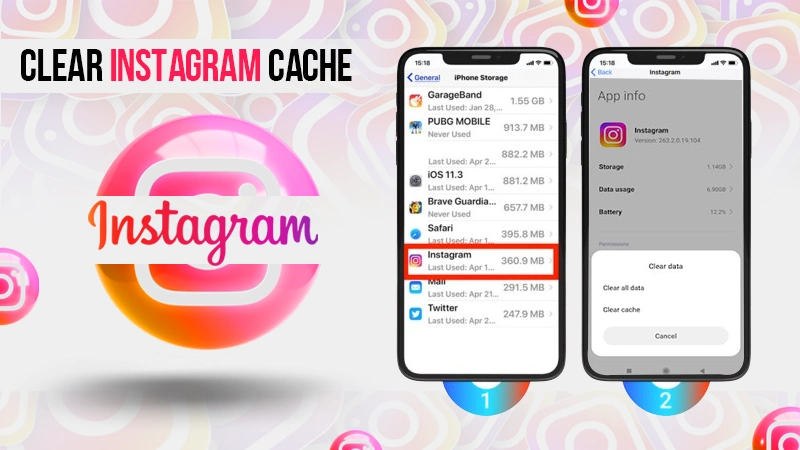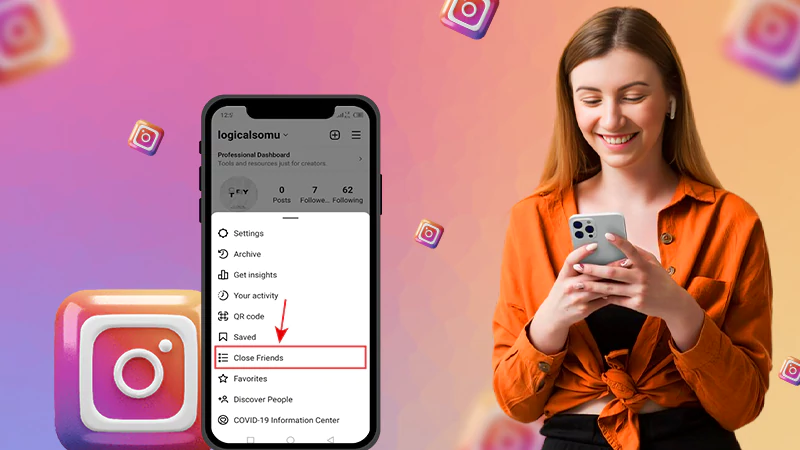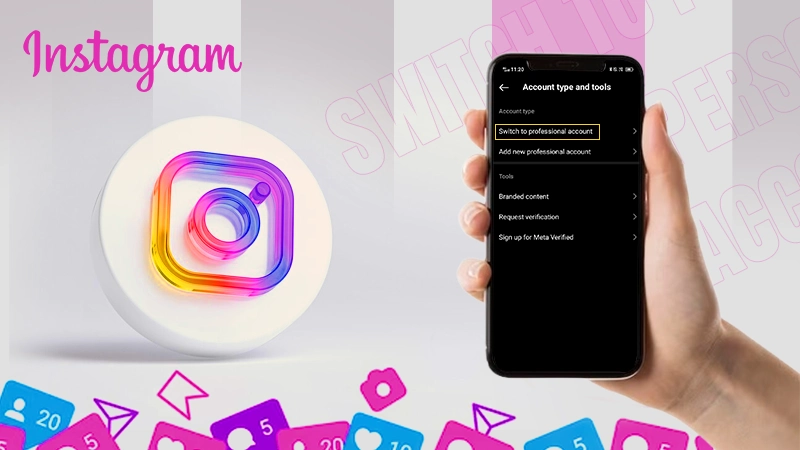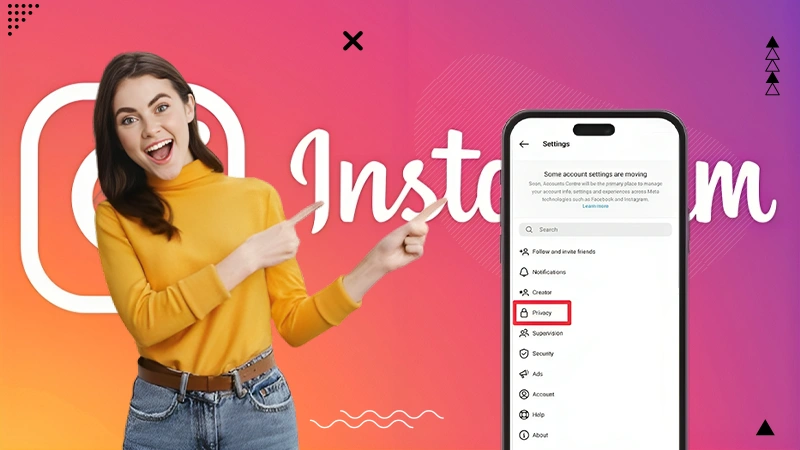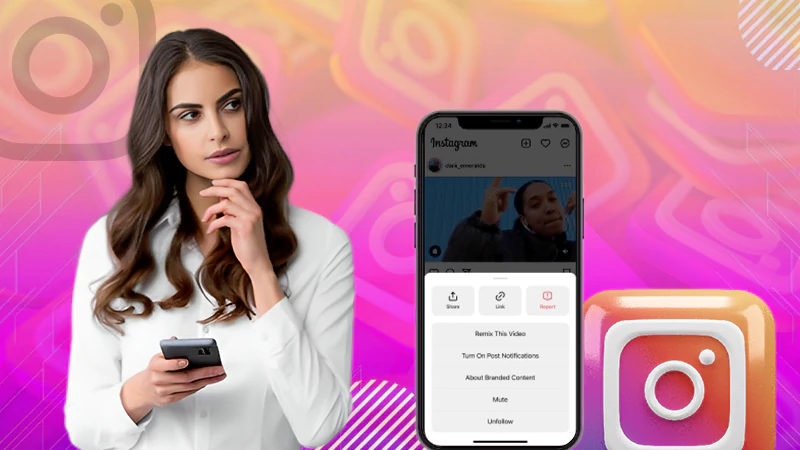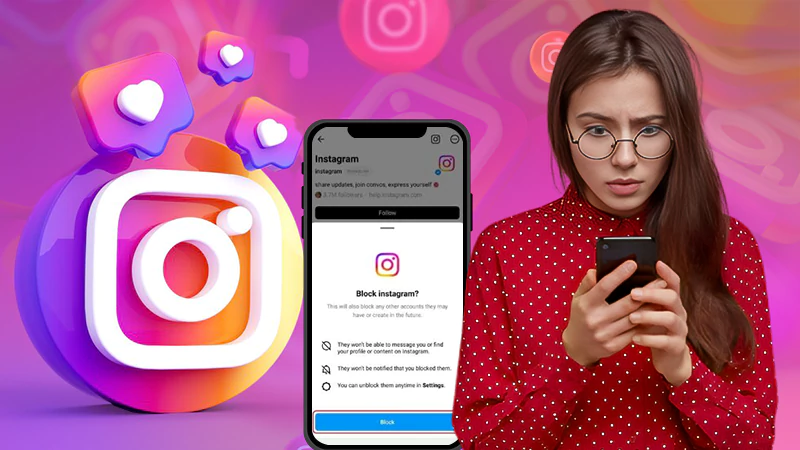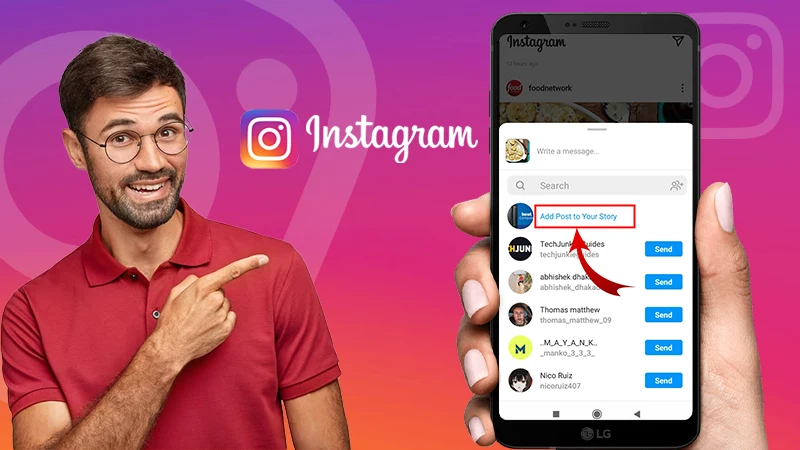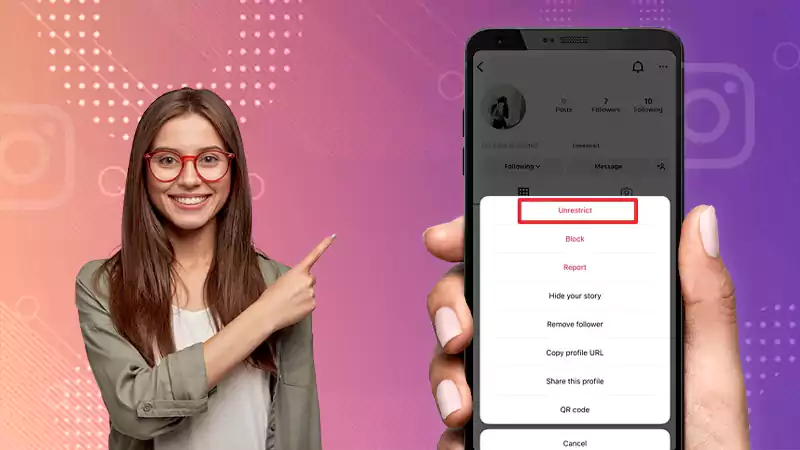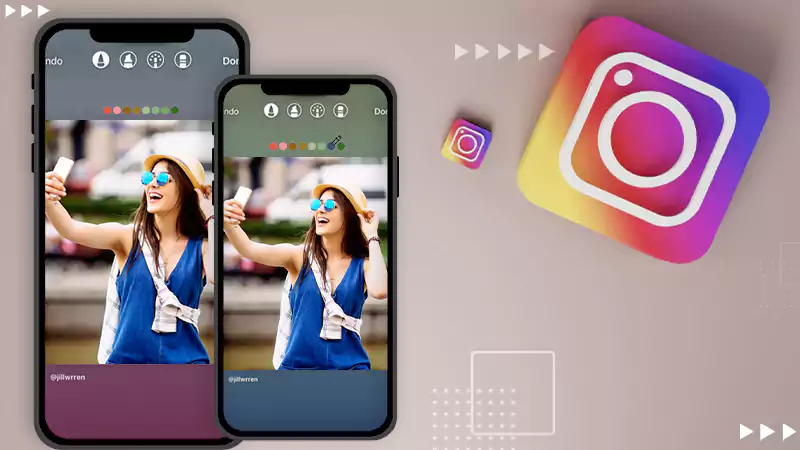What Does ‘This Story Is Unavailable Instagram’ Means? – How to Solve this Issue Using 8 Easy Tips?
If you’ve ever come across the message ‘This Story Is Unavailable on Instagram,’ you’re certainly not the only one. This notification often leaves Instagram users wondering what does the notification mean, why it says ‘instagram this story is unavailable’ and how to deal with it.
Therefore, in this guide, we’ll unravel the meaning behind the story is unavailable notifications on Instagram’ message and also explore the potential reasons for why this issue is happening on your device.
Additionally, we’ll provide practical troubleshooting steps to help you regain access to the story or to ensure it doesn’t happen again.
Understanding it will empower you to navigate the intricacies of Instagram’s story-sharing feature so you can enjoy the interesting stories your friends share without any problems.
So, let’s dive into the details—
What Does This Story Is Unavailable Mean on Instagram?
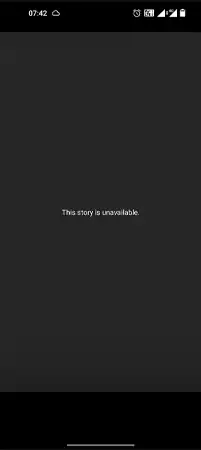
Since this message is a common occurrence on the platform, it’s important for users to understand what story unavailable on Instagram means
When you see “This Story Is Unavailable” on Instagram, it simply means that you can’t view a particular story for some reason. For instance, you come across this message when the Instagram story you want to see is either deleted (which is permanent and can’t be retrieved), or set to private by the user (allowing only approved followers to view it).
In essence, the message serves as a notification that the story is no longer accessible to you due to the user’s privacy settings or their action of removal.
Also, Read: How to Share a Post from the Instagram Feed to Your Instagram Story?
Why Is a Story Unavailable on Instagram?
After encountering the message on Instagram, you might wonder, ‘why does it say story unavailable on Instagram?’ Well, note that the reasons can vary, primarily based on user preferences and actions on the platform.
So, here’s a list of all the possible causes of the error ‘This Story Is Unavailable’—
- User Deleted the Story: The most common reason for this error is that the user who posted the story has deleted it and once deleted, Instagram removes the story from its servers, making it permanently inaccessible to viewers.
- Story Has Expired: Instagram stories have a 24-hour lifespan by default and after this period, they automatically disappear. So, when you attempt to access an expired story, you will encounter this error. In this case, you can just message them to repost the story on Instagram or try the solutions mentioned here.
- User Set the Story to Private: This error can also occur when users set their Instagram profiles and stories to private. In such cases, only approved followers can view the story and if you’re not among the approved followers, you’ll see ‘the story is unavailable’ message.
- User Has Blocked You: If the user whose story you want to see has blocked you on Instagram, you won’t be able to see their stories, instead get ‘This Story is Unavailable’ message. Here, you can try seeing their story anonymously from another account or third-party tool.
- Technical Issues on the Platform: Sometimes, temporary technical issues on Instagram’s end can also cause stories to be temporarily unavailable.
- User Has Deactivated/Deleted the Account: Even when a user deactivates/deletes their Instagram account, all their content, including stories, becomes unavailable, and you’ll encounter the story unavailable error.
- Server Is Down: Lastly, since Instagram’s servers may occasionally experience glitches or downtime, this can also prevent you from accessing stories temporarily.
Note: Knowing these reasons is important for users to use Instagram better and not get frustrated when they see ‘This Story Is Unavailable.’
How to Fix ‘This Story Is Unavailable Instagram’? 8 Easy Troubleshooting Methods!
Understanding the reasons is definitely necessary, but to fully address the issue, you’ll also want to know how to fix it.
Here are the methods you can apply to fix the story unavailable error on your Instagram account–
Refresh the Instagram Feed or Story
Sometimes, the ‘This Story Is Unavailable’ message on Instagram might just be a temporary hiccup. So, you can try to fix it by refreshing your Instagram feed or the story you’re looking at. To do this, swipe your finger down on the screen, like you’re pulling the content down, or tap the ‘refresh icon.’ This will make Instagram try to load the story again, and it might work. However, if Instagram couldn’t refresh the feed, make sure to fix the Instagram feed not refreshing issue.
Check Your Internet Connection
Next, you need to make sure that your Wi-Fi or mobile data is working well. Since Instagram requires a reliable internet connection to load stories properly, if your connection is weak or unstable, the stories might not load properly, and you could see the ‘This Story Is Unavailable’ message.
Update the Instagram App
Needless to say, using outdated or old versions of the Instagram app can cause certain problems. So, make sure you have the latest version of the app installed on your device by visiting your device’s app store i.e., Google Play Store for Android | Apple App Store for iOS.
Logout and Login to Instagram Again
Sometimes, if Instagram is giving you trouble, you can fix it by doing a quick log out and log back in. It’s a simple but effective way to give your Instagram account a quick restart that can often solve problems you might be experiencing in the app.
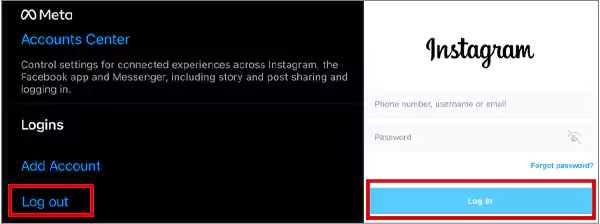
Clear App Cache and Data (Android Only)
If you’re using Instagram on an Android device, you can consider clearing the app’s cache and data. To do so;
- Go to your device’s ‘Settings’.
- Open ‘Apps (or Application Manager)’.
- Find ‘Instagram’ in the list of apps and tap on it to clear the cache and data.
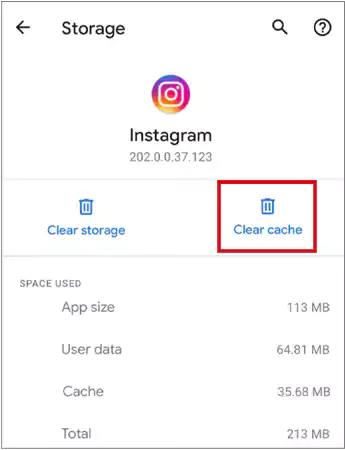
Note: When you clear Instagram cache and data, this will log you out of the app, so you’ll need to log in again.
Reinstall the Instagram App
If the issue still persists, you can try uninstalling the Instagram app and then reinstalling it from your respective device’s app store. This will give your Instagram a completely fresh start and can effectively fix any persistent issues that the app might be experiencing.
Wait for Instagram to Resolve Technical or Server Outages
happens because of temporary issues on Instagram’s side, such as Instagram crashing or server outages. So, if this is the case, you should wait for a while and try again later. It’s possible that the problem will resolve itself with time.
Report the Issue to Instagram
Lastly, if none of the above methods work for you, you must check if the account is deactivated or if the story has expired or if the account is set to private to limit your access to their stories. In such cases, there’s nothing you can do to view the story if you’re not authorized to do so.
However, if that’s not the case and you’re still getting the ‘Story is Unavailable’ message, you can report the problem to Instagram through the app. Here’s how;
- Go to your ‘IG profile.’
- Tap on the ‘three horizontal lines (menu)’ and select ‘Settings.’
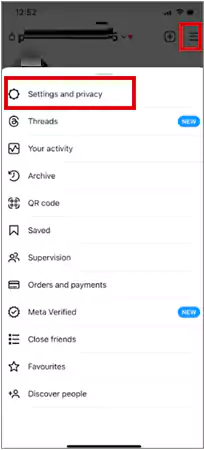
- Scroll down and select ‘Help.’
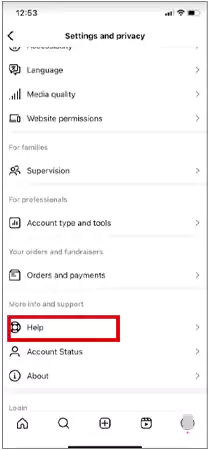
- Finally, choose ‘Report a Problem’ and explain the issue for Instagram to investigate.
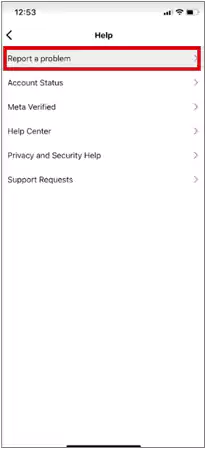
Bottom Line
That’s all! Knowing the ‘This Story Is Unavailable’ meaning and why you see this message is important, but it’s equally vital to learn how to address and resolve the issue effectively. Whether it’s because a story was deleted, an account is set to private, story expired, or due to other reasons, having this understanding helps you navigate Instagram with ease and avoid unnecessary frustration. Moreover, following the troubleshooting ways we shared can help you solve the issue and let you enjoy the captivating stories shared by your Insta friends without missing out.
Next, Read About: Share Other Blocked Instagram Feature: Does This Hack Work on Instagram?
FAQs
Ans: When you see this message, it typically means that the Instagram story you’re trying to view has been deleted or made private by the user who posted it. Instagram does not display stories that have been removed or set to private, resulting in this message.
Ans: You are likely receiving this message on Instagram because of either of the following reasons—
- The account owner has deleted the story.
- The account owner has blocked you.
- The account is private, and you are not following it.
- The story has expired (24 hours since it was posted).
- The account has been deactivated by the owner.
- Technical issues on Instagram servers.
Ans: If you see this message while trying to view an Instagram story, there’s not much you can do. However, you can try asking the user to share it with you if they made it private. But if the story was deleted, there’s no way to get it back. You’ll have to wait for their new story if you want to see their updates.
Ans: No, you cannot recover a deleted Instagram story that shows the story unavailable notification on Instagram. After a story is deleted, it’s permanently removed from the platform, and there’s no possible way to recover it.
Ans: If someone hides their story from you, you won’t receive a notification but you can check by looking for their story icon, which will be faded or not visible.
Ans: If you can’t view someone’s Instagram story and they haven’t blocked you, it could be because of their privacy settings, how they want their story to be seen, or a temporary problem with Instagram.
Ans: You can’t see who viewed deleted Instagram stories because all the information about the viewers is gone once you delete an Instagram story.
Ans: When you restrict someone, their comments on your posts are only visible to them. Their messages go to message requests, and they can’t see when you’re online or if you’ve read their messages.
Ans: If you see someone’s Instagram story being greyed out, it means that the person has either deleted their account or changed their username. To put simply, their account is no longer active, and they can’t see your stories or interact with your posts.
Sources:
How to Share Your Instagram Profile Link? Explore…
What Does Restrict Mean on Instagram, How to…
Instagram Highlight Viewer: Can You See Who Views…
A Comprehensive Guide on How to Clear Instagram…
How to Hide Posts from Someone on Instagram?…
How to Switch to Personal Account on Instagram?…
How to Hide Followers on Instagram? Your Must-Have…
How to Turn Off Sound on Instagram Stories…
Share Other Blocked Instagram Feature: Does This Hack…
How to Share a Post from the Instagram…
How to Turn Off Read Receipts on Instagram?…
How to Change Instagram Stories Background Color in…