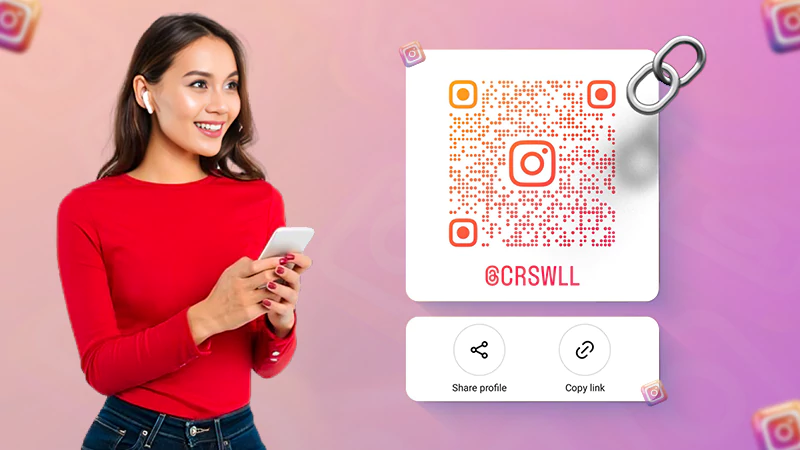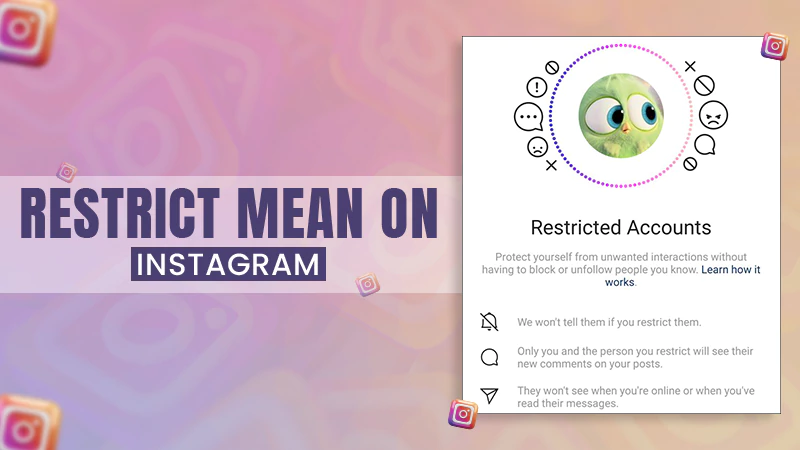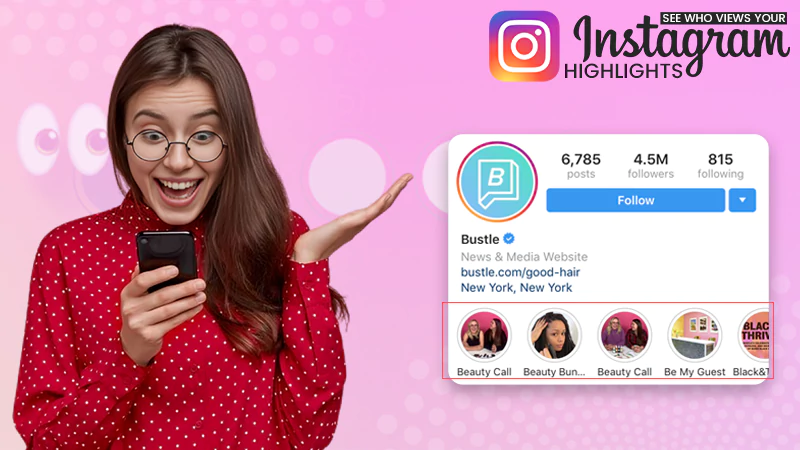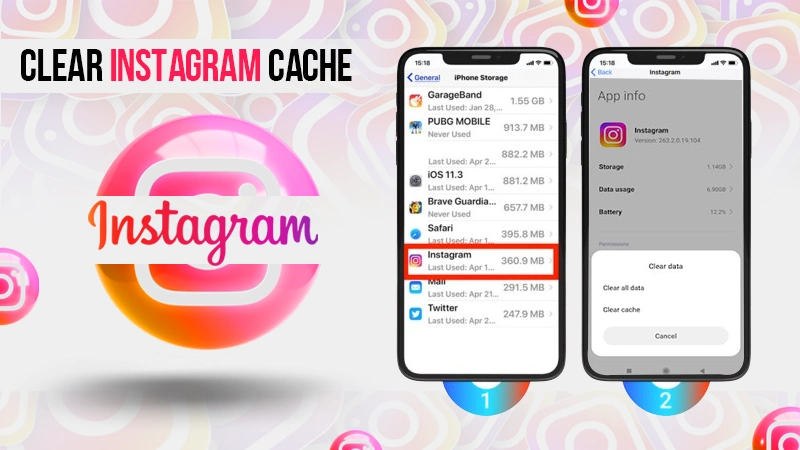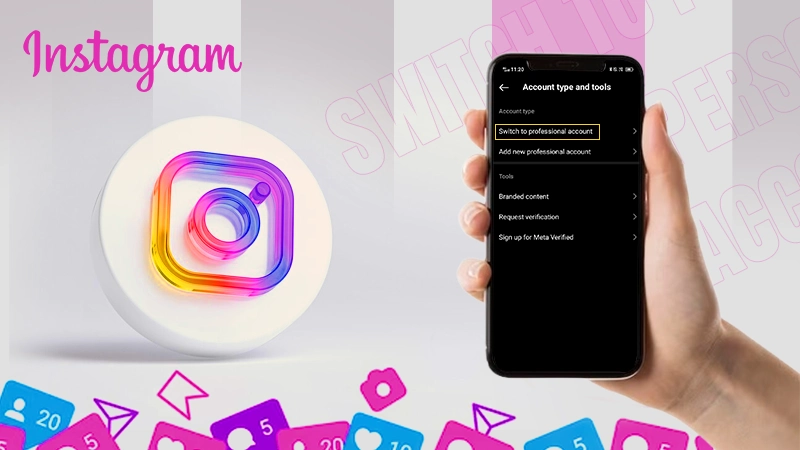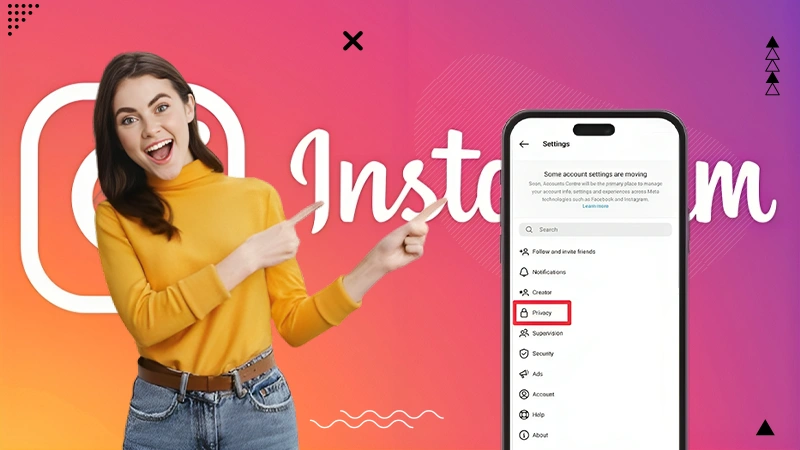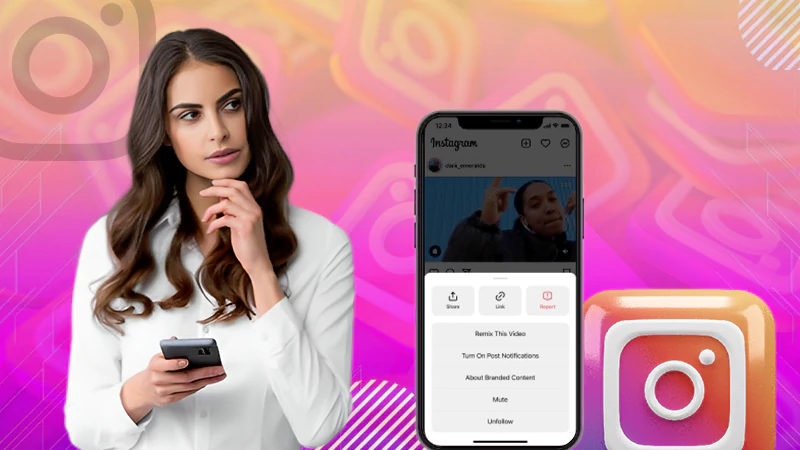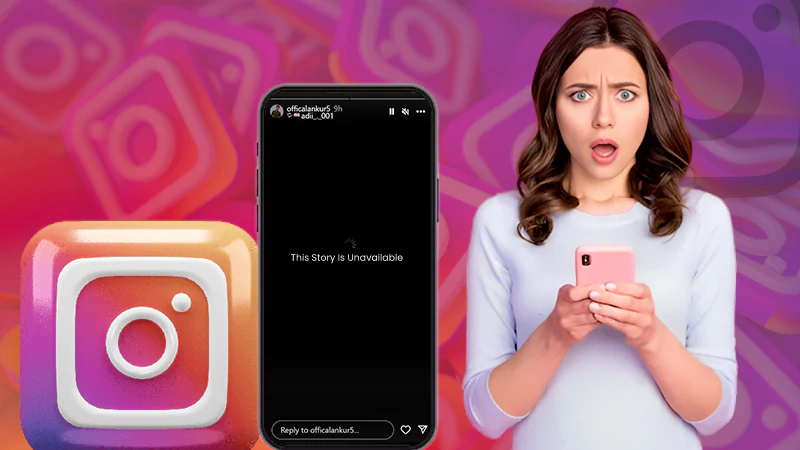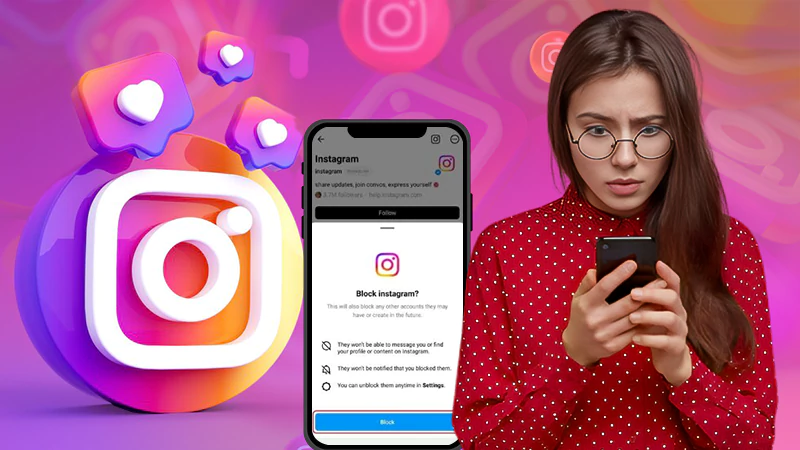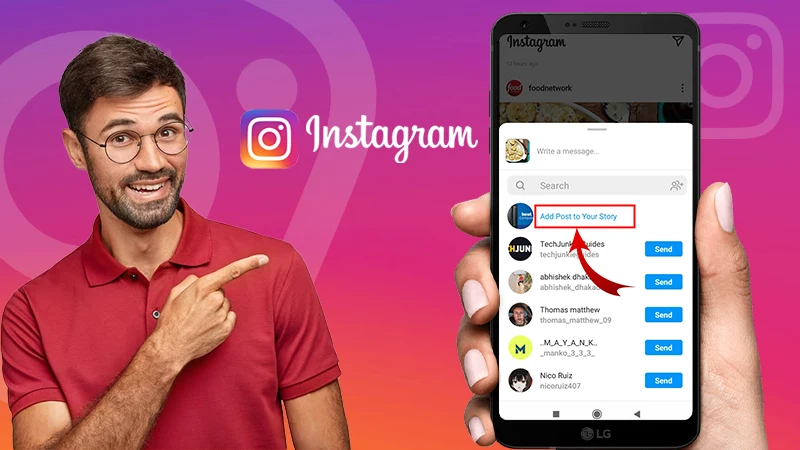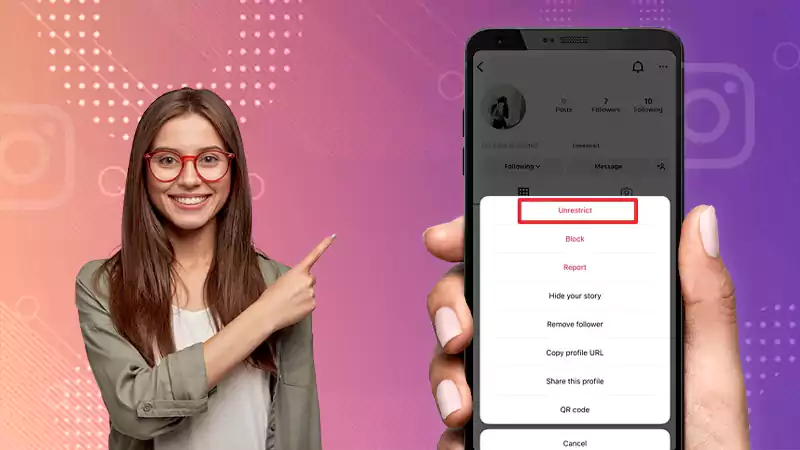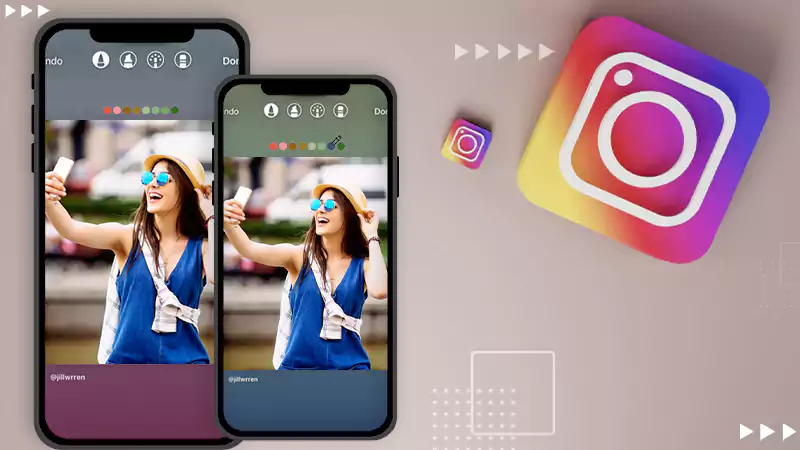How to Hide Posts from Someone on Instagram? Your Essential Guide to Hiding Posts!
Privacy on Instagram is a myth. Some are wondering how to hide posts from someone on Instagram and some want to hide their followers. Making your account private or blocking users is not enough, so if you are hoping to hide posts on Instagram, you are in the right place.
By learning how to hide posts from specific people on Instagram, you can take control over who sees your photos. There are many different ways to hide your Instagram posts and control who sees your content on the platform. That’s where this guide comes in handy.
It provides step-by-step instructions on how to hide posts from someone on Instagram. So, let’s not waste time and dive straight into the details—
- Can you Hide Posts from Someone on Instagram?
- How to Hide Posts from Someone on Instagram?
- Method 1: Block Users to Hide Posts from Them
- Method 2: Restrict the User
- Method 3: Use the Close Friends List
- Method 4: Archive Your Posts to Hide Them from Other
- Method 5: Make Your Instagram Account Private
- Method 6: Remove Accounts from Your Followers List
- Bonus Method 7: Customize Your Instagram Story Audience
- How Can You Hide a Post You’ve Been Tagged in from Your Instagram Profile?
- How Do You Hide an Instagram Post You’re Not Interested In?
- Bonus: Why to Hide Posts on Instagram? Benefits of Hiding Posts on Instagram!
- Bottom Line
- FAQs
Can you Hide Posts from Someone on Instagram?
No. If you’re wondering, ‘Can you Hide Posts from Someone on Instagram’ you cannot!
It is because Instagram lacks a built-in feature that allows you to hide specific posts from certain individuals in your feed. As a result, anyone who follows you can see everything you post.
However, despite Instagram lacking a direct way to do this, there are alternative methods available that you can explore to take control over who can see your posts on Instagram.
So, if you’re interested in learning how to hide your posts from someone on Instagram, the following section will delve into detailed steps and options to help you do just that—
How to Hide Posts from Someone on Instagram?
When you want to hide your posts from someone on Instagram, you have several options to choose from! Specifically, there are around 7 different ways you can use to control who sees your posts on the platform. These methods are discussed below—
Block Users to Hide Posts from Them
You can block someone on Instagram if you want them to not see your profile or posts. However, remember that it’s a drastic step as it also restricts interactions – they can’t message you, comment, or see your content.
If you’re okay with it, here’s how you can do it—
- Step 1: Open the Instagram app on your phone and go to the Profile of the user you want to block.
- Step 2: Tap the three dots in the top-right corner of their profile page.
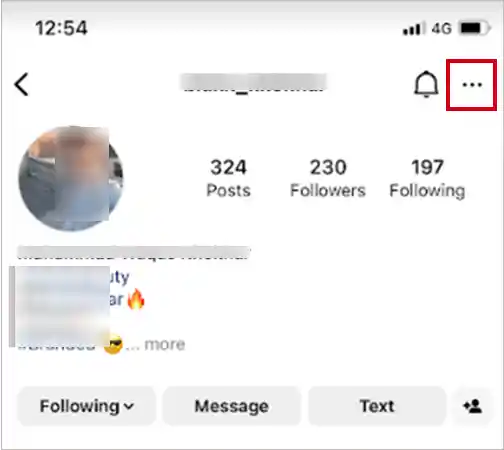
- Step 3: In the menu that appears, select Block.
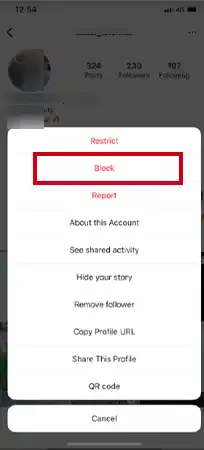
- Step 4: Now, you’ve got to confirm the action by choosing Block [Username] in the prompt that pops up and selecting Block.
Tip: If you wish to block any future accounts they might create or additional accounts they already have, choose the ‘Block [Username] and Other Accounts They May Have or Create’ option before hitting Block.
Once you’ve completed these steps, the user will be blocked and unable to view your posts or access any content from your IG profile.
Note: If things change, you can always unblock them later.
Restrict the User
You can also restrict someone on Instagram from viewing all your posts this way—
Note: When you restrict someone on Instagram, they won’t see your posts in their feed, and their comments on your posts remain hidden from the public. Additionally, your active status also will not be visible to them, and their direct messages will move to message requests.
- Step 1: Navigate to the User’s profile.
- Step 2: Then, tap on the three dots (or ellipsis) in the top right corner.
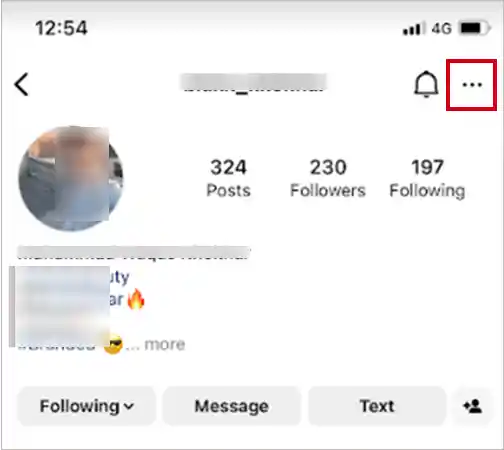
- Step 3: After that, from the dropdown menu, select Restrict.
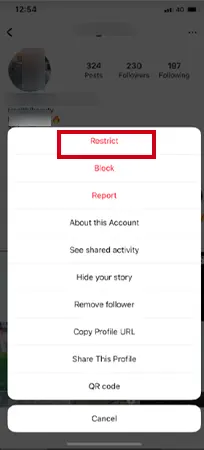
Use the Close Friends List
Another way ‘how to hide Instagram posts from certain followers’ is to share your posts only with your Close Friends list. This way, you’ll be able to hide your story from others who aren’t on your close friend list.
However, if you don’t know how to create a close friend list, follow these steps first—
- Step 1: Go to your Profile.
- Step 2: Then, tap on Close Friends in the menu.
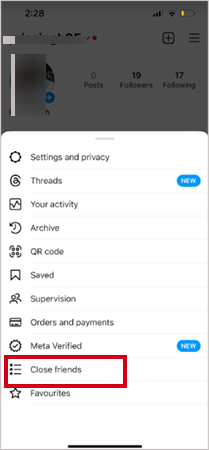
- Step 3: After that, add selected followers.
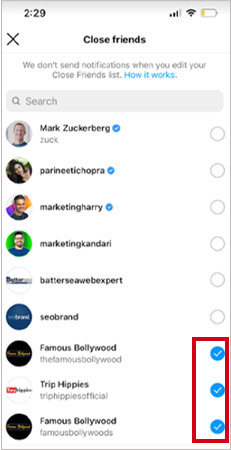
- Step 4: Once you’ve selected your close friends to be included in the list, hit the Done button and your close friend list will be created.
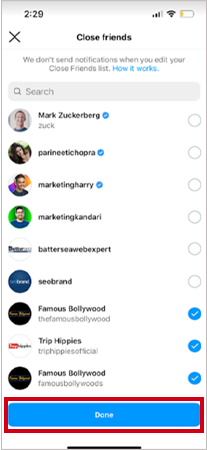
Now, to share your posts or content only with your close friends, follow these steps—
- Step 1: Start creating a post or story as usual.
- Step 2: Then, tap on the audience selector (usually labeled as audience) before you hit the share button.
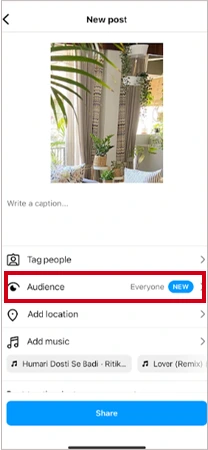
- Step 3: After that, from the available options, tap on the Close friends option.
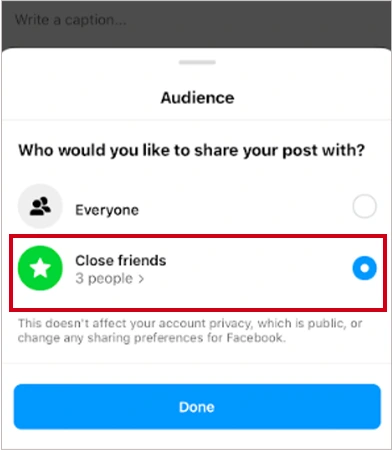
- Step 4: Once you’re done, tap Done and then, tap the Share button.
This allows you to share your Instagram posts directly to your close friends list, keeping them hidden from other followers.
Archive Your Posts to Hide Them from Others
Archiving posts on Instagram hides them from public view, essentially taking them off your profile without deleting them. However, you can still access and restore your archived posts whenever you want.
So, in order to hide Instagram posts using the Archive feature, follow these steps—
- Step 1: On Instagram, tap on your profile picture or icon and access your profile.
- Step 2: Then, scroll through your profile and find the post you want to hide.
- Step 3: Next, you simply need to tap on the post to open it.
- Step 4: After that, tap on the three dots (or ellipsis) located in the top right corner of the post to open a menu for that specific post.
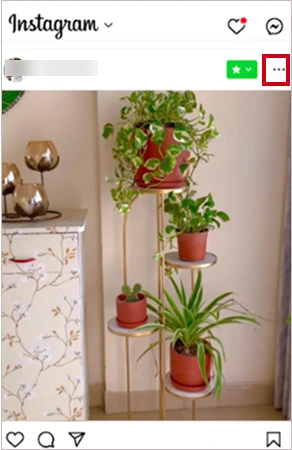
- Step 5: From the menu options, select Archive.
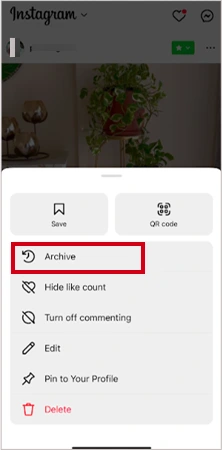
This action will temporarily hide posts from your profile without permanently deleting them.
Tip: If in the future, you want to make the post visible on your profile again, select the archived post, tap on the three dots, and choose Show on Profile or Unarchive. This action will restore the post to its original location on your profile.
Make Your Instagram Account Private
When you opt to make your account private on Instagram, it’s simple to restrict access to your posts.
This setting ensures that only your approved followers can see your posts. Any new person who wants to follow you will need your approval before they can access your profile content.
Having said that, here’s how to switch your IG account from public to private—
- Step 1: Open Instagram and tap your profile icon at the bottom.
- Step 2: On your profile, tap the three horizontal lines in the top-right corner.
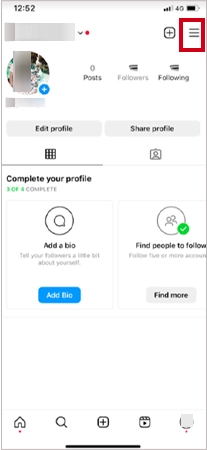
- Step 3: Select Settings and Privacy from the menu.
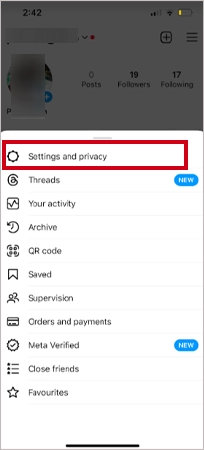
- Step 4: From settings and privacy, tap on Account Privacy.
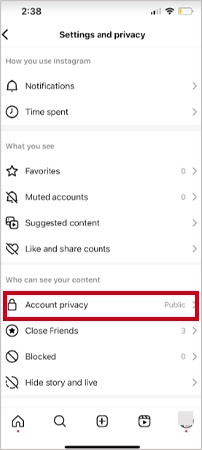
- Step 5: There, you simply need to toggle on the Private Account option.
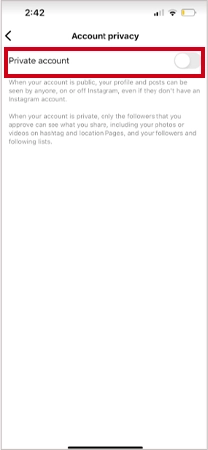
- Step 6: Upon doing so, confirm your action by choosing Switch to Private Account in the prompt that appears.
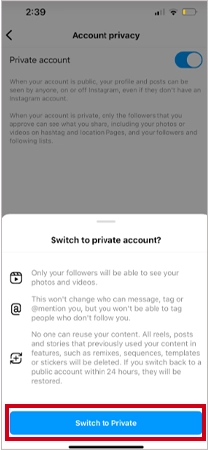
Now, your account is set to private, granting access to your posts exclusively to your followers.
Note: If you change your mind, you can easily switch to a Personal account on Instagram.
Remove Accounts from Your Followers List
If you want to know how to hide posts from someone on Instagram without blocking them, you can simply remove their account from your followers list to stop them from seeing your posts.
However, it’s important to note that this can only be done if your account is set to private, because in private accounts, only approved followers can see your posts. So, removing someone from your followers’ list means you restrict their access to your content.
Here’s how—
- Step 1: Go to your Instagram profile page and tap on the Followers count that will display a list of all the users following you.
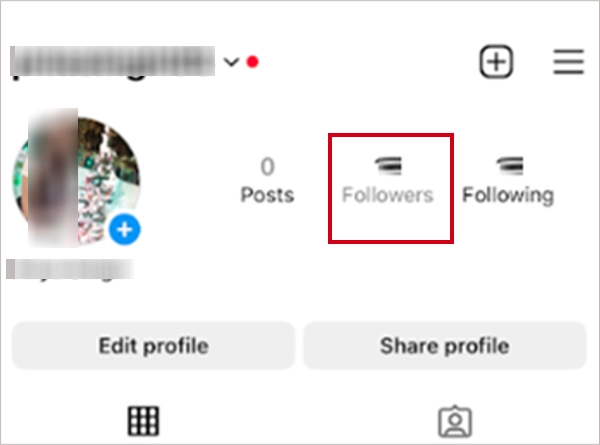
- Step 2: Then, simply scroll through the list and find the User/Account you want to remove from your followers list.
- Step 3: After that, tap the Remove button next to their username.
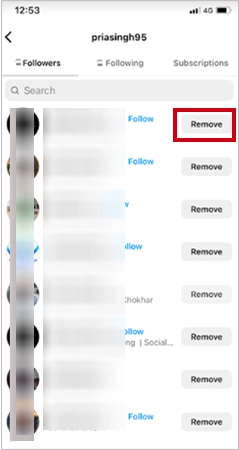
- Step 4: Now, to confirm your action, you need to tap on the Remove option again when prompted.
Note: You can repeat this process for each user/account you want to remove from your followers list to hide your posts from them.
Customize Your Instagram Story Audience
When it comes to hiding your Stories, know that controlling who sees your Instagram Stories involves the option to exclude specific people from viewing this content. Here’s how you can manage this—
- Step 1: Open Instagram and tap your profile icon at the bottom of the screen.
- Step 2: Once you’re on your profile, access the menu by tapping the three horizontal lines in the top-right corner.
- Step 3: Then, select Settings and Privacy from the menu.
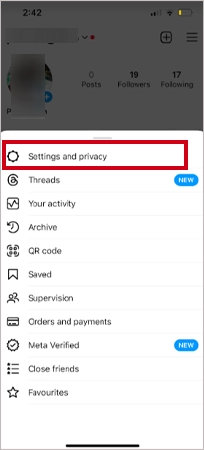
- Step 4: Next, tap on Story.
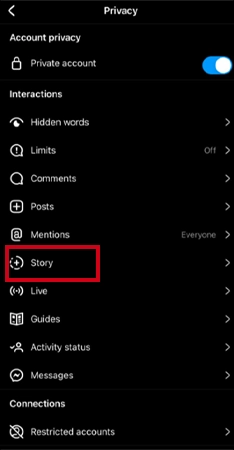
- Step 5: Within the Hide Story From section on the Story page, tap on 0 People.
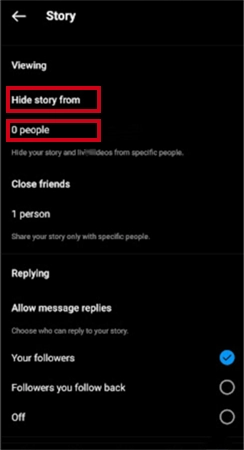
- Step 6: In doing so, you’ll be taken to a screen where you can choose the individuals you wish to hide your Stories from.
Alternatively,
- Step 1: After posting a story with the right story size and dimensions, tap on it to open and select the More option.

- Step 2: Then, choose Story Settings from the options that appear.
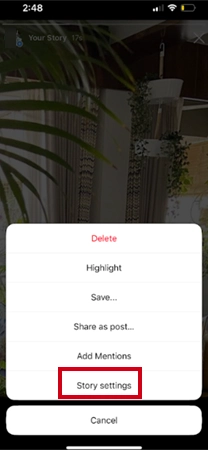
- Step 3: Next, you need to select the Hide Story From option.
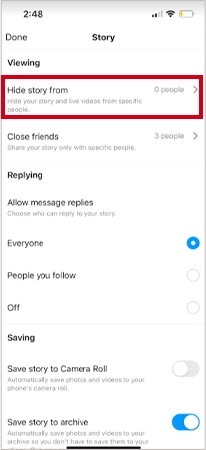
- Step 4: After that, select the person’s username to ensure they won’t see your story updates.
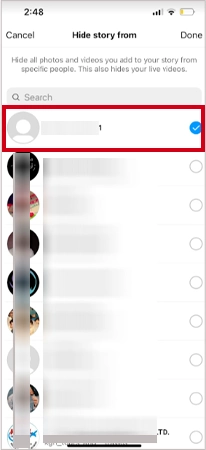
After you’ve chosen your preferences, Instagram saves these changes automatically. Once done, your stories will be hidden from the selected users to give you better control over who sees your content.
How Can You Hide a Post You’ve Been Tagged in from Your Instagram Profile?
To hide posts you’ve been tagged in from your Instagram profile, you’ve got to follow these steps—
- Step 1: Launch the Instagram app and tap on your profile icon in the bottom right corner to go to your profile page.
- Step 2: On your profile, tap the icon that looks like a person with a tag (it usually says Tagged or Photos of You) to go to all the posts you’ve been tagged in.
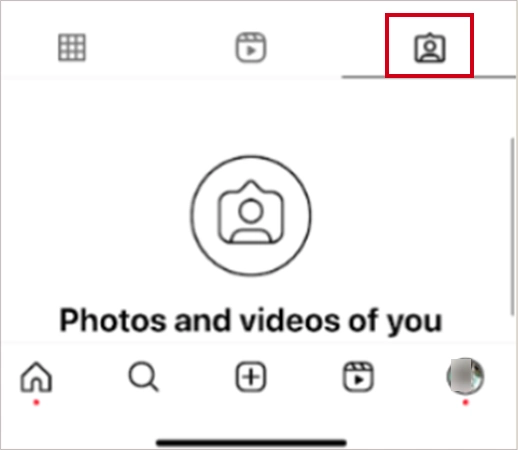
- Step 3: Now, find the specific post you want to hide from your profile and tap on it to open it.
- Step 4: Once the post is open, tap the three dots in the top right corner of the post.
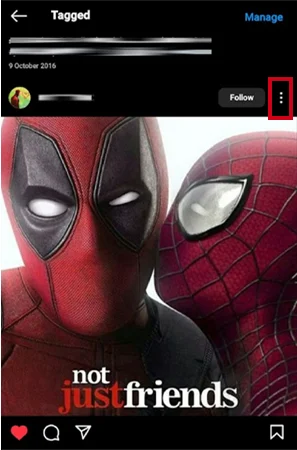
- Step 5: In the menu that appears, tap on Tag Options.
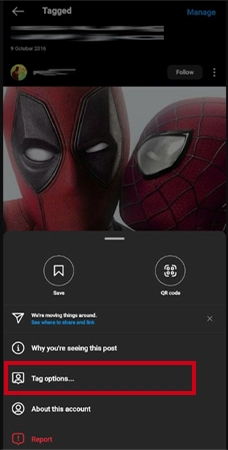
- Step 6: After that, select Hide from My Profile.
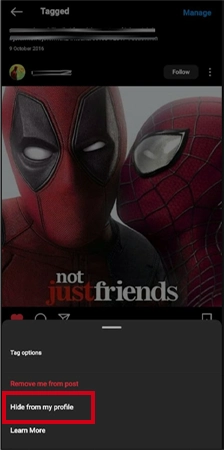
- Step 7: In the end, confirm the action (if prompted).
By following these steps, the post you’ve been tagged in will no longer appear on your profile grid. It will be hidden from your profile, but it will still be visible on the original poster’s account and elsewhere on Instagram unless they delete the post or change its privacy settings.
How Do You Hide an Instagram Post You’re Not Interested In?
To hide an Instagram post that you’re not interested in, follow these steps—
- Step 1: Launch the Instagram app on your mobile device.
- Step 2: Then, scroll through your feed or explore the user profiles to navigate to the post you want to hide.
- Step 3: Tap the three dots (…) in the top right corner of the post to open a menu with various options.
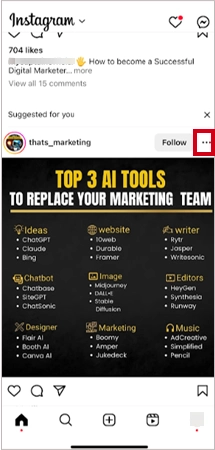
- Step 4: From the menu, select Not Interested and confirm the action (if prompted).

Once hidden, you won’t see that specific post anymore. However, this action won’t affect the user’s account or your overall Instagram experience.
Tip: If you change your mind later, you can undo this action by visiting your account settings.
Also, Read to Know About ‘Share Other Blocked Instagram Feature’: Does This Hack Work on Instagram?
Why to Hide Posts on Instagram? Benefits of Hiding Posts on Instagram!
- Hiding posts on Instagram provides privacy by allowing users to control who sees their content.
- Users can create a more customized audience for their content by limiting the visibility of their crucial posts to selected individuals, followers, or groups.
- Users also get the power to enhance the visual appeal of their profile by selectively hiding less essential or unnecessary posts.
- Additionally, it also helps in hiding personal or sensitive posts. This prevents them from drawing unwanted attention and maintains a consistent look and feel on the profile.
- Last but not least, by hiding posts, users can maintain a polished profile appearance while keeping control over what content is visible to others.
Overall, this flexibility in hiding posts enables users to curate their online presence according to their preferences and needs.
Bottom Line
That’s all! Hopefully, we’ve clarified how you can hide posts from someone on Instagram using various methods.
You can hide posts from certain individuals by blocking them. Alternatively, if you prefer not to completely block someone but still want to hide posts from them, you can use the archive feature to remove posts from your profile without deleting them. Additionally, you can utilize Instagram’s Close Friends feature to share stories and posts exclusively with a close group to further control over content visibility. Besides these methods, there are four more discussed above.
So, in short, Instagram provides alternative options to hide posts from someone while maintaining overall profile visibility.
Next, Read: If You Can’t Share Posts to Instagram Story, Here’s the Troubleshooting Guide to Look Upon!
FAQs
Ans: Yes, you can hide a post from someone on Instagram by using the Hide from Followers option in the post settings.
Ans: Yes, you can restrict someone on Instagram, which limits their interaction with your account, including seeing your posts without notifying them.
Ans: You can archive Instagram posts instead of deleting them. This feature allows you to hide posts from your profile without permanently removing them.
Ans: Unfortunately, Instagram doesn’t have a direct feature to hide multiple posts simultaneously. Each post needs to be hidden individually.
Ans: No, if a post is hidden on Instagram, even if someone has the direct link, they won’t be able to view it unless you unhide or make it public again.
Ans: No, hidden posts won’t appear in mutual friends’ feeds or in any public area of your profile. They are only visible to you when they are hidden.
Sources
How to Share Your Instagram Profile Link? Explore…
What Does Restrict Mean on Instagram, How to…
Instagram Highlight Viewer: Can You See Who Views…
A Comprehensive Guide on How to Clear Instagram…
How to Switch to Personal Account on Instagram?…
How to Hide Followers on Instagram? Your Must-Have…
How to Turn Off Sound on Instagram Stories…
What Does ‘This Story Is Unavailable Instagram’ Means?…
Share Other Blocked Instagram Feature: Does This Hack…
How to Share a Post from the Instagram…
How to Turn Off Read Receipts on Instagram?…
How to Change Instagram Stories Background Color in…