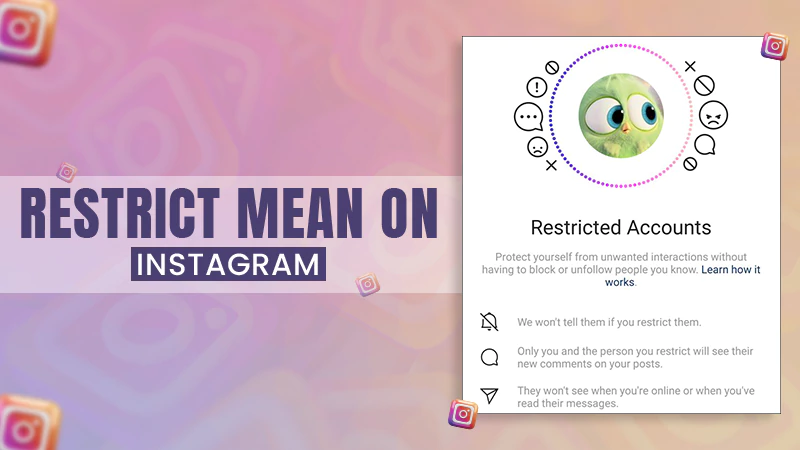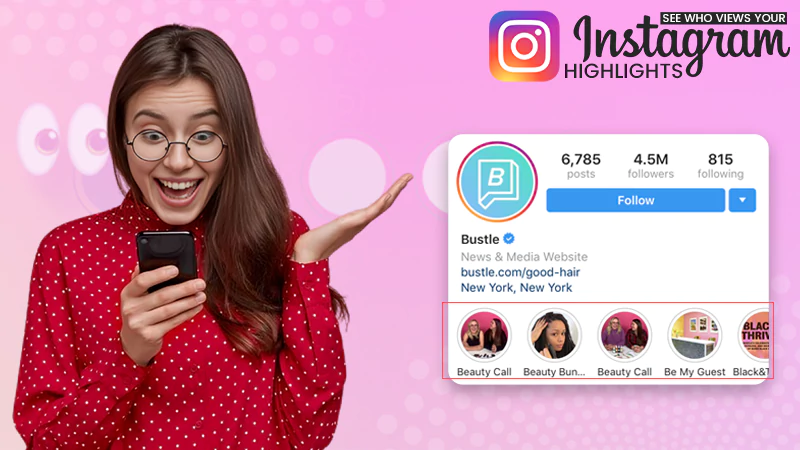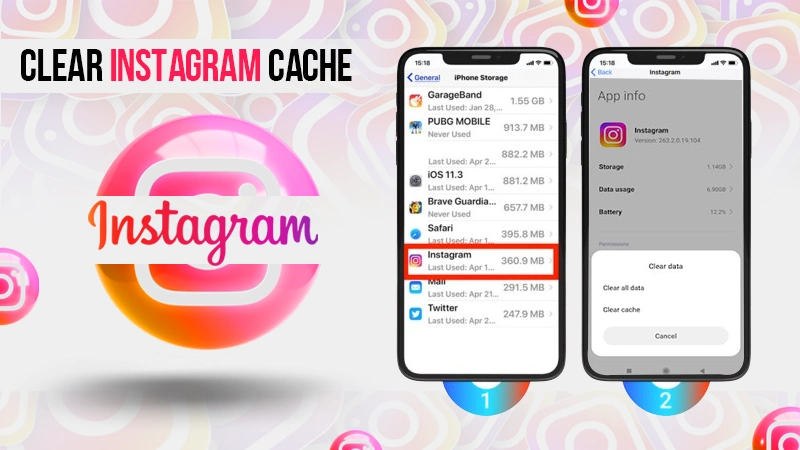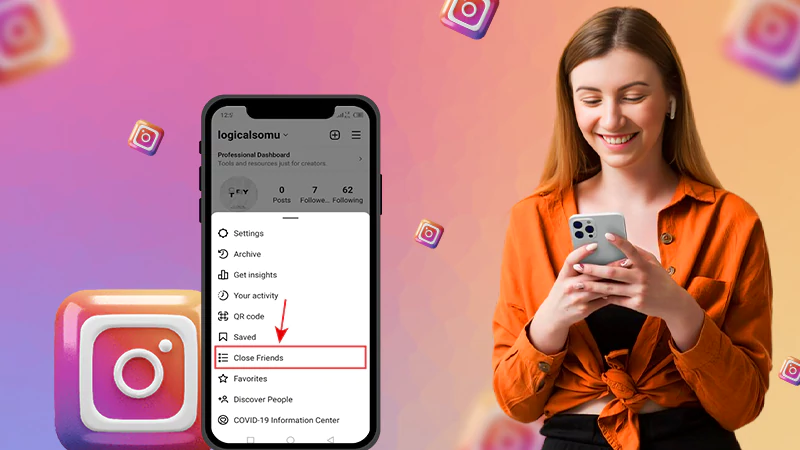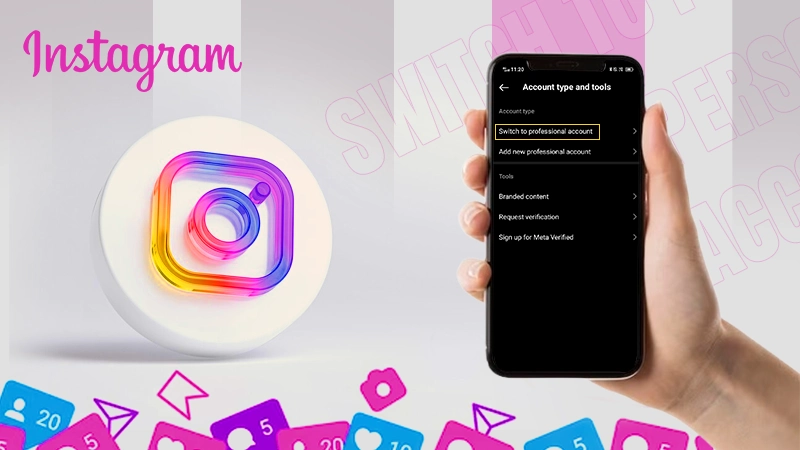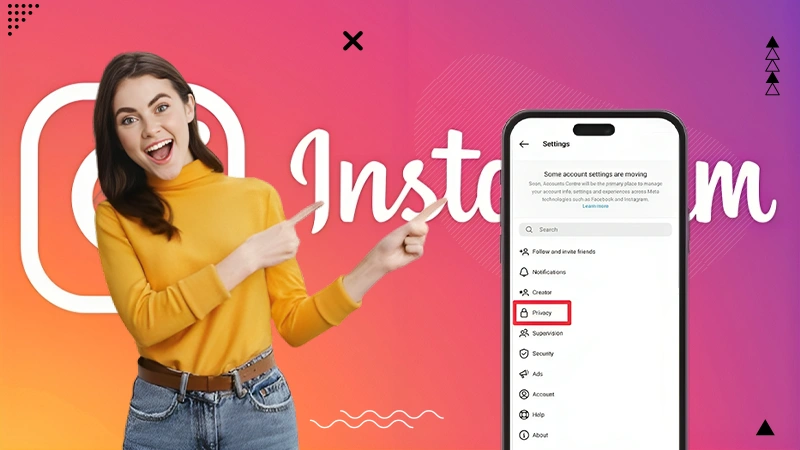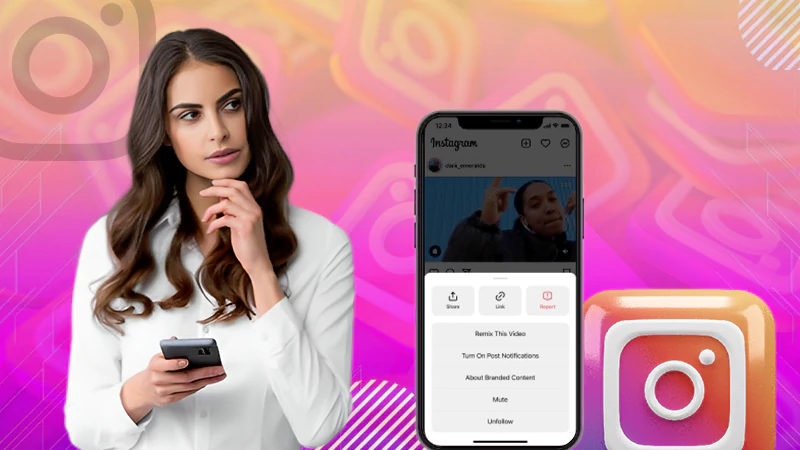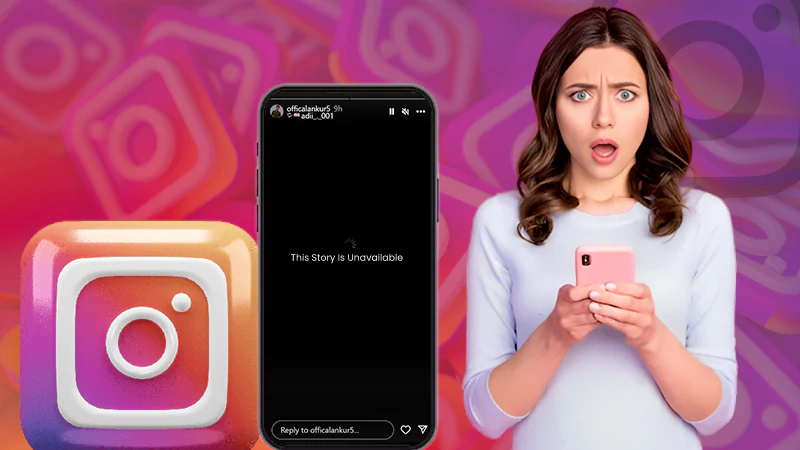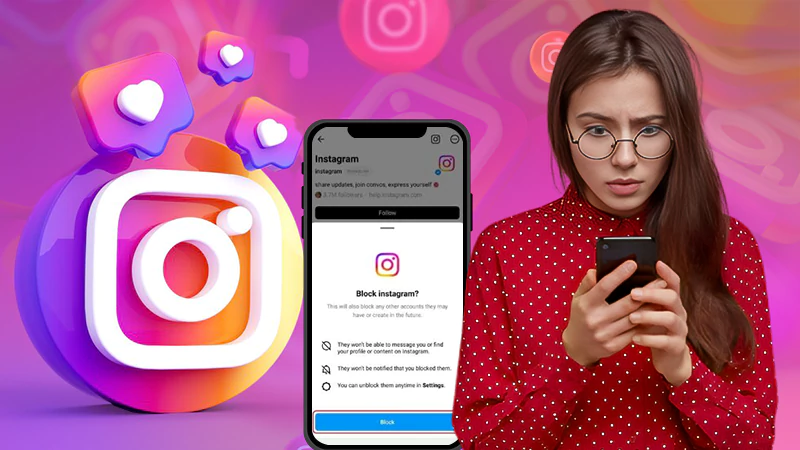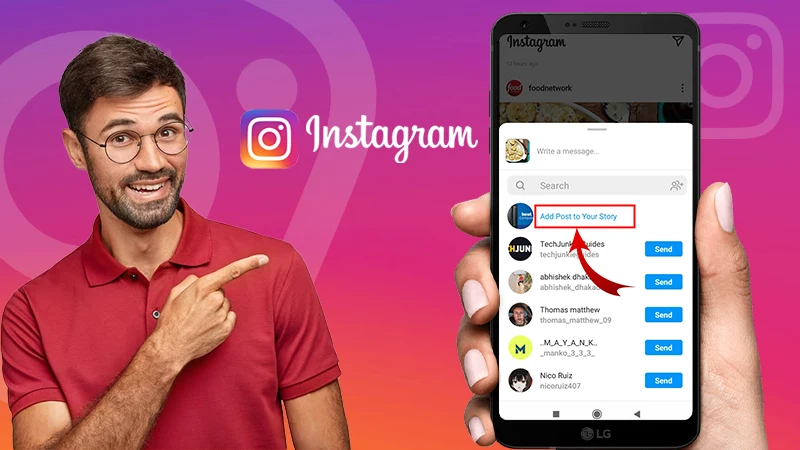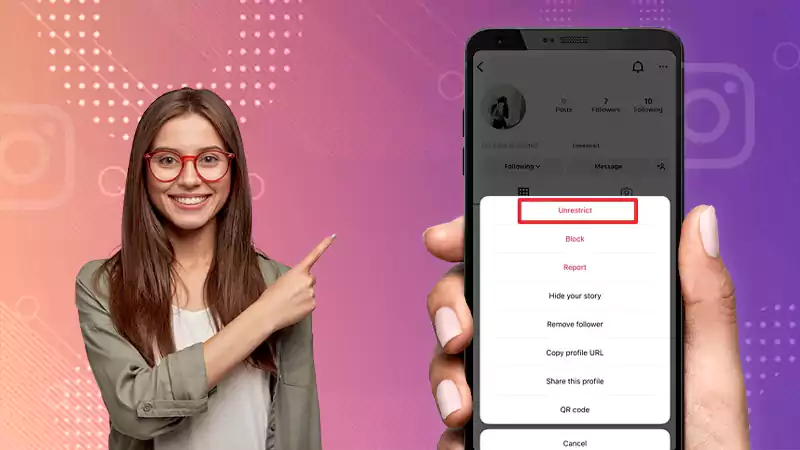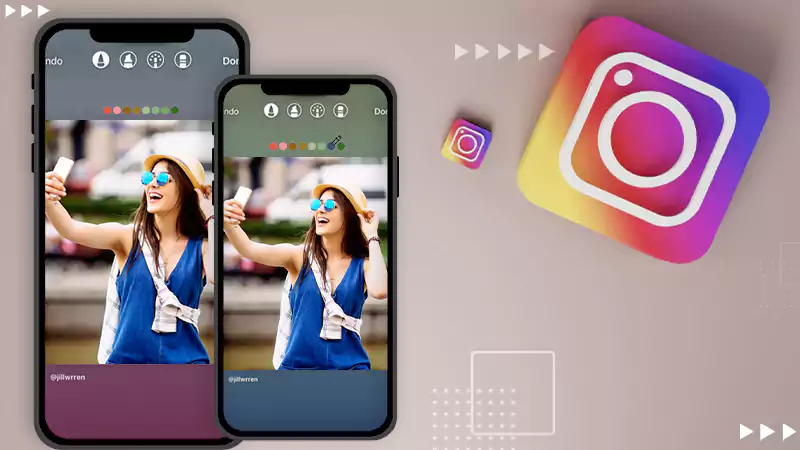How to Share Your Instagram Profile Link? Explore 5 Possible Ways!
Knowing how to share your Instagram profile link is essential for making the most of your online presence. It can help you get more followers through ads and organically.
However, since many users are uncertain about how to get Instagram link, if you find yourself among them, you’re in the right place.
This guide will walk you through 5 easy methods, such as typing the URL manually, copying the link from a browser, and utilizing the Instagram Profile QR Code or Nametag, etc.
So, let’s dive into the details–
How to Share Your Instagram Profile Link?
To share an Instagram profile link, here are discussed 5 different methods—
Tip: You can choose the most suitable method among them for sharing your Instagram profile link.
Method 1: Manually Type Your Instagram Link
The simplest and most direct way to share your Instagram profile link is by entering it manually wherever you need to, be it in a conversation or in a post on social media.
But the question here is, how do you know what your Instagram Profile link is? Well, it is worth noting that your Instagram profile link will look like this: www.instagram.com/username. Here, ‘username’ represents your profile name.
As an illustration, “www.instagram.com/instagram” is the official Instagram page URL. So, your Instagram profile link will also look the same, with only the username being different (which, of course, will be yours).
Now that you know your profile link, you can manually write it wherever you want to share it, such as in a text message or on social media.
Method 2: Copy Your Instagram Link from a Web Browser
If you prefer not to type it manually, you can opt to copy your Instagram profile link directly from your browser. However, if you’re unsure how to copy Instagram link, follow these steps—
- Step 1: Open your preferred web browser and go to instagram.com.
- Step 2: Then, log in to your Instagram account if you’re not already logged in.
- Step 3: Once you get access to your account, navigate to your Profile.
- Step 4: After that, tap or click the address URL bar. This will highlight the link.
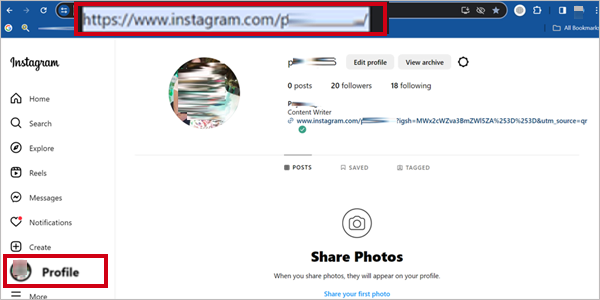
- Step 5: Next, you can either use the shortcut Ctrl+C to copy the URL of your Instagram profile from the address bar of the browser or, right click and select the Copy option from the menu.
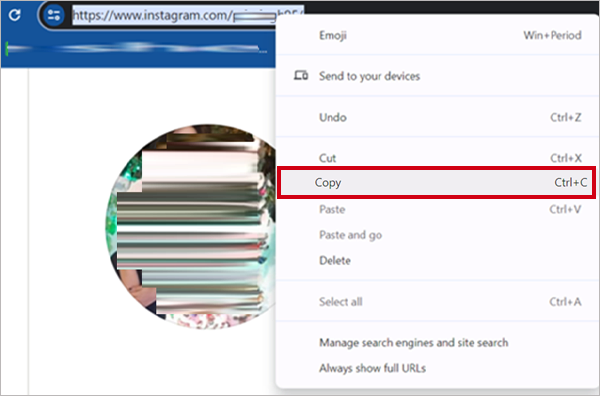
- Step 6: Now, simply use Ctrl+V shortcut or right-click and select the Paste option to paste your Instagram Profile URL into the desired platform for sharing it.
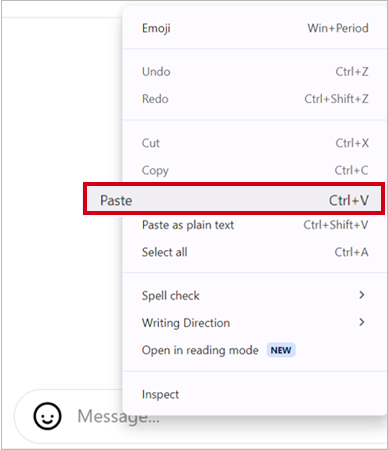
Note: This method of ‘how to copy Instagram link’ is effective for use on both mobile devices and PCs.
Method 3: Use Instagram Profile QR Code or Name Tag
Another way for ‘how to copy Instagram link’ to share it is to use your QR code or Name Tag. They both represent your Instagram account, just like your profile URL.
So, to find the QR code of your profile in the mobile app, follow these steps—
- Step 1: Open your Instagram app and go to your Profile.
- Step 2: Then, tap on the three lines in the top-right corner to open the menu.
- Step 3: After that, from the menu, select the QR Code option to generate a scannable code.
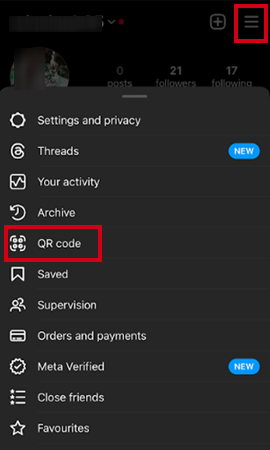
- Step 4: Now, tap the Share profile option to share your QR code or Name Tag image on other social media platforms for others to scan and visit your profile. You can also share it in DMs or take a screenshot, and share it on your Instagram Story or as a post to promote your account.
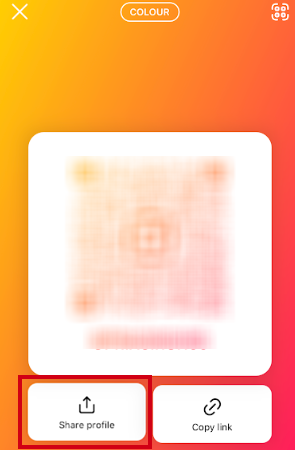
Tip: From your QR code, if you tap on the Copy Link option, your Instagram profile link will be copied to your clipboard. You can then paste it wherever you desire for easy sharing.
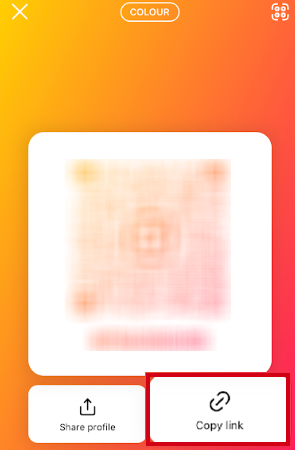
Moreover, it’s worth noting that you have the option to customize the code design according to your preference. Here’s how—
- Color: Tap anywhere on the screen to change the color of your choice.
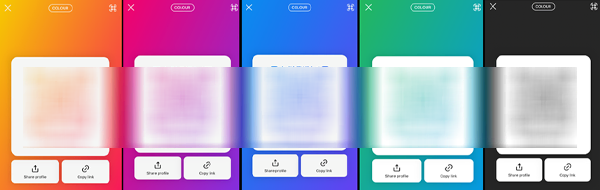
- Emoji: Tap the ‘Color’ button at the top to switch to ‘Emoji,’ and then tap anywhere on the screen to choose your desired emoji.
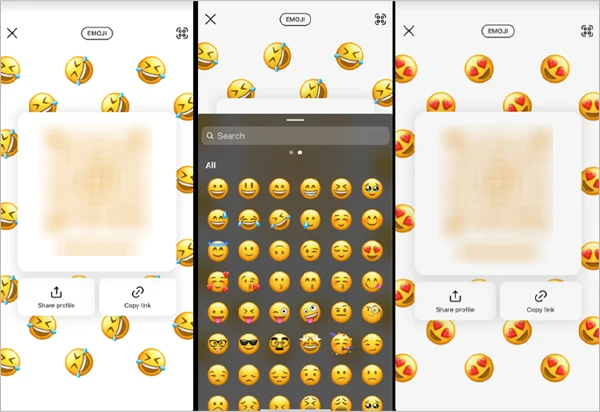
- Selfie: Tap the ‘Emoji’ button at the top to switch to ‘Selfie,’ and then tap the circle at the bottom to capture your selfie.
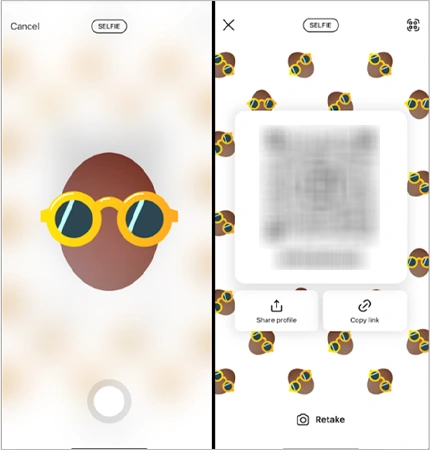
Note: In the web browser version of Instagram, you’ll be able to locate the Nametag under the Name Tag feature.
- Step 1: Visit instagram.com and go to your Profile page.
- Step 2: There, click on the gear icon.
- Step 3: After that, choose QR Code from the options that appear.

- Step 4: Now, simply click Download QR Code to save it as an image that you can later send or share to promote your profile.
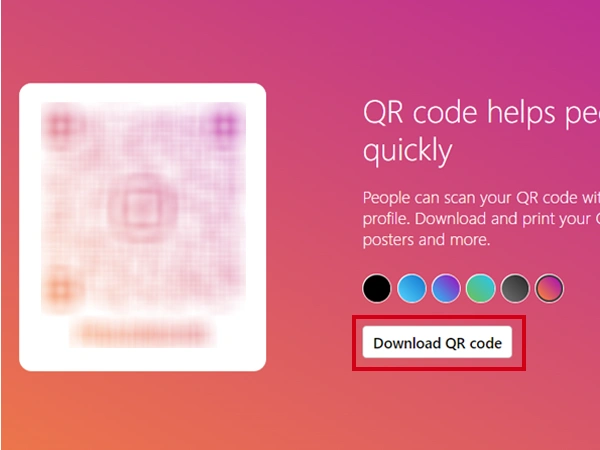
So, these are the direct methods that you can use to share your Instagram profile link to boost your IG account, increase its reach, and attract new followers.
However, other than these, you can consider the following below-discussed (indirect) methods to share your Instagram profile—
Method 4: Share Your Instagram Post QR Code
You also have the option to share the QR Code of your specific post on Instagram, rather than just sharing your profile link.
This can be a good alternative to sharing your profile because when users see the QR Code, they open it to view the post or Story. Now, the trick is that if they’re interested, they can then tap on your Username at the top of that particular post or Story to visit your complete profile.
So, even though it’s entirely based on luck, you can learn to share your post QR Code on Instagram in this way—
- Step 1: Open the Instagram app and select your Post to share.
- Step 2: Then, tap on the three dots (options menu) usually located above the post.
- Step 3: After that, select QR Code from the menu and tap Save to Camera Roll option.
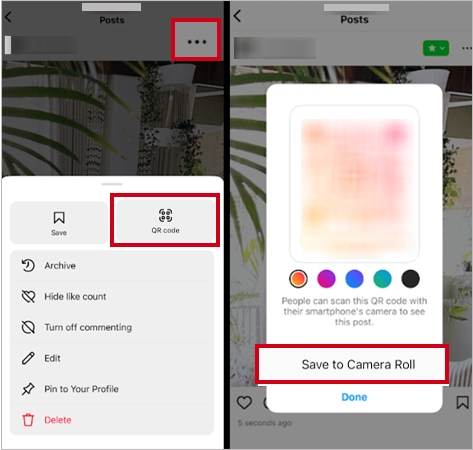
- Step 4: Now, you’ve to Send the QR Code of your specific post wherever you want to share it, such as in a message or Story, or on another social media platform.
Method 5: Use Your Second Instagram Account to Copy or Share the Link
In case you have several Instagram accounts, it’s easy to get the link to your Instagram profile. Once you know how to get Instagram link using your second account, you can share it on various platforms as you prefer. So, let’s see how—
- Step 1: First, you need to log in to your second Instagram account, different from the one you want to share
- Step 2: Once logged in to your second IG account, go to your primary (first) Instagram account profile.
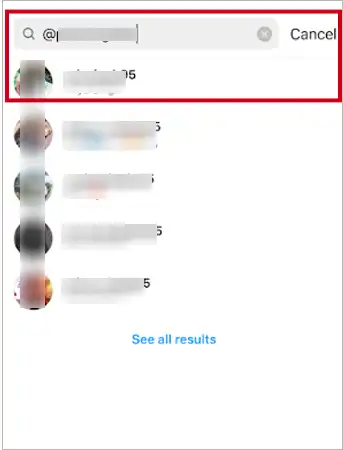
- Step 3: On that, what you’ve got to do is locate and tap on the three dots icon to open the options menu.
- Step 4: From the options menu, find and tap on the options that allow you to copy or share the URL of your primary (first) Instagram profile wherever you want to share it.
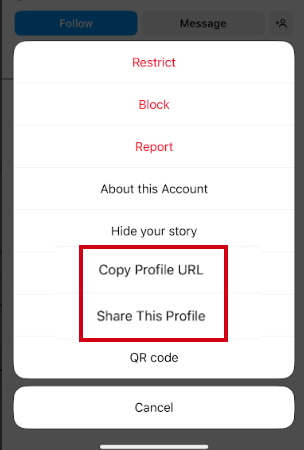
Where Exactly You Can Share Your Instagram Profile Link?
Now, let’s discover the different ways you can share your Instagram profile link within the platform itself—
Option 1: Instagram Stories
it is possible to add links in your Instagram stories, this includes profile links as well. If you have a business account with over 10,000 followers on Instagram, you can use the ‘Swipe Up’ feature in Stories to easily share links. This engages your audience with visually appealing content and offers a direct route to your profile.
- Step 1: When you’re creating an Instagram Story, tap on the second icon at the top of the screen and look for the link option.
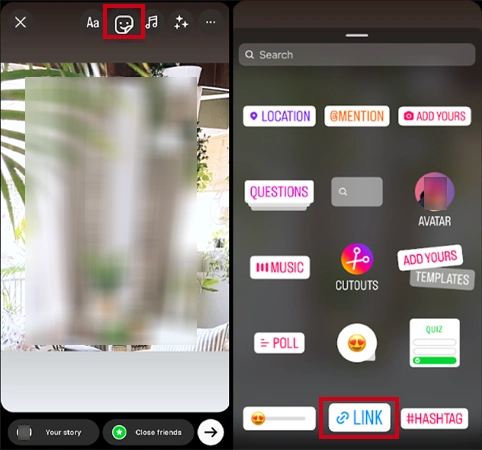
- Step 2: Then, tap on it to add the link to your profile or link to any external content.
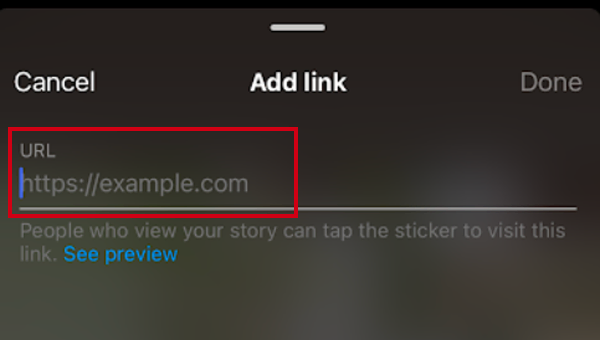
- Step 3: Now, whoever views your Story can Swipe Up on it to access the provided link.
Also, Read: The Ultimate 2024 Guide to Instagram Story Size and Dimensions!
Option 2: Instagram Direct Messages
Sharing your profile link through direct messages is a more personal approach. It enables you to send the link directly to individuals or specific groups, tailoring your outreach to those who might be particularly interested in your content.
- Step 1: Go to the messaging interface.
- Step 2: There, select the User you want to share your profile with.
- Step 3: Then, open the Conversation with that user and paste your Profile link in the text field.
- Step 3: After that, hit the Send icon to share it to that particular user.
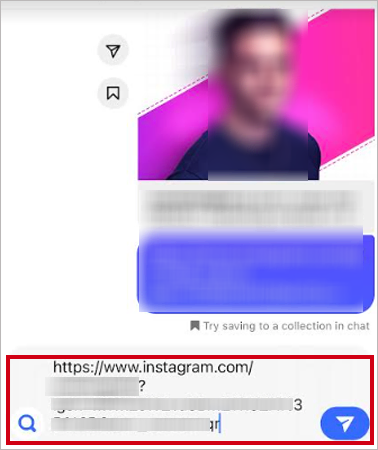
Alternatively, you can use the ‘Share the URL’ option, as discussed in Method 3, to directly send your link to someone in their DMs. Here’s how—
- Step 1: Tap the Share Profile option located below your QR Code scannable image.
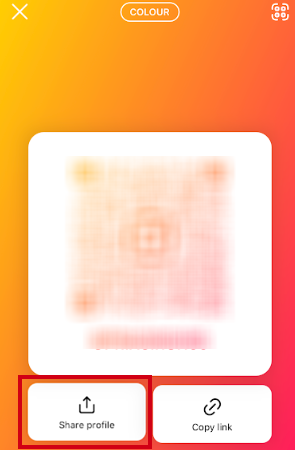
- Step 2: Then, select the User(s) to whom you want to send the link.
- Step 3: After that, tap the Share button.
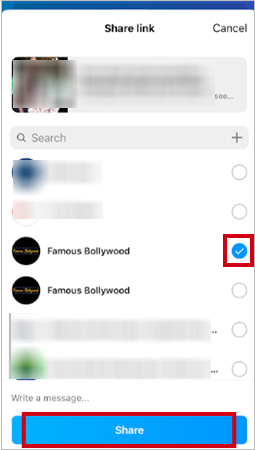
Option 3: Share on Other Social Media Platforms
If you want to expand your reach beyond Instagram then, it involves sharing your Instagram profile link on other social media platforms like Facebook, Twitter, or LinkedIn. This cross-platform approach helps you connect with a wider audience that might not be on Instagram but is interested in your content or activities.
- Step 1: Firstly, copy your profile link (as explained above in method 2, method 3, and method 5).
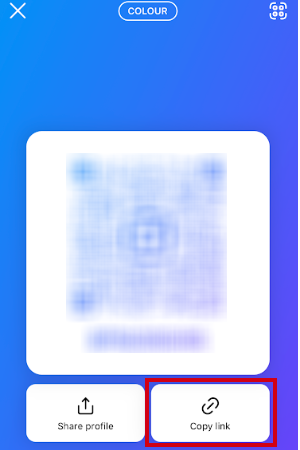
- Step 2: Then, open the other social media app where you want to share your profile.
- Step 3: There, simply create a new post, paste your link, and add a brief caption.
- Step 4: Now, hit the Post or Share button to share your Instagram profile link with your followers on that particular platform.
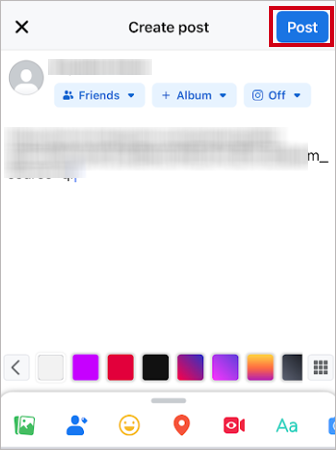
So, these are the ways that offer various avenues for sharing your Instagram profile link, catering to different user preferences and account features.
How to Share All Your Social Profiles with One Link?
To share all your social profiles with one link, you can use a service called a ‘link in bio’ tool or a social media aggregator. It helps you create a single link that directs users to a page with multiple links. Here’s a step-by-step instruction on how to do so—
- Step 1: Firstly, select a link-in-bio service such as Linktree, BioLinky, or Shorby.
- Step 2: Then, sign up for the chosen tool and connect your various social media accounts, such as Instagram, Twitter, Facebook, LinkedIn, etc.
- Step 3: After that, customize the landing page by adding your profile picture, a short bio, and buttons or icons for each social media platform.
- Step 4: Now, insert the links to your individual social media profiles on the page.
Note: Each link should lead directly to your respective social media profiles.
- Step 5: Once you’ve customized the page, the tool will generate a single link that you can share.
- Step 6: Now, you can simply copy the link and share it on your social media profiles, in your email signature, or any other platform where you want your audience to access all your social media profiles through a single link.
How to Share Instagram Profile Link of Others?
If you want to share someone else’s Instagram profile link, you need to follow these steps—
- Step 1: Launch the Instagram app on your mobile device.
- Step 2: Then, locate and visit the profile of the person whose link you want to share.
- Step 3: After that, on their profile, tap on the three dots (options menu) which is located in the top right corner to choose the Copy Profile URL option.
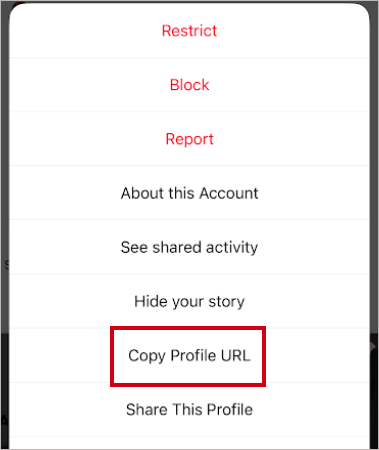
- Step 4: Once the link is copied, go to the platform where you want to share it with your friends or followers and there, simply Paste the Profile link. You can also share it via text message or email.
Bottom Line
That’s all! You no longer need to wonder how to share my Instagram profile.
It is a versatile process with multiple methods and platforms to choose from. Whether you manually type the link, use a QR code/Name Tag, or leverage other social media, the possibilities for ‘how to get Instagram link’ are diverse.
So, using these methods, you can boost your online presence by strategically sharing your Instagram profile link in your stories, direct messages, and on other social platforms.
Next, Read about Instagram Profile Viewer: Can You See Who Views Your Instagram Profile?
FAQs
Ans: Go to instagran.com using a web browser. Then, open your Instagram profile, copy the URL from the address bar, and paste it wherever you want to share it, such as in your stories, direct messages or on other social media platforms.
Ans: Open Instagram app, go to your profile, tap on the three horizontal lines, select QR Code option and tap Copy link to get your Instagram profile link. Alternatively, on the Instagram web app, you can copy the link from the address bar when viewing your profile.
Ans: Once you’ve copied your Instagram profile URL, go to WhatsApp and paste it directly into a WhatsApp chat where you want to share. Alternatively, you can use the Share Profile option within the Instagram app to send your profile link to a contact or group on WhatsApp.
Ans: To change your username, go to your Profile, tap Edit Profile, and then, you can change your username. However, remember that your new username must be unique and not already in use.
Ans: There could be a few reasons. Firstly, check if your account is set to private; in such cases, only approved followers can see the link. Additionally, ensure there are no internet connectivity issues, or try logging out and back into your account.
Ans: To send an Instagram link in a text, just copy and paste it. Or, you can also use the Instagram app’s Share Profile option to send the link through text.
Sources
What Does Restrict Mean on Instagram, How to…
Instagram Highlight Viewer: Can You See Who Views…
A Comprehensive Guide on How to Clear Instagram…
How to Hide Posts from Someone on Instagram?…
How to Switch to Personal Account on Instagram?…
How to Hide Followers on Instagram? Your Must-Have…
How to Turn Off Sound on Instagram Stories…
What Does ‘This Story Is Unavailable Instagram’ Means?…
Share Other Blocked Instagram Feature: Does This Hack…
How to Share a Post from the Instagram…
How to Turn Off Read Receipts on Instagram?…
How to Change Instagram Stories Background Color in…