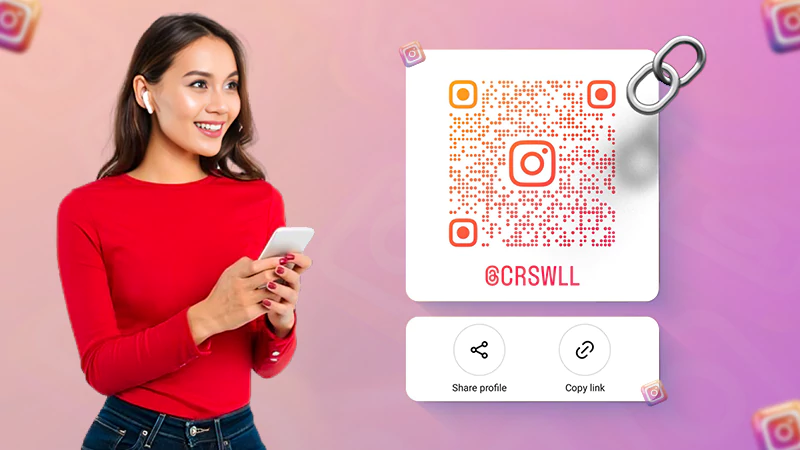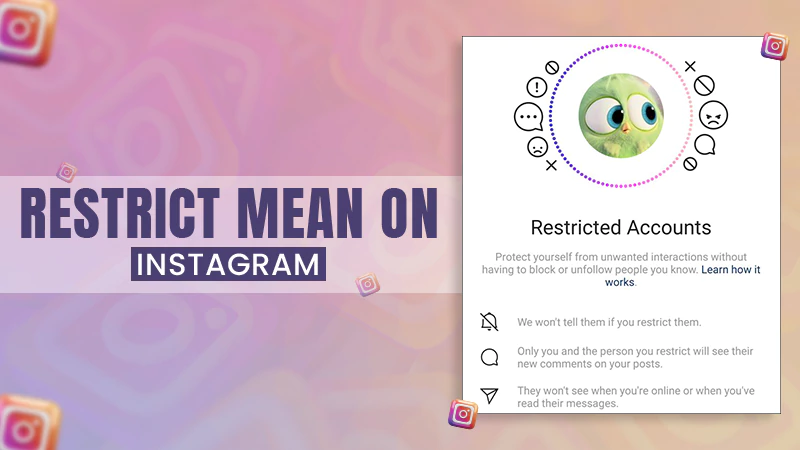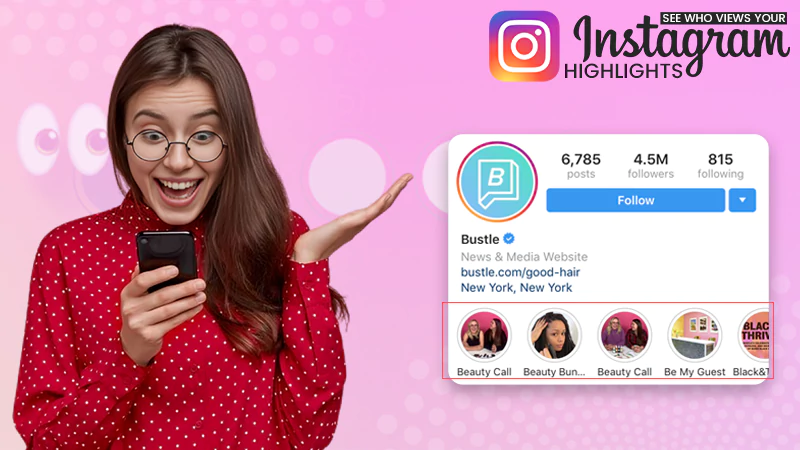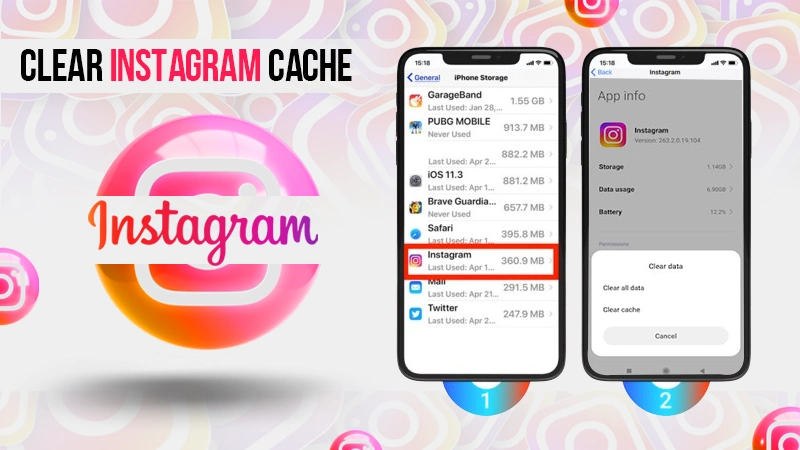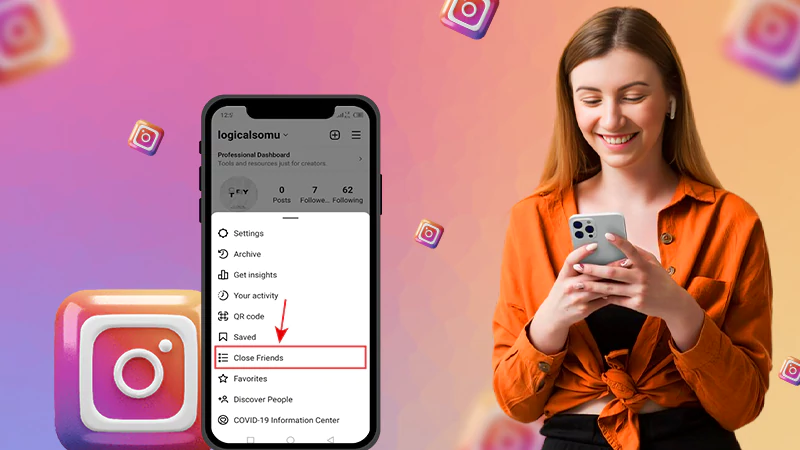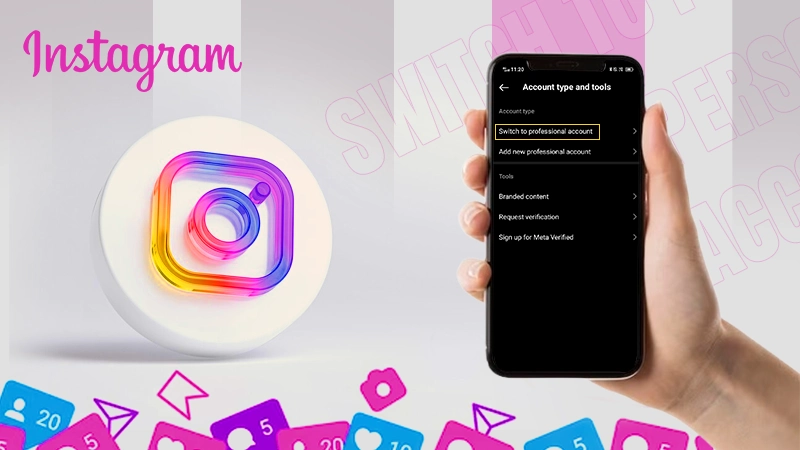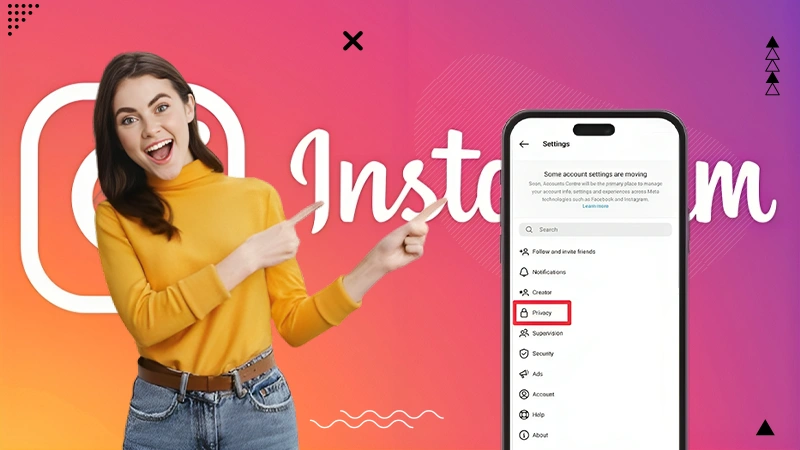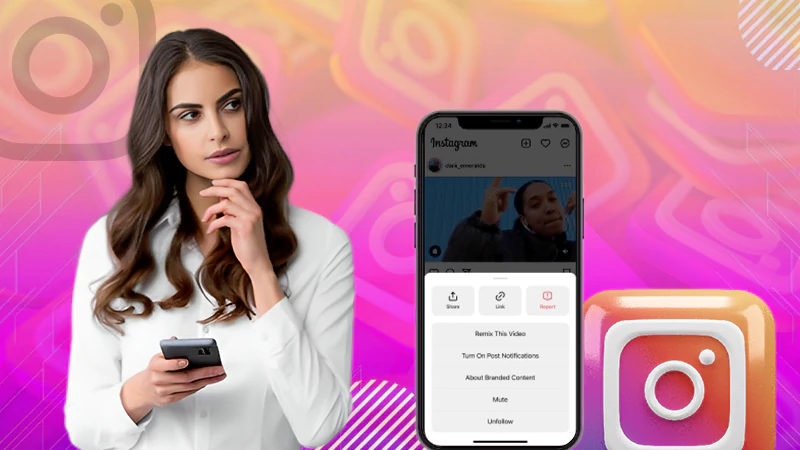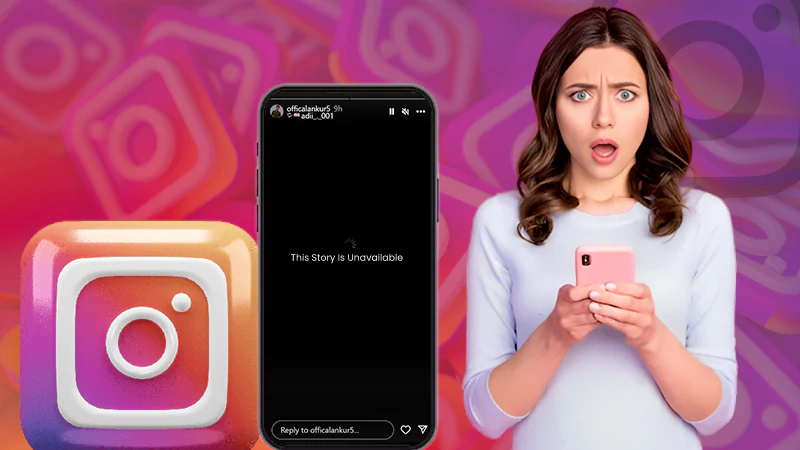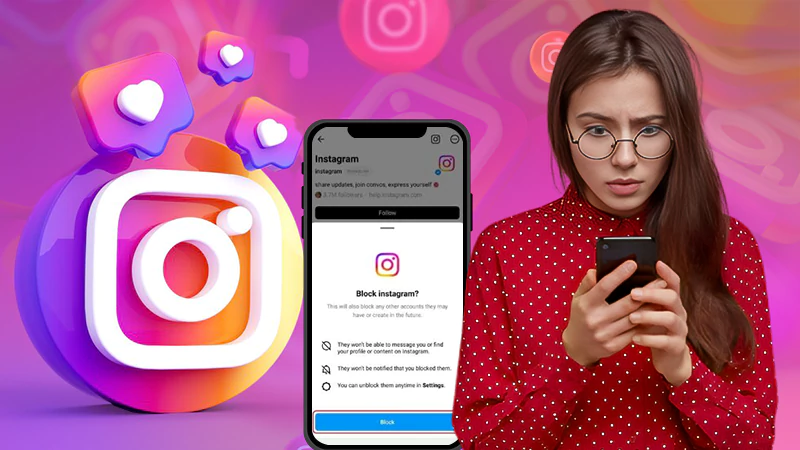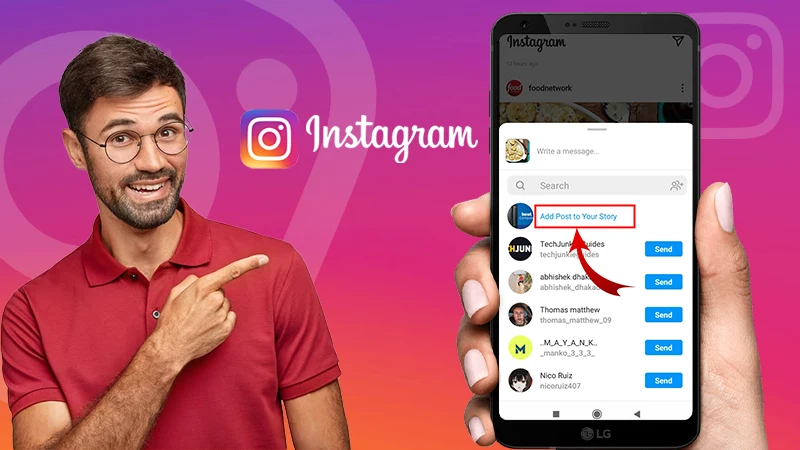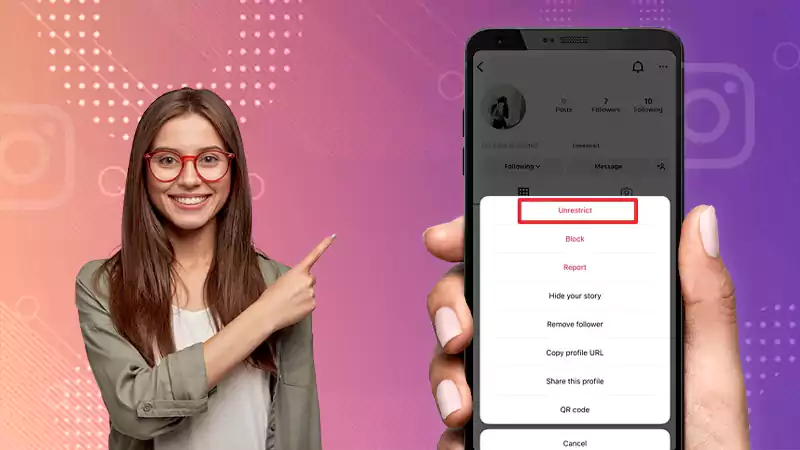Can’t Share Posts to Instagram Story? Here’s the Troubleshooting Guide to Look Upon!
Unquestionably right now, Instagram is one of the most popular social media networks in the world. It has many interesting features to— ‘keep its users connected’ and to— ‘allow them to engage with other accounts on the platform.’
However, not all these features work as intended and at times you may encounter issues with Instagram features that randomly stop working or even not appear in the app like the “Can’t Share Post to Story Instagram 2021.”
Many users have been facing this problem since last year, and it is one of the most frustrating things ever.
So, in this article, we are going to discuss why users can’t share Instagram Posts to your Story and how to fix it up! But before that, let us briefly talk about this “Add post to your story” feature.
- What Is the “Add Post to Your Story” Feature on Instagram?
- How to Make Use of the “Add Post to Your Story” Feature on Instagram?
- What Are the Benefits of Sharing Posts to Stories on Instagram?
- Why You Can’t Share a Post to Your Story on Instagram?
- What Are the Solutions to Fix Cannot Share Instagram Posts To Stories?
- Solution 1: Restart Your Device
- Solution 2: Check Your Internet Connection
- Solution 3: Check Instagram Server Status
- Solution 4: Update Instagram App
- Solution 5: Uninstall & Reinstall the Instagram App
- Solution 6: Try Logging in From a Different Device
- Solution 7: Turn Off And On Resharing Option
- Solution 8: Clear the Instagram App Cache
- Solution 9: Make Your Account Public
- Solution 10: Try Sharing Your Story Without “Add Post to My Story” Button
- Solution 11: Report the Problem
- Solution 12: Consider Creating a New Account
What Is the “Add Post to Your Story” Feature on Instagram?
Among the many amazing features, sharing Instagram stories is both popular and common among Instagram users.
This feature is used not only to share pleasant times with viewers but also to attract people’s eyes to get noticeable Instagram engagement.
A catchy and engaging Instagram story attracts millions of Instagram users. Thus, everyday people spend hours watching stories on Instagram and sharing their own or someone’s posts to increase engagement on their Instagram profiles.
How to Use “Add Post to Your Story” Feature on Instagram
As stated above, you can share your or someone’s post to increase engagement on your Instagram profile. For that, you get this “Add post to your story” option on Instagram.
To use it to share an Instagram Post to your Instagram Story, what you need to do is—
- Step 1: Launch the Instagram app on your respective Android or iOS/iPhone.
- Step 2: Then, find the ‘Post’ you’d like to share.
- Step 3: After that, tap the ‘Paper airplane’ button (share button) located underneath the post.
- Step 4: As you do so, the ‘Share’ menu appears on the screen.
- Step 5: From the options, tap on “Add post to your Story.”
- Step 6: In doing so, the post will automatically upload as a customizable sticker.
- Step 7: Now, if needed, you can ‘Edit the Post’ in your Instagram Story. For that, you can move, rotate, scale, and tap to explore other sticker styles as well.
- Step 8: Once done, tap on ‘Your Story’ option, located in the bottom-left corner, to simply post.
What Are the Benefits of Sharing Posts to Stories on Instagram?
Besides increasing the visibility of the posts, sharing posts to stories has many other benefits too.
- The first and arguably most obvious benefit, they keep followers engaged.
- Secondly, they add context to your content.
- Third, sharing someone else’s post in your story can be a great way to add value to your audience because you can re-share content that your audience finds engaging and captivating.
- Overall, sharing stories to post helps you grow your Instagram account and is easier than taking screenshots of posts and adding them to your story.
Also, read to learn How to Add a Link to Your Instagram Story, Bio, Post, IGTV Video and Profile!
However, sometimes, users can’t share a post to their story on Instagram and wonder— “why can’t I share posts to my Instagram story.”
So, if you have encountered the same issue when trying to share an Instagram Post to your Stories, then you have come to the right place.
Here we teach you how to fix the “Can’t Share Post to Instagram Story” issue and get the “Add Post to Your Story” feature back to work. This means, by the end of the guide, you should be able to use the “Add Post to Your Story” feature and start adding posts to your story without any issues.
That said, let’s move on to learn about the different reasons why you might be experiencing difficulties in adding Instagram posts to your stories.
Why You Can’t Share a Post to Your Story on Instagram?
There are three main reasons you might face challenges sharing a post to your Instagram Stories, and they are as listed—
Reason 1: Instagram Account Type Is Set to ‘Private’ & Not ‘Public’
If you’ve seen a post on Instagram that you want to share as your story but the “Add post to story” button is missing, it means you are trying to share a post from a private account.
So, this makes it obvious that the “Add post to story” button feature is only available for public accounts, and you will not see the button in the sharing menu under a private account’s post.
In this regard, let us tell you that you can check whether the Instagram account you are looking at is public or private. For that, open the Instagram website in incognito mode and search for the same account. Now, if it’s private, the posts will be hidden, and on the account page, you will also see the text ‘This Account is private.’
Tip: In order to be sure that this is the reason why you can’t share posts to your Instagram story, you can check posts from other accounts, preferably from a celebrity, and see if you can view the ‘resharing post’ option.
Reason 2: Permission to Reshare Post Is Withheld
If the account is public and still you fail to share the Instagram story then, another reason for this to happen could be that the account owner limited the sharing of the posts.
You can view all Public Posts on Instagram and also share those to your Story only if that account has enabled the ‘Reshare of posts to the story’ option. This simply indicates that an Instagram account owner can prevent followers from resharing their content.
So, if the owner of an Instagram account whose post(s) you want to share has disabled the ability to allow others to re-share their Instagram Posts to Stories then, the “Add post to story” button for that account will not appear.
| Q: How to Disable Sharing of Your Instagram Posts to Other’s Stories? A: If you too, do not want other people to share your post in their stories, you can also disable the option ‘Reshare the post in story’ by following these steps— Step 1: Open your ‘Instagram app.’ Step 2: Then, tap on your ‘Instagram Profile.’ Step 3: Next, tap on the ‘Three lines’ in the top right corner. Step 4: After that, choose ‘Settings’ from the options appeared. Step 5: Inside settings, tap on ‘Privacy’ followed by your ‘Story.’ Step 6: Now, just toggle to disable the “Allow sharing to story” option. |
Reason 3: Instagram Facing Glitches
Still, if the ‘resharing a post for a story’ option doesn’t show up then, this feature may be missing because of Instagram itself. Basically, there might be some technical glitch at the Instagram platform end and that’s why you are not able to perform any activity at this time including, resharing a post in your story.
Besides these three main reasons, there are other reasons as well, and they include the followings—
Reason 4: Your Instagram App Is Outdated
Next, if your Instagram app is not updated, your account may not show the “Add posts to story” button. Yes! It is possible that the outdated Instagram app may cause an issue when you repost a post to your story.
Apart from this, Instagram also rolls out different features in different locations. That is, not everyone gets the features at the same time. So, because Instagram usually rolls out features in phases, it might be possible that your account doesn’t yet have the “Add post to story” option.
Reason 5: Instagram Might Have Disabled the Feature for You
In January last year, Instagram began disabling the ability to share or reshare posts to Instagram Stories in select countries.
According to the company, the reason for doing this was that only a few people wanted to see the same post in both feed and story.
However, it is not clear in which countries they are testing it rather, the notification on Twitter comes with just a ‘Testing a change to Sharing to Stories’ message followed by ‘We hear from our community that they want to see fewer feed posts in stories. During this test, you won’t be able to add a feed post to your story.’
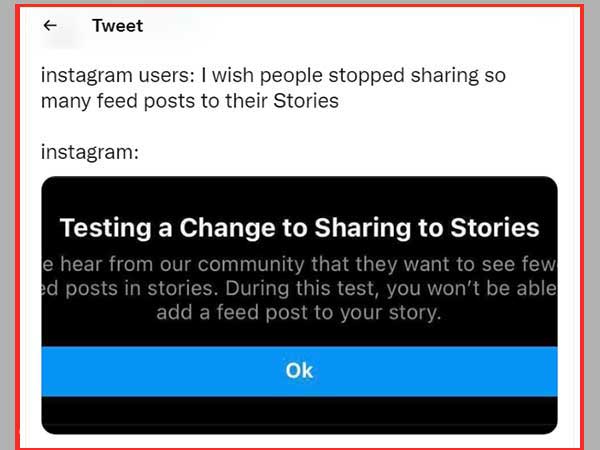
Reason 6: The Internet Is Disconnected
Sometimes it may also happen that your device on which you are using Instagram is disconnected from the internet and due to internet connectivity issues, it is impossible to share public posts or even your posts.
Note: Unless you connect your device back to a strong and stable internet connection, you won’t be able to share your posts or even public posts on your Instagram Story.
Reason 7: Logged In to Multiple Accounts
Lastly, it’s rare but if you’re logged in to multiple accounts on your Instagram app, it could be a reason why you can’t share posts to your stories.
Tip: To use your other Instagram accounts, you can log into them on a web browser. Or, you can use your separate devices (mobile and desktop computer) for this.
What Are the Solutions to Fix Cannot Share Instagram Posts To Stories?
Now that you are aware of the possible reasons why you cannot share Instagram Posts in Stories; it’s time to look at 6 basic and 6 advanced solutions to fix this problem—
BASIC SOLUTIONS
Solution 1: Restart Your Device
Restarting your respective Android or iOS/iPhone device is the first and one of the common ways that can help in resolving some traditional issues including “Add post to your story” missing on Instagram.
Solution 2: Check Your Internet Connection
Also, you should check your internet connection when you can’t post or repost to your Story on Instagram.
If you are using your cellular data and have a connectivity problem, the best you can do is switch to Wi-Fi. Similarly, if you’re using Wi-Fi, you can consider switching to cellular. In doing so, you may get better connectivity.
Other than this, you can also toggle your Airplane Mode on and then, switch it back to reset the issue with your connection.
Note: You may need to try this before trying the ‘uninstalling & reinstalling the app’ solution.
Solution 3: Check Instagram Server Status
In addition to checking your Internet connection, check the status of Instagram’s servers to see if the problem is on Instagram’s end—or on yours.
Solution 4: Update Instagram App
Another common reason why you can’t share posts in your story is because you’re using an older/outdated Instagram app. So, check if your Instagram is out of date or not. If so, you’ll need to update it on your respective Android or iOS/iPhone device to get new features and bug fixes.
After updating your Instagram app, you will perhaps get the add post to your story feature.
Solution 5: Uninstall & Reinstall the Instagram App
Next, if you still don’t see the “add post in your story” option after updating your app, you should consider uninstalling and reinstalling the Instagram app on your Android from the Google Play Store and on your iPhone from the Apple Store. However, worry not! Doing this, will not delete your published posts or stories and even your followers will remain intact.
Note: Keep in mind that you will need to know your current password as you will need to sign in again after you finish reinstalling.
Solution 6: Try Logging in From a Different Device
This solution seems bizarre but, it has been reported that for some users the “Add post to store” button reappears when they log into their account from another device. So, if you want to share a post as your story, you can also try logging in to your Instagram account from a different device.
Once you login from a different device, chances are you can see the “Add post to story” button and share stories without facing this kind of problem.
[Important: You can also read how to fix ‘Instagram Not Refreshing Feed’ issue on both Android | iPhone device!’ This post also covers the step-by-step process of the basic solutions mentioned here, i.e. how do you restart your device, check Instagram server status, your internet connection as well as update and reinstall Instagram app.]
ADVANCED SOLUTIONS
Bonus Tip: Since Instagram puts frequently used options at the top of the list so, if you don’t see the “Add post to your story” option at the top, scroll down the sharing list as it is likely somewhere at the bottom of your list.
Solution 7: Turn Off And On Resharing Option
Turning off and on the “Allow Stories re-sharing” toggle switch might be enough to help you get rid of the problem you are facing. So, to do that, you have to follow these steps—
- Step 1: On your respective mobile, first open the Instagram app.
- Step 2: If you’re logged in to your account then, directly tap on your ‘Profile icon.’ If not, log in to your account via entering your login credentials and then, tap your ‘Profile.’
- Step 3: On your Instagram profile page, you’ve to tap on the ‘Three Lines’ menu which is in the top-right corner of the screen.
- Step 4: In doing so, a list of options appear and from them, you’ve to simply select the ‘Settings’ option.
- Step 5: This will take you to the Instagram settings page. There, tap on the ‘Privacy’ option.
- Step 6: Inside the same, you’ve to navigate to the ‘Story’ section and then, just toggle “Allow sharing to story” to disable it.
- Step 7: Now that this feature has been disabled, you need to restart your device and enable it again by following the steps given below—
- Go to your Instagram Profile.
- From that page, tap on the ‘Three lines icon’ in the top right corner.
- Then, tap on the ‘Settings’ option from the menu.
- Inside settings, go to the ‘Privacy’ section and tap on ‘Story’ to toggle the “Allow Resharing to Stories” option to enable.
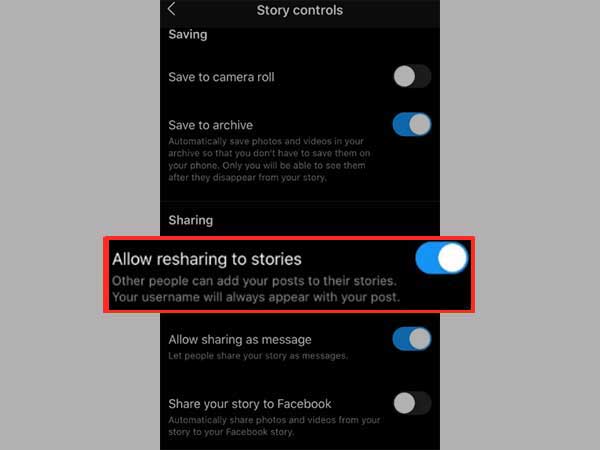
Solution 8: Clear the Instagram App Cache
This is a fix that is only applicable for Android users. And, remember that when you clear the cache, your published posts and stories on Instagram will be safe. So, worry not about losing your app data and just follow the steps given—
- Step 1: First of all, open ‘Settings’ on your Android smartphone.
- Step 2: Inside settings, navigate to ‘Apps & Notifications.’
- Step 3: Then, tap on ‘Instagram’ under the ‘All Apps section.’
- Step 4: After that, tap on ‘Storage’ followed by the ‘Clear Cache’ button.
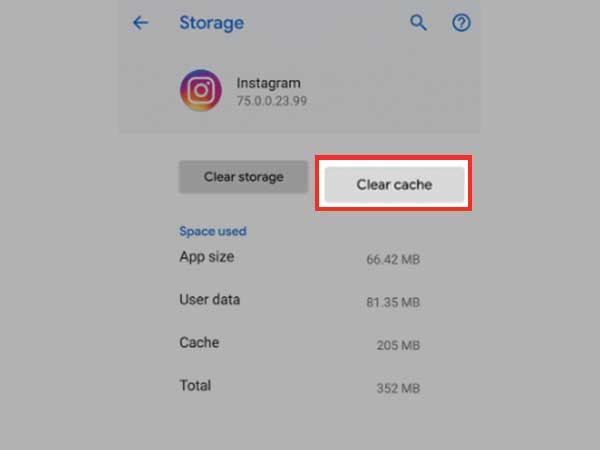
Once done, try sharing a post to see if the problem is fixed.
Solution 9: Make Your Account Public
As we said above, if you have a private account, your friends and followers will not be able to repost your photos unless you make it public. So, to make your account public, follow the steps given below—
Note: Similarly, you can ask your friends and followers to make their accounts public so that you and others can share their posts in your stories.
- Step 1: To do so, open Instagram and tap on your ‘Profile’ icon.
- Step 2: Then, tap on the ‘Three lines’ located in the top right corner of your Instagram profile page.
- Step 3: After this, select the ‘Settings’ option from the menu that appears.
- Step 4: Now that you are on the Instagram Settings page, you’ve to go to the ‘Privacy’ section.
- Step 5: Inside the same, navigate to ‘Account Privacy’ to simply toggle the ‘Private Account’ option as turning this off will make your account public.
- Step 6: Now, on the pop-up that you receive, confirm this process by tapping on ‘Change.’
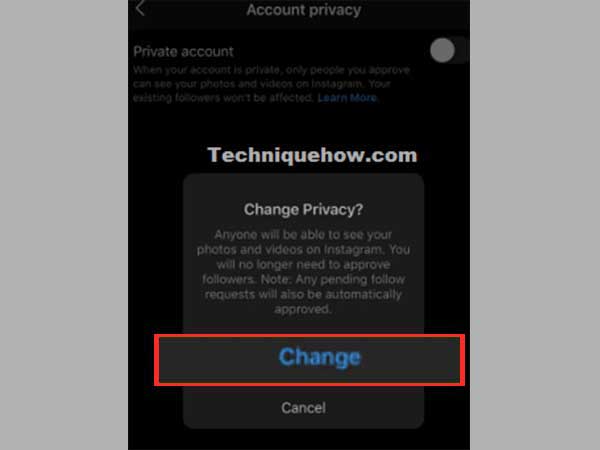
Your account will now have an “Add post to story” button that you and other people will need to repost content to Instagram stories.
Solution 10: Try Sharing Your Story Without “Add Post to My Story” Button
If the “Add post to my story” button is still missing in your case, it’s time to think out of the box and get creative. Wonder what? Well, you can consider taking a screenshot of the post (you want to share) and upload it to your page.
However, the user will not be notified when you do this. So, don’t forget that you need to tag them in the post.
In this regard, it is worth noting that this method will not work if you want to share a video. So, the alternative is that you can download the post and share it as this works for video content too.
Keeping that in mind, here is how you can do that—
- Step 1: To do so, begin by opening your Instagram app.
- Step 2: Then, simply you’ve to find the ‘Post’ you want to share.
- Step 3: After that, tap on the ‘Three dots’ located at the top of the screen.
- Step 4: Next, tap on ‘Copy Link.’
- Step 5: Now, you’ve to open Instagram Photo Download and there, just paste the link to download it.
- Step 6: Once done, the post will now be available to upload to your Instagram page on your device.
Note: This method of downloading and sharing posts will only work for public accounts, which means you cannot download content from a personal/private account.
Solution 11: Report the Problem
If all of the above solutions fail to help you fix the “Cannot share posts on Instagram stories” issue then what you might consider doing is to report the problem to Instagram and here’s how you can raise a complaint—
- Step 1: To report the problem, first go to your Instagram app.
- Step 2: Then, tap on your Instagram ‘Profile’ icon.
- Step 3: After that, tap on the ‘Three Lines’ located on the profile page’s top corner.
- Step 4: In doing so, a menu will appear and from the same, tap on the ‘Settings’ option.
- Step 5: From settings, navigate to the ‘Help’ section.
- Step 6: On the same, what you’ve to do is tap on “Report a Problem” when the prompt appears.
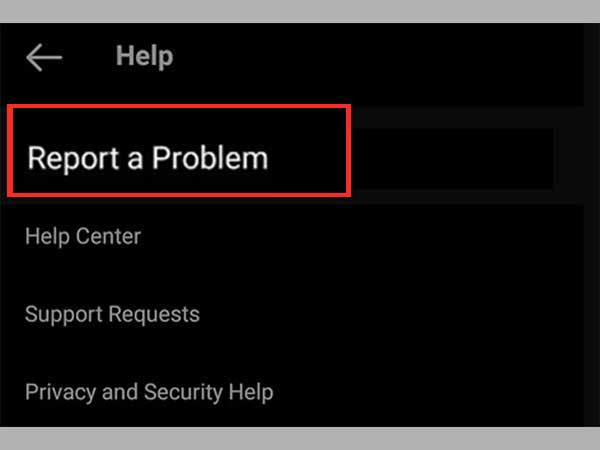
- Step 7: Now, you need to type in the issue and along with that, you can even take a screenshot of the problem.
- Step 8: Once you’re done, just hit ‘Submit’ located in the top right corner.
Solution 12: Consider Creating a New Account
Lastly, if you have recently joined Instagram and you have a low number of followers, here is a suggestion. You can try to create a new account as most of the new accounts have this “Add post to story” feature.
However, if you have many Instagram followers, we are aware of how difficult it is to gain followers on Instagram; so, in that case, we would not suggest creating a new account! Instead, we suggest the best you can do is – ‘Wait’ and in the meantime, as already suggested, you can take a screenshot of the post (you’d like to share) and add it to your Instagram story.
Note: If you take this suggestion, don’t forget to tag that person!
Bottom Line
That’s all! Hopefully with this troubleshooting guide, you will now be able to troubleshoot your way of sharing Instagram post(s) in your stories.
Sharing posts on your Instagram Stories is very straightforward, but there may be instances when you face problems in doing so.
However, you don’t have to worry about that anymore when you have access to such a handy guide that covers both—the “reasons” for not getting the resharing option and the “solutions” to help you successfully share Instagram posts in your stories.
How to Share Your Instagram Profile Link? Explore…
What Does Restrict Mean on Instagram, How to…
Instagram Highlight Viewer: Can You See Who Views…
A Comprehensive Guide on How to Clear Instagram…
How to Hide Posts from Someone on Instagram?…
How to Switch to Personal Account on Instagram?…
How to Hide Followers on Instagram? Your Must-Have…
How to Turn Off Sound on Instagram Stories…
What Does ‘This Story Is Unavailable Instagram’ Means?…
Share Other Blocked Instagram Feature: Does This Hack…
How to Share a Post from the Instagram…
How to Turn Off Read Receipts on Instagram?…