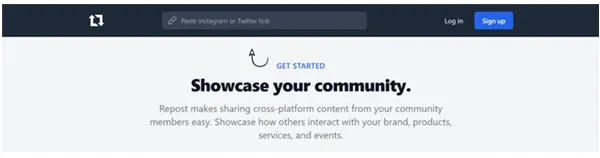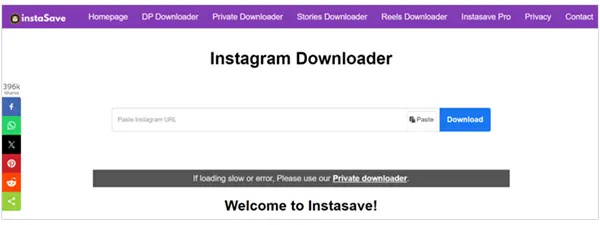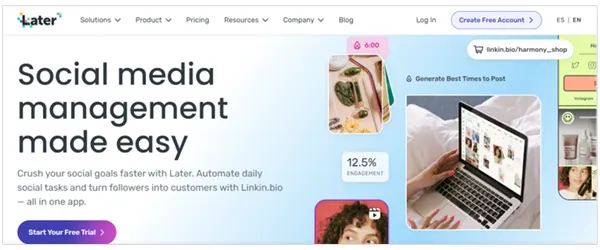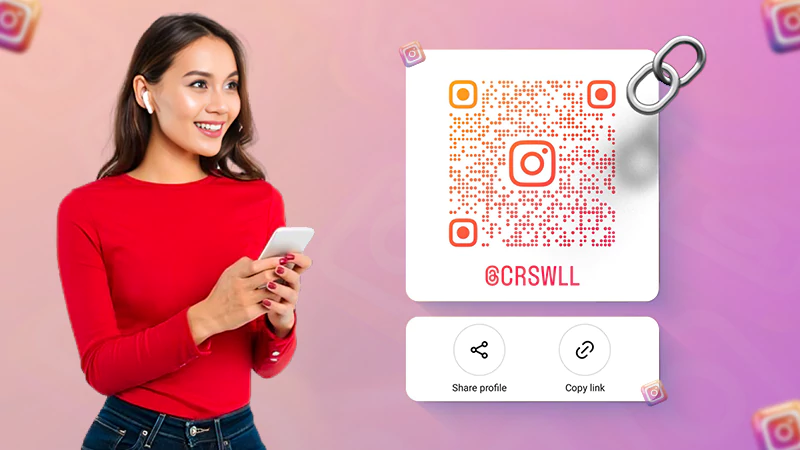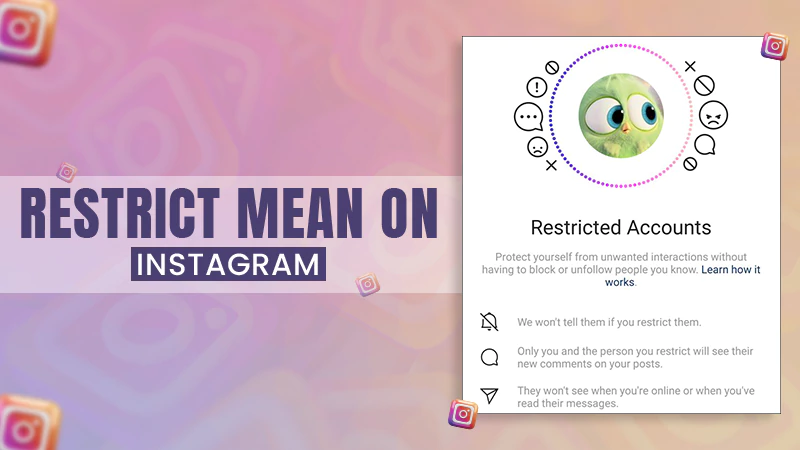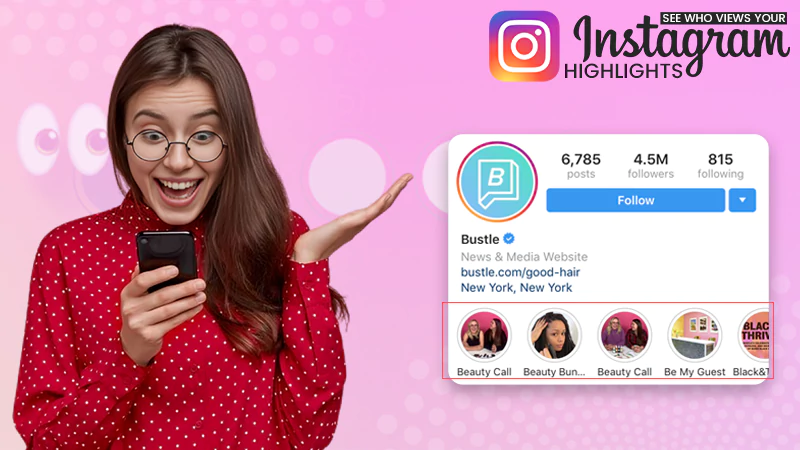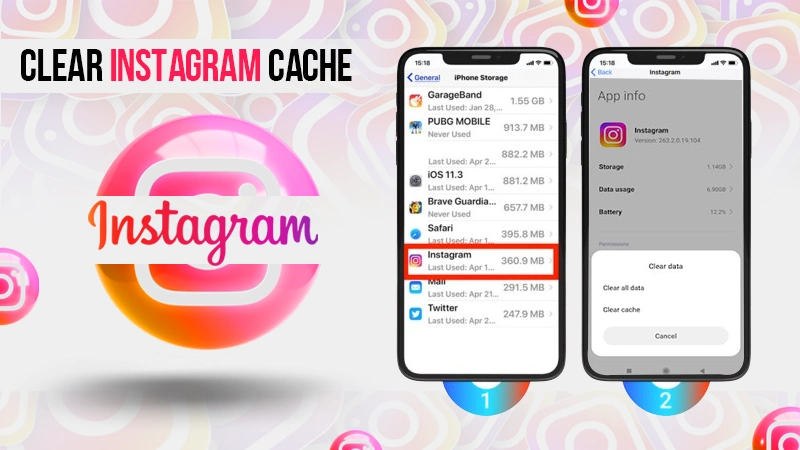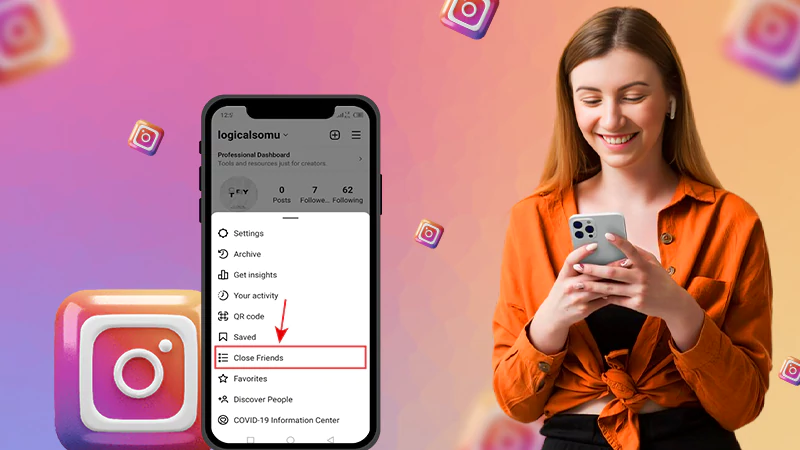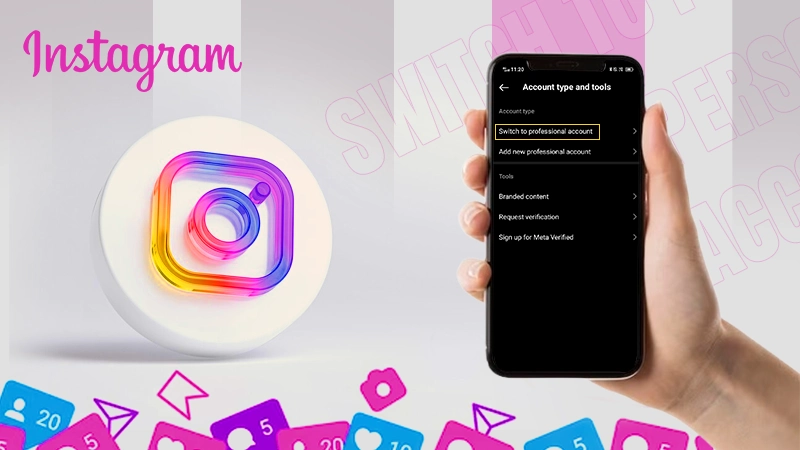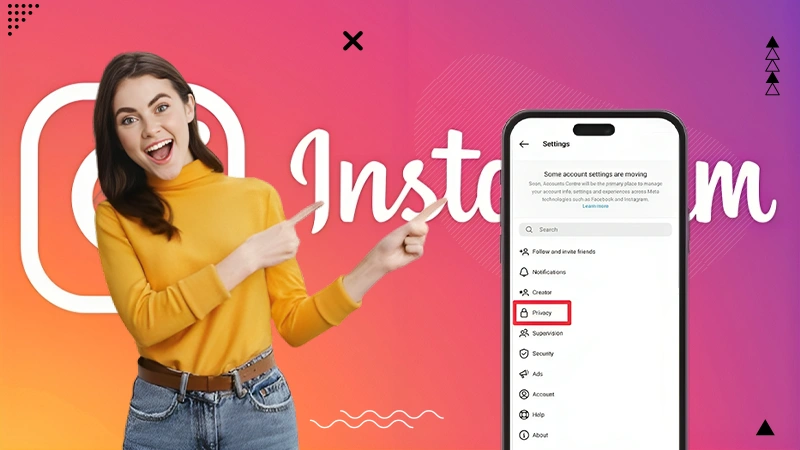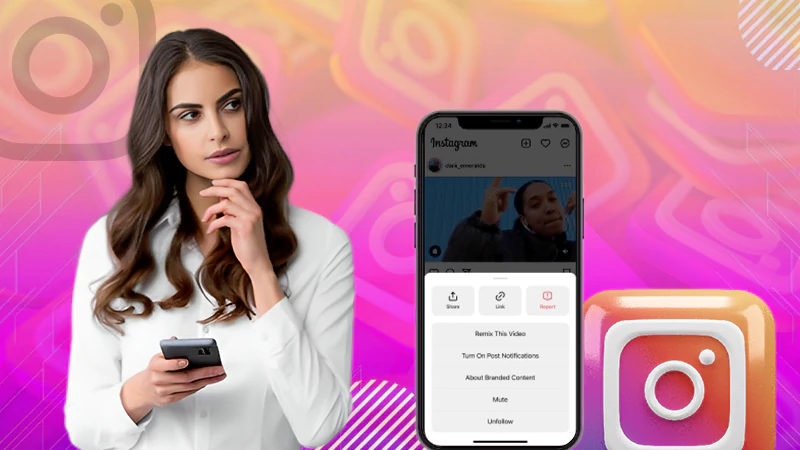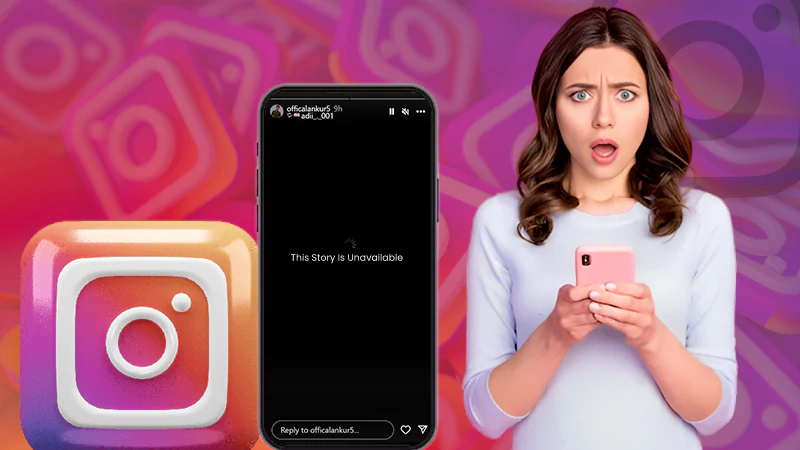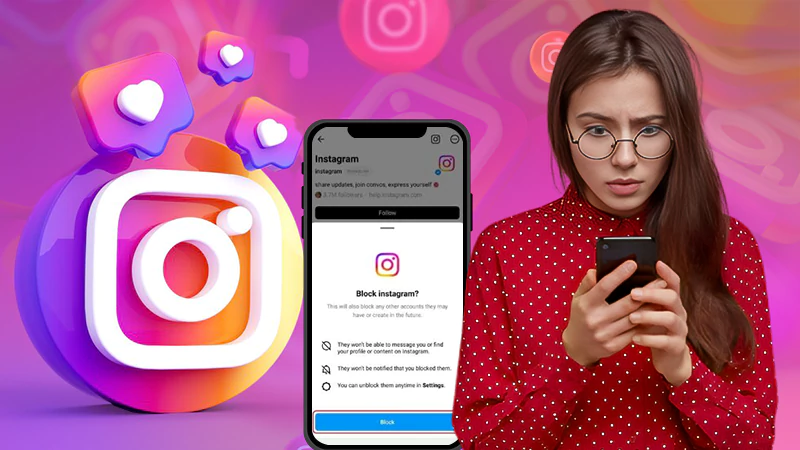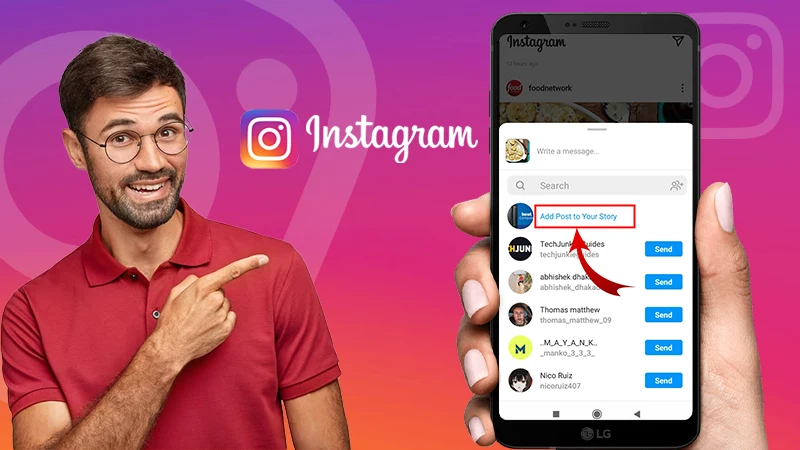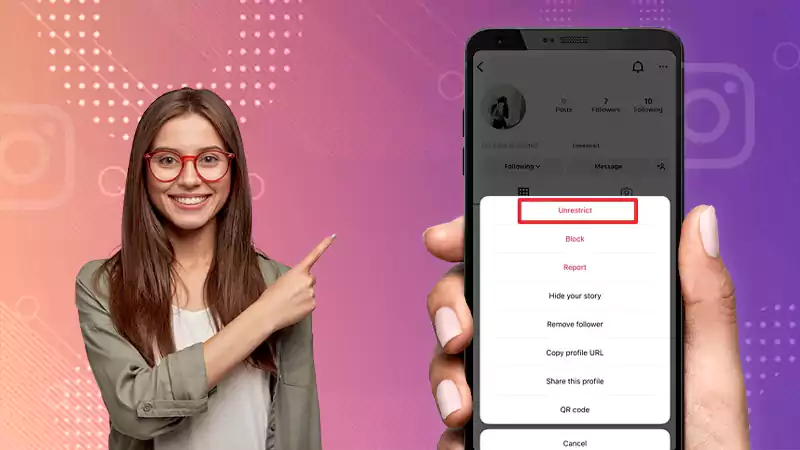How to See Posts You’ve Liked on Instagram in 2024
After refreshing your Instagram feed, have you ever stumbled upon a post while scrolling and ended up liking it, but couldn’t find it again because you didn’t know?
Don’t worry, you’re not alone!
Luckily, the good news is that there is a simple guide to seeing all the posts you’ve liked on Instagram and in this article, we’ll show you how to do just that.
So, let’s dive into the details—
- See Posts You’ve Liked on Instagram: An Introduction
- How to See Posts You’ve Liked on Instagram?
- How to See Someone Else’s Liked Posts on Instagram?
- How to Sort and Filter Liked Instagram Posts?
- How to Find and Unlike Instagram Posts You’ve Liked on Instagram?
- What Are Other Ways to Save Instagram Posts Without Liking Them?
- Bottom Line
- FAQs
How to See Posts You’ve Liked on Instagram?
If you wonder how to find liked posts on Instagram then, first let us mention that you can see the posts you like on Instagram only in the app and there is no such feature to search and view them in the browser version.
On that note, to see posts you’ve liked on Instagram, follow these steps—
Note: The steps on how to look at liked posts on Instagram are actually the same on iPhone and Android, but the UI may differ slightly between phones.
Step 1: Launch the ‘Instagram app’ on your respective iPhone or Android device and log into your account, (if not already).
Step 2: Then, go to your ‘Profile’ and tap the ‘Three-horizontal lines’ located in the top-right corner.
Step 3: After that, what you’ve to do is select ‘Your Activity’ from the menu that appears.
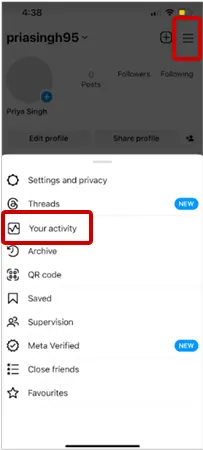
Step 4: When your activity menu comes up, you’ll need to tap ‘Likes’ from the list under ‘Interactions’.
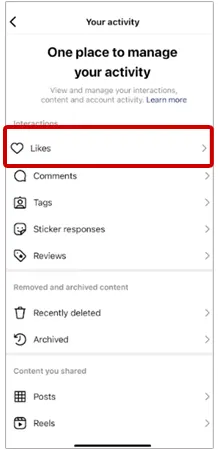
Step 5: As you do so, the posts you’ve liked on Instagram will appear on the screen. You can tap any one of the ‘Thumbnails’ to view the post in full from the user’s feed.
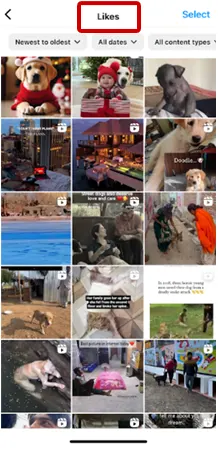
Note: Only you can see your saved and liked posts on Instagram. If you want to share them with your followers, you need to add them or their link to your link in the bio page.
Also, Read This to Know: How to Add a link to Your Instagram Bio?
How to See Someone Else’s Liked Posts on Instagram?
When someone else like posts on Instagram, you will not receive the alert. However, there is still a way!
In the past, it was possible to see the posts that someone else had liked by going to their profile, tapping the ‘Following’ tab, and then selecting ‘Posts you’ve liked.’ However, Instagram removed this feature due to privacy reasons.
Now, if you want to see what someone else has liked, you have to manually go to the related post and see if that person has liked it or not! This means, exploring individual posts and checking their likes– is the only way to determine if someone (your friends) has liked it or not.
How to Sort and Filter Liked Instagram Posts?
Sorting linked posts allows you to find the one you’re looking for easily, other than finding an Instagram account using IP address. But, if you thought it would be difficult to sort through the Instagram posts you’ve liked before, know that when you initially open the ‘Likes’ section from the menu, Instagram allows you to easily sort posts.
So, here are the steps to sort and filter your liked Instagram posts—
Step 1: On your Instagram profile page, tap the ‘Three-horizontal lines’ and select ‘Your activity’ from the menu that appears.
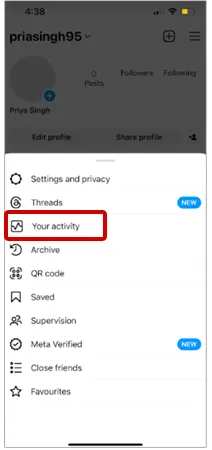
Step 2: Then, select ‘Likes’ option to go to your liked Instagram posts.
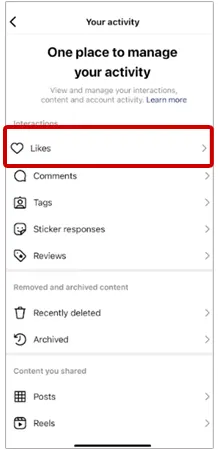
Step 3: There, you can sort your liked Instagram posts by ‘newest to oldest’ or ‘oldest to newest.’
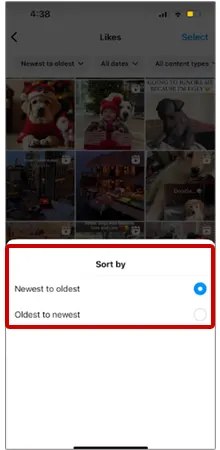
Tip: Although it’s not a hard and fast rule to sort by newest to oldest, if you want to sort the posts you like in a different order, you can do so by all dates, all content types, and all authors, also.
Moving on, it is also worth noting that you can also unlike the posts that you have liked in bulk, and you will get to know how in the section below.
How to Find & Unlike Instagram Posts?
If you want to unlike some Instagram posts that you have liked by mistake, then you’ve to follow these simple steps to find and unlike those Instagram posts that you liked earlier—
Step 1: Open the ‘Instagram app’ on your respective mobile device.
Step 2: Then, tap on your ‘Profile Picture’ in the bottom right corner of the screen to access your profile.
Step 3: After that, tap the ‘Three horizontal lines’ in the top right corner of the screen and tap on ‘Your Activity’ option from the menu.
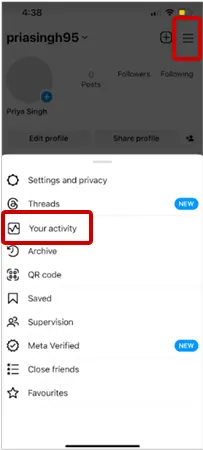
Step 4: From your activity, go to ‘Likes’ section. Here, you will see a list of all the posts you’ve liked on Instagram, and you’ve to scroll through the same to ‘Find the Post’ that you want to unlike.
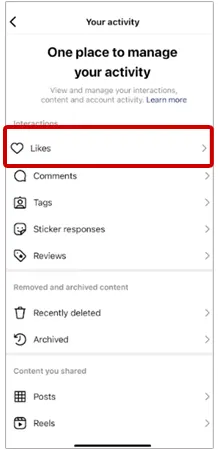
Step 5: Once you’ve found the post, tap on the same to ‘Open’ it.
Step 6: Now, tap the ‘Heart’ icon underneath the post, and this will remove your like from the post.
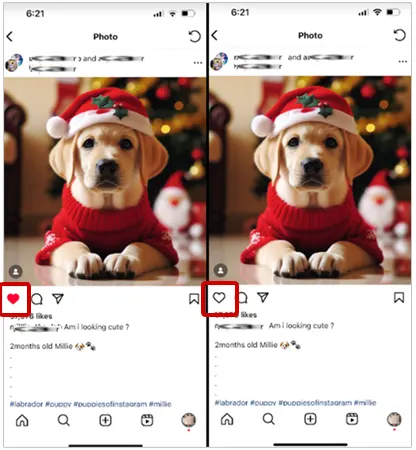
Now, the post will no longer appear in your ‘Posts You’ve Liked’ list.
Alternatively, if you want to unlike more than one post at once, simply tap the ‘Select’ option from the top, then tap each ‘Post’ you don’t want, and after that, simply tap the ‘Unlike’ button at the bottom of the screen to unlike numerous posts together.
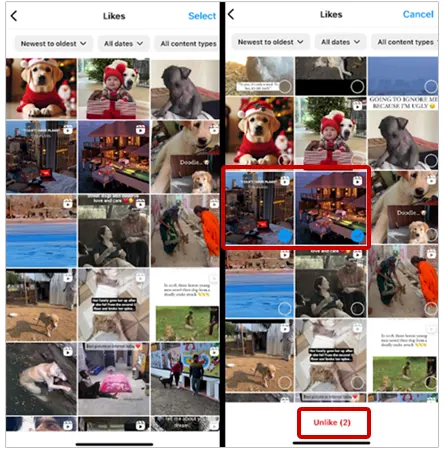
You can repeat these steps for any other posts you want to unlike on Instagram.
Note: In this regard, remember that when you ‘unlike a post,’ it will not notify the user who posted it, but if they check their notifications before you unlike the post, they may still see that you’ve liked the post.
What are Other Ways to Save Instagram Posts Without Liking Them?
While liking Instagram posts is a common way to save them for future reference, there are other methods also that you can use to save posts without actually liking them. So, here are discussed those methods—
Save to Collection
Instagram allows users to create collections, which are essentially folders where you can save posts you want to revisit later. So, in order to create a collection and save posts there, you need to tap the ‘Bookmark icon’ below the post you want to save.
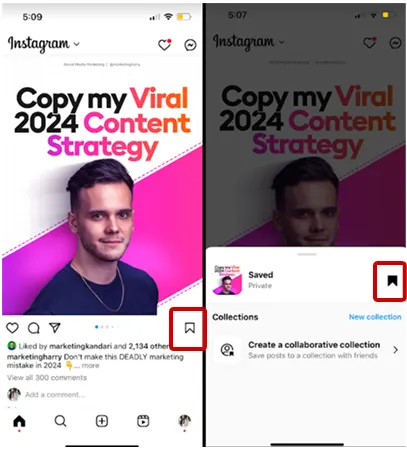
Tip: You can either choose an existing collection or create a new one. You can also allow friends to join this collection
Share to Instagram DM
You can also save a post by sharing it with you via Instagram Direct Message. To do this, you need to tap on the ‘Paper airplane icon’ at the bottom of the post, then select ‘Share to’ and then, select your ‘Account.’ Doing so will send the post to your DMs, where you can easily find it later.
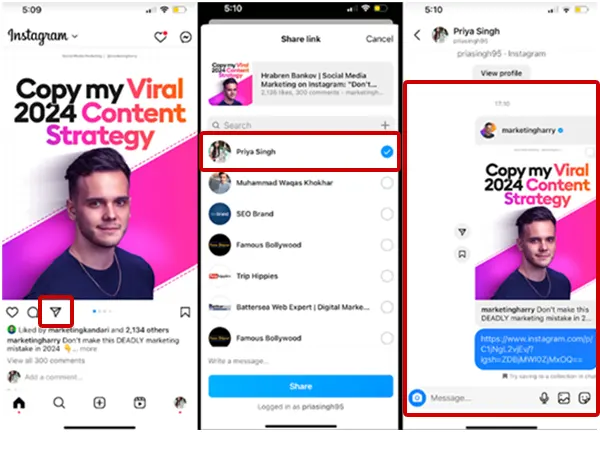
Use Third-Party Tools and Apps
There are many third-party tools and apps available, including;
With Repost for Instagram, you can save and share Instagram posts without hitting the ‘Like’ button on the original post.
This app allows you to repost content from others by copying the URL of the post, editing it (if needed), and sharing it on your profile while giving proper credit to the original creator.
In short, this is a handy tool that helps you curate and share content directly on Instagram without the need to like or save posts.
InstaSave and similar applications serve as convenient tools for users who want to save Instagram posts, stories, and videos directly to their device’s gallery without the need to ‘like’ them or interact directly with the content on the Instagram platform.
These applications use the Instagram API with specific permissions granted to them to access media content without the need for direct interaction with users. In this way, they allow you to download and store media content from Instagram without the need to like them first.
So, using InstaSave users can gather and sort their preferred content from the platform and keep that collection saved privately on their devices, separate from the platform itself.
Last but not least, Later is primarily a social media scheduling tool that allows users to plan and schedule posts in advance on various platforms, including Instagram.
While it may not be directly related to saving posts without liking them, it does offer a feature called “Saved Captions”, which can indirectly help you save Instagram posts without liking them.
So, to be specific, this tool lets you plan and schedule your Instagram posts without needing to like the content that inspires you. You can save captions and notes about posts without engaging with them directly on Instagram.
Note: While, these third-party apps usually require you to ‘Create an account’ and ‘link it’ to your Instagram account, you won’t regret it because they offer additional features like organizing your saved posts or scheduling reposts.
However, no matter which method you choose, it’s always a good idea to respect the original poster’s content and intentions when saving their post.
And, most importantly, always give credit where credit is due and ask permission before reposting or sharing content that isn’t your own.
Bottom Line
That’s it! Now you know that how to see posts you’ve liked on Instagram is a simple and straightforward process.
By following the instructions given in this post for how to find liked posts on Instagram, you can easily see a complete list of the posts you’ve liked on Instagram, and doing this helps you better understand your preferences and your interactions on the platform.
In short, hopefully, this guide has provided you with the knowledge and tools you need to see your liked posts on Instagram so you can continue to enjoy your time on the platform by looking at the posts you’ve liked in the past.
Next, Read: How to View Instagram Stories Anonymously?
Ans: To find liked posts on Instagram, tap on your ‘Profile Picture’ in the bottom right corner and access your profile. Then, tap the ‘Three horizontal lines’ in the top right corner to open the menu. After that, select ‘Your Activity’ option from the menu. Now, tap on ‘Likes’ under your activity, to see your liked posts on Instagram.
Ans: The ‘Following Activity’ feed no longer exists, so you have to go to the post and tap ‘Others’ to see everyone who liked it.
Ans: If you want to view the likes on Instagram, simply open the ‘Instagram app’ and navigate to the ‘Post’ you want to check. There, beneath the post, you’ll see a ‘Heart icon’ and a ‘Number’ (indicating how many people have liked the post). So, you need to tap on the ‘Heart icon’ to see a list of all the users who have liked the post and also on the ‘Number’ to see how many likes the post has received in your feed, as well as search in results and in other areas of the app.
Ans: It is possible to hide likes on Instagram through the ‘Settings’ menu by selecting the ‘Like and share counts’ option.
Ans: To unlike a liked Instagram post, tap the ‘Select’ button at the top then, tap each ‘Post’ you don’t want, and after that, tap the ‘Unlike’ button at the bottom of the screen.
Ans: No, you can’t exactly see what other people have liked on Instagram. Although you can see the posts you’ve liked in the ‘Likes’ section under “Your activity,” there’s no direct way to see what others have liked on Instagram.
Ans: Yes, Instagram offers a way to filter your liked posts by date or time period. To do this, go to the ‘Likes’ section to see the posts you’ve liked on Instagram. Then, filter the posts of your choice by selecting the ‘Newest to Oldest’ or ‘Oldest to Newest’ option. Then, tap “All Dates” to narrow down your liked posts based on last week, last month, past year or else, you can also opt for custom date range option.
Ans: Yes, on Instagram, when you like other’s post, they will usually receive a notification from Instagram that you’ve liked their content. This notification usually includes your username and the fact that you liked their post.
Ans: Yes. You can see who has liked your posts on Instagram by viewing the list of likes under each individual post. However, you can’t see a comprehensive list of all the posts someone has liked on Instagram.
Ans: In order to find likes on someone else’s profile, simply navigate to their ‘Profile,’ select a ‘Post’ and tap on the ‘Heart icon’ to see a list of users who have liked the post.
Ans: In order to unlike a post on Instagram, go to the ‘Likes’ section under your activity. There, find the post you want to unlike, ‘Open’ it, and tap the ‘Heart’ icon beneath the post to remove your like.
How to Share Your Instagram Profile Link? Explore…
What Does Restrict Mean on Instagram, How to…
Instagram Highlight Viewer: Can You See Who Views…
A Comprehensive Guide on How to Clear Instagram…
How to Hide Posts from Someone on Instagram?…
How to Switch to Personal Account on Instagram?…
How to Hide Followers on Instagram? Your Must-Have…
How to Turn Off Sound on Instagram Stories…
What Does ‘This Story Is Unavailable Instagram’ Means?…
Share Other Blocked Instagram Feature: Does This Hack…
How to Share a Post from the Instagram…
How to Turn Off Read Receipts on Instagram?…