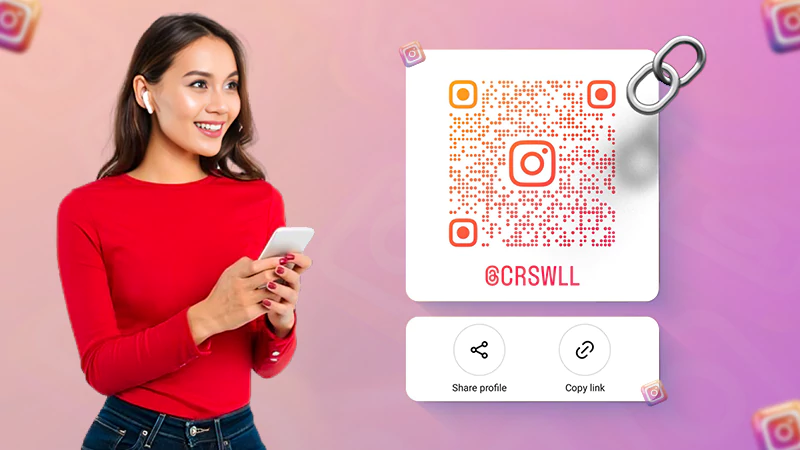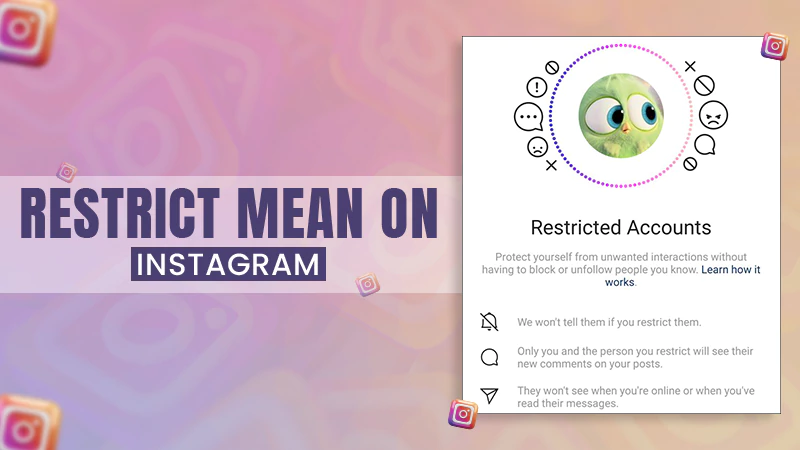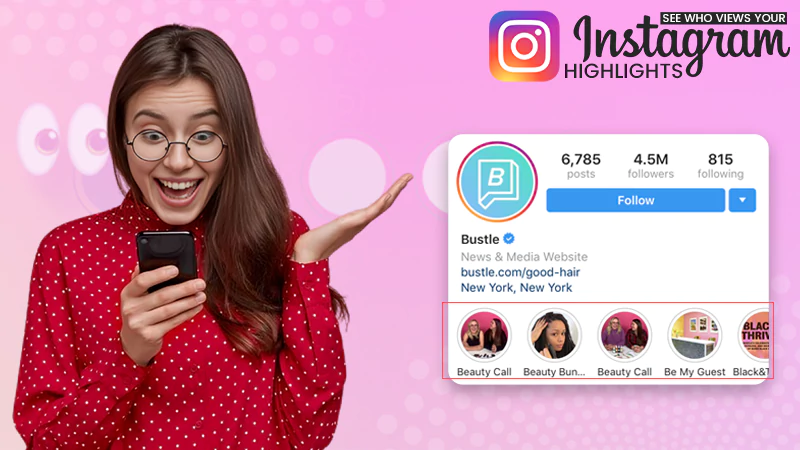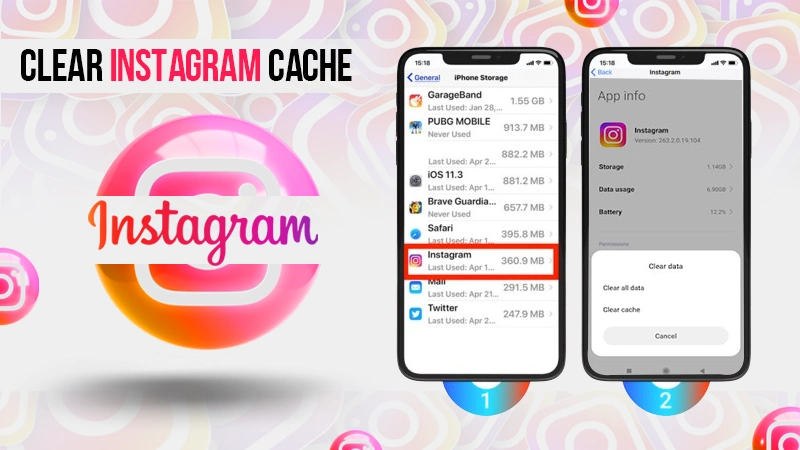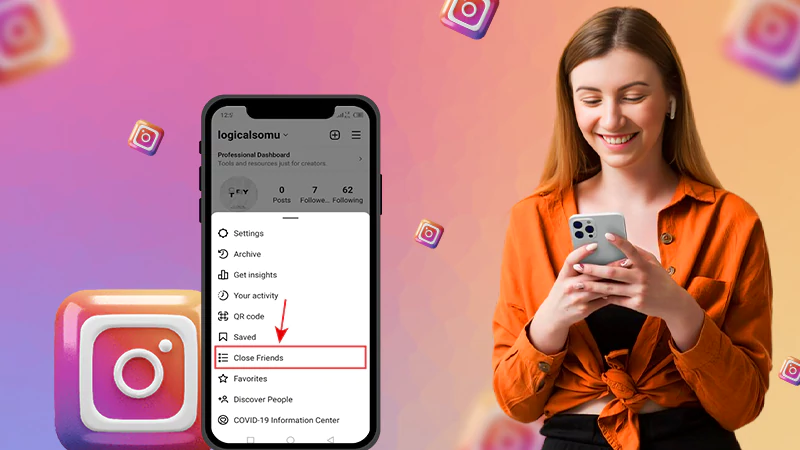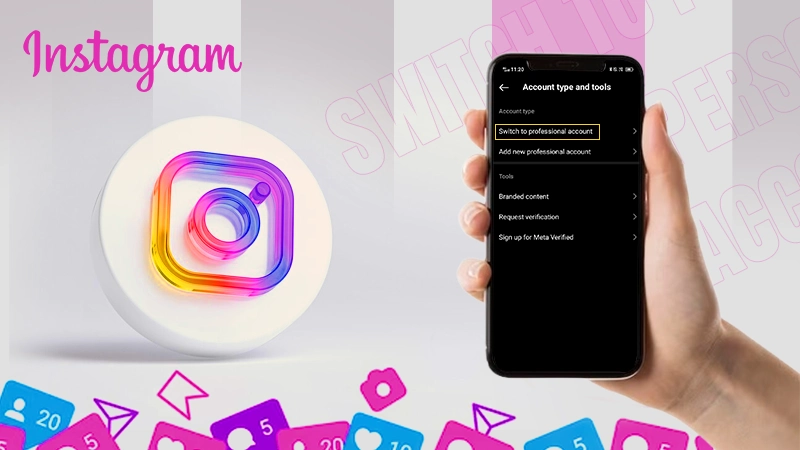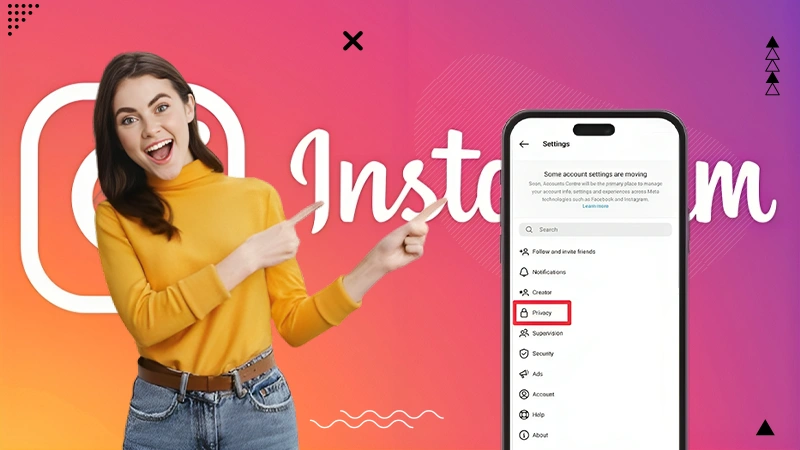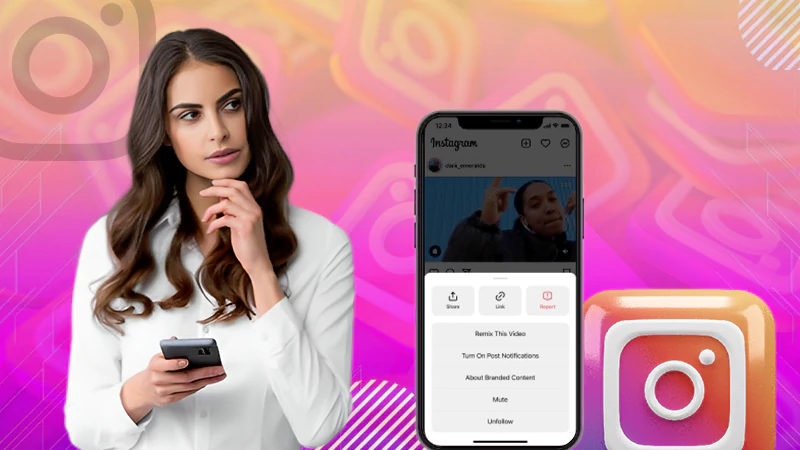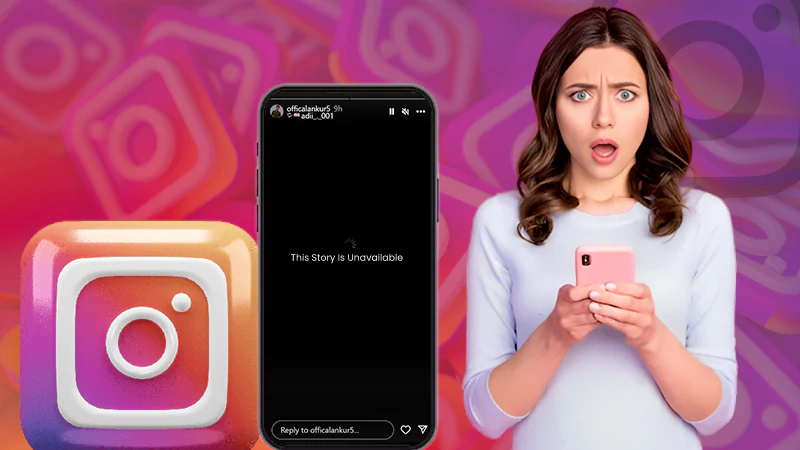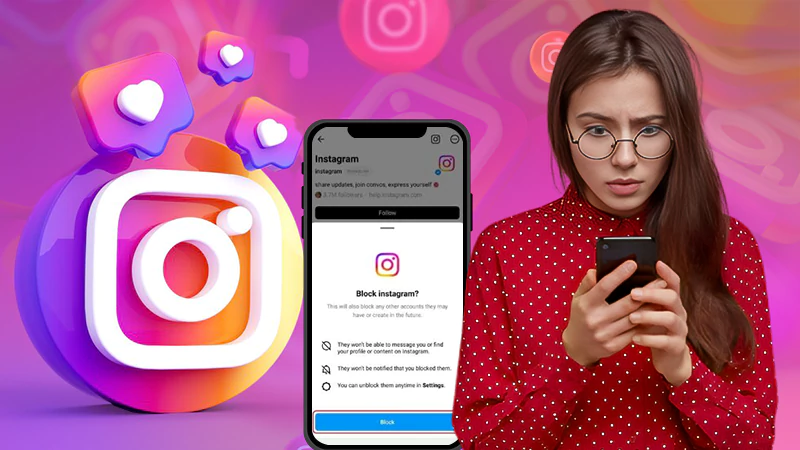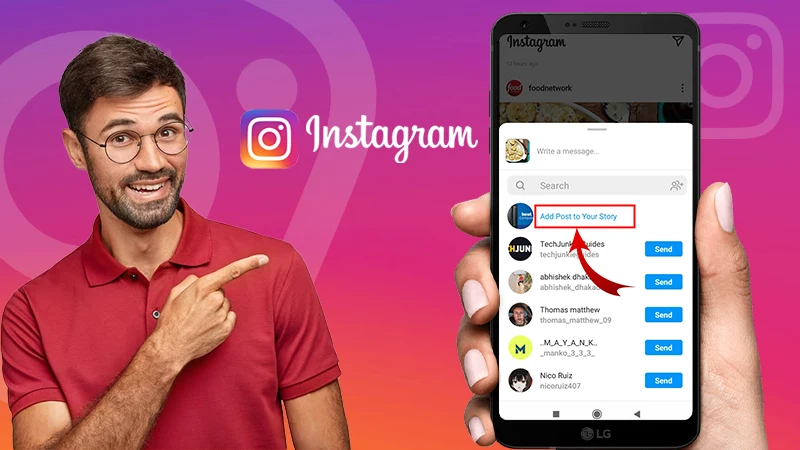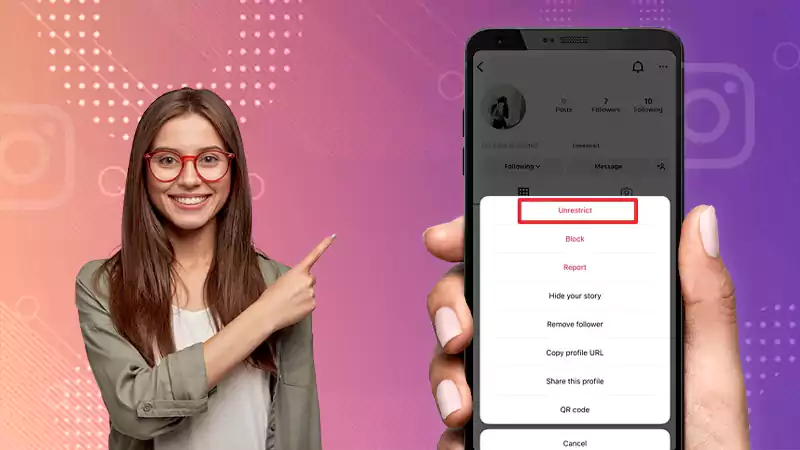Learn Different Ways to Make Your Whole Picture Fit on Instagram with This Guide!
While Instagram is one of the most popular social media platforms, providing a great stage for millions of people to share your photos and videos, one issue that many users face is ‘how to fit whole picture on Instagram.’
The need to crop their images to fit the platform’s square format can be frustrating for people who want to share their complete picture on Instagram without losing any part of it.
If you, too, are dealing with the frustration of how to fit the whole picture on Instagram, then look no further!
Luckily, there are several ways for ‘how to post full pictures on Instagram’ without cropping.
So, let’s dive in to discover ways to share your photos and videos on Instagram without cropping, ensuring they can look their best —
- What Are Instagram Post Sizes?
- Why Instagram Cuts Off Your Photo: Insta Image Sizes?
- What Is the Best Way to Post a Long Picture on Instagram?
- Way 1: Fit the Whole Photo on Instagram Using Instagram ‘Full Size’ Feature
- Way 2: Resize a Post for Instagram Using the Instagram ‘Crop’ Feature
- Way 3: Fit Multiple Photos in a Single Instagram Post Using Instagram ‘Carousel’ Feature
- Way 4: Fit the Whole Picture with a Border on Instagram using ‘Photo Resizers and Editing Apps’
- Best Tips on How to Make a Picture Fit on Instagram!
- Bottom Line
- FAQs
What are Instagram Post Sizes?
First thing first, know that Instagram offers several different post sizes that you can use to share your content on the platform. So, listed below are the current post sizes of Instagram—
Note: Keep these pixel and aspect ratios in mind when resizing images to post on Instagram.
- Square: 1080 x 1080 pixels
- Landscape: 1080 x 566 pixels
- Portrait: 1080 x 1350 pixels
- IGTV Cover Photo: 420 x 654 pixels
- Instagram Reels: 1080 x 1920 pixels (vertical)
Additionally, it’s important to note that Instagram also has specific requirements for the aspect ratio of your images and videos. For example, a square post should have an aspect ratio of 1:1, while a landscape post should have an aspect ratio of 1.91:1, and a portrait post should have an aspect ratio of 4:5.
Why Instagram Cuts Off Your Photo: Insta Image Sizes?
Instagram needs to make sure all pictures look good and load fast. To achieve this, the platform enforces guidelines regarding image sizes. If a picture is too large (oversized), it might get cut off or look blurry.
Thus, the platform wants users to adhere to specific dimensions i.e., 1080 x 1080 pixels [Square], 1080 x 566 pixels [Landscape] and 1080 x 1350 pixels [Portrait] – so that when you post a photo, it fits nicely on the app without getting cropped or looking weird.
This helps everyone see clear and nice-looking pictures without making the app slow.
So, it goes without saying that it’s always a good idea to double-check these image requirements because following these size rules before posting anything on Instagram helps you ensure that your content looks its best.
What Is the Best Way to Post a Long Picture on Instagram?
Already mentioned above, there are actually multiple ways that can help you regarding how to fit a photo on instagram post, and they are as follows—
- Instagram’s ‘Full Size’ Feature: When you upload a photo to Instagram, you can use the available ‘Full Size’ feature to upload the entire image without cropping it.
- Instagram’s ‘Square’ Cropping Option: You may know that Instagram’s default photo size is a square, so if your photo isn’t square, you can use the ‘Square’ cropping option to fit the entire image into a square frame. While this may result in parts of the image being cut off, it will allow you to upload the entire image.
- Instagram’s Carousel Feature: If your photo is too large to fit in one post, you can use Instagram’s carousel feature to upload multiple images in a single post. This allows you to upload the entire image in sections, with each section appearing as a separate image in the carousel. So, with this feature, you’ll be able to share the whole picture without having to crop it.
- Photo Resizers and Editing Apps: There are many photo resizers and editing apps available online that allow you to resize, crop, and add borders in images to fit specific dimensions. So, you can use one of those apps to adjust the size and aspect ratio of your photo to fit Instagram’s dimensions without cropping off any important parts of the image.
Now, let us look at the step-by-step instructions for these methods so that you can use them to fit and post your perfect photo on Instagram.
Note: The below instructions for how to make photos fit on instagram apply to both the Instagram app for iOS and Android.
Way 1: Fit the Whole Photo on Instagram Using Instagram ‘Full Size’ Feature
Normally, Instagram automatically crops your images into a square format, which can cut off important elements of your photo. So, if you have a photo that you want to post on Instagram without cropping it down to square size or losing any part of it, you can use Instagram’s full-size feature.
On that note, follow these steps to fit your whole photo on your Instagram account with Instagram’s ‘full size’ feature —
- Open the ‘Instagram app’ on your respective mobile device and ‘Log in’ to your account (if not already).
- Then, tap the ‘+’ icon in the center of the bottom menu to create a new post.
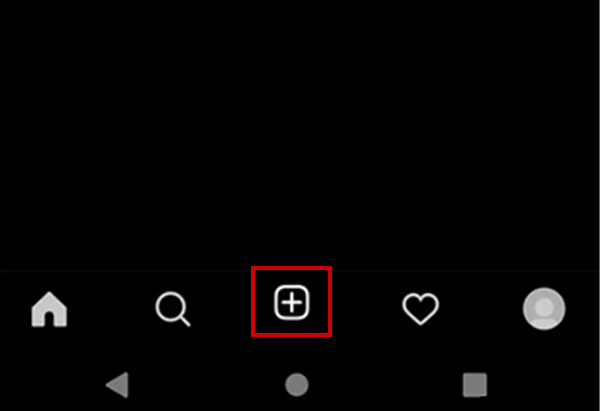
- Next, you need to simply select the ‘Photo’ that you want to post.
- After making your selection, tap the ‘Expand’ icon in the lower-left corner of the photo thumbnail preview. As you do this, it will expand the photo to its full size, so you can see the entire photo.
- Now, you’ll notice that the photo won’t fit on the Instagram screen because it’s too tall. So, to fit your tall photo on Instagram, pinch the screen with two fingers and then ‘Zoom out’ until the entire photo fits within the screen.
- Once the entire photo is visible on the screen, you can place the photo in the desired position by using your fingers to ‘Drag it Up or Down’ till you get the composition you like.
- Now that you’ve set up the photo to your liking, tap ‘Next’ in the top right corner of the screen and (as desired) add a caption, filters, edits,
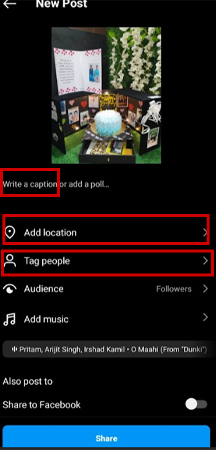
- locations, and relevant hashtags to your post.
- In the end, just tap ‘Share’ to post your whole photo on Instagram without cropping or losing any parts of the image.
By following these steps, you will be able to post your whole photo without cropping or without any white border around the edges.
However, here, it’s worth noting that when you post a whole photo on Instagram, it will appear smaller in the feed than a square or landscape photo. But when someone taps on your photo to view it in full-screen mode, they’ll be able to see the entire photo in its original size.
Note: Since Instagram may reduce the quality of the photo slightly when you post it, you can avoid this by uploading high-resolution photos.
Way 2: Resize a Post for Instagram Using the Instagram ‘Crop’ Feature
To resize a post for Instagram using the Instagram crop feature, you can follow these steps—
- On your Instagram app, tap the ‘+’ icon in the center of the bottom menu to create a ‘New post.’
- Then, select the ‘Photo’ you want to post and hit the ‘Next’ button to select the ‘Edit’ option.
- After that, tap the ‘Adjust’ icon to adjust the cropping area by moving the photo around or using the ‘Pinch-to-zoom gesture’ to zoom in or out.
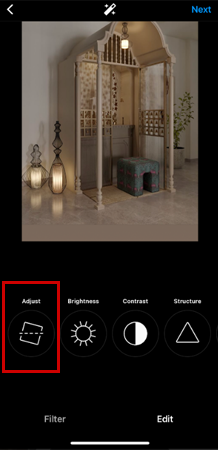
- Now, tap the ‘Next’ button to apply any filters or edits and to add a caption, location information, or any relevant tags to your post.
- Once done, tap ‘Share’ to post your resized photo on Instagram.
Here, note that using the Instagram crop feature to resize your posts may result in some loss of quality or cutting off important details, so it’s important to choose your cropping area carefully.
However, if you do not like that and need more precise control over the cropping process, you may want to consider using a photo editing app to resize your photo before posting.
Way 3: Fit Multiple Photos in a Single Instagram Post Using Instagram ‘Carousel’ Feature
If you want to fit your whole (multiple) photos without having to crop them, you can use Instagram’s carousel feature by following these steps—
- Open the Instagram app and tap the ‘+’ icon at the bottom center of the screen to create a new post.
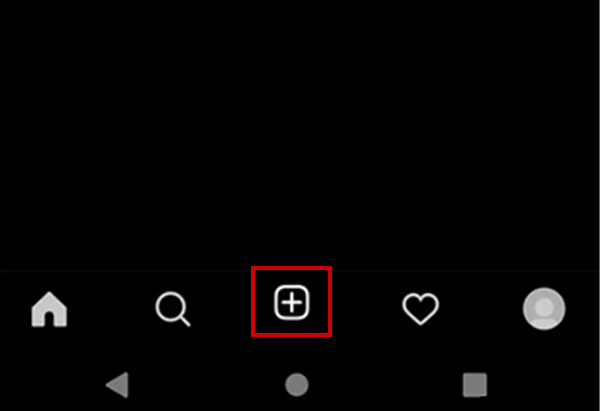
- Then, tap on the Select option (it looks like a stacked squares icon) in the top-right corner of the screen to select multiple photos or videos from your phone’s library.
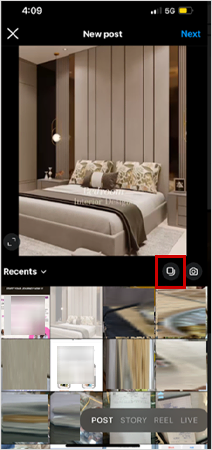
- Next, you need to select the photos or videos (you can choose up to 10 images or videos) you want to include in your carousel post.
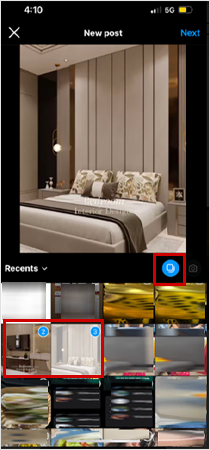
- Once selected, hit Next and rearrange the order in which they will appear in the carousel by tapping and holding on an image and dragging it to the desired position.
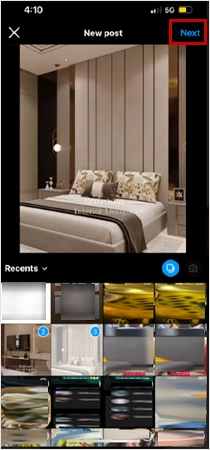
- After that, tap on each image/video within the carousel to apply filters, adjust brightness, contrast, or make other edits (if desired).
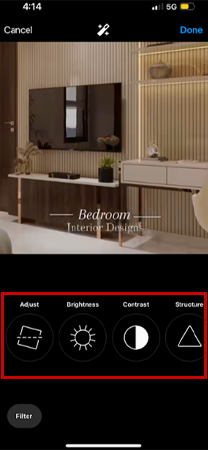
- Once you’re satisfied with the editing part, tap Next in the top-right corner.
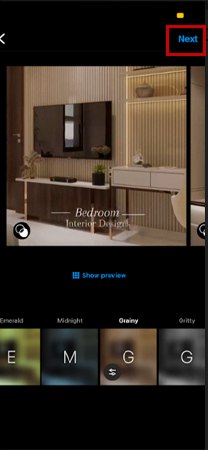
- Now, write captions, tag people, add location, or include hashtags for each photo/video.
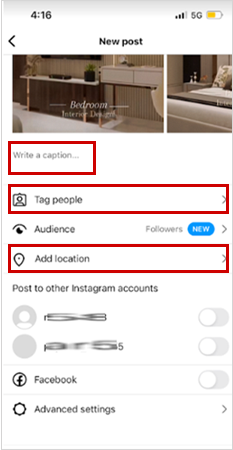
- Once done, tap Share to post your carousel.
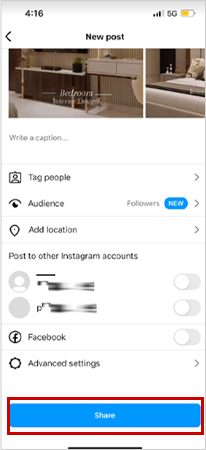
This way, by using the carousel feature, you can post multiple photos to IG in a single post to share your content more engaging and aesthetically while also ensuring that your full photo is visible without being cropped.
Way 4: Fit the Whole Picture with a Border on Instagram using ‘Photo Resizers and Editing Apps’
Last but not least, when your photo size is significantly different from your Instagram size, and you don’t want to discard any of the photo content, you can choose to add a border to the photo to fill in the empty space around the photo.
Adding a white or colored border according to the content of your photo can not only make the photo size suitable for Instagram but also give a stylish touch to your photo due to the decorative effect of the frame.
So, if you consider adding a border or background to your image in the process of how to make IG pictures fit, know that it can be done using various photo resizers and editing apps.
What are the Top 3 Free Instagram Photo Resizers Online?
There are many free online tools you can use to resize your Instagram photos, but here are listed the top 3. Have a look—
- ResizePixel: ResizePixel is a simple and easy-to-use online image resizer that lets you resize your photos for Instagram. On this, you just need to upload your photo, select the size you need, and then you can download the resized image in seconds.
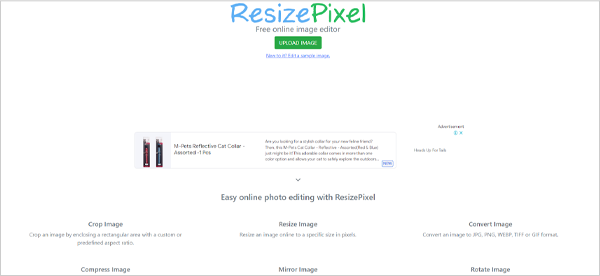
- BeFunky: BeFunky is a free online photo editor that also offers a photo resizer tool. Using that, you can resize your photos for Instagram and other social media platforms, as well as add filters, text, and other effects to your images.
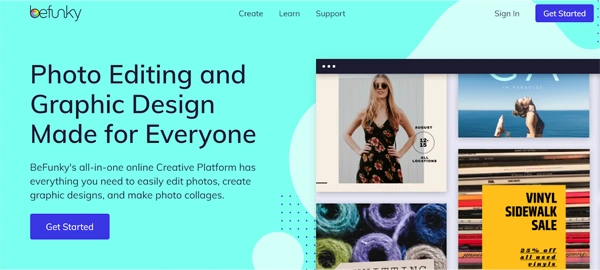
- Bulk Resize Photos: Bulk Resize Photos is a free online tool that lets you resize multiple photos at once. On this platform, you can upload your photos, select the size you need, and resize them in one go, to save time and effort.
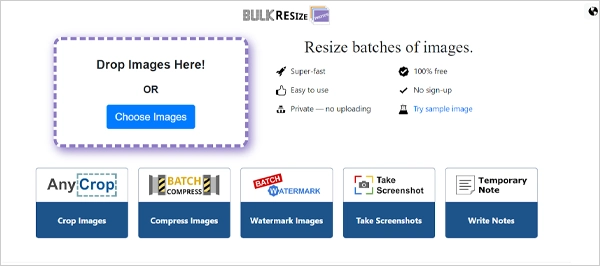
What Are the Top 3 Free Instagram Photo Editing Apps?
In addition to photo resizers, here are the top 3 photo editing apps that you can use to make a full-size photo on Instagram without cropping—
- No Crop & Square for Instagram: The No Crop & Square app lets you upload full-size photos to Instagram without cropping them. It offers a variety of editing tools and filters to help you enhance your photos, and you can even add text and stickers to your images.
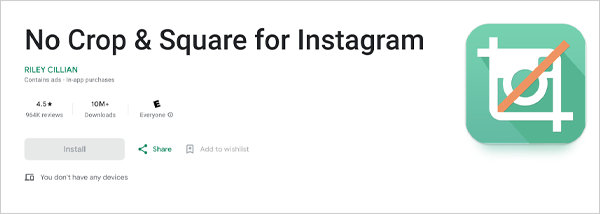
- Instasize: Instasize is a photo and video editing app that allows you to resize your photos for Instagram and other social media platforms. It has a variety of editing tools, filters, and backgrounds, as well as text and stickers options to help you enhance your photos.
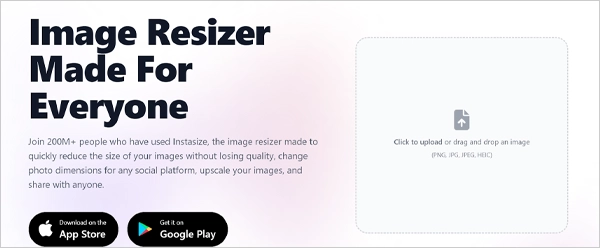
- Squaready: Squaready is another great app that allows you to add borders to your photos to fit them within Instagram frames without cutting any part of the image. Like the others, it also offers a variety of border styles to choose from, and you can even adjust the size of your photo to fit the Instagram frame.
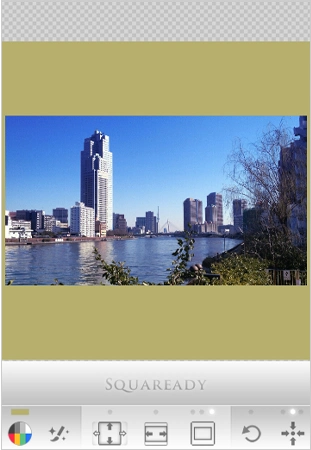
Best Tips on How to Make a Picture Fit on Instagram!
Before we end, let us list down some tips on how to fit whole picture on instagram so that next time you do not repeat any of your mistakes regarding how to fit full picture on Instagram —
- Use the Correct Aspect Ratio: Instagram supports a square aspect ratio (1:1), and also allows portrait (4:5) and landscape (1.91:1) orientations. Therefore, be sure to crop your photo or adjust its aspect ratio to the correct size before posting to ensure that it fits within the allowed dimensions.
- Size Your Photo Appropriately: Instagram recommends a minimum resolution of 1080 pixels wide x 1080 pixels tall for square photos and 1080 pixels wide x 1350 pixels tall for portrait photos; keep in mind that larger photos will be scaled down. So, always be sure to use a high-quality image.
- Use Instagram’s Built-in Editing Tools: Instagram offers several editing tools to allow its users to adjust brightness, contrast, saturation, and other aspects of photos. Therefore, you may want to consider using these tools to optimize your photo for Instagram and to make sure it looks its best.
- Try a Photo Editing App: You can also consider using third-party apps like Adobe Lightroom, Square Fit Photo Video Editor, and BeFunky if you want more control over your photo editing. These listed apps offer more advanced editing tools to help you create more sophisticated looks for your photos.
- Preview Your Photo Before You Post: When you decide to publish your post, preview it to make sure your photo fits Instagram’s dimensions and looks perfect. And, to see how your photo will look after it’s posted, you’ll need to simply use the preview feature in Instagram’s app.
Bottom Line
This is it! Now that you know how to make a picture fit on instagram, up your IG game and stand out from the crowd. So, you can either crop them directly on Instagram using Instagram’s ‘Crop’ feature, use Instagram’s ‘Full Size’ or ‘Carousel’ feature, or use third-party software to indirectly help you accomplish photo adjustment.
FAQs
If you still have some questions in your mind about how to make a picture fit on Instagram, then you must go through these FAQs—
Ans: To keep your full picture on Instagram without borders, use these sizes: 1080 x 1080 pixels for squares, 1080 x 566 pixels for landscapes, and 1080 x 1350 pixels for portraits. You can also edit your photos using an online photo resizer tool or a photo editing app like Photoshop or InstaSize to fit these dimensions before posting to avoid cropping. Alternatively, you can center your main subject to ensure it stays visible. So, following these guidelines ensures your pictures fit on Instagram without borders.
Ans: The ideal size for an Instagram photo post depends on the type of post you want to create. For example, it is 1080 pixels by 1080 pixels for a regular post, and for a landscape post, it is 1080 pixels by 566 pixels, and for a portrait post, it is 1080 pixels by 1350 pixels.
Ans: For uploading a full-size photo to Instagram without cropping it, you can use an app like Square or No Crop for Instagram. Well, because such apps help you add a border to your photo so that it fits within the Instagram frame without cutting off any part of the image.
Ans: By using the full-size feature, you can ensure that your images are displayed in their original aspect ratio and resolution. The advantage of the same is that it helps you better showcase your content on the platform.
Ans: Instagram has a maximum file size of 4MB for photos. So, if your photo is too large for Instagram, problems may arise when you try to upload it. Don’t worry, though, in that case; you may just need to crop or reduce the quality of your photos to meet Instagram’s post requirements.
Ans: No, after you’ve uploaded a photo to Instagram, you cannot adjust its size. However, if you want to resize your photo, then the only way left is to edit the original image and re-post a story to Instagram.
Ans: To prevent Instagram from cropping photos—
- You should follow Instagram’s recommended ratios: 1.91:1 landscape, 4:5 portrait, 1:1 square.
- You can use photo editing apps to adjust your images to these dimensions before uploading.
- You can add borders or space around the photo to keep important content in the centre.
- You can also try using editing software or the apps to add borders while maintaining image quality.
- Lastly, regularly check Instagram for any updates and adjust your approach accordingly.
How to Share Your Instagram Profile Link? Explore…
What Does Restrict Mean on Instagram, How to…
Instagram Highlight Viewer: Can You See Who Views…
A Comprehensive Guide on How to Clear Instagram…
How to Hide Posts from Someone on Instagram?…
How to Switch to Personal Account on Instagram?…
How to Hide Followers on Instagram? Your Must-Have…
How to Turn Off Sound on Instagram Stories…
What Does ‘This Story Is Unavailable Instagram’ Means?…
Share Other Blocked Instagram Feature: Does This Hack…
How to Share a Post from the Instagram…
How to Turn Off Read Receipts on Instagram?…