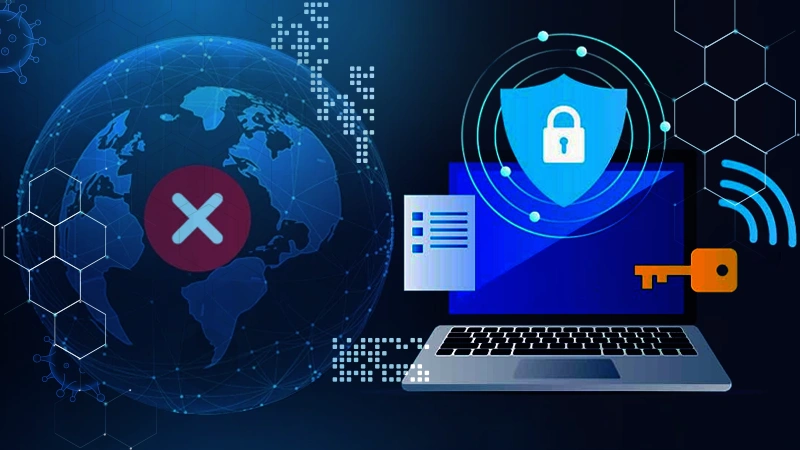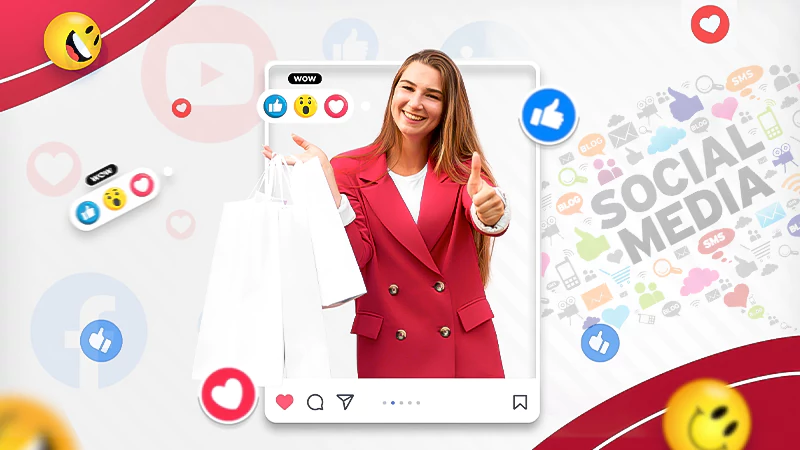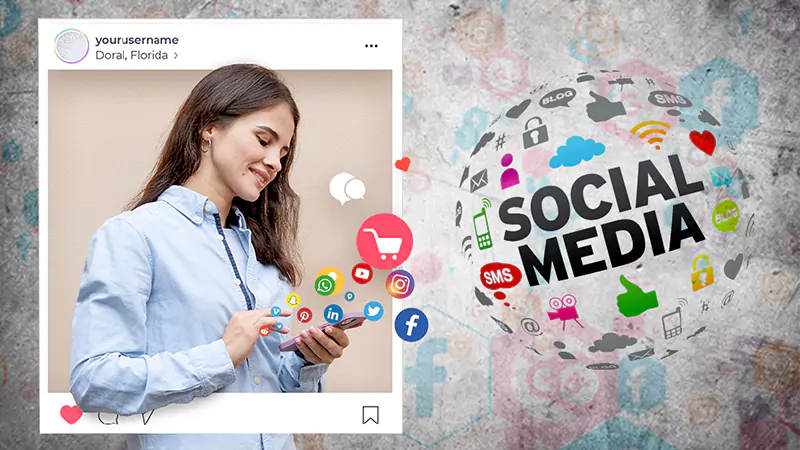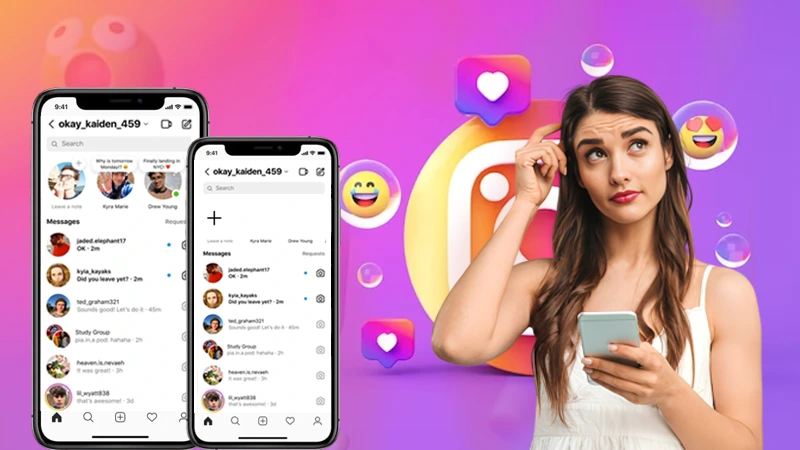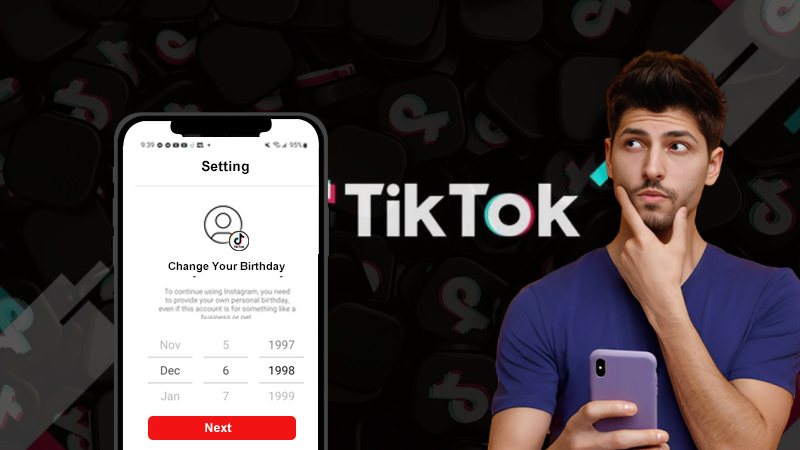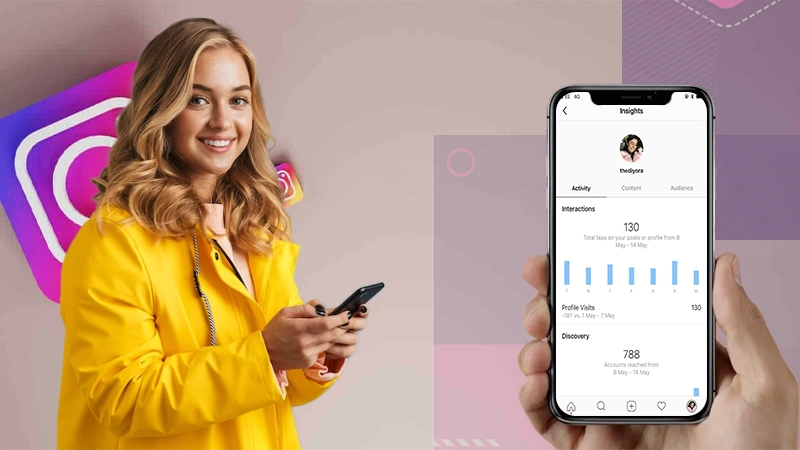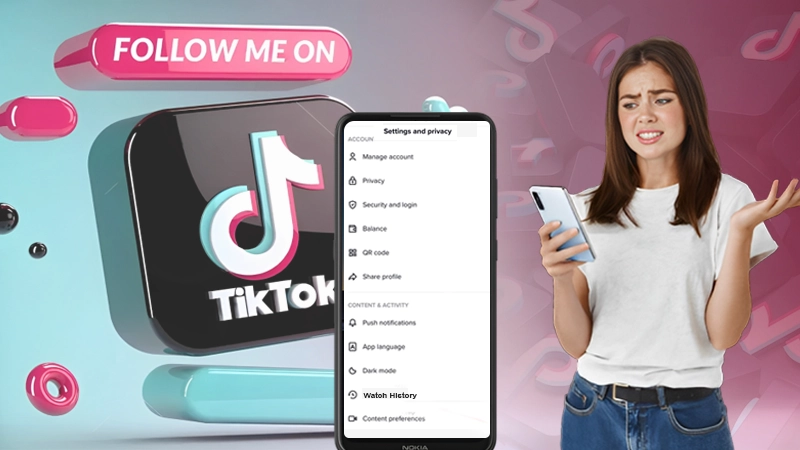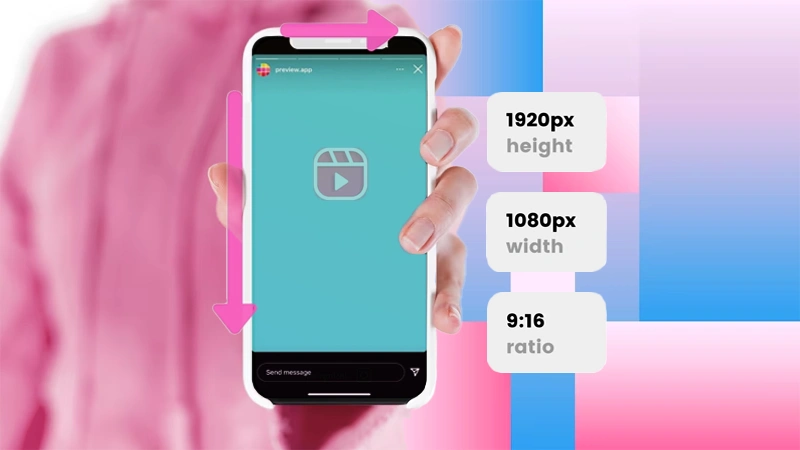Instagram Filters Not Working? – 15 Solutions to Try
Can you imagine Instagram without filters? No right. Instagram users often find themselves in a situation where they are unable to use filters on Instagram. Whether you are a content creator, or, having a business, or a personal account, everyone loves to have fun with Instagram’s cool filters.
If you are experiencing filters not working on the Instagram problem, try the quick fixes we have jotted down in this blog.
15 Solutions for “Instagram Filters Not Working” Issue
Here are all the troubleshooting steps that you must follow to get rid of the “Instagram filters not showing” problem.
Restart Your Device
Let’s start with the most basic troubleshooting method, restart your device. Power starting your device can refresh the app data and can remove all the bugs and internal glitches easily.
Turn off and on your device and see if it has solved the Instagram filters not showing the issue. If not, refer to the next troubleshooting step.
Clear App’s Cache and Cookies
Cache data can be a significant reason for your Instagram effects not working. So, in this case, you need to delete these cache files to fix the problem.
Follow the steps to clear Cache data to fix Instagram filters not working on Android:
- Go to Settings and scroll down to go to the Apps section.
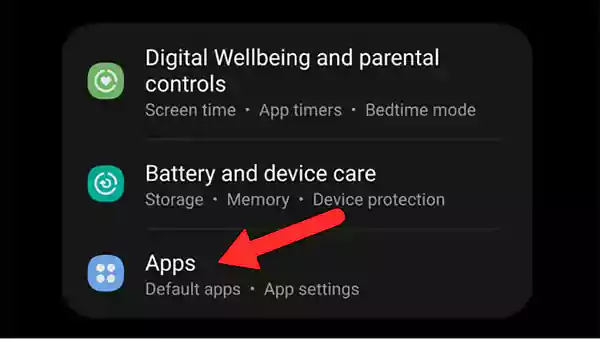
- Here, locate Instagram and click to open it.
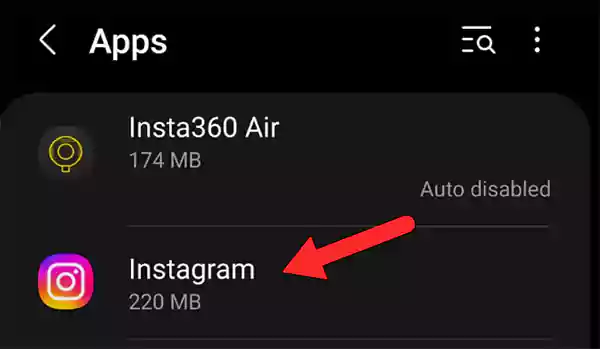
- Now, select the Storage section.
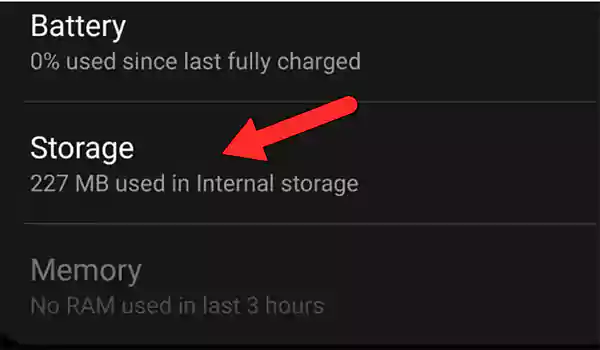
- Click on Clear Cache
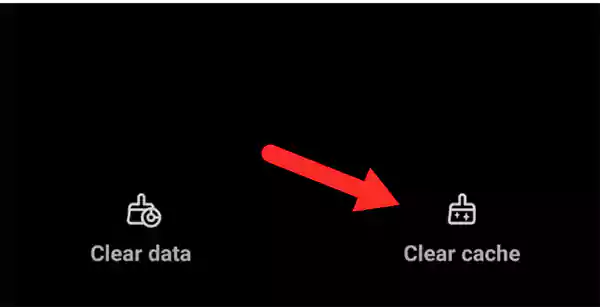
Follow the steps to clear Cache data to fix Instagram filters not showing iPhone:
- Unlock your iPhone and open Settings.
- Locate General and scroll down to click on Storage.
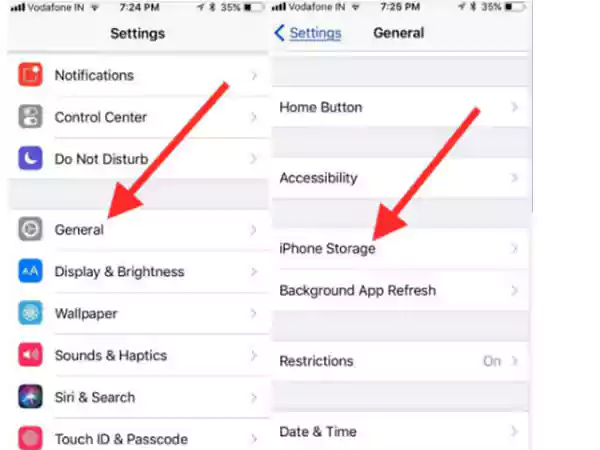
- Tap Instagram from the list of apps and select Offload.
- Now, tap on Offload App to remove all the cache files.
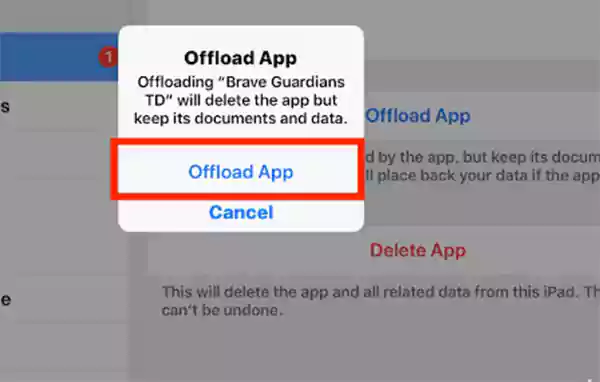
Note: Deleting cache data does not affect your device’s data. So, you must regularly delete your Cache data to remove all kinds of bugs.
Restart the Instagram App
Another basic step to fix Instagram filters not working in 2022 is restarting your Instagram application on your device.
Restarting an application has the potential to fully refresh your application and resolve all kinds of errors.
To do this:
- Go to your device’s Settings application.
- Tap on the Apps section.
- Locate Instagram and click on Force Stop.
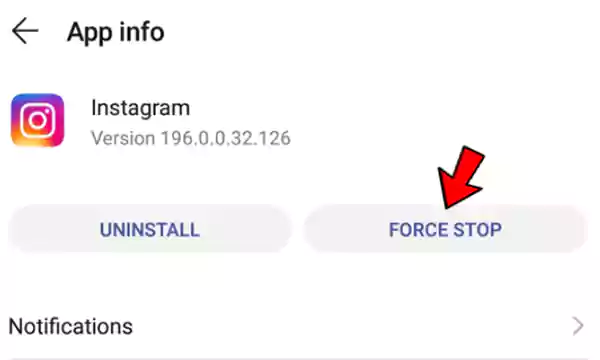
- That’s it, check if your filters not working on the Instagram issue is solved.
Check Internet Connection
If you are not connected to stable or high-speed Wi-Fi or cellular data, you are more likely to experience Instagram Story filters not showing problems.
- Check your Wi-Fi speed and upgrade your plan or contact your Internet Service Provider.
- Remove all the obstructions from the signal pathway to avoid network blockages.
- Alternatively, you can also switch your server to the Google DNS network. Also, do not forget to turn off the Data saving mode of the Wi-Fi or cellular data.
Update Instagram
The outdated versions of an application can stop many features like Instagram Filters on reels and stories.
That is why it is important to always update your Instagram application to its latest version to enjoy all its features without any interruptions.
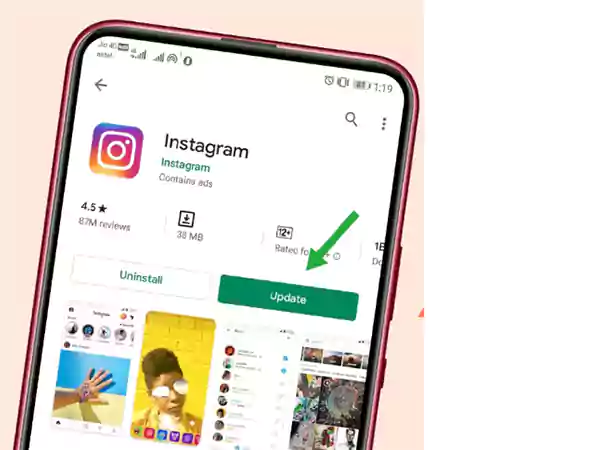
You can update Instagram from the Play store or App Store easily. After doing so, navigate to Instagram again to check if the “Instagram Story filters are not showing” problem has been solved.
Allow Location Permission
We know Instagram filters are diverse and not restricted to a particular location. Therefore, Instagram users must allow Instagram to access the location permission to start showing all the filters and effects available in the Instagram filter bank.
For Android:
Follow the steps to grant location permission on an Android device:
- Unlock your device and go to your device Settings application.
- Click on Apps.
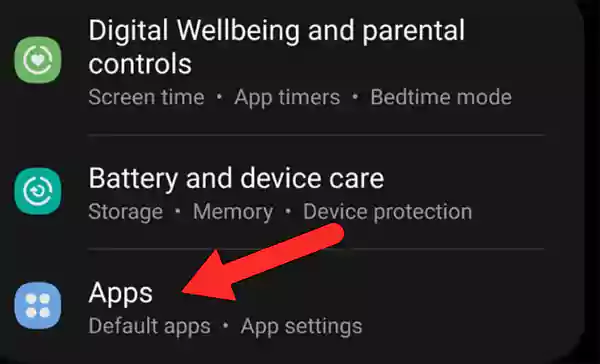
- Locate and click on Instagram.
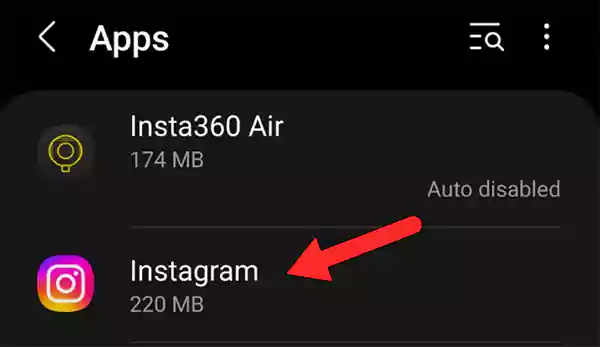
- Select Permissions
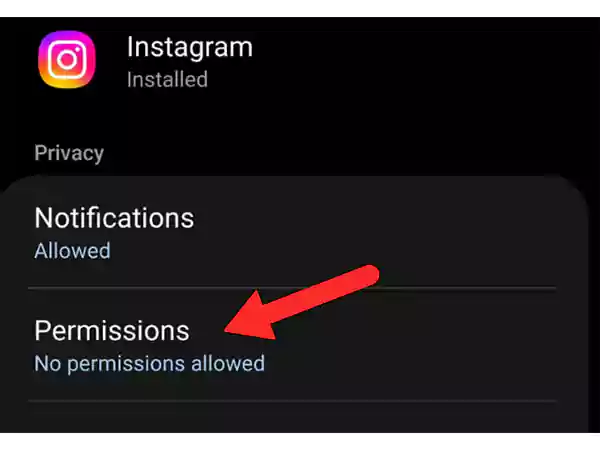
- Here, tap Location.
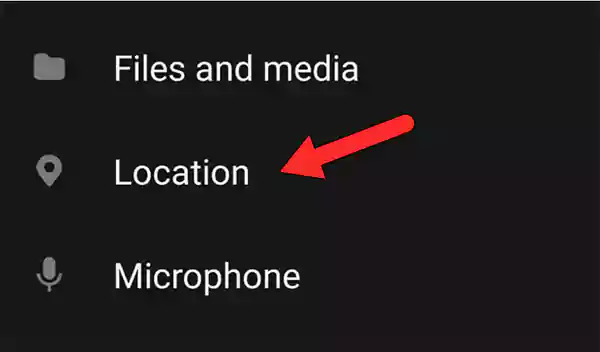
- Lastly, select Allow while using this App to grant location permission every time you use Instagram.
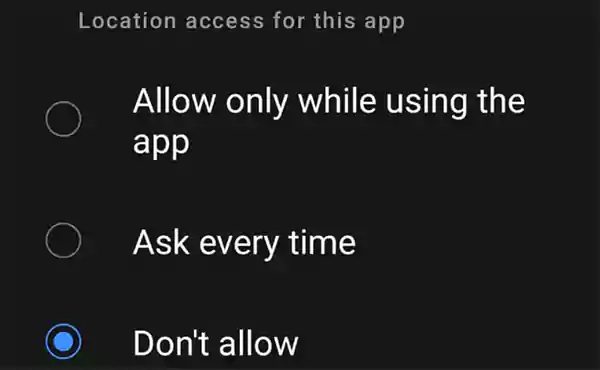
For iPhone:
Follow the steps to grant location permission to fix “Instagram filters not Showing 2022 iPhone”:
- Unlock your iPhone and open Settings.
- Go to the Privacy section.
- Now, turn on the location services toggle button to the right.
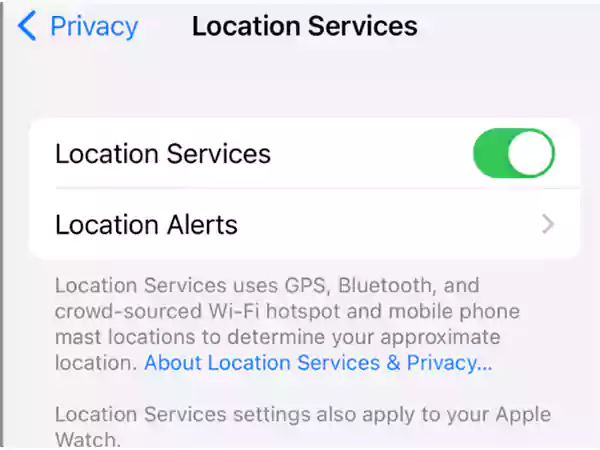
- Scroll down in the Apps section to locate Instagram and allow location access While using the App.
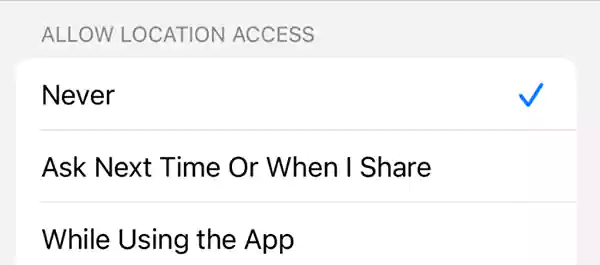
Use a VPN Connection
In case you live in a region where you are not allowed to use Hands and Face filters, you can use a VPN to get access to all the effects. However, you must consider using a safe and reliable VPN service to do so.
VPN enables secure encryption and acts as a tunnel while connecting to various servers from your location. Use an authorized VPN service to get all the benefits.
Here are some trusted VPN services:
Free Your Phone Storage
Often applications on our devices do not work properly due to device storage and this can be a possible reason for Instagram filters not working.
The best thing to do is open your device storage section and check to delete unwanted applications and files to free up some space. You can also consider transferring your data to another device to clear your internal storage.
Also, do not forget to remove all the browser extensions, firewalls, and incompatible anti-virus causing the interruption.
Use Filters from Reels
Another way of accessing all the filters and effects of your choice even if you are unable to use filters on Instagram is by saving them from the reels.
- Go to the Instagram Reels section.
- Scroll to watch various reels having filters.
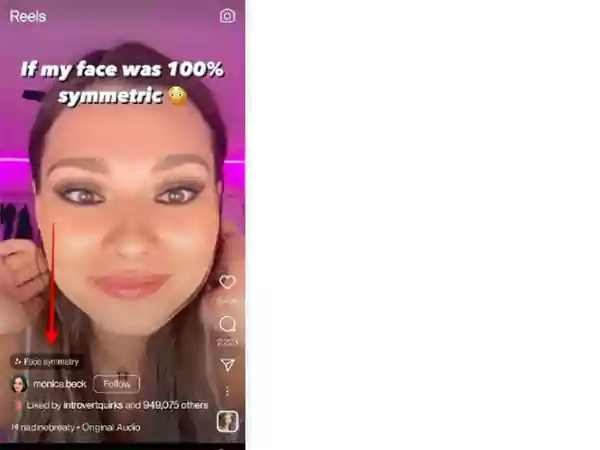
- See if the name of the effect or filter is written next to the music bar at the bottom.
- Click on the name of the filter.
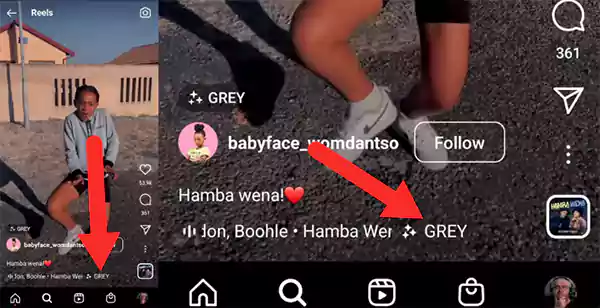
- On this effect overview page, click on the Bookmark icon to save the effect in your effects library.
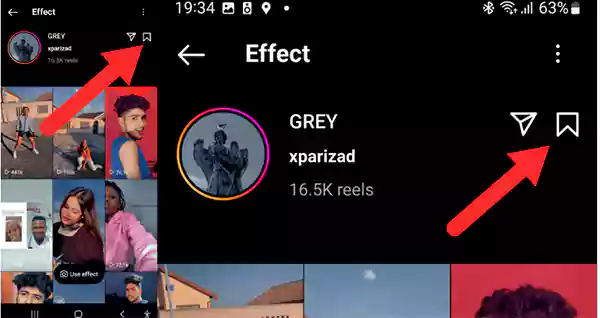
- Now, to use the same effect on your stories and posts, Click on the Effects icon on the left side.
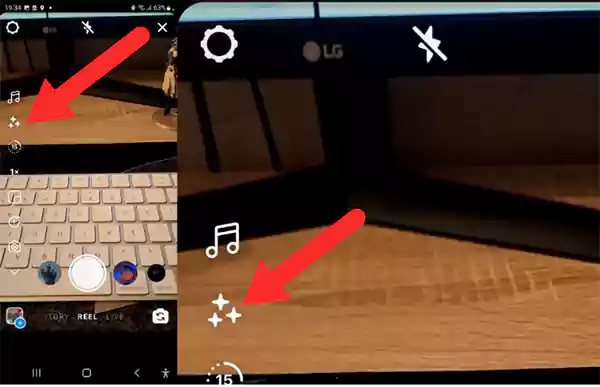
- Go to the bookmark or saved section.
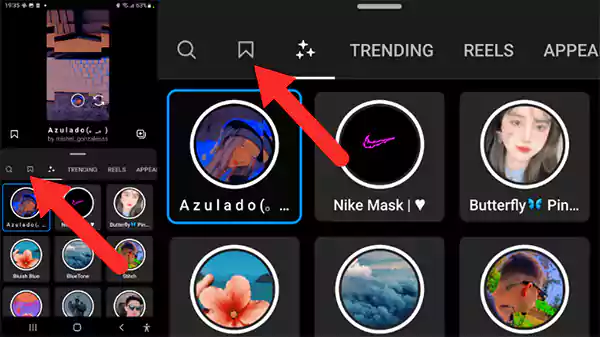
- Locate the saved effects and tap on them to use on your posts.
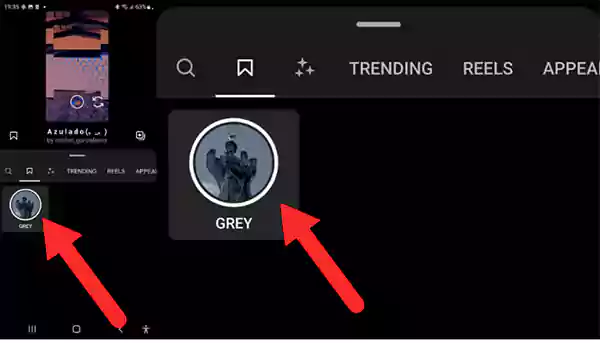
Allow Permission for Face and Hand Effects
Users frequently ask why they can’t use filters on Instagram. This is because Instagram needs permission from each Instagram user to access their facial and hand features.
If you have not manually granted permission access to Instagram, You won’t be able to access and use effects and filters. To give a face and hand permission to Instagram, follow the steps:
- Open Instagram and go to your account settings section.
- Now, click on the Privacy tab, then Data Permissions.
- Here, enable Hand and Face Effects to access all the Filters.
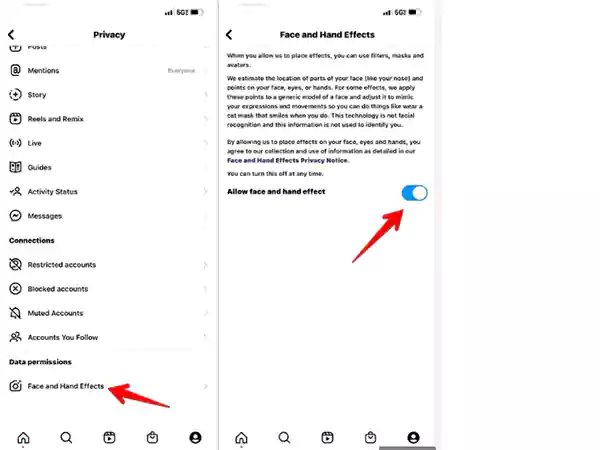
Clear Your Drive Trash Folder
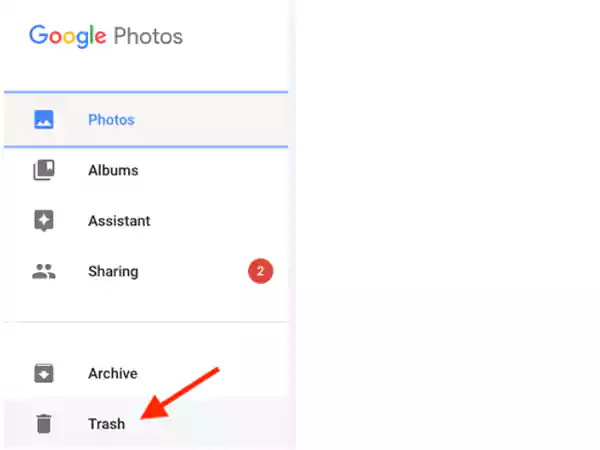
When you delete your data, it moves to the Trash folder and takes a lot of days to get deleted leading to interruptions while using any application.
This can be a reason why Instagram filters are not working on your device.
Therefore, you should permanently delete your unwanted files and data to prevent Instagram Story filters not showing problems.
Remove All Background Running Applications
When there are too many applications running in the background on your device, it can slow down the efficiency of apps like Instagram causing the “Instagram filters not showing 2022” issue.
Frustrated users question “why is Instagram not letting me use filters” but little do they know that it can be because of the background apps.
To remove Background Running Apps on Android, follow the steps given below:
- Open the Settings Application on your device.
- Click on the Apps section.
- Now, tap on See all apps.
- Choose the application running in the background that you want to remove.
- Lastly, click on Force Stop.
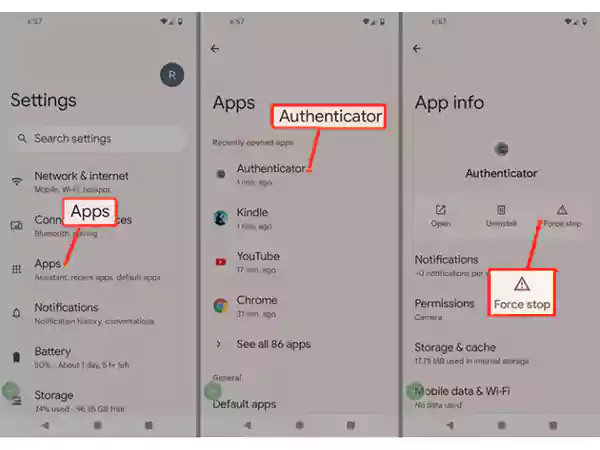
If you are an iOS user, the best thing to do is to Background App Refresh for Instagram filters not Showing the 2022 iPhone error.
To do so:
- First, Go to Settings on your device.
- Then, Click on General Section.
- Now, you can Locate Background App Refresh and Enable it in the settings.
- From here go to the applications you use frequently and turn on the toggle button to enable the background app refresh.
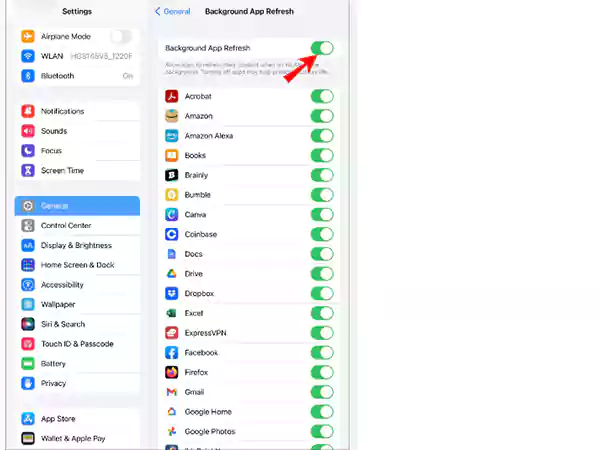
Logout and Login to Instagram
You can also resolve the Instagram filters not working issue within the app itself by logging out of your account and logging in again.
Start by following the log-out steps written below:
- Go to your Profile.
- Click on the three horizontal bars icon in the top right corner.
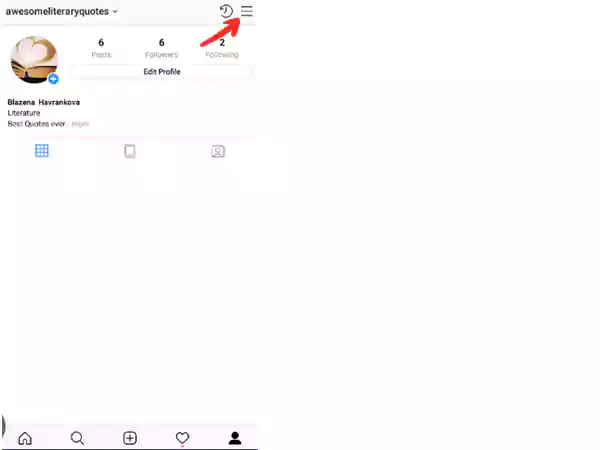
- Now, click on Settings.
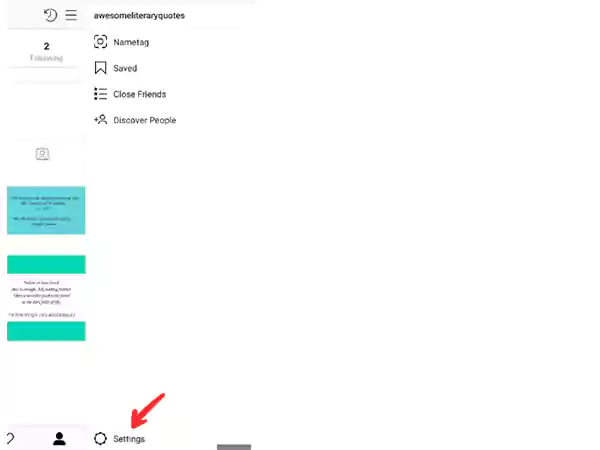
- Scroll down and you will see the Logout button, click on it.
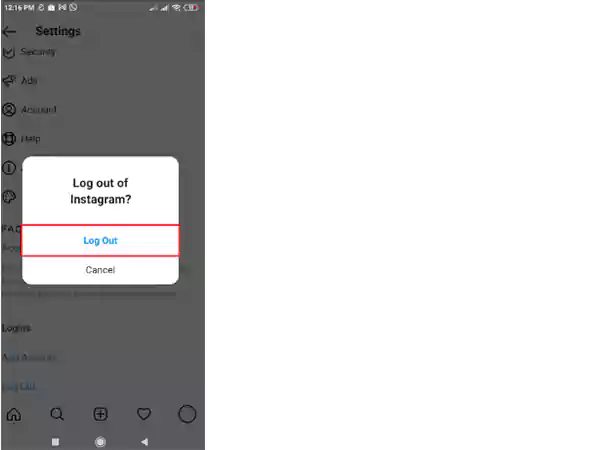
After logging out, refresh your device and wait for some time and then Log in again with the same Instagram account credentials.
To log in to Instagram, follow the steps given below:
- Open the Instagram application and fill in your username and password.
- Lastly, click on Log in.
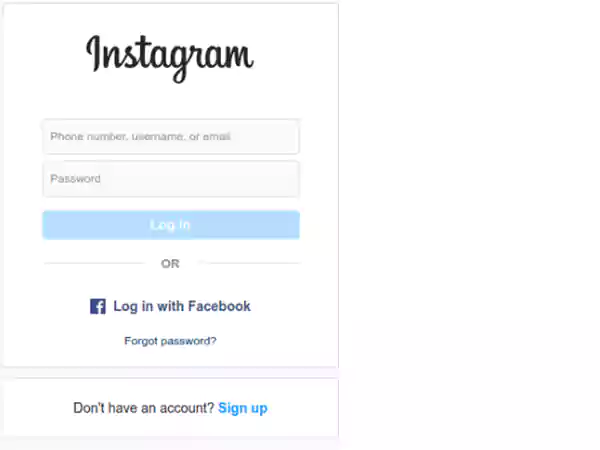
Network Reset
Instagram Story filters not showing problems can be caused due to Device’s internet network issues.
This means, your device has an incorrect network setup which can be configured manually to its right settings.
Network Resetting steps to resolve Instagram filters not working on Android are:
- Unlock your device and go to Settings.
- Click on the System section and then, Advanced.
- Here, click on Reset Options and then, Reset Network Settings.
- From the popup click on Reset Settings.
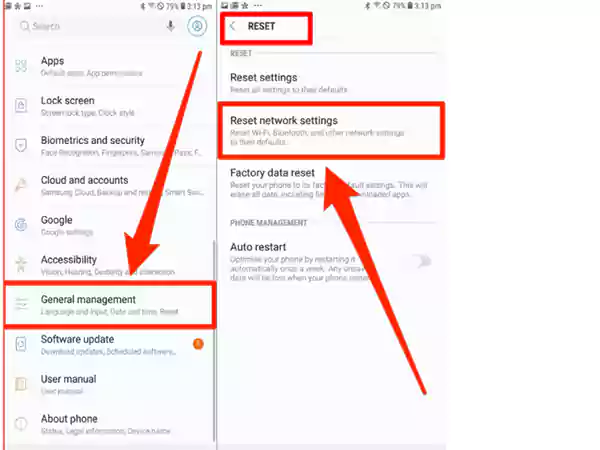
Network Resetting steps to resolve Instagram filters not showing iPhone are:
- Open the Settings application on your iPhone.
- Go to the General tab.
- Click on Transfer or Reset option.
- Select Reset and lastly, click on Network Reset Settings, that’s it.
After doing these steps open your Instagram account and refresh to start accessing all the filters and effects.
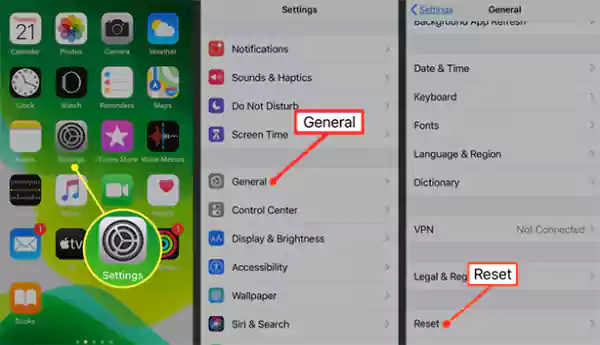
Re-install Instagram Application
If none of the above-written troubleshooting steps works to resolve Instagram filters not showing 2022 error.
You must proceed to uninstall Instagram from your device and reinstall it again to give a fresh start to the application.
To uninstall Instagram from your device:
- Go to your device Settings Application and open the Apps section.
- Locate Instagram, click on it, and tap on uninstall.
After uninstalling Instagram, reboot your device and install the Instagram app from Play Store or App Store.
How to Use Filters on Instagram?
- Open your Instagram Profile and click on the + icon to add photos and videos from your gallery to post.
- After selecting the images, you will see many filters at the bottom.
Choose the filter of your choice and click on Next to Post.
To add Filters to Instagram Story:
- Go to the Story section and insert the image from the gallery or capture an image or video.
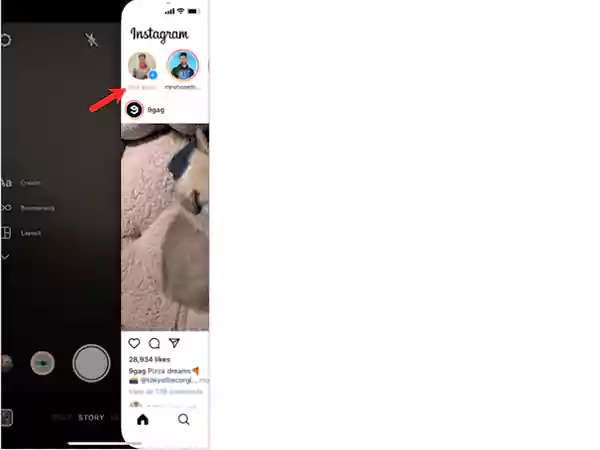
- Now, click on the Face icon and slide to see various effects.
- Choose the effect you want and click on Done.
| You Might Also Like Reading: How to View Instagram Stories, Highlights, Posts, and Reels Anonymously |
Frequently Asked Questions
Ans: If you are unable to use filters on Instagram, it can be due to weak internet connectivity or permission restrictions on the Face and Hand feature.
Make sure to connect to a stable internet connection and grant all the permission to Instagram to access the Filters and effects library.
Ans: There are many regions where Instagram filters and effects are not available, but Instagram users can still use the effects with the help of a safe and reliable VPN service.
Search and opt for a trustworthy VPN service and enable it on your device. Then open Instagram and navigate into the effects library.
Ans: iPhone users must reboot their phones and log out and log in to their Instagram Accounts to get rid of the Instagram effects not working problem.
Conclusion
We have mentioned the 15 best fixes to resolve Instagram’s effects not working problem in this blog. Try all of them out and find which one works for Instagram filters not showing issues.
If by any chance Instagram filters not working problem persists, report the issue to Instagram.
Read More Articles on Instagram:
The Ultimate Guide to Accessing Geo-Restricted Social Media…
Leveraging Social Media for Networking and Job Search:…
How to Stay Safe on Your Social Media…
Mastering the Digital Domain: 5 Social Media Marketing…
Why Ghost Trails Feature Disappeared: Did Snapchat Remove…
Understanding Why Don’t I Have Instagram Notes &…
How to Change Age on TikTok? An Ultimate…
Instagram Profile Viewer: Can You See Who Views…
Learn 15+ Easy Ways to Fix Instagram Keep…
TikTok Watch History: An Ultimate Guide on How…
The Ultimate 2024 Guide to Instagram Story Size…
All You Need to Know About TikTok’s Viral…