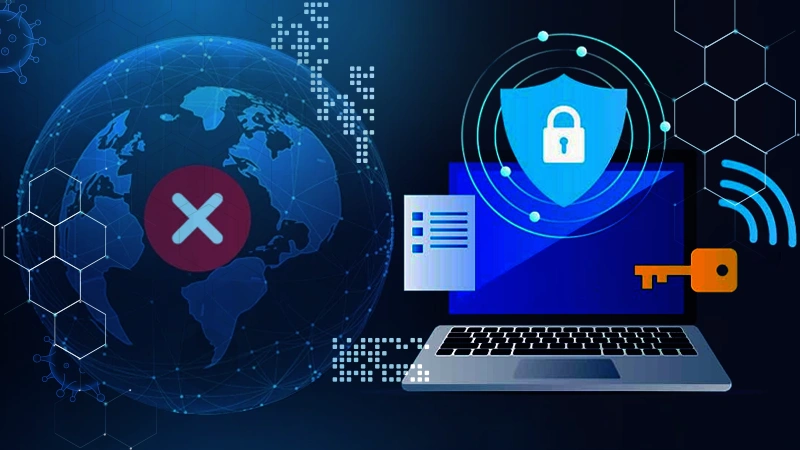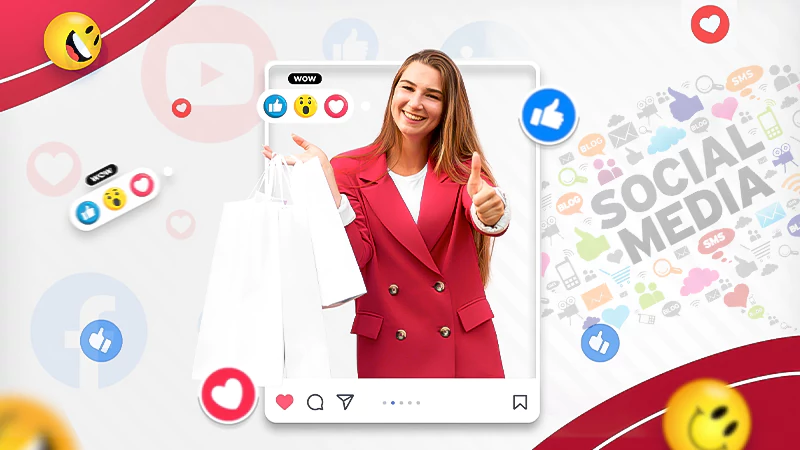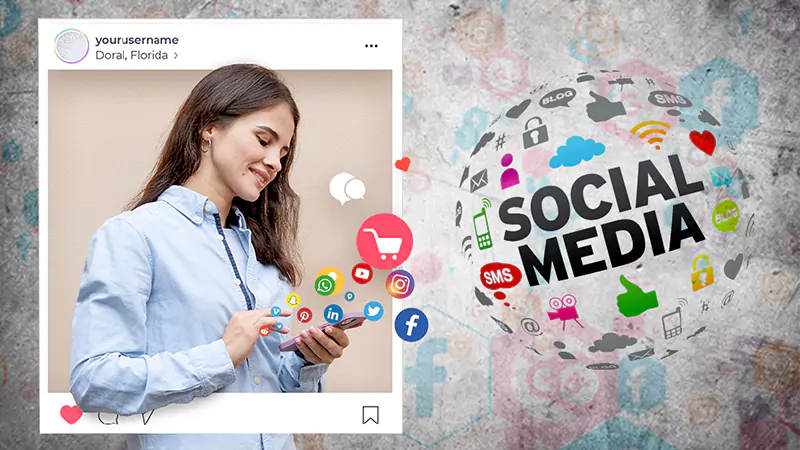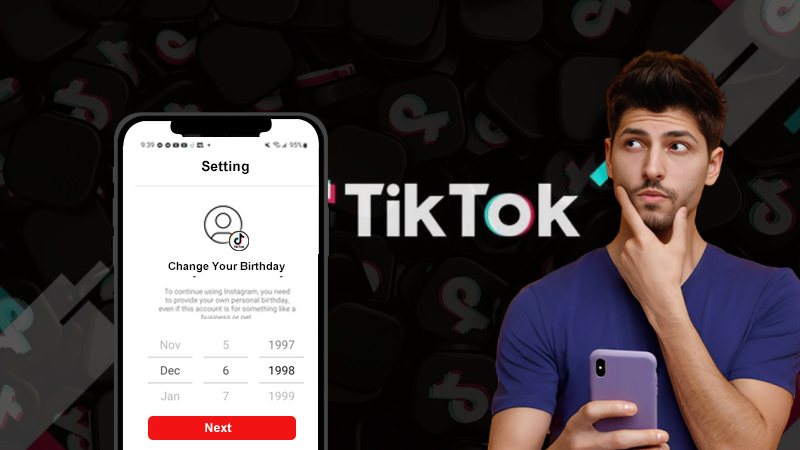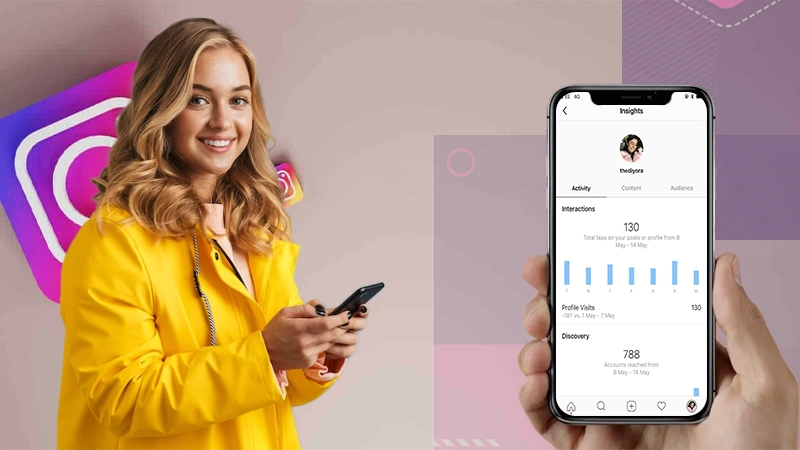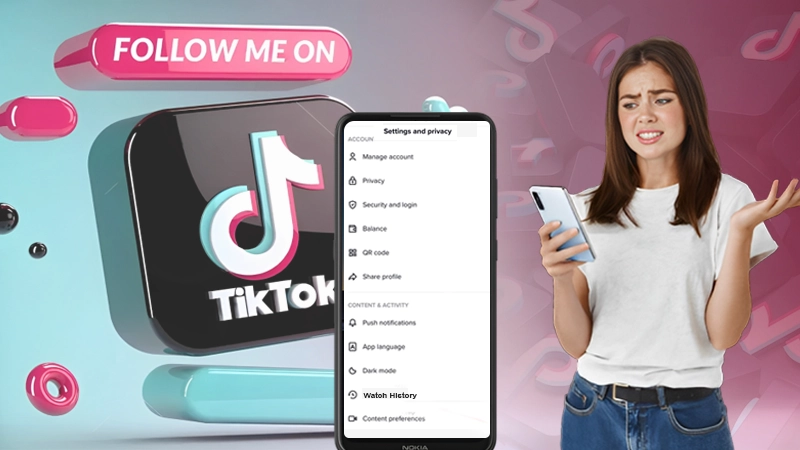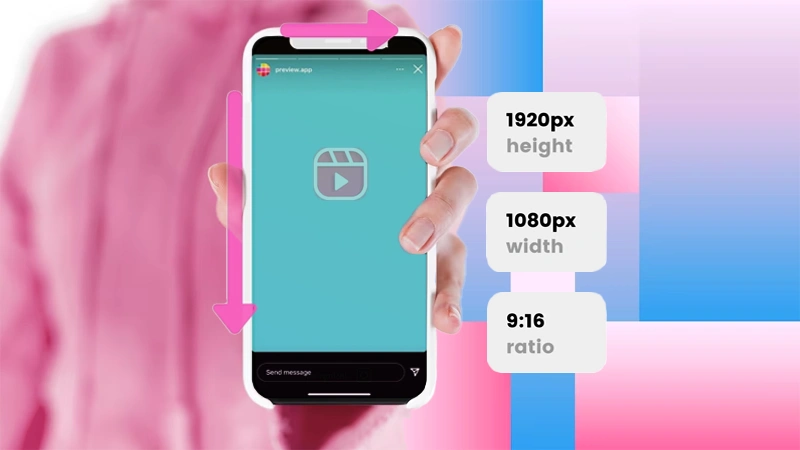Understanding Why Don’t I Have Instagram Notes & How to Fix the ‘Instagram Notes Not Showing’ Issue!
The newest Instagram Notes update allows users to share what’s on their mind as a note. Furthermore, the feature also makes it possible to share music, giving an alternative to people who’re tired of sharing music from IG stories, but what if Instagram Notes aren’t available on your Instagram?
There are users who have reported on Twitter that Instagram’s latest sensation, ‘Notes’ has disappeared from Instagram’s Messages page.
If you’re one of those unlucky few, worry not! This article is your ultimate guide to understanding the reasons behind Instagram Notes not showing up for some users and most importantly how you can get this cool feature for yourself.
So, without any further delay, let us find out in detail ‘Why don’t I have Instagram Notes’ and ‘how to get Instagram Notes’ to be a part of the Notes revolution—
What Is Instagram Notes Feature? An Overview!

In a significant move on December 13, 2022, Instagram launched the ‘Notes’ feature, which provides both Android and iPhone users with a new way to express their thoughts among friends.
An Instagram Note consists of a short text message, limited to 60 characters, that remains visible for a period of 24 hours, just like an Insta Story. Avid Twitter users may have some trouble in getting familiar with Instagram Notes update but it won’t be such a big problem. Sharing Notes on Instagram is only supposed to be a minor feature and if you can fit your whole picture on Instagram, doing the same with your words won’t be a big deal.
Notes on Instagram appear at the top of the chat list in conversations with friends, making it easily accessible for offering a unique way to express thoughts. That’s why you should keep it simple and only share what’s on your mind. Doing this can even help you gain more followers on IG through your friends.
Why Don’t I Have Instagram Notes? Unveiling Reasons and Respective Tips for Consideration
Despite its widespread rollout, not everyone has had the privilege of experiencing this feature or even some of those who have, reported their Notes feature not showing to them.
While there are many reasons why you might not be able to have or see Notes on Instagram, here are listed the top ten possible reasons why Instagram Notes feature not showing up, along with their associated tips—
- Server Issues: Temporary server issues or glitches can sometimes cause features like Instagram Notes to not load properly.
Tip: Check for server issues at Downdetector.in and if there’s a server issue, wait for a while and try again later to see if the feature appears.
- Your Device is Incompatible: Since some features may only be available on certain devices or operating systems, the Notes feature may also require a new device or specific operating system.
Tip: If you’re using an incompatible device, check your device’s compatibility with the app and make sure your device meets the minimum requirements for the Notes feature.
- Your Device Software Isn’t Updated: You cannot access the latest features if your device software is not updated.
Tip: Make sure your device’s software is up to date to access the latest features.
- Not Maintaining a Close Friend List: If you haven’t added users as close friends or don’t follow each other, this is probably the reason why the Notes feature isn’t working for you.
Tip: Make sure you have a close friends list.
- Account-Type Restrictions: Certain features on Insta are limited depending on the type of account you have (e.g., personal account, business account, creator account).
Tip: Make sure your account type doesn’t have any restrictions on accessing certain features.
- You Have a Poor Internet Connection: With a weak connection, the Notes feature may not load properly.
Tip: Check your internet connection and make sure you are connected to a strong and stable network.
- You’re Using an Older Version of the App: New features and updates are often released with new versions, and if you continue to use the old version, you will not be able to enjoy the new features.
Tip: Make sure you have the latest version of the app installed on your device from the App Store as updating the app may solve the problem.
- There’s a Problem with Your Account: If you can’t see or don’t have the Notes feature on Instagram, it could be due to a problem with your account.
Tip: You can log out and log back into your account to fix any problems with your account profile.
- There’s a Problem with the App: If your app is experiencing a glitch or bug, it could be one of the reasons why you can’t access some of Instagram’s features, including the Notes feature.
Tip: You can try uninstalling and reinstalling the IG app to fix any bugs or errors.
- Your Account Status: If your account has been flagged or disabled, your access to certain features, including Notes, may be restricted or unavailable.
Tip: You should check your account status and ensure it’s in good standing to be able to enjoy the Notes feature on Instagram.
- This Feature is Not Available in Your Region: Some features on Insta may have limited availability, i.e., they may only be accessible to users in certain regions or specific account types. So, you never know, the platform has also limited the Notes feature to specific areas.
Tip: Check with others near you to see if this feature is available in your area.
- This Feature has been Temporarily Removed: Sometimes, Insta temporarily removes the Notes feature for maintenance or updates.
Tip: Wait for the feature to roll back.
Also Read: What to Do If You Can’t Share Posts to Instagram Story?
How to Fix ‘Instagram Notes Not Showing in Your Account’ Issue?
If the Instagram Notes is not showing or missing from your account, you can try the following methods to get the feature for starting sharing your short, captivating notes with your close friends and followers in no time!
Update Instagram
The first and foremost basic step that you can take to fix the Instagram Notes not showing issue is to update the app to the latest version.
To update the IG app–
- Step 1: Go to the ‘App Store’ (if using iPhone) or ‘Play Store’ (if using Android).
- Step 2: There, search for ‘Instagram.’
- Step 3: Then, if you can see the ‘Update’ option next to the app, tap on it to install the latest version of the app.
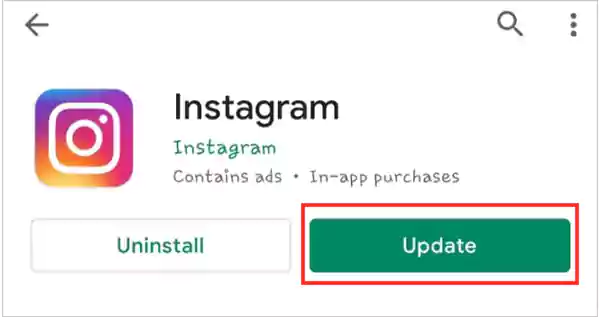
- Step 4: After this, open the ‘IG app’ and tap on the ‘Message icon’ to check whether the note bubble is visible or not.
If this doesn’t work for you, it may be due to account-type restrictions, so try the next lined solution.
Switch to A Professional Account
Switching to a professional IG account offers several benefits, including fixing many of the problems you may encounter with the app. So, here are the steps to switch to a professional account:
- Step 1: Open the IG app and tap on your ‘Profile Picture icon.’
- Step 2: Then, tap on the ‘Three lines menu.’
- Step 3: From the menu that appears, select ‘Settings.’
- Step 4: Inside settings, tap the ‘Account’ option.
- Step 5: After that, scroll down and tap on ‘Switch Professional Account.’
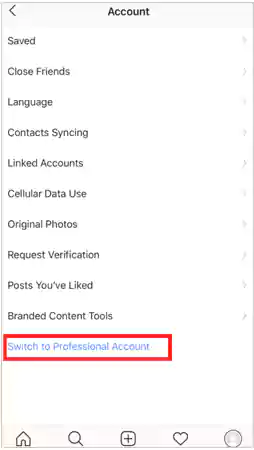
- Step 6: Now, follow the ‘on-screen prompts’ to set up your professional account.
Once this is done, check whether now the Notes option appears or not. If it appears, repeat the above steps to switch back to the personal account and re-check the Notes feature.
Turn on Activity Status
You can also turn on Activity Status to fix Instagram Notes not showing or Instagram Notes not working issue. To do this:
- Step 1: Open Insta and tap on the ‘Profile icon.’
- Step 2: Then, tap on the ‘Three lines menu’ to select ‘Settings.’
- Step 3: Inside settings, tap on ‘Privacy.’
- Step 4: After that, simply scroll down to ‘Activity Status.’
- Step 5: In that, you just have to enable the ‘Show Activity Status’ option.
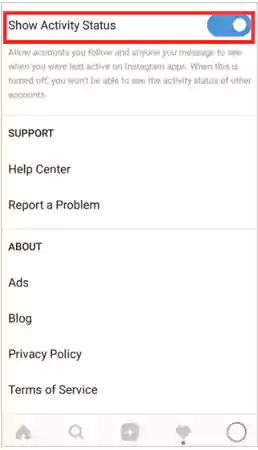
Once you have enabled the Show Activity Status option, go to your chat list and refresh that page to check if the Notes option is showing or not. If not, there might be a problem with the app which can be addressed using the next lined solution.
Maintain a Close Friend List
The Notes feature is a close-friends-list based feature, so if you don’t have a close friends list yet, you should have one now. To make a close friend list, follow these steps:
- Step 1: Open your ‘IG account.’
- Step 2: Tap on the ‘Profile icon.’
- Step 3: Then, tap on the ‘Three-lines menu.’
- Step 4: From it, choose the ‘Close Friends’ option.
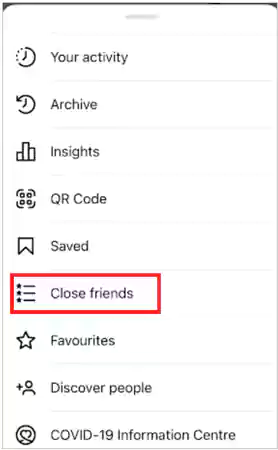
- Step 5: Now, start to ‘Add people’ to that list.
- Step 6: Once you finish adding, tap on ‘Done’.
Offload & Reinstall the App
If you find that the Notes feature is still missing from your account, the best you can do is offload the app, delete it from your device, and then reinstall it. To do this–
On Android:
- Step 1: On your device’s home screen or app drawer, touch and hold the ‘IG App icon’ until a menu appears.
- Step 2: As soon as you do this, you may see an option like ‘Uninstall,’ ‘App info,’ or ‘Remove’ (depending on your device and Android version).
- Step 3: You’ve to tap on the available option to ‘Uninstall or Remove the App’ from your device.
- Step 4: After that, a confirmation prompt will appear and you need to ‘Confirm’ the action to delete the app from your device.
Note: Worry not as this will only delete the app, not your account or data.
- Step 5: Now, open the ‘Google Play Store’ on your device and search for ‘Instagram.’
- Step 6: When you find the official IG app, tap the ‘Install’ option beside it to reinstall it.
Once the installation is complete, open the app and log in to your account and hopefully, the Notes feature should be visible to you now.
On iOS (iPhone or iPad):
- Step 1: Press and hold the ‘IG App icon’ until it starts to wiggle and a small x appears at the top-left corner of the app icon.
- Step 2: Then, you need to tap on the ‘x’ icon to remove the app.
- Step 3: As soon as you do this, a confirmation prompt will appear and you will need to select ‘Delete’ to confirm the deletion.
Note: This will only remove the app from your device, not your account or the data associated with it.
- Step 4: Now, go to the ‘App Store’ on your device.
- Step 5: In the App Store, search for ‘Instagram’ using the search bar.
- Step 6: Once you find the official Insta app, tap the ‘Download’ or ‘Get’ button to reinstall it.
By following these steps, you can offload, delete the app, and reinstall it to resolve any issues or missing features.
Contact the IG Help Desk
In case your app is updated and the feature is available in your location but still you don’t get it, you can ask for help from the IG support team.
If your app is updated and this feature is also available in your location but still it is not showing up then, you can ask for help from the support team to enjoy the notes feature.
To contact the help desk for reporting the issue, follow these steps:
- Step 1: Go to the app ‘Settings’ page.
- Step 2: There, tap on ‘Help.’
- Step 3: After that, tap on ‘Report a problem’ and simply report that you are not getting the Notes feature.
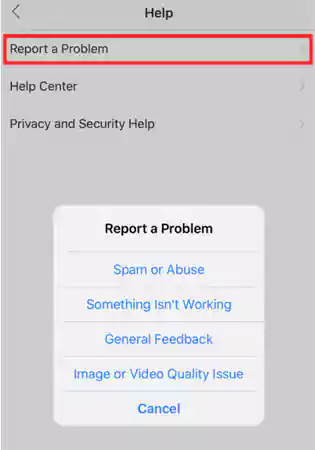
Now the support team will do their best to fix the problem (if the Notes feature is available on your account).
Bonus: How to Use the Notes Feature to Share a Note on Instagram?
Once you have resolved the ‘Instagram notes not showing’ issue and have access to the Notes feature, sharing a note on Insta can be a simple and creative process that involves the following steps—
- Step 1: Open the ‘IG App.’
- Step 2: Then, tap on the ‘Direct Messaging icon’ or ‘Messenger icon’ in the top right corner of your feed.
- Step 3: Next, tap on your ‘Profile Picture’ at the top of your chat list.
- Step 4: After that, (if the Notes feature is available), tap on ‘Share a thought’ and enter your “Note.”
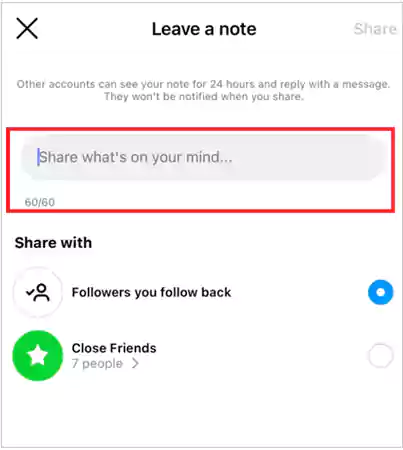
- Step 5: Now, you can ‘Customize’ the note however you want and add any required content.
Note: Although you may be able to type text, add formatting, and even include pictures or stickers within the note, make sure you don’t exceed 60 characters.
- Step 6: Once your note is created, proceed to choose who can see your note, your ‘followers or close friends.’
- Step 7: Finally, tap the ‘Share’ button to share your note either as a post on your feed or story or, as direct messages with specific friends or followers.
Tip: If you want to delete a note, just tap on it and hit the ‘Delete Note’ option. By doing so, your note will disappear after 24 hours.
Bottom Line
That is all! Once you consider the reasons mentioned above, you probably have the answer to why don’t I have Instagram Notes.
Although the methods discussed in this post may help you figure out ‘how to get Instagram Notes’, if they prove unsuccessful in enabling or getting the feature for you, it is probably because it has not yet been made available in your region. In this case, there is not much you can do.
So, your best course of action is to patiently wait for the platform to roll out this feature in your region. With luck, hopefully, this feature will be available to you soon. A piece of advice when it comes to notes on Instagram is not to overshare on the social media platform as it can be a bit much for your close friends.
Next, Read to Know: 15 Solutions for Instagram Filters Not Working!
FAQs
Ans: Instagram Notes is a feature that allows you to save text notes within the app and share it with your close friends and followers.
Ans: No, Insta has not removed the Notes feature. If you’re not able to see the Notes, there could be a reason for why ‘don’t I have notes on Instagram.’ However, worry not, you can fix this by updating the app, creating a friend list, etc.
Ans: There is no particular version of Insta that has Notes feature. However, make sure to use the latest version to enjoy all the latest features.
Ans: No, the platform has clearly stated that the Notes feature is only available in certain locations.
Ans: If you are not able to see Notes feature on your account even after updating the application then, it may be because of one of the following reasons;
- Not available in your region.
- App Glitch
- Corrupted Cache
- Issues with the App.
Ans: The Notes feature is not working because it is not yet available in your location. The platform confirmed that they are testing the Notes feature with a limited number of users. Therefore, some people have this facility while others do not.
Sources
The Ultimate Guide to Accessing Geo-Restricted Social Media…
Leveraging Social Media for Networking and Job Search:…
How to Stay Safe on Your Social Media…
Mastering the Digital Domain: 5 Social Media Marketing…
Why Ghost Trails Feature Disappeared: Did Snapchat Remove…
How to Change Age on TikTok? An Ultimate…
Instagram Profile Viewer: Can You See Who Views…
Learn 15+ Easy Ways to Fix Instagram Keep…
TikTok Watch History: An Ultimate Guide on How…
The Ultimate 2024 Guide to Instagram Story Size…
All You Need to Know About TikTok’s Viral…
How to Post a GIF on Instagram (Feed,…