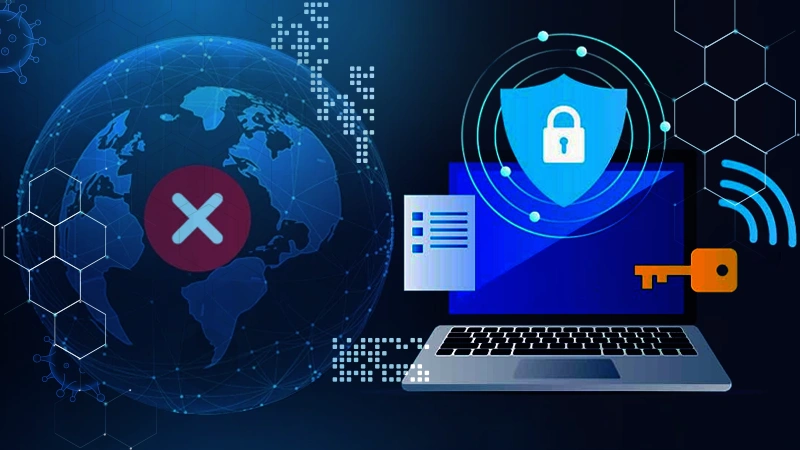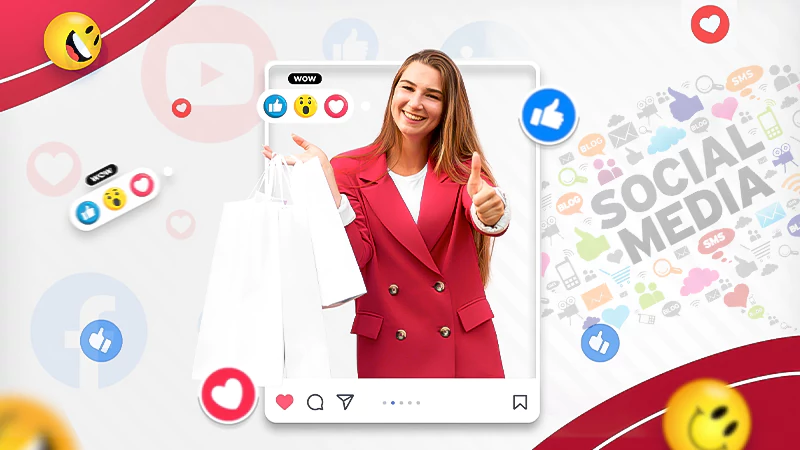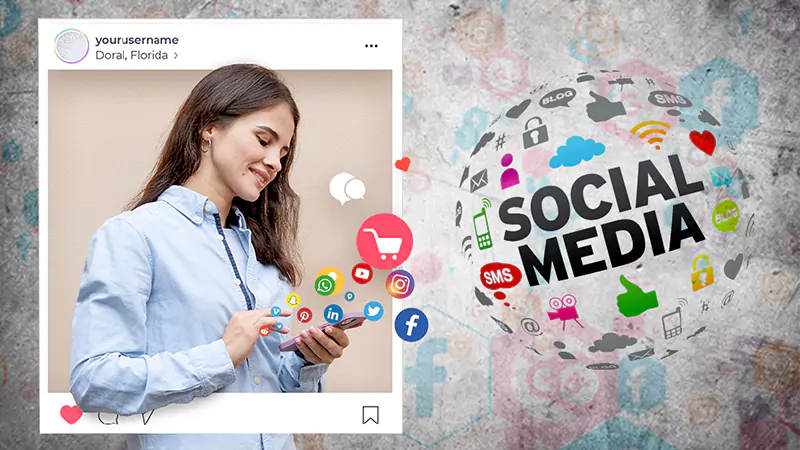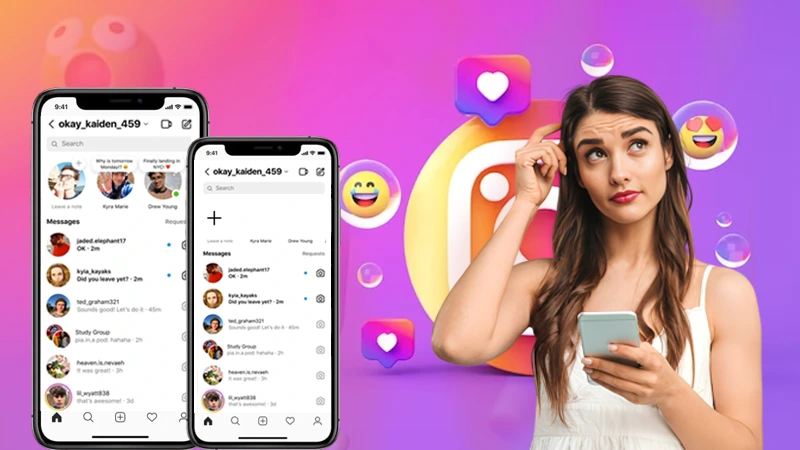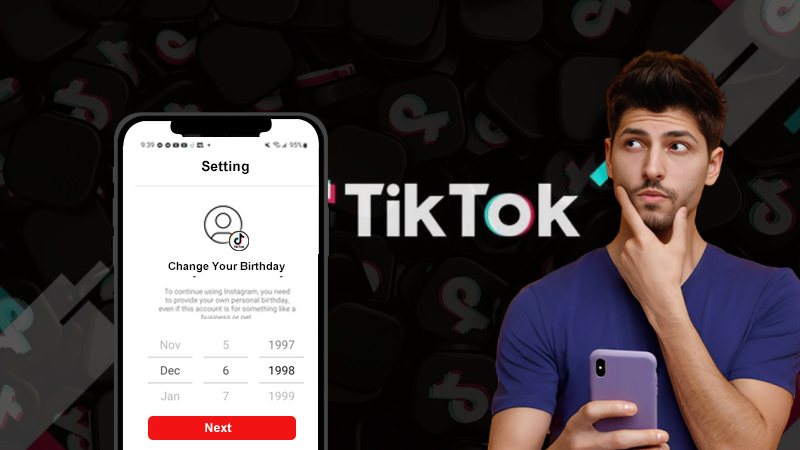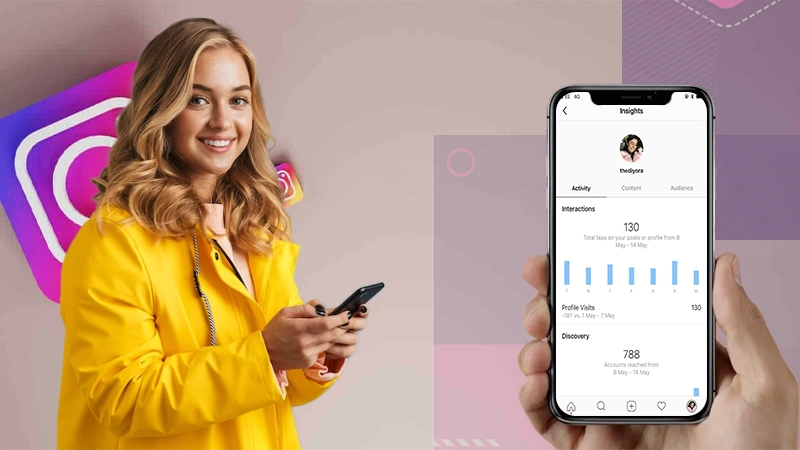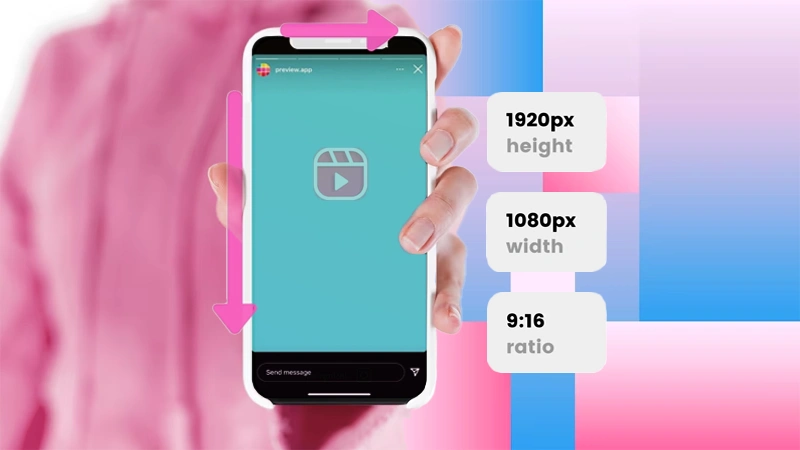TikTok Watch History: An Ultimate Guide on How to View Your Watch History on TikTok!
If you are one of those TikTok users who have no idea about how to find watch history on TikTok after the removal of the “Watch History” feature, you have come to the right place.
In this article, we will explore how to help you see your TikTok viewing history on Android, iPhone, and PC and explain how you can clear your watch history on TikTok. So, without wasting any more time, let’s dive straight in and begin the process—
- What Is TikTok’s Watch History Feature? Why Has It Been Removed?
- How to See Watched History on TikTok?
- How to See TikTok Watch History on the Android App?
- How to See TikTok Watch History on the iPhone App?
- How to See TikTok Watch History on a PC (Chromebook, Mac, Linux & Windows)?
- Bonus: How Can I Delete My Watch History on TikTok?
- Bottom Line
- FAQs
What Is TikTok’s Watch History Feature? Why Has It Been Removed?
With the TikTok app keeps crashing unexpectedly and the influx of millions of new videos and trends like the smile dating test every day, it’s understandable that one can easily lose track of content on TikTok, and that’s where TikTok’s “Watch History” feature comes in handy.
Watch History was a separate tab previously found under TikTok’s settings, allowing users to easily view and recap all videos they’ve watched on TikTok within the past seven days.
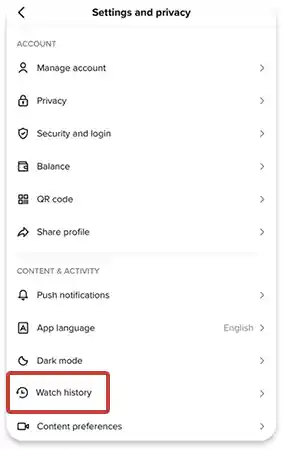
However, despite its initial launch in March 2022, the TikTok Watch History feature suddenly disappeared, leaving users perplexed. TikTok has introduced new features like TikTok Stories, but users are still missing the watch history feature.
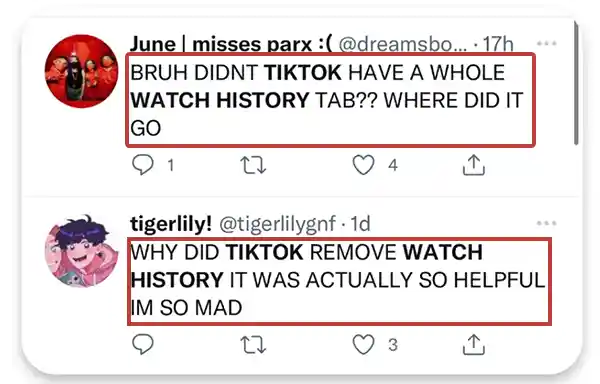
While the feature is no longer available, the curiosity surrounding how to view watch history on TikTok persists. So, let’s disclose to you the method that will help you to find recently watched TikTok videos.
How to See Watched History on TikTok?
- Open the ‘TikTok app.’
- Go to your ‘TikTok profile.’
- Tap on the ‘Three lines icon.’
- Select ‘Settings and Privacy.’
- Choose ‘View History.’
Although TikTok no longer offers a built-in “Watch History” feature like other social media platforms, there is an alternative way available to see the list of every video (especially those you accidentally lost while in the middle of playing them) you’ve previously watched on the platform.
Wondering what is that? By requesting your data file from TikTok, you can get information about your past activities on the platform.
Your data file on TikTok contains information associated with your TikTok account, such as your bio, posted caption-packed videos, comment history, followers list, login history, liked content, account settings, etc. Not only that, it also includes a comprehensive record of the videos you have watched, i.e., your “Video Browsing History” list.
Now that we have established how to view watch history on TikTok, let us provide you with detailed step-by-step instructions to view your TikTok watch history on Android, iPhone, and PC using the aforementioned approach!
How to See TikTok Watch History on the Android App?
In order to request your TikTok data file to view your watch history on Android, you have to follow these steps—
Step 1: Open the ‘TikTok Android app’ and tap on your ‘Profile’ icon.
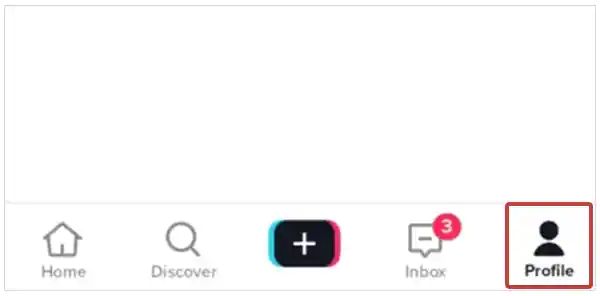
Step 2: Tap the ‘Three lines icon’ in the top-right corner of your profile username.
Step 3: From the menu that appears, select the ‘Settings and Privacy’ option and following that, tap on ‘Privacy.’
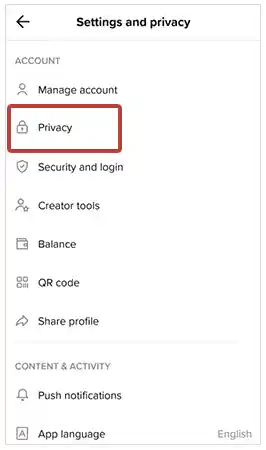
Step 4: Inside the privacy tab, you’ve to choose the ‘Personalization and Data’ option.
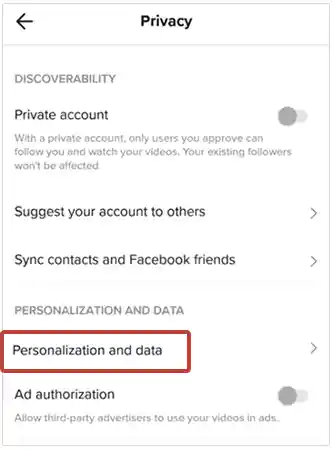
Step 5: After that, select ‘Download your data.’
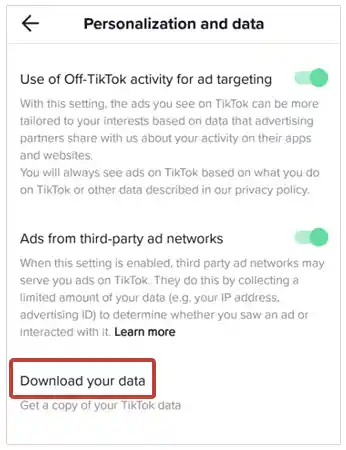
Step 6: In continuation, tap on the ‘Request Data’ button. As soon as you do this, a message appears informing you that your request has been received.
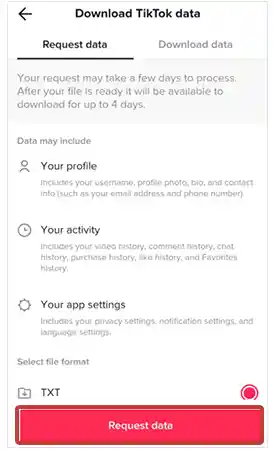
Step 7: Now, in order to see the current status of the process, tap on the ‘Download Data’ tab and select ‘Download’ to save your TikTok data once the file is ready.
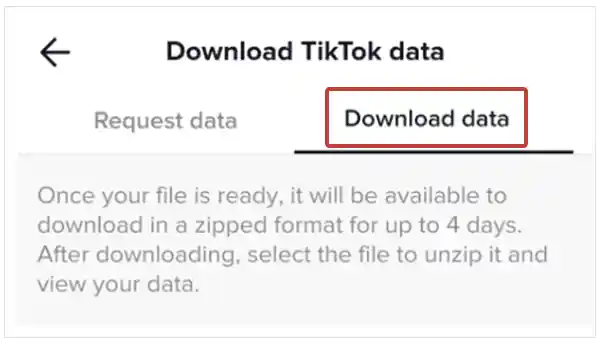
Step 8: Upon downloading the file, you can either access it in ‘My files’ or ‘Files’. However, in case you can’t open it on your phone, note that you can send it to yourself via email or Wi-Fi LAN and use your computer to access it.
Step 9: The zip file you will access contains many text files, so carefully select ‘Video Browsing History’ to see TikTok view history on your Android.
Step 10: In your TikTok video browsing history file, you’ll see all the videos you’ve watched, along with the date, time, and links to each one. Now, all you have to do is ‘Copy the links and paste them into your browser’ to view them.
How to See TikTok Watch History on the iPhone App?
Since the TikTok iOS app is identical to its Android counterpart, the process for downloading your TikTok data is also similar. Nevertheless, let us guide you through the steps to download your TikTok data on iPhone and see your TikTok history—
Step 1: Open the ‘TikTok iOS app’ and tap on your ‘Profile’ icon.
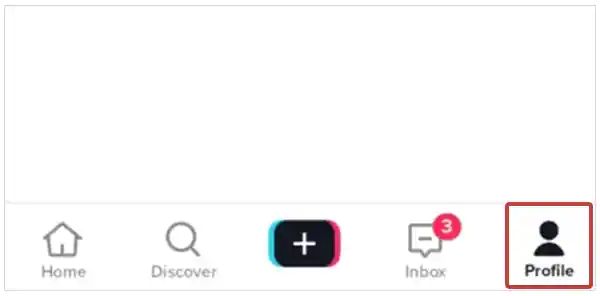
Step 2: On the profile page, tap on the ‘Three lines’ at the top-right corner to select the ‘Privacy’ option from the settings and privacy menu.
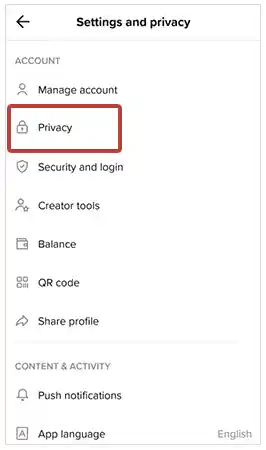
Step 3: There on the Privacy tab, you need to select the option ‘Personalization and Data.’
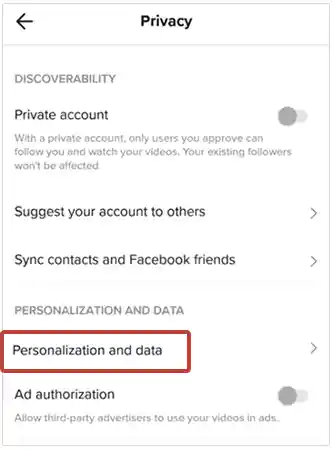
Step 4: Next, what you’ve to do is select ‘Download your Data.’
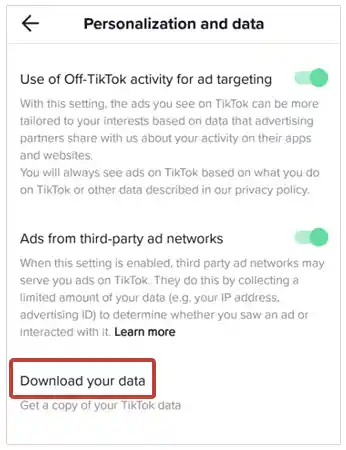
Step 5: Following that, tap the ‘Request Data’ button at the bottom.
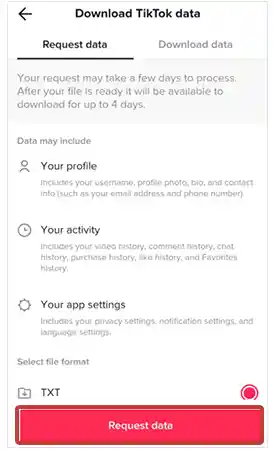
Step 6: Upon doing so, you will receive a data request confirmation. Once you have received it, tap on the ‘Download Data’ tab to view the status of your request. (If it says “Pending”, it means that TikTok is processing your request and it may take around 24 hours to complete.)
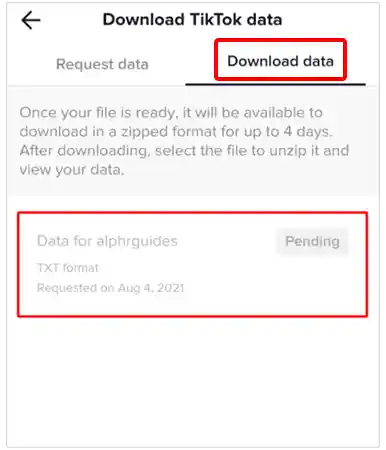
Step 7: After that, when the file is ready, all you have to do is select ‘Download’, and by doing so, you will be redirected to your browser.
Step 8: There, you may be asked to verify your account. If so, you simply need to ‘log in to your TikTok account.’
Step 9: Once you’re logged in, make sure to choose ‘Download’ in the new popup confirmation window.
Step 10: Now, the file gets downloaded in zipped format to your phone using your default file manager. However, if you can’t open it in your iPhone, you can ‘transfer the zip file to your computer and open’ it there.
Step 11: When you open the zip file on your computer, you will see several .txt files, so be sure to open the file called ‘Video Browsing History’ to watch the history on your TikTok on the iPhone app.
Step 12: In this file—the date, time, and a link to every video is given. So, now all you’ve to do is ‘copy and paste the link’ of any video in the browser of your iPhone to watch it.
How to See TikTok Watch History on a PC (Chromebook, Mac, Linux & Windows)?
If you are neither using an Android nor an iPhone, it is worth mentioning that downloading your TikTok data to PC also provides a direct way to view your TikTok watched history.
Therefore, follow the steps outlined below to download your data file on your PC (Chromebook, Mac, Linux, Windows, etc.) and see your TikTok watch history—
Step 1: First of all, you’ve to open a ‘Web browser’ of your choice on your respective PC.
Step 2: Then, go to ‘TikTok’ website.
Step 3: There on the TikTok homepage, click on your ‘Profile icon’ in the top-right corner.
Step 4: Next, you’ve to select ‘Settings.’
Step 5: Followed by that, select ‘Data’ within the “Privacy” section.
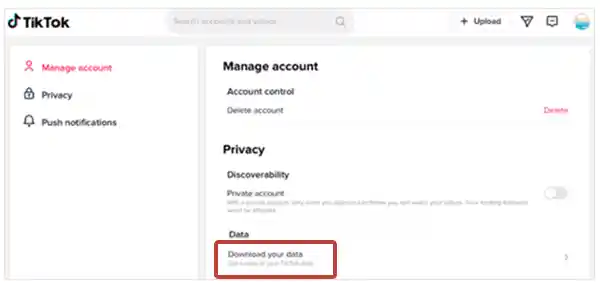
Step 6: Once you’ve done this, you’ll need to confirm that ‘Txt’ is selected within the “Select File Format” section.

Step 7: After that, click on the “Request data” button and then, click on the ‘Download data’ tab to view the status of your request.
Step 8: Once your data is available, you’ve to be patient to ‘Download’ it and ‘Unzip’ it from the same webpage.
Step 9: Now, when the data gets downloaded, you need to find the ‘View Browsing’ text file to watch history on TikTok, i.e., to view all videos you watched or partially saw.
When using the above method on any of your devices, it is important to keep the following two things in mind—
- Note 1: Upon requesting your TikTok data to see your watch history, please be aware that it may take up to 24 hours for the data to be made available to you.
- Note 2: Your TikTok data file is available to you for four days. After that, the file disappears, and you have to send another request.
Bonus: How Can I Delete My Watch History on TikTok?
Before concluding, we would also like to assist you in learning how to remove specific videos or delete your entire history of TikTok viewing. Well because that way, you can have better control over your TikTok viewing history!
How to Remove a Specific Video from Your TikTok Watch History?
To remove a specific video from your watch history, follow these steps—
Step 1: Go to your TikTok ‘Watch History.’
Step 2: Then, tap ‘Select.’
Step 3: After that, tap on the ‘Video’ you want to remove.
Step 4: Now, just hit the ‘Delete’ button.
How to Delete Your Entire TikTok Watch History?
To delete all videos from your history, just follow these steps—
Step 1: Navigate to ‘Watch History’ on TikTok.
Step 2: There, tap on ‘Select.’
Step 3: Then, check ‘Select All Watch History.’
Step 4: After that, press the ‘Delete’ button.
Bottom Line
That is all! Hope you now have a clear understanding of how to see your watch history on TikTok, as we have discussed the best method available to do so. Additionally, we have also made you aware of the process to delete specific videos or your entire viewing history on TikTok, granting you better control over your account.
Read Next: 60 Cute, Cool, Funny and Good TikTok Profile Picture (PFP) Ideas to Attract Followers-To-Be!
FAQs
A: Watch History was a feature that was previously available as a separate tab under TikTok’s settings to help you view all the videos (you’ve liked or started watching but didn’t finish and accidentally scrolled by) you’ve watched in the last seven-day period.
A: TikTok’s watch history tab is used to keep a list of all the videos a user has watched on the platform over the past 180 days.
A: Although this feature is no longer available on the TikTok app, follow these steps to check if you still have the feature—
- Go to your ‘Profile’ on the TikTok mobile app.
- Open ‘Settings’ by clicking on the icon in the lower left corner.
- Inside Settings, find the ‘Content & Activity’ tab.
- There, among other sections in the tab, if you can see the ‘Watch History’ tab then this means you still have this feature.
A: If you do not see the Watch History tab on TikTok, then you are not alone and the reason why you do not have it is because TikTok has not again officially announced the feature yet. However, it is recommended that you keep your app updated and stay updated with the latest TikTok news.
A: To check your TikTok’s watch history, you need to request TikTok to download your data file. In that file, you can check not only your TikTok history, but also other information, including your bio, followers list, login history, liked content, account settings, and comment history.
Ans: While it is difficult to determine the exact cause, it is possible that you encountered internet connectivity issues, or it is equally possible that TikTok’s own servers were experiencing technical issues when you viewed the video.
A: No. TikTok, unfortunately, doesn’t have an activity feature like Facebook, so you can’t find a video that you’ve previously commented on. However, you can either use the ‘Discover feature’ to search for it, or follow the ‘Instructions above’ to filter through your watch history.
A: As of today, no one can see your watch history except you by following the method discussed above in this post.
Sources:
The Ultimate Guide to Accessing Geo-Restricted Social Media…
Leveraging Social Media for Networking and Job Search:…
How to Stay Safe on Your Social Media…
Mastering the Digital Domain: 5 Social Media Marketing…
Why Ghost Trails Feature Disappeared: Did Snapchat Remove…
Understanding Why Don’t I Have Instagram Notes &…
How to Change Age on TikTok? An Ultimate…
Instagram Profile Viewer: Can You See Who Views…
Learn 15+ Easy Ways to Fix Instagram Keep…
The Ultimate 2024 Guide to Instagram Story Size…
All You Need to Know About TikTok’s Viral…
How to Post a GIF on Instagram (Feed,…