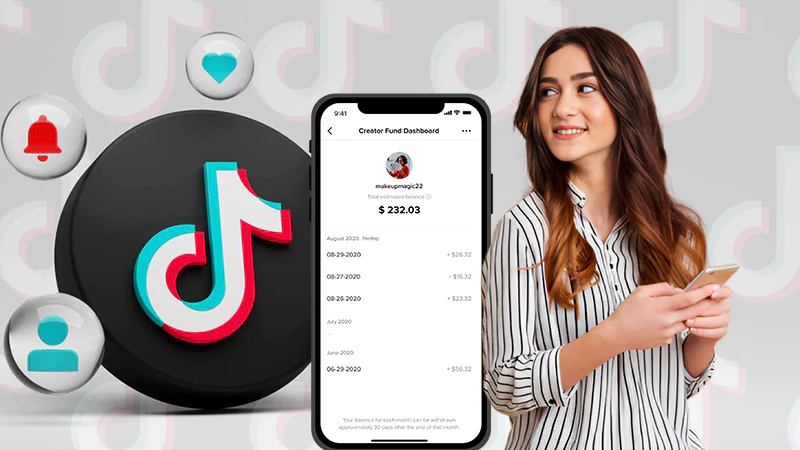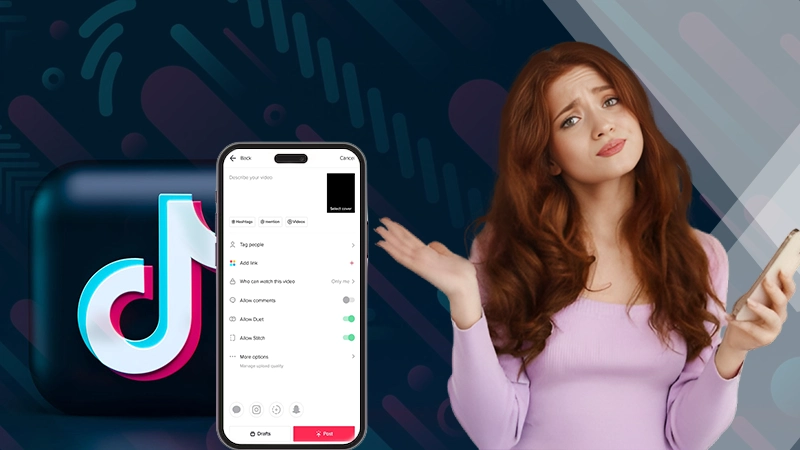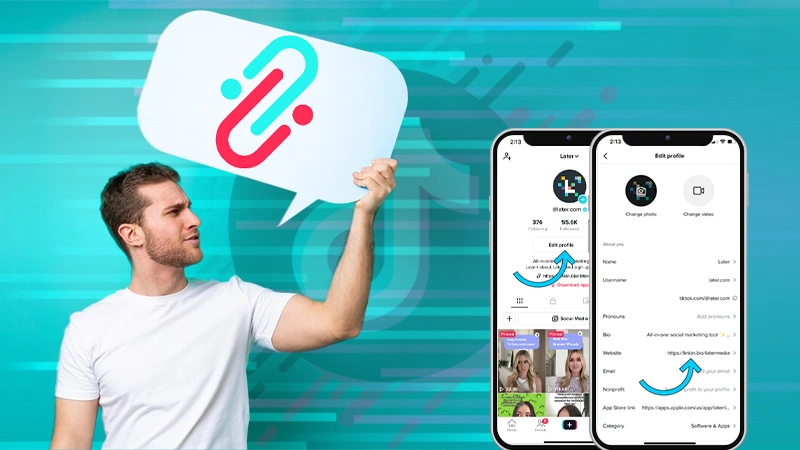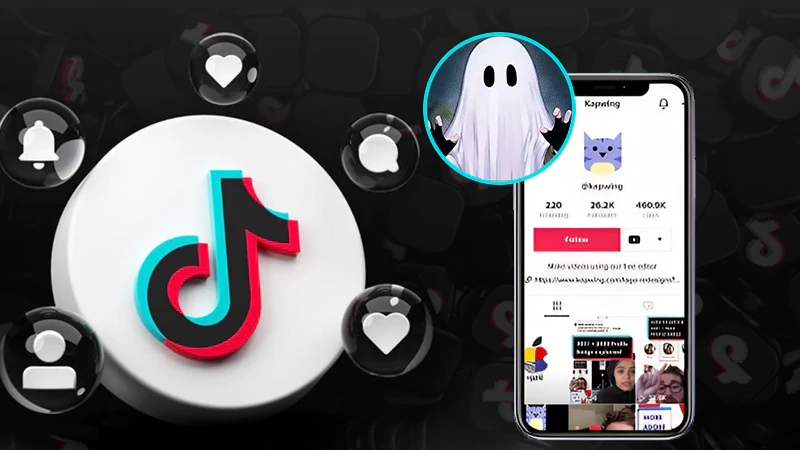TikTok Crashing Issue: Why Does TikTok Keep Crashing and How to Fix It?
Like any other application, TikTok may present certain challenges while in use. These can include audio and video quality issues, difficulties uploading content, and more.
However, in this discussion, we will specifically address the ‘TikTok app keeps crashing’ issue.
This is an issue that has affected thousands of devices over the past month, causing the entire application to crash unexpectedly. Users around the world have reported this bug.
If you’re also among those thousands of users who are currently facing the “TikTok keeps stopping” issue on their smartphones, we empathize with your situation and understand your eagerness to resolve this problem promptly.
While there’s a dedicated support team at ByteDance working diligently to figure things out to ensure a smoother user experience for everyone, several ways to avoid this issue have come to the fore.
To know what they are, you’ll need to read through the entirety of this article.
Here, we not only provide solutions for TikTok keeps crashing on iPhone
and Android users, but also help you gain insights into the possible causes behind the recurring issue of TikTok crashing.
So, let’s delve into the details—
- Why Does TikTok Keep Crashing?
- What Are the Ways to Fix TikTok Keep Crashing Issue on Android and iPhone/iPad?
- Force Close TikTok App and Reopen It
- Check Your Internet Connection
- Close All Apps Running in the Background of Your Phone
- Reboot Your Phone
- Free Up Storage Space of Your Device
- Clear Cached Data of Your TikTok App
- Update the TikTok App
- Uninstall and Reinstall TikTok App on Your Phone
- Upgrade Your Smartphone
- Check for TikTok Servers
- Contact TikTok Customer Care
- Bottom Line
- FAQs
When TikTok keeps crashing, in that movement, this question definitely comes to everyone’s mind – “Why does my TikTok keep crashing?”
By acknowledging the factors that contribute to TikTok crashes, we can better grasp the possible causes and work towards effective solutions.
So, before going straight to the ways to fix the said issue, it’s necessary to understand the underlying reasons behind the app malfunctioning!
Why Does Tik Tok Keep Crashing?
Quick Answer: The reason why does TikTok keep crashing on iphone and android may be that it is triggered by software/system problems, including low storage space, too many background apps/processes, software bugs, and more.
There are several potential reasons that can contribute to TikTok crashing. Let’s explore what some of these reasons might be—
- Server Outages: Sometimes, the app may crash due to a server issue, which forces individuals to close the application.
- Poor Cellular Data or Wi-Fi Connections: Unstable internet access will also result in the connection to the TikTok servers being lost and the app crashing.
- Multiple Open Apps: Having too many apps open at the same time can affect the app’s performance.
- Outdated TikTok Version: You might not have the latest version of the app.
- Consolidation of Cached Files: Too many cached files can slow down your device.
- Limited Device Storage: Your device may not have enough storage space.
- App Bugs: There may be bugs in your application that can cause problems.
- Low RAM: Your device may have less than 3 GB of RAM and this may cause problems for the application to work effectively.
Note: If you experience any problems with the TikTok app, we recommend trying the self-repair methods described below. With a few exceptions, those methods work best in most cases.
Suggested Post: What Does WYO Mean on Snapchat, How to Use & How to Respond to WYO?
11 Ways to Fix TikTok Keep Crashing Issue on Android and iPhone/iPad
As said in the beginning itself, there are several methods that you can use to prevent your app from crashing again. Now, it’s time to list them down so that you can choose the one that works best for you—
Force Close TikTok App and Reopen It
First and foremost, it’s to be noted that unusual app behavior can often be resolved by force-stopping the app and reopening it. So, here’s a step-by-step guide on how you can do it—
| On Android | On iPhone and iPad |
|---|---|
| Go to the ‘Settings app’. | First, make sure you are on the ‘home screen’. |
| Under Settings, select ‘Apps > App management’. | Then, ‘Swipe up’ from the bottom of your device’s home screen and ‘hold’. |
| Then, select ‘TikTok’ in the app list. | After that, ‘Swipe up on TikTok’ to close the app. |
| After that, select ‘Force stop’ to close the app. | Now, tap the ‘TikTok’ icon on your home screen to relaunch the app. |
| Now, ‘reopen TikTok’ from your app drawer or home screen. |
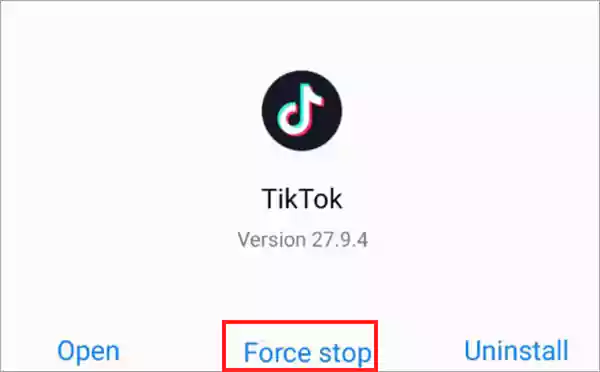
Check Your Internet Connection
Needless to mention, having a stable internet connection is crucial to ensure smooth performance of any app on your phone. So, because without a reliable and strong connection, the TikTok app may stop working or exhibit unusual behavior, it is important to check your Internet connection and ensure its strength and stability. Here’s how you can do so—
| On Android | On iPhone and iPad |
|---|---|
| You can run a network test on a network speed testing application like ‘SpeedTest.’ | You can run a network test on any network speed testing application. |
| If you are connected to Wi-Fi, you can contact your network provider to check. | If you’re connected to Wi-Fi, you can check your modem. |
| If you are using mobile data, you can try to turn it off and on once. | If you’re using mobile data, you can try turning it off and back on from the Control Panel. |
Close All Apps Running in the Background of Your Phone
Next, remember to avoid multitasking when using a resource-intensive app to prevent any glitches and ensure optimal performance.
This is because running multiple apps simultaneously in the background consumes valuable system resources, which may result in insufficient resources for TikTok, resulting in instability and possible crashes.
However, worry not! You can prevent such malfunction if you completely dedicate your respective device’s resources to TikTok by closing other apps and freeing up system memory.
So, here’s how you can do so—
| On Android | On iPhone and iPad |
|---|---|
| To see your open apps, press the ‘Recents’ button on your android. | From the bottom of your device’s screen, ‘Swipe up and Hold.’ |
| Then, swipe up on all your ‘Open Apps’ to close them. | Then, swipe up on all your ‘Open Apps.’ |
| After that, launch the ‘TikTok app.’ | After closing all apps, tap on the ‘TikTok app icon’ to open only the Tik Tok app. |
By doing so, hopefully you will be able to enjoy a smooth and seamless TikTok experience.
Reboot Your Phone
While a simple power off can often solve problems like the one we’re discussing, rebooting can be a more comprehensive solution if the problem persists. This is because rebooting your device disables all its features and re-enables them afterwards, which can effectively address any minor glitches or conflicts.
Basically, by initiating a reboot, you provide your system with an opportunity to reset and resolve any underlying issues that may have caused the TikTok app to crash.
Tip: Before proceeding with the reboot, remember to back up any important data to ensure that your information remains safe.
| On Android | On iPhone and iPad |
|---|---|
| First of all, you have to press and hold the ‘Power button’ on your phone. | You’ve to press and hold the ‘Volume Up button’ and the ‘Side button’ simultaneously. |
| Then, simply select ‘Restart’ in the menu. | Then, ‘drag the slider’ to the right. |
| After that, turn on your phone by pressing and holding the ‘Side button.’ |
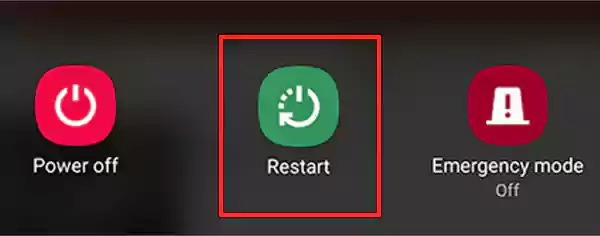
Free Up Storage Space of Your Device
For those who don’t know, TikTok needs to store some temporary files on your phone in order for it to work. But it is possible that your device’s storage may be over capacity and that’s why the app might not be able to create and store those files, resulting in slow processes and crashes.
So, keeping that in mind, here’s how you can free up some storage space to ensure you have enough space on your device—
Note: Both Android and iPhone/iPad offer a storage analyzer, making it easy to decide which files to delete to free up your storage.
| On Android | On iPhone and iPad |
|---|---|
| Open your phone’s ‘Settings app.’ | Go to ‘Settings’ on your device. |
| In the same, scroll to the bottom and tap ‘About device.’ | Inside Settings, choose ‘General > iPhone Storage or iPad Storage.’ |
| After that, select the ‘Storage’ option to ‘review your storage usage’ and ‘delete content’ you no longer need. | Now, you have to analyze your ‘storage space usage’ and ‘remove’ the things you don’t want to keep. |
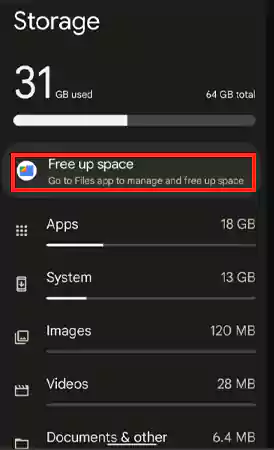
Clear Cached Data
Next, it’s self-evident to mention that TikTok, like many other apps, uses a cache to enhance performance. Note, however, that cache data can accumulate over time and have a detrimental effect on the speed and performance of your device and apps.
Thus, you should aim to clear all the cache from your device every 50-60 days for a smooth user experience. Here’s how—
| On Android (You can only clear the app cache on an Android phone.) |
|---|
| Open your Android phone ‘Settings.’ |
| In Settings, you’ve to select ‘Applications > Application management.’ |
| Then, make sure to select ‘TikTok’ in the app list. |
| After that, select the ‘Storage usage’ option. |
| Now, simply tap ‘Clear cache’ to clear the app cache. |
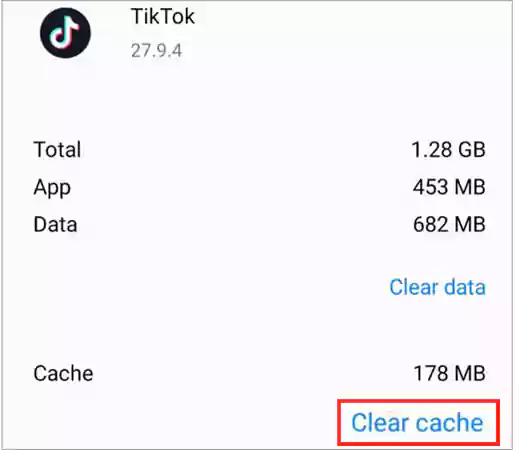
Tip: If you are using an iPhone or iPad, you will need to uninstall and reinstall the app to clear the cached data.
Update the App
Furthermore, it is crucial to emphasize that running an old version of Tik Tok can also be a reason for the app to crash. Therefore, to reduce the risk of encountering such issues and to enjoy a more reliable and crash-free experience, it is highly recommended to keep your device and apps up to date. Here’s how—
| On Android | On iPhone and iPad |
|---|---|
| Go to the ‘Play Store app.’ | Go to the ‘App Store.’ |
| There in, tap your ‘Account icon’ at the top of the screen. | In that, you’ve to tap your ‘Account icon’ at the top of the screen. |
| On your account page, tap the ‘Manage apps and devices’ option. | There on the account page, you will need to tap on the ‘Available Updates’ section. |
| Next, tap on ‘Available Updates.’ | Then, simply scroll down until you find ‘TikTok.’ |
| After that, scroll down or simply search for ‘TikTok’ using the search feature. | After that, you’ve to check if there is an ‘update waiting to install.’ |
| When you’re able to find it, tap on the ‘App icon.’ | If there you see an update, just tap on the ‘Update’ option to download it. |
| In the end, just tap the ‘Update’ button. |
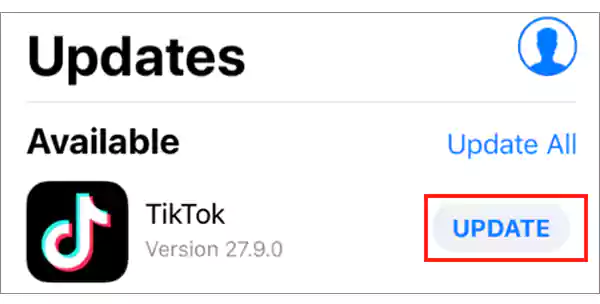
Tip: From now on, regularly check for the latest updates for TikTok and make sure to install them immediately as latest updates often include bug fixes, stability improvements and performance enhancements that can significantly enhance the smooth operation of the app.
Uninstall and Reinstall TikTok App on Your Phone
Moving on, if nothing works in your case, consider uninstalling and reinstalling the app. To do so, follow these steps depending on your respective device—
| On Android | On iPhone and iPad |
|---|---|
| Tap and hold the ‘TikTok app icon.’ | Long press the ‘TikTok app icon. |
| Then, tap on the ‘Uninstall’ option from the pop up that appears on the screen. | Then, tap the ‘Remove App’ option |
| After you’ve successfully uninstalled the app, go to the ‘Play Store.’ | After that, tap the ‘Delete App’ option from the pop up that appears – to remove the app from your device. |
| There, you’ve to search for the ‘TikTok app.’ | Once the app gets deleted, go to the ‘App Store’ and ‘search for TikTok.’ |
| Once you find it, tap ‘Install’ to reinstall the same on your phone. | From the search results that appear, tap on the ‘App icon.’ |
| Now finally, tap the ‘cloud icon’ and enter your ‘account password’ to reinstall the app. |
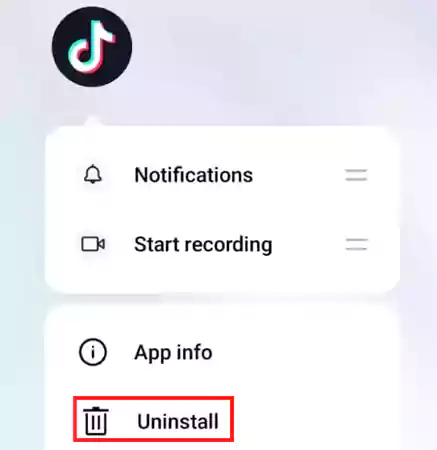
Upgrade Your Smartphone
If you are still facing the same issue, it is possible that your smartphone may not be fully compatible with the app. In this case, upgrading to a newer smartphone would be the most recommended solution for you.
Check for TikTok Servers
If the previously suggested methods prove ineffective in solving the TikTok crashing issue, there is a possibility that the server of the app is experiencing difficulties.
To verify this, you can use the Server Status Tracker available online.
There are many options accessible, many of which are also free to use. For example, you can use DownDetector, it displays server status over a 24-hour period.
Contact TikTok Customer Care
Lastly, if the app continues to experience crashes, it is advised to seek professional assistance. You can contact the customer care to register a complaint and get expert help. Additionally, you can explore TikTok’s Help Center for valuable guides and possible solutions to effectively address this issue.
Bottom Line
That is all! Now you are well aware that the TikTok crashing problem occurs due to various reasons and if you find out the underlying problem and fix it on your iPhone, iPad and Android devices using the methods mentioned above, then your issue should be resolved. However, if the problem persists after trying all the suggested solutions, don’t hesitate to report the problem to TikTok.
Once you’re successful in resolving the app crashing issue, check out these best TikTok profile picture ideas and also username ideas for your TikTok profile to attract followers-to-be!
FAQs
Ans: While the reasons can be many, TikTok can frequently stop or crash due to corrupted app cache or expired data.
Ans: When you find that the app is frozen and not responding, it means that there is too much load on the app to process things. In other words, this only happens due to too many tasks being given to the app at once. However, trying some of the common solutions listed below will surely help you fix this issue—
- Restart the App.
- Check Your Network Connection.
- Update the App.
- Clear Cache of the App.
- Reinstall the App.
- Report the Problem to TikTok.
Ans: To check if the app is working for others or not, visit downdetector.com. It will show you whether the app has stopped working for everyone or it is only for you.
Ans: If the app is not working, try restarting the app, checking for updates, testing your internet connection, or clearing the app data and cache.
Ans: Not only Tik Tok keeps crashing issue, you can also fix TikTok restarting issue with these listed solutions—
- Restart Your Phone.
- Clear the Cached Data of the App.
- Make Sure that Your App is Up-to-Date.
Sources:
Top 11 TikTok Viewer Apps: Exploring The Features,…
Leveraging TikTok for Educational Microlearning: Best Practices
How to Edit Caption on TikTok After Posting?
Link in Bio: How to Add a Link…
60 Cute, Good, Cool, Funny and TikTok Profile…