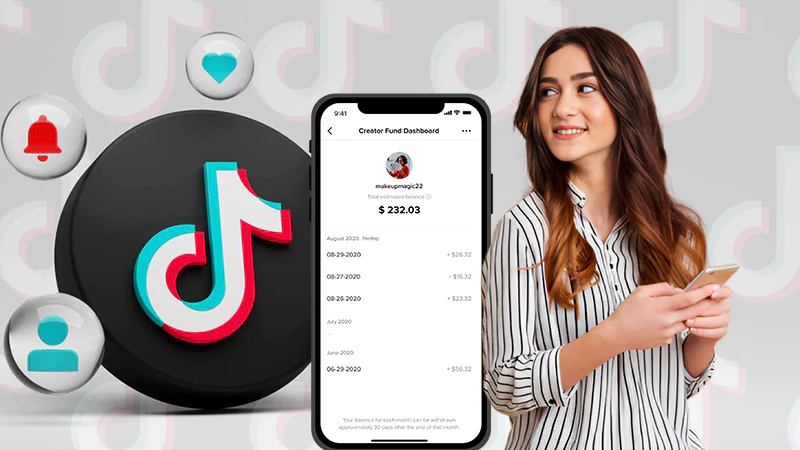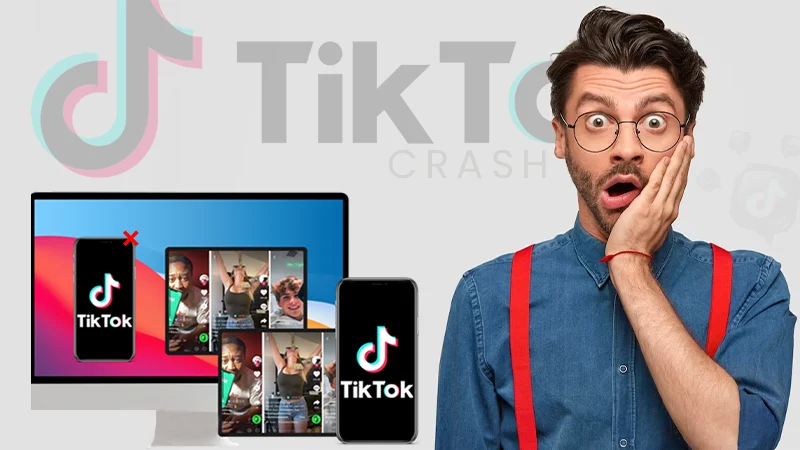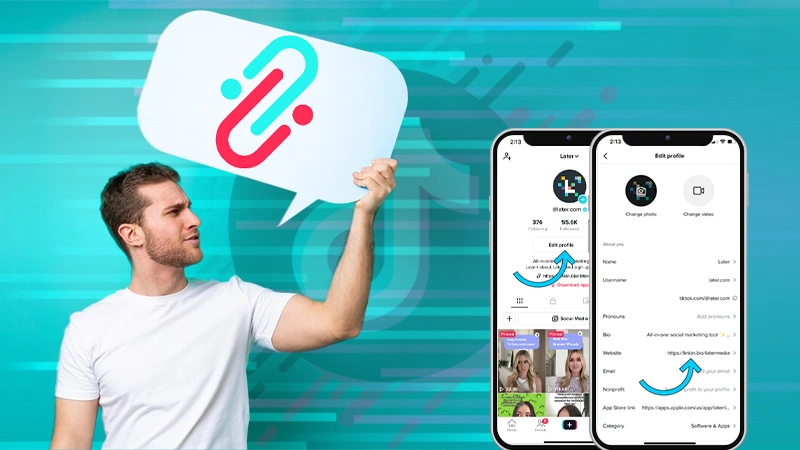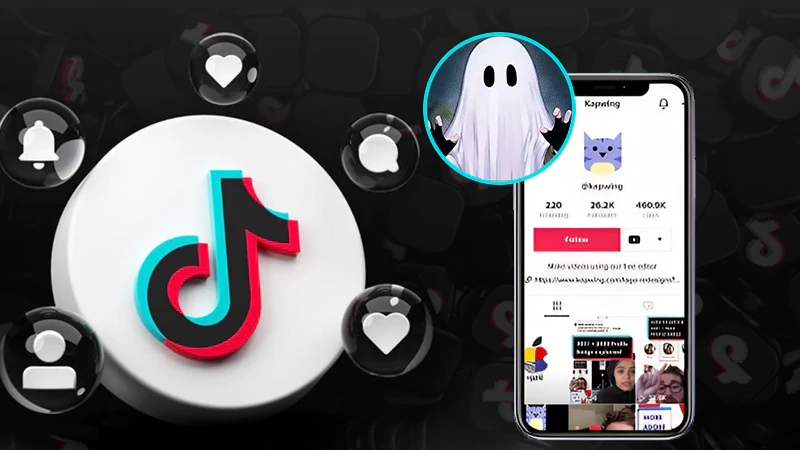How to Edit Caption on TikTok After Posting?
Just as creating engaging video content is vital for a strong TikTok strategy, it is equally important to include “Captions.” With suitable TikTok captions, you can increase the reach, value, and accessibility of your content.
However, if you’ve accidentally added the wrong caption or forgot to include them in your video, unfortunately, there’s currently no official method to go back and edit them.
Although this might feel discouraging, especially after putting all your effort and excitement into it, it’s important not to rush to conclusions too quickly. Why? There’s a way you can edit your TikTok videos after uploading them to add captions to them.
So, without delay, let us find out how to edit TikTok caption after you’ve posted the video—
Can You Edit a TikTok Caption?
The answer to the question at hand, ‘Can you edit captions on TikTok’ after posting the video is simply ‘No,’ as currently there’s no official way to do so.
Nevertheless, you can still do caption editing.
If reading this makes you curious about ‘how can you edit captions on TikTok,’ remember that solutions exist beyond the obvious.
After the launch of TikTok stories, the engagement rate on TikTok will surely grow, that’s why you need to focus on creating good captions for your TikTok videos. Similar to changing age on TikTok, the process is tricky as the platform doesn’t directly allow it. However, it should be noted that you can still edit the captions by deleting and reposting the video.
How to Edit Caption on TikTok Video After Posting?
A straightforward solution for ‘how to edit TikTok caption’ is to delete and repost the video right away.
[Note: If you’re concerned about using this method because you’ve already added tons of effects, music, and editing to your video, rest assured. By using this method, you can keep your hard work safe without compromising it.]
- Launch the ‘App’ on your phone (if not already).
- On the app, tap the ‘Profile / Me’ icon located in the bottom right corner of the For You Page screen.
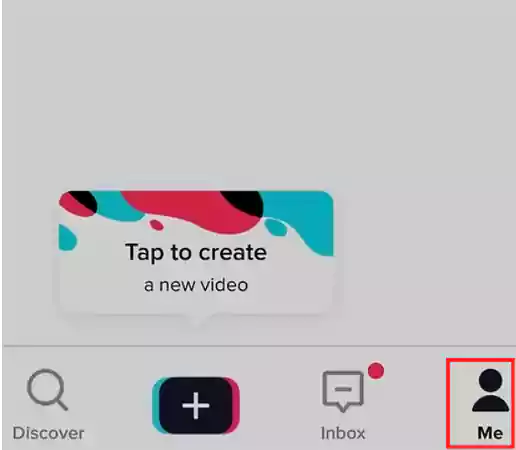
- Once you’re on your profile, you need to choose the specific ‘Video’ you wish to edit the caption for and repost.
- Then, just tap on the ‘Three horizontal dots’ on the right side and select the ‘Save Video’ option from the option’s menu.
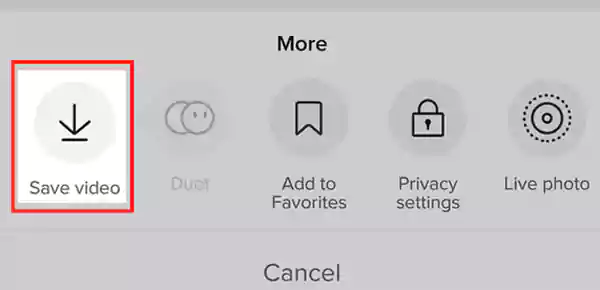
(That’s the trick we’re talking about. Doing so will save the video, along with effects, music, and everything else, directly to your mobile device.)
- Now that you have saved the video on your mobile, you can ‘Delete’ it from the platform to avoid duplicate posting. To do that, tap the ‘Three horizontal dots’ again and choose ‘Delete’ from the menu.
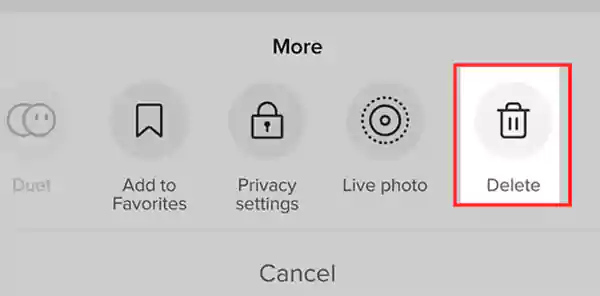
- Once you remove the video from the platform, you can repost the same video (but this time with a new caption). For that;
- Go back to your ‘Profile.’
- Tap the ‘+’ sign at the bottom of the screen and upload the same video from your camera roll.
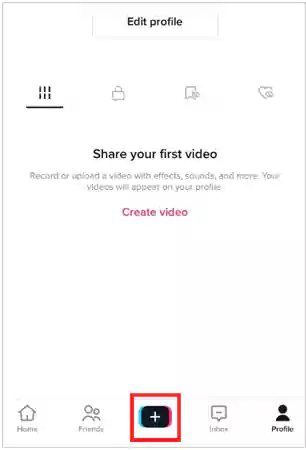
- Then, continue to tap ‘Next’ until you reach the Posts screen.
- There on the Post screen, add the new caption in the ‘Caption’ field.
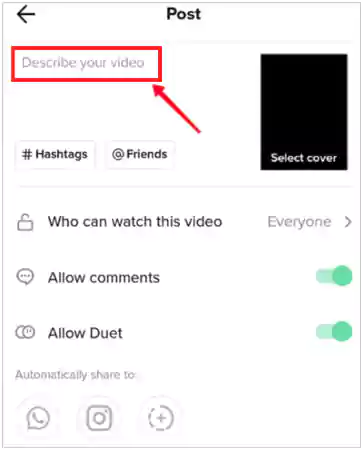
- Once done, double-check the caption and then, tap ‘Post.’
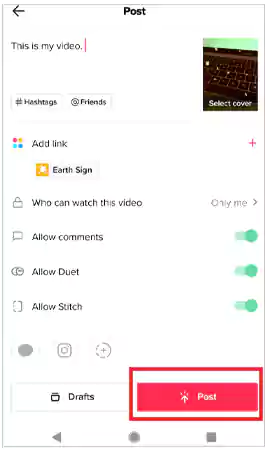
How to Edit TikTok Captions Using Third-Party Apps?
By using the method mentioned above, if you save and repost the video, the logo, and username can end up in the video – something not everyone desires. Additionally, downloading and reposting can harm the original video quality.
To address this problem, you have another option, i.e., consider using third-party TikTok editor apps to re-edit your video without sacrificing quality.
But the question arises, Which third-party editing apps are available? So, let us list some of them here for you—
Disclaimer: Always make sure you download apps from trusted sources.
| App Name | Price | Device Compatibility | Link |
| InShot | $3.99/month$14.99/year$34.99 lifetime | iOS, Android | https://inshot.com/ |
| VideoLeap | Free (In-App Purchases) | iOS | https://www.videoleapapp.com/ |
| VivaVideo | Free (In-App Purchases) | iOS, Android | https://vivavideo.tv/ |
| CapCut | Free | iOS, Android | https://www.capcut.com/ |
| FlexClip | Free (Subscription) | Web, iOS, Android | https://www.flexclip.com/ |
| FilmoraGo | Free (In-App Purchases) | iOS, Android | https://filmora.wondershare.com/ |
| TTDownloader | Free | Web, Android | https://ttdownloader-tiktok |
| KineMaster | Free (In-App Purchases) | iOS, Android | https://kinemasterforpcdl.com/ |
| Adobe Premiere Rush | Free (Subscription) | iOS, Android, Windows, macOS | https://www.adobe.com/in/products/premiere-rush.html |
| Funimate | $2.99/week (7 days free trial) | iOS, Android | https://funimate.com/ |
| Movavi Clips | Free (In-App Purchases) | iOS | https://www.movavi.com/ |
| PowerDirector | Free (In-App Purchases) | Android | https://powerdirector.en.uptodown.com/android |
| Riverside | $15/month for Standard Edition,$24/month for Pro Edition | Windows, macOS, Android, iOS | https://riverside.fm/mobile |
| Magisto | $4.99/month for Premium version,$9.99 for Professional version,$34.99 for the Professional version | iOS, Android | https://www.magisto.com/ |
| Vizmato | $11.99/year (7-day free trial) | iOS, Android | https://www.vizmato.com/ |
Points to Consider: The availability and features of these third-party apps may vary depending on your device’s operating system and updates.
How to Edit Auto-Caption on TikTok?
If your account has the auto-caption feature enabled that automatically adds captions to your videos, and you want to edit them manually (for some reason), the process for editing captions is slightly different.
So, here are the steps—
- Step 1: Open the app and navigate to your ‘Profile.’
- Step 2: On the profile page, tap on ‘Video with auto-captions.’
- Step 3: Then, tap the ‘Three dots (…)’ icon on the video and choose the ‘Edit’ option from the menu.
- Step 4: After that, select ‘Captions’ at the bottom of the screen.
- Step 5: Now, edit the auto-generated captions as needed.
- Step 6: Once you’re satisfied, tap ‘Save’ to keep the changes.
- Step 7: Following that, preview the edited captions and tap ‘Next.’
- Step 8: Now, as per the final step, tap ‘Post’ to share your video with updated captions.
Also, check out: How to Add a Link to Your TikTok Bio?
How to Make TikTok Captions Edit to a Draft?
By now, you must have understood that editing a caption isn’t a cakewalk but a complicated process that involves downloading the video, re-uploading it, making changes, and then sharing it on the platform.
However:
You can skip this whole process if you consider initially posting your videos as drafts. So, if you go with it, learn how to edit videos in Draft—
Point to Consider: Since drafts are stored in your account, deleting the app or clearing the cache will delete your drafts too.
- Step 1: Go to your ‘Account Profile.’
- Step 2: On your profile page, tap on ‘Drafts.’
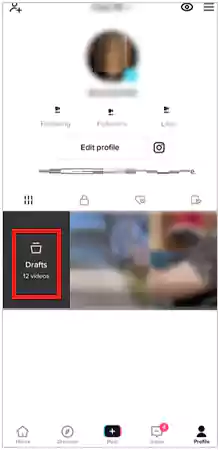
- Step 3: Then, choose the ‘Video’ you want to edit and share.
- Step 4: Now what you’ve to do is tap the ‘Back’ arrow in the top left corner of the screen.
- Step 5: After that, make any necessary changes like ‘Music or Text’ to edit your video.
- Step 6: Once you’re done, tap ‘Next’ at the bottom.
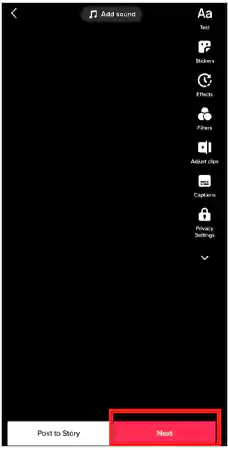
- Step 7: Now, edit your ‘Captions, Audience, and Cover Photo’ as well.
- Step 8: Finally, tap ‘Post’ to share or choose ‘Drafts’ to save for more edits later.
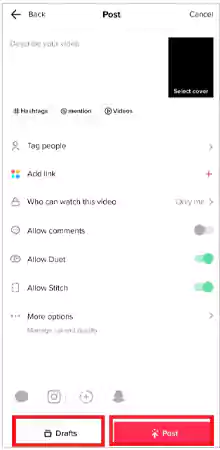
Bottom Line
That’s all about ‘how to edit TikTok caption!’ I hope now we’ve cleared ‘can you edit captions on TikTok’ for you. Just like you need a good TikTok profile picture to attract followers, you need a good TikTok video caption as well, but it is not easy to write one at first. So, whenever you feel the need to modify or replace any captions in your posted videos, refer to this guide for help with editing TikTok captions.
FAQs
Ans: Go to your ‘Video’ > tap on the three-dot icon ‘…’ > select ‘Edit Caption’, and you’re done with editing caption on TikTok.
Ans: Once you have recorded your video and tapped on the checkmark, you can include text in your videos. To do so, just tap on the ‘Text field’ in the right-hand corner. After adding text, you can apply any filters (if you want) and then complete the process.
Ans: Yes, it is possible to add new captions to a saved draft on the platform. You have complete freedom to make as many changes to your draft as you want before sharing it. Just choose the one you want to update, ‘add new captions’ in it, and then either save it again or share it with others.
Ans: To enable auto-captions to feature on your account, go to your ‘Settings and Privacy’. There, tap on the ‘Accessibility’ tab and switch on the ‘Always show auto-generated captions’ button.
Top 11 TikTok Viewer Apps: Exploring The Features,…
Leveraging TikTok for Educational Microlearning: Best Practices
TikTok Crashing Issue: Why Does TikTok Keep Crashing…
Link in Bio: How to Add a Link…
60 Cute, Good, Cool, Funny and TikTok Profile…