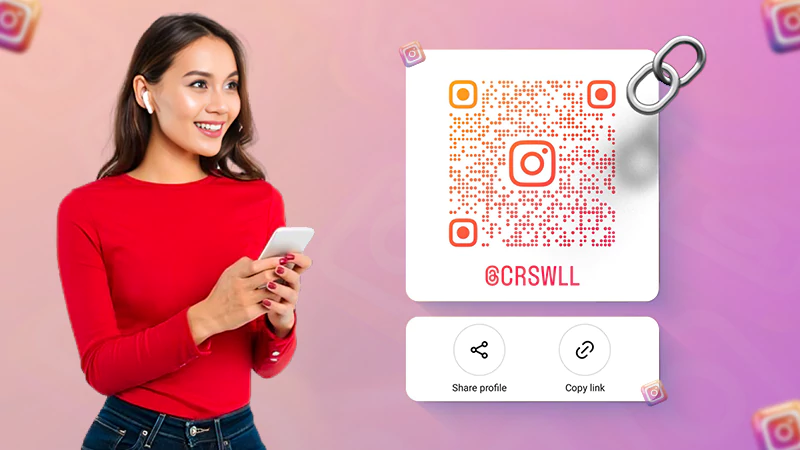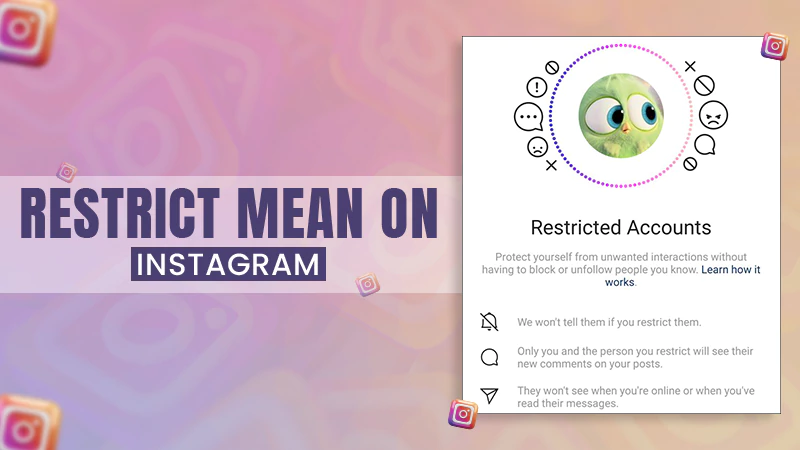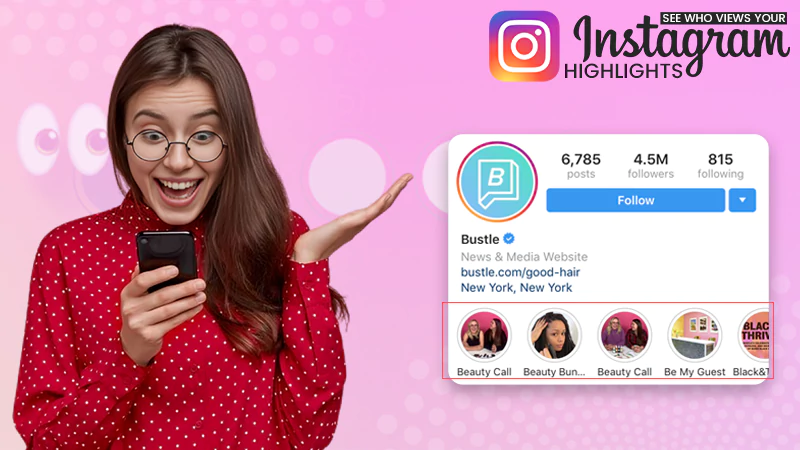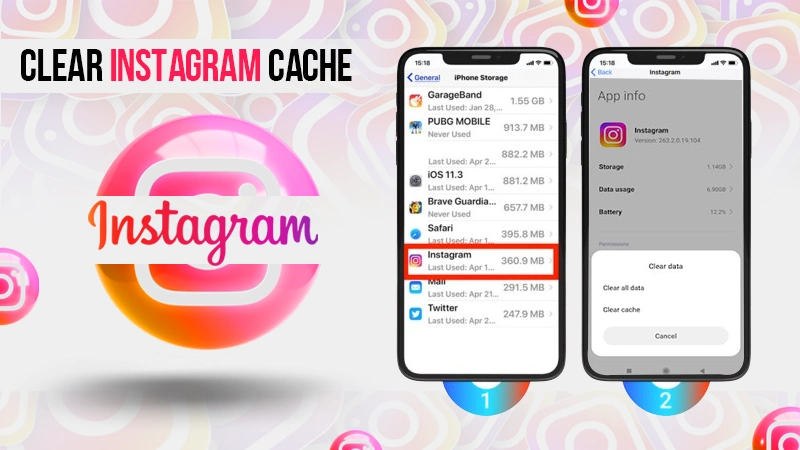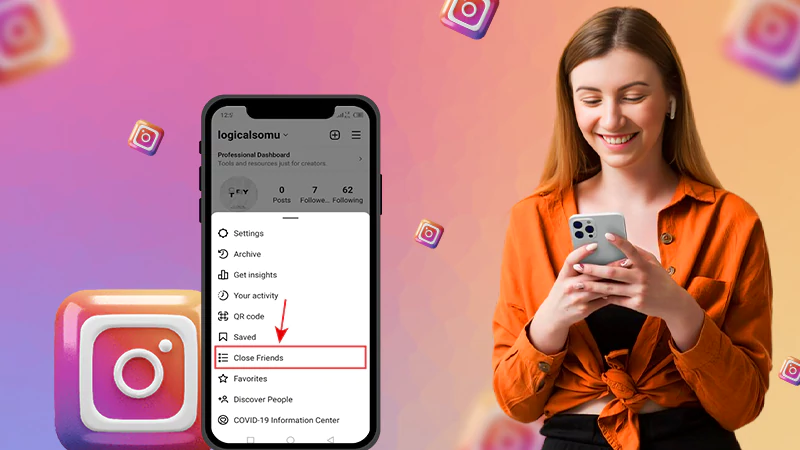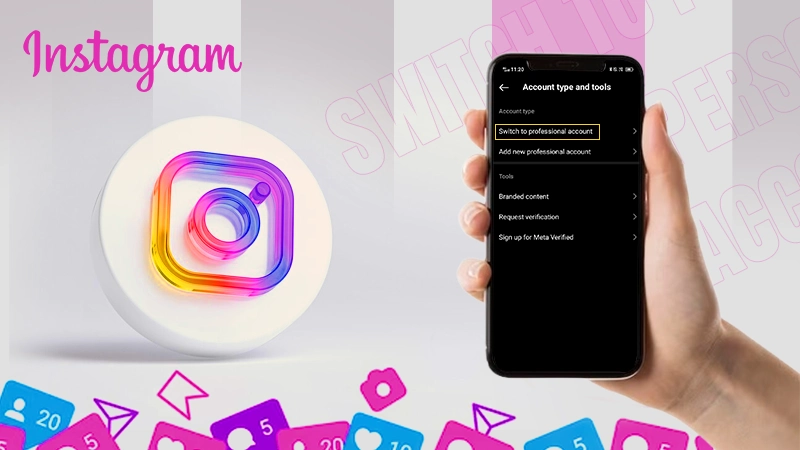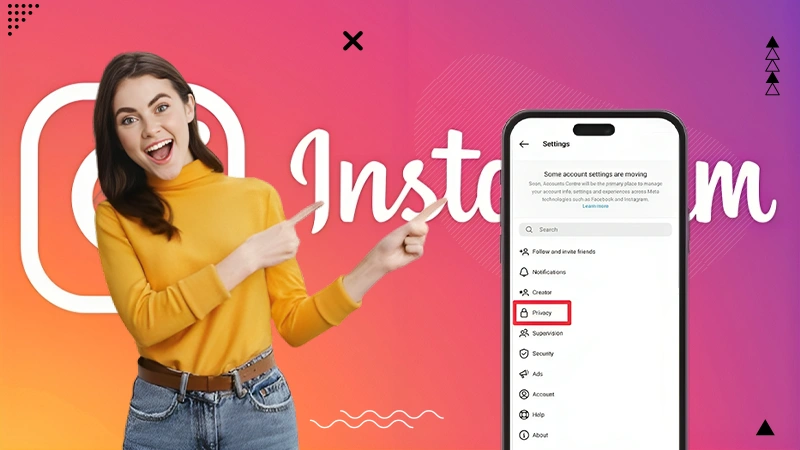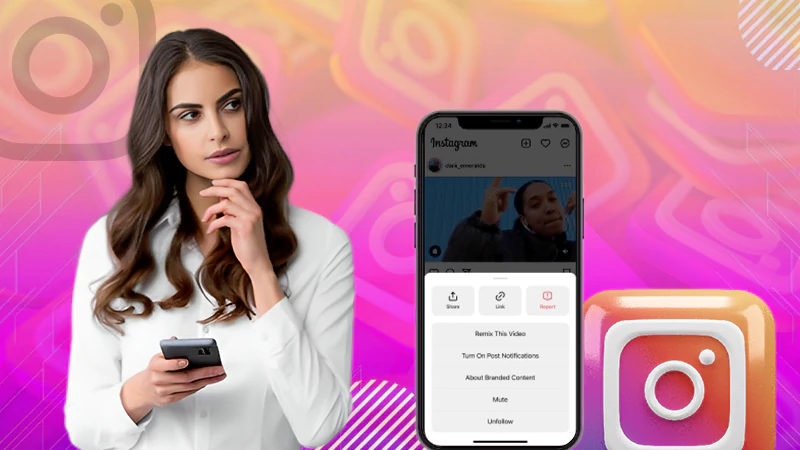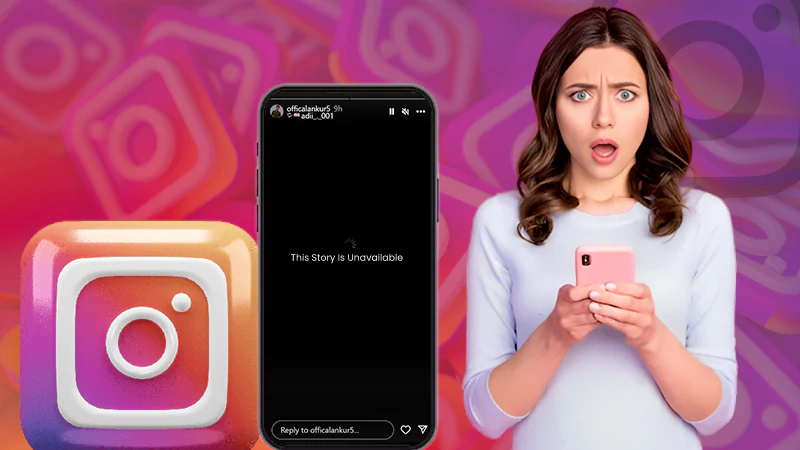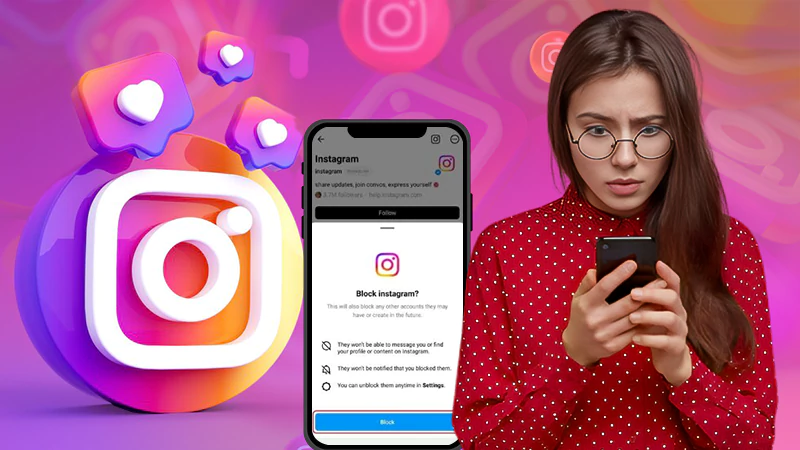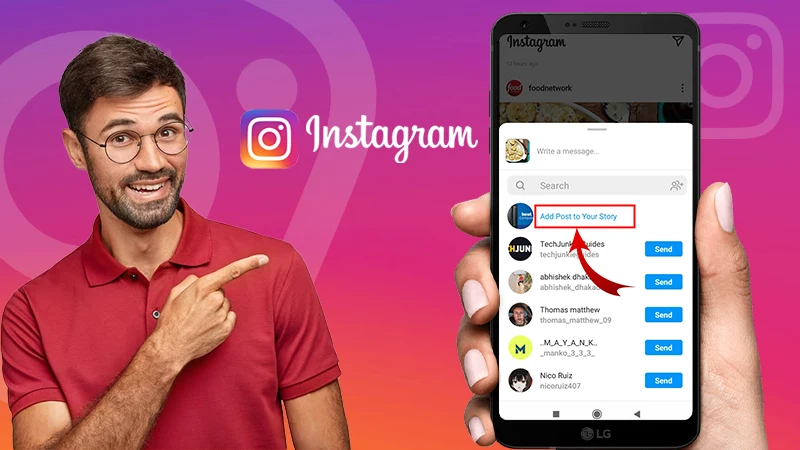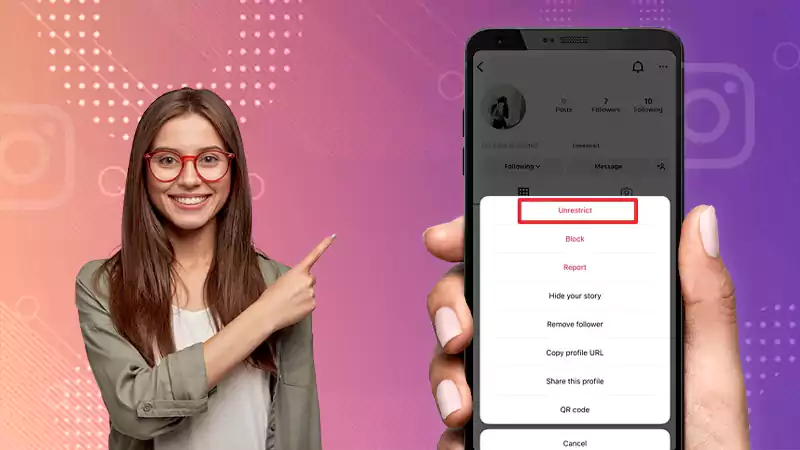How to Add Multiple Photos on Your Instagram Story: Various Ways Explained!
If you’re looking for a guide to help you learn how to add multiple photos to Instagram Story then, luckily, you’ve come to the right place!
- Instagram Story Feature: An Intro
- How to Add More Than One Photo to Instagram Story?
- How to Put Multiple Pictures on One Instagram Story on iPhone?
- How to Put Multiple Pictures on One Instagram Story on Android?
- How to Add Multiple Photos to a Single Instagram Story on a PC?
- How to Add Multiple Photos to an Instagram Story (a.k.a Photo Collage)?
- Bonus: Check Out Some Best Third-Party Apps for Adding Multiple Photos to Instagram Stories
- How to Post Your Collage on Your Instagram Story?
- Bottom Line
- FAQs
Instagram Story Feature: An Intro
Instagram Stories can be used to promote your products, tools or messaging to your audience while maintaining a high level of social media engagement on the platform.
And, needless to say, using Instagram’s interactive feature tools like questions, polls and quizzes on Instagram Stories is a great way to communicate with your audience and broaden your reach.
But, not just that, Instagram posts multiple photos as well. Yes! Instagram also lets Instagram users add multiple photos in one Insta story.
However, about this, few Instagrammers know that you can add multiple images as a collage on one slide in your Instagram story and those in the know also look for ways to do it!
They still manually add individual photos to their stories one by one. But, let us tell you all that instead of doing this, you can put up multiple photos to a Story and create beautiful collages, Stories with backgrounds, and nice-looking grids.
Wondering how, well for that you need to read this article till the end. So, let’s dive into the details—
Can’t Miss Reading: How to View Instagram Stories, Highlights, Posts and Reels Anonymously?
How to Add More Than One Photo to Instagram Story?
To start with the basics, when creating a Story Series of multiple images, you can add up to 10 photos at a time from your Camera Roll. Here’s how—
- Step 1: Open Instagram app and click on the ‘Camera icon’ to open the ‘Stories tool’ to go to your ‘Story.’
- Step 2: There, tap the ‘Photo icon’ at the bottom of the screen to add photos.
- Step 3: In the area above your photo gallery, select the option for ‘Multiple Photos.’
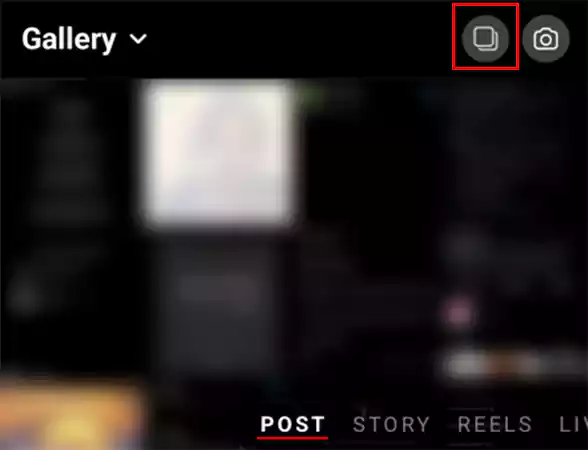
- Step 4: Now, select ‘Photos’ (up to 10 uploads at a time) that you want to include in your IG Story. Note here that, when you tap each image, a number will appear so that you can see the order and can freely choose the order of displaying photos.
- Step 5: After that optimize your Instagram story by adding ‘Stickers, Text, or Music’ to your photos.
- Step 6: When you’re done editing your photos, select ‘Next.’
- Step 7: Now, tap ‘Your Story’ to share your multiple photos in order.
How to Put Multiple Pictures on One Instagram Story on iPhone?
Instagram has a feature called ‘Photo Sticker’ on Instagram Stories and using this feature you can add multiple photos in one Story.
However, if wondering how to post multiple pictures on Instagram story on iPhone using this feature then, have a look at the steps given below—
- Step 1: Open ‘Instagram app’ on your iPhone.
- Step 2: Inside the Instagram app, tap the ‘Camera icon’ in the upper left or swipe the screen to the right to open your ‘Instagram Story.’
- Step 3: Once your Instagram story is opened, you have to take a ‘Random Picture’ for creating the background (this is because it is necessary to create a background before adding a photo to an Instagram story).
- Step 4: Then, you need to tap on the ‘Drawing icon’ located at the top right corner of the screen. It’s the second ‘Wriggly Line’ icon from the left.
- Step 5: From the drawing tools, select a ‘Color for your Picture background’ given in the color palette.
- Step 6: When you’ve selected the color you want, tap the ‘Done’ button in the upper-right corner.
- Step 7: Now, to add multiple photos to Instagram Story, tap on the ‘Sticker icon’— a square shaped smiley face.
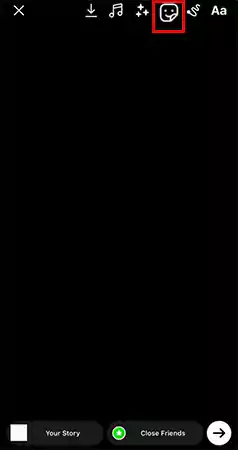
- Step 8: Next, in the sticker’s library, tap on the ‘Photo sticker’ option. It will allow you to insert multiple photos in your Instagram Story.
- Step 9: Upon doing so, you’ll need to select a ‘Photo’ from your camera roll that you’d like to add to your story. Here, note that, at this time, you can only add one photo at a time.
- Step 10: Now that you have added the photo of your choice to your Instagram Story, you can ‘Adjust its Position’ as per your liking.
- Step 11: Following this, all you have to do is ‘Repeat steps 9 and 10’ until you’ve added all the photos you want to post to your Insta Story.
- Step 12: Once you have added all the photos to post in your Insta Story, you can also use ‘Other Elements’ to further refine your Instagram Story. For example, you can consider adding text, cute stickers, and music.
- Step 13: Apart from this, you can also ‘Resize the Photos’ by tapping on them. You can ‘zoom in and out’ on the photo with your fingers to resize it and place it wherever you want on the screen.
- Step 14: Also, while Instagram will automatically create your photos with rounded corners, if you don’t want rounded corners, tap on your photos and they will turn square.
- Step 15: Finally, when all is done, just tap ‘Your Story’ in the bottom left corner to save and share your Instagram Story containing multiple photos.
How to Put Multiple Pictures on One Instagram Story on Android?
Unlike the iPhone, Instagram doesn’t have a ‘Photo Stickers’ feature for all Android phones. So, what Android users need to do is download a third-party app that will allow you to add your sticker photos to Instagram stories.
In regard to this, know that it literally takes less than a minute to add multiple photos to your Stories on Android using this method—
- Step 1: You can download the ‘Swiftkey Keyboard’ app (it helps you to add multiple photos to your Instagram Stories). So, download it and follow the steps on the screen to activate it on your Android phone.
- Step 2: Once downloaded, take ‘Screenshots of the Photos’ you want to add in your Insta Story. Note here, “one screenshot = one sticker”. So, take screenshots of as many photos as you want to add to your story.
- Step 3: Once you’ve taken your screenshots, you need to open the Instagram app and go to ‘Your Story’ on the Instagram app.
- Step 4: Now, you have to create a background for your Insta story and for this you have two options;
- Upload a background photo, or
- Change the background color of your story.
- Step 5: After doing this, press on the ‘Text’ option i.e., the ‘aA icon’ at the top of your screen.
- Step 6: Next, you need to press the ‘Sticker’ button followed by pressing the ‘Pin’ button also.
- Step 7: Now, tap on the ‘Camera’ button located on the top right corner to add a photo.
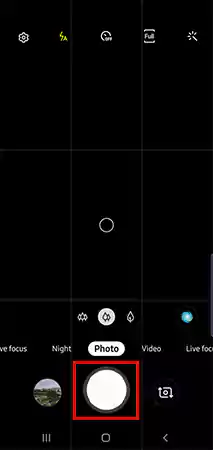
- Step 8: Upon doing so, choose your ‘Photo’ and add it in your Story.
- Step 9: Moreover, like the iPhone, you can change your ‘photo shapes,’’ adjust ‘photo positions,’ and add ‘text & other creative elements’ to your story.
- Step 10: Same way, you can repeat the steps to add more photos in your Insta Stories.
- Step 11: Once you’ve added multiple photos to your Instagram Story, tap on the ‘Your Story’ icon and you’re done!
However, the photo stickers feature was not available until recently and Android users had to use third-party apps to create collages or grids to combine multiple photos into a single Instagram story. But now there is news that this ‘Photo Stickers’ feature is also available on Android devices.
So, if the ‘Photo Stickers’ feature is available on your respective Android device, then proceed to follow this particular set of steps given below—
- Step 1: Open Instagram on your Android device and go to ‘Your Story’ in the upper-right corner of your screen.
- Step 2: Then, you’ve to take a picture or upload one, or choose a color for your background.
- Step 3: After doing this, tap on the ‘Sticker’ icon at the top of your screen.
- Step 4: Next, what you’ve to do is go down and select the ‘Photo’ tool.
- Step 5: Now, you need to choose the ‘Photo’ you want to add to your Story.
- Step 6: Once you’ve added a photo, tap on it to ‘Change or Resize’ it.
- Step 7: Additionally, you can also change its ‘Position’ by holding and dragging it on the screen.
- Step 8: Besides, you can also pinch the photo to make it ‘Bigger or Smaller.’
- Step 9: Now, to add more photos, repeat the same steps until you’ve uploaded all the photos you want to add.
- Step 10: When you’re done, tap the ‘Your Story’ button located in the lower-left corner of your screen.
How to Add Multiple Photos to a Single Instagram Story on a PC?
While Instagram doesn’t natively support posting from a computer, there is a workaround that you will be able to make use of. Have a look at the steps of that workaround—
- Step 1: Open Chrome browser and click on the ‘Three-dots icon’ in your screen’s upper-right corner.
- Step 2: Then, select the ‘More Tools’ option from the menu.
- Step 3: From the list of options that appears, select ‘Developer Tools’ and by doing so the Developer window may appear on the right side of your screen.
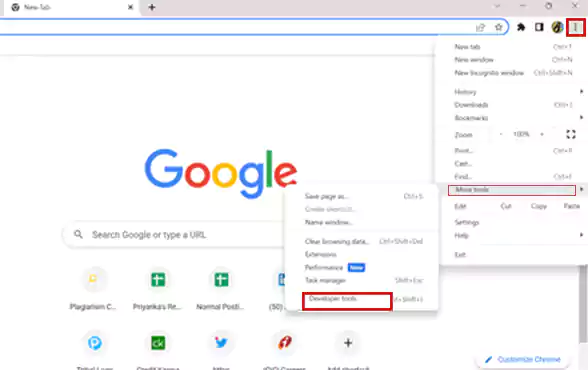
- Step 4: Next, click the ‘Mobile icon’ on the top toolbar—it’s to the left of the ‘Elements’ tab.
- Step 5: After that, select the ‘Dimensions: Responsive’ tab on the top-left corner and select the ‘Mobile Interface’ you want to use—for example, iPhone XR.
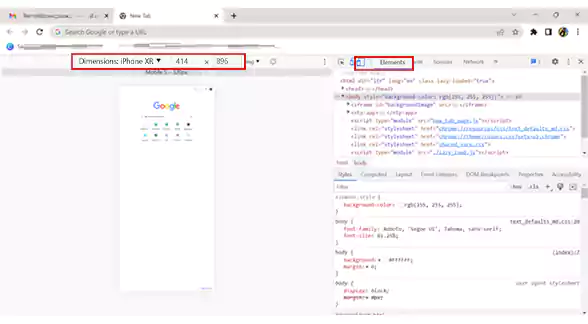
- Step 6: Now, go to Instagram on the web (log in to your account if not already) and click on ‘Your Story’ in the top-left corner.
- Step 7: Following this, you’ve to find the image on your computer (that you want to post) and select ‘Open.’
- Step 8: Now, repeat the process to add more photos and after that, if you want, you can also add any necessary changes to your Instagram Story.
- Step 9: Once you’re ready, click on ‘Your Story’ to post it.
By following these fairly simple steps, you will get a clear idea of adding multiple photos to Instagram stories on PC.
How to Add Multiple Photos to an Instagram Story (a.k.a Photo Collage)?
Compiling multiple photos allows you to deliver maximum visual information into one powerful Instagram Story moment. But not everyone prefers the above-mentioned ways of doing it as you need to repeat the process to add two or more photos.
So, that’s exactly where photo collages for Instagram Stories come in to save the day.
No matter what your business or industry, you should be using Instagram Story Photo Collage and there are as many as three different ways to use this feature.
Wondering what they are? Continue reading—
3 Ways to Make a Collage for Adding Multiple Photos to an Instagram Story
There are actually three different ways for Instagram collage to make it happen—
- You can use the layout template in Instagram Story create mode.
- You can layer two or more photos in Instagram Story create mode.
- You can upload a custom collage made with a third-party app or photo-editing software in Instagram Story create mode.
How to Make a Collage on Instagram Story: Instagram’s Built-in Collage Maker Method
Now it’s worth mentioning that another great way to put multiple photos on a single story is by creating an Instagram collage through layout feature. But the question arises—how?
So, in this regard, it is suggested not to miss the importance of Instagram’s built-in collage maker called ‘Layout’.
This effective tool allows you to create an Instagram Story as a collage of your favorite photos and lets you arrange a set of photos in a grid-like pattern, so that they appear arranged on the screen without a background.
To use this tool to create a collage on your Instagram story, these are the steps to be followed—
- Step 1: Firstly, open your ‘Instagram app.’
- Step 2: Then, swipe right on the home screen to open the ‘Stories’ page.
- Step 3: On your Instagram Story page, find and tap on the ‘Layout icon’ on the left side of your screen.
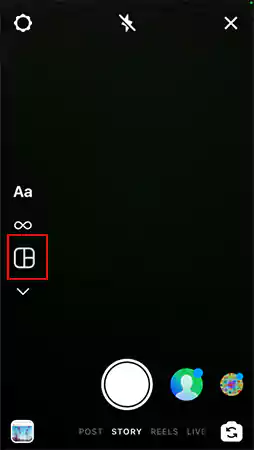
- Step 4: Tapping on the Layout icon will open a quadrant of the layout on your screen and you will need to fill each segment with either a fresh photo or a photo from your camera roll.
- Step 5: Before that, if you want ((it is optional) tap on ‘Change Grid icon’ to customize the layout. To do so, you can simply scroll and browse through the layout options provided in the menu above the shutter button to select your preferred style.
- Step 6: Now to fill each segment with either a fresh photo or a photo from your camera roll, what you’ve to do is tap the ‘Photo icon’ on the bottom-left of the screen and open your Camera Roll.
- Step 7: Following this, you simply need to select a ‘Photo for your collage’ that you want to add and repeat the same process for each part of your grid. And, if you need to delete a photo and take a new one, tap on the photo and hit the delete icon.
- Step 8: Once you’ve finished creating your collage, tap the ‘Check mark’ at the bottom of the screen to confirm.
- Step 9: Now, to further enrich your Insta collage, you can also consider adding any additional elements, such as stickers, text, music, or filters.
- Step 10: Upon adding these elements, tap the ‘Arrow’ at the bottom-right of the screen.
- Step 11: Now, you will get a perfect collage in seconds. So, when you’re ready with your collage, tap the circle next to your intended audience i.e., ‘Your Story’ or ‘Close Friends.’
- Step 12: Finally, in the end tap ‘Share’ to save and share your Story on Instagram.
How to Make a Collage on an Instagram Story: Layering Method
If you’re feeling restricted by Instagram’s layout grid, then this alternative layering method gives you the opportunity to go rogue. So, here’s how you can use this method to layer multiple photos and make a collage on your Instagram Story—
- Step 1: Open your Instagram app and tap the ‘+ icon’ located in the middle bottom of the screen to go to your Instagram ‘Story’ page.
- Step 2: Here, don’t be distracted by all your beautiful photos because you need to activate create mode first. For that, simply tap on the ‘Camera icon.’
- Step 3: Then, tap the ‘Sticker icon’ at the top of the screen and scroll through the stickers to find the ‘Camera Roll sticker.’
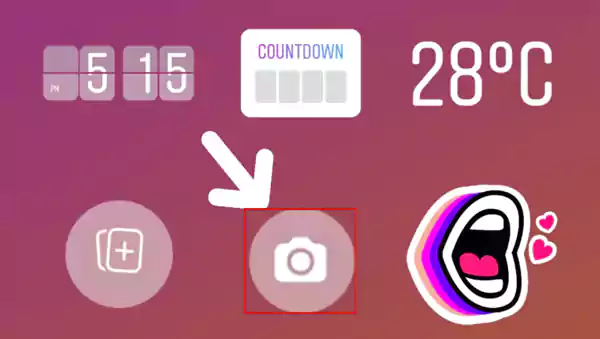
- Step 4: After that, you’ve to pick a ‘Photo’ and it will be added to your story.
- Step 5: Now, you can drag it anywhere on the screen, or use your fingers to manipulate the size and tilt of the image.
- Step 6: In the same manner, tap the ‘Sticker icon’ again to add another photo and repeat this process until all your photos are on the screen and you move them around and adjust them however you like.
- Step 7: Not only move, by now you know that you can also change the background color by tapping the ‘Colored circle’ at the top of the screen.
- Step 8: You’ll also find tools to add text, further stickers and also to change the shape of your images by tapping them.
- Step 9: Finally, when you’re done, tap the ‘Arrow icon’ to move on to your sharing settings and here, you need to select your audience and tap the ‘Share’ button.
How to Make a Collage on an Instagram Story: Most Customizable Method
If creating your collage in Instagram Story Create Mode doesn’t give you the results you want, don’t worry!
There are dozens of apps that exist to help you customize the multi-image graphic of your dreams (see the next section). So, apart from using the above Instagram tools to combine multiple photos into one Instagram story, you can also take advantage of Instagram collage maker or photo editors apps.
Using one of those apps, here’s how you can create a collage for your Instagram story—
- Step 1: First you need to ‘download an Instagram collage app’ of your choice.
- Step 2: Then, open the app and ‘design a graphic’ using your own photos, cool templates, and even other design details.
- Step 3: When you’re done, simply ‘export the image’ to your Camera Roll.
- Step 4: Now, as we’ve already explained above, you need to create a ‘new Instagram Story’ and choose a ‘collage image’ from your camera roll and ‘post’ it.
Example: How to Put Multiple Pictures on Instagram Story with Fotor?
If you wonder ‘how to add multiple pictures to an Instagram story’ then know that you can do so using Fotor. Fotor is an online and powerful third-party photo editor. It’s a one-stop photo editor for basic editing, portrait retouching, and design, with no design skills required. This means that even beginners can create amazing designs with Fotor!
To mention more, it offers powerful AI-powered editing tools like background remover, AI enlarger, object remover, one-tab skin retouch, AI art effects, etc.
On top of all that, it has over 100,000 ready-to-use templates and creative content for graphic design and photo collage.
Considering all this in mind, here’s how to use Fotor’s online collage maker to easily create a collage of multiple photos for your Instagram story—
- Step 1: To get started, open ‘Fotor.’ To do that, go to fotor.com and click ‘Create a Design’ on the homepage.
- Step 2: Then, you’ve to choose a ‘Template.’ For that, go to ‘Collage > Layouts.’ Here, you can freely choose the number of grids. So, simply pick up a photo collage template to start making your collage.
- Step 3: After doing this, you need to ‘Upload your Photos.’
- Step 4: When you’ve uploaded, you can ‘Customize’ your photos to your liking. For customizing, you can use the ‘Edit tools’ on the top of the canvas. These tools help you adjust the collage spacing, margins, transparency, etc.
- Step 5: Moreover, you can also explore ‘More Editing Features’ such as “adding filters and photo retouching” to perfect your photo,
- Step 6: Once you’re done with the customization, ‘download your Instagram Story collage’ in the desired file format by clicking on the ‘Download button’ at the top right of the canvas.
- Step 7: Now, when everything is ready, you can just ‘Post your collage to your Instagram story.’
This way, you can feature multiple images in one Insta Story by posting just one collage instead of adding images one by one.
[Note: Along with letting you make an Instagram story collage online, Fotor also offers a range of ‘Instagram post templates’ and ‘Instagram story templates’ created by professional designers. So, you can also create and customize a unique Instagram visual content with just a few clicks.]
Bonus: Check Out Some of Best Third-Party Apps for Adding Multiple Photos to Instagram Stories
Even though Instagram offers several ways to add multiple photos to a single post or story, you might be looking for more options. So, why not check out these BEST third-party apps that let you add multiple photos to Instagram Stories—
- Canva: Canva is a powerful and free graphic design app that can be useful for Instagram. There are thousands of Instagram-ready templates to choose from, including those that let you create multiple-photo layouts. So, using the app’s custom-designed templates, you can easily create sophisticated Instagram posts.
- Google Photos: You’ve probably used Google Photos to store your photo collection, but don’t overlook its importance as a way to customize the layout for Instagram. It includes an easy-to-use collage builder in the utility section of the app, using which you can easily combine multiple photos into your IG stories.
- Other Free Photo Editors: Like Fotor, there are many other photo editing apps that can help you create multi-photo layouts and collages in Instagram, such as; Adobe Photoshop Express, Pixlr, PhotoDirector, and ColorExpress.
[Note: You can also rely on these third-party apps and other free photo editors if none of the above ways help you get the job done of adding multiple photos to Instagram Stories.]
How to Post Your Collage on Your Instagram Story?
Before we conclude, let’s also see how to use the Instagram Story create mode to post an image from your camera roll—
- Step 1: Tap the ‘+ icon’ at the top of your Instagram app screen.
- Step 2: Then, select ‘Story’ and doing so will open your Camera Roll, from where you’ll need to tap on your ‘Collage to Upload’ it.
- Step 3: After that, finish adding any other ‘text, stickers, or effects you want, and when you’re done, hit the ‘arrow’ in the bottom right corner to confirm.
- Step 4: Now, it’s finally time to choose where to share your Instagram story. So, choose whether you want to share with your close friends list, to your public story, or as a private message, and then, when you’re ready, tap ‘Share’ to publish.
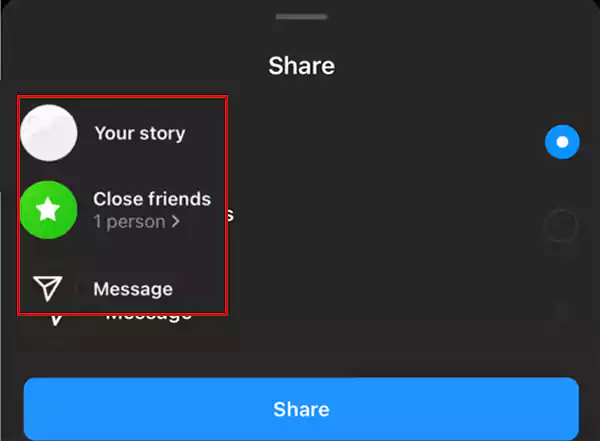
Read This Also: If Can’t Share Posts to Instagram Story Consider This Troubleshooting Guide!
Bottom Line
That’s all to tell you about adding multiple photos to Instagram stories. You can use these tricks to create photo collages, add background photos to your stories, or create the Insta Stories you want.
However, after reading this post, you would have completely mastered the different ways of putting multiple photos on Instagram stories. So, unleash your creativity now to create an unforgettable Instagram story that your family, friends, and followers will love to look at!
FAQs
Apart from all the information shared above, there are some questions that keep coming up again and again and which we must clarify. So, if left with any questions in your mind regarding adding multiple photos to Instagram stories, check out this FAQ section—
Ans:In order to manage your Instagram Stories well, you really need to understand the formats available. So, here are some terms related to formats that you should know
- Normal: This is the first of two setting options for capturing a photo or video for a story. In normal settings, users are allowed to capture exactly what they see in front of them.
- Hands-Free: This hands-free setting lets users take videos without pressing or holding down the record button.
- Boomerang: This is an Instagram-specific feature. In the Boomerang setting, users are allowed to capture a 1-second video clip that plays on a loop with a stop-go-motion effect.
- Live: Live video streaming is all the rage nowadays. This live feature of Instagram within stories lets users broadcast in seconds flat.
Ans:Instagram Sticker feature helps you add multiple photos to a story. So, you can use it by selecting a background image and then layering additional photos on top, adjusting their size and position as well as rotating them for an artistic effect.
Ans: If you want to add multiple photos to one Instagram story with music, you must first add photos using the easy method explained in this post. Then, once you’ve uploaded and customized as many photos as you like, you can go ahead to choose ‘Song’ as well as the ‘best part of the song’ that you want to include in your Instagram ‘Story’ by selecting the ‘Music sticker.’ After that, just select the ‘Your Story’ option in the bottom left corner to save and share your Instagram story with a collage of multiple photos and music
Ans: If you wonder how many photos can you post on Instagram in one go, know that the current limit for adding multiple photos to your Instagram Story is as many as 10 photos in total.
Ans: If you use Instagram often, it’s a good idea to post multiple photos to your Instagram stories because not only does it save you time, but by doing so you will also be able to create Instagram Stories that are visually engaging and integrated.
Ans: To add multiple photos to Instagram story, follow these steps
- Tap on the ‘Camera icon’ located at the top left corner of the screen.
- Then, tap and hold on the screen to add ‘First Photo.’
- After that, tap on the ‘+ icon’ to add more photos.
- Finally, select the ‘Additional Photos’ you want to upload and post.
Ans: To use stickers to add multiple photos to a story, start by selecting a background image, then layering additional photos on top, and then adjusting their size and position, as well as rotating them for artistic effect.
Ans: Copy and paste a photo from your Gallery is a quick and easy way to add multiple photos to your Instagram Story without design constraints. Here’s how
- Select an ‘Image’ from your Gallery and tap on the ‘Share’ icon.
- Then, select the ‘Copy Photo’ option.
- Next, open ‘Instagram Stories.’
- After that, when a pop up appears, tap the ‘Add Sticker’ button to paste your photo on Instagram Story. Or, tap the ‘Text tool’ and ‘Paste the Photo’ manually.
- Now, repeat the process to add more photos, and tap ‘Publish’ when you’re ready to share it.
Ans: Follow these steps to overlay photo on Instagram story using the layout option.
- Tap on the ‘Camera icon’ in the top left corner of the screen.
- Then, tap and hold on the screen to add the ‘First Photo.’
- After that, tap on the ‘Layout icon’ at the top of the screen to choose the layout you want to use.
- Finally, tap and hold on the screen to add ‘Second Photo.’
Ans: To add more than two photos in Instagram story, you should follow these steps
- First go to Instagram and open ‘Story.’
- Then, choose the ‘Photo’ you want to add.
- After that, choose ‘Photo Stickers’ and add as many photos as you want.
- Next, reposition your photographs by dragging them around.
- Now, to make the photograph smaller or larger, pinch or spread two fingers on the screen.
- Finally, to upload your added photos to IG Stories, tap on ‘Your Stories.’
Ans: Yes. You can add multiple photos to an Instagram story by selecting multiple photos, inserting additional photos as stickers, or creating a collage. In regard to this, note that when you select multiple photos from your Camera Roll, each one will be uploaded to your Story as its own slide.
Ans: Follow these steps to add multiple photos to Instagram story on one page
- Open your ‘Instagram Story.’
- For it, select the ‘Photo’ you want to add.
- Then, select the ‘Photo Sticker’ to add as many photos as you want.
- Then, select the ‘Photo Sticker’ to add as many photos as you want.
- Once that is done, pinch or widen two fingers across the screen to make your photos smaller or larger.
- Lastly, in order to add the selected photos to your IG Story, tap ‘Your Stories.’
Ans: Unfortunately, more images cannot be added to an Instagram story after it has been published. There is no option but to delete the previous story and publish a new Instagram story with updated photos..
Ans: Since Instagram has a feature called ‘Photo Stickers’ for Instagram Stories, you can use this feature to add multiple photos in one Insta story on an iPhone
Ans: Although you can add additional photos to an Instagram Story, you can’t do the same with Posts, as they are permanent in nature
Ans: The option for adding multiple photos in an IG story is still being rolled out globally, so it might not be available where you live. However, there is also a possibility that you might be using an older Instagram version. So, try updating the Instagram app to the latest version and check whether you are able to add multiple photos to your stories or not. If still the feature doesn’t appear then hold on tight. It won’t take long before Instagram rolls out this new feature in your area.
How to Share Your Instagram Profile Link? Explore…
What Does Restrict Mean on Instagram, How to…
Instagram Highlight Viewer: Can You See Who Views…
A Comprehensive Guide on How to Clear Instagram…
How to Hide Posts from Someone on Instagram?…
How to Switch to Personal Account on Instagram?…
How to Hide Followers on Instagram? Your Must-Have…
How to Turn Off Sound on Instagram Stories…
What Does ‘This Story Is Unavailable Instagram’ Means?…
Share Other Blocked Instagram Feature: Does This Hack…
How to Share a Post from the Instagram…
How to Turn Off Read Receipts on Instagram?…