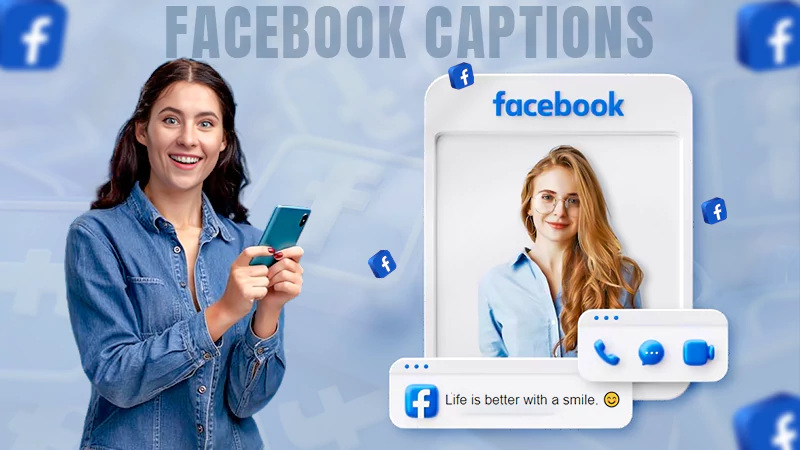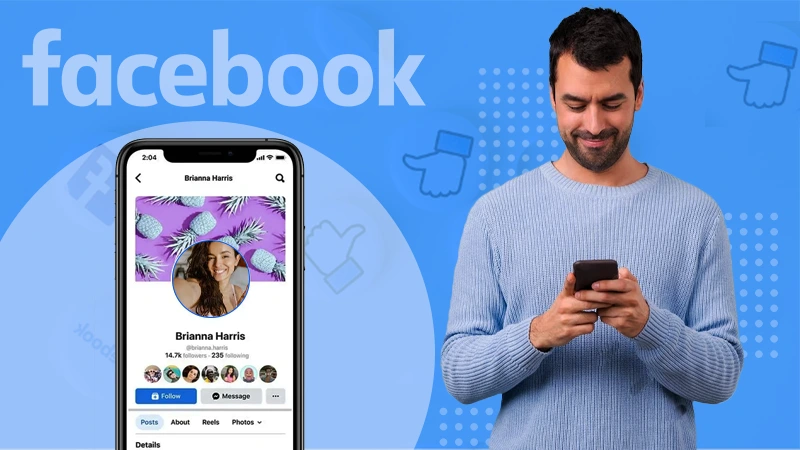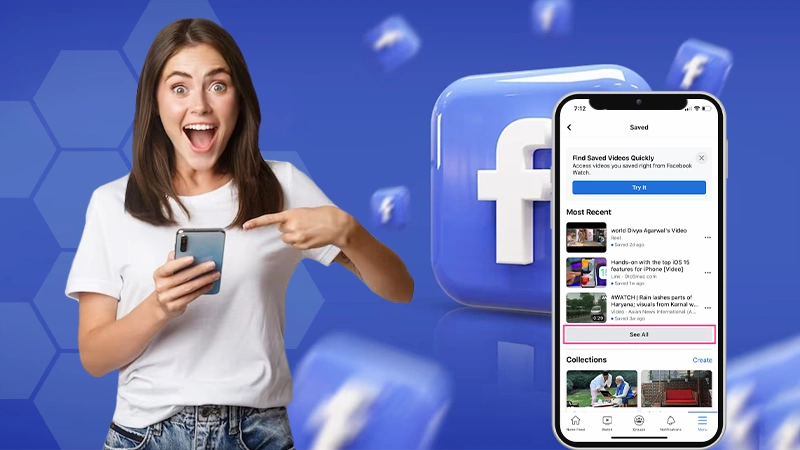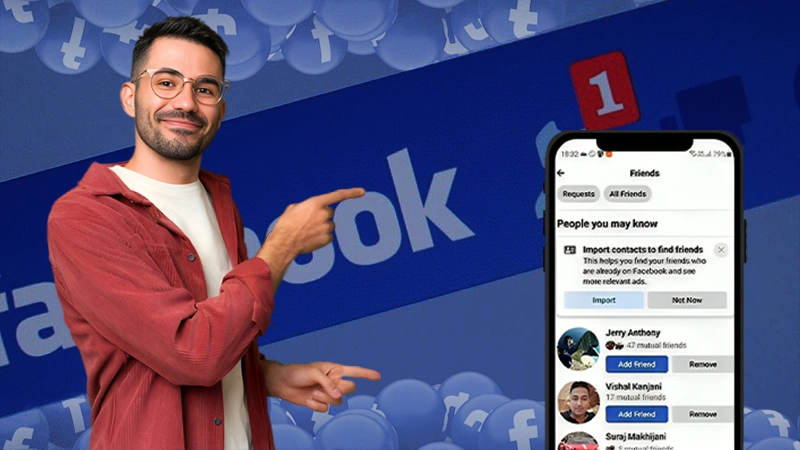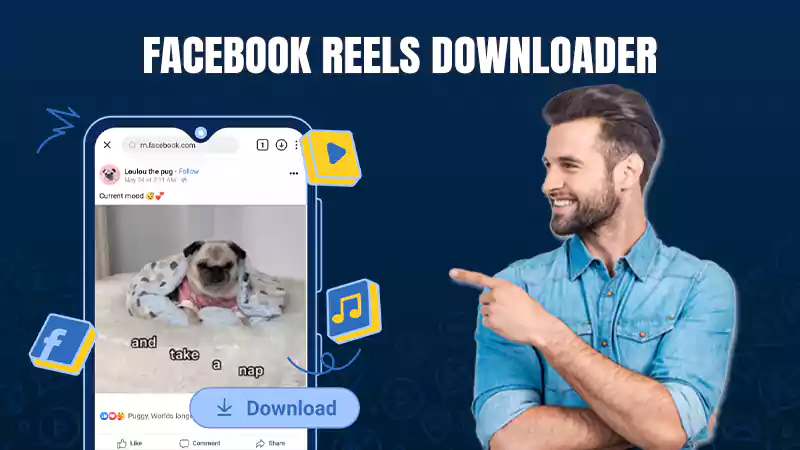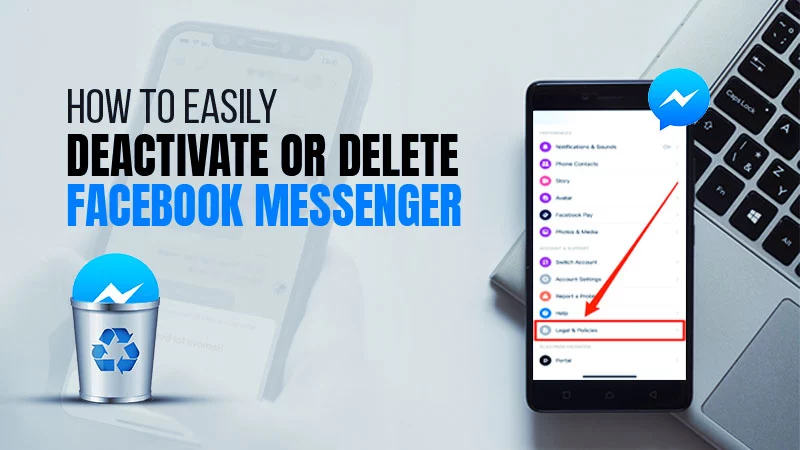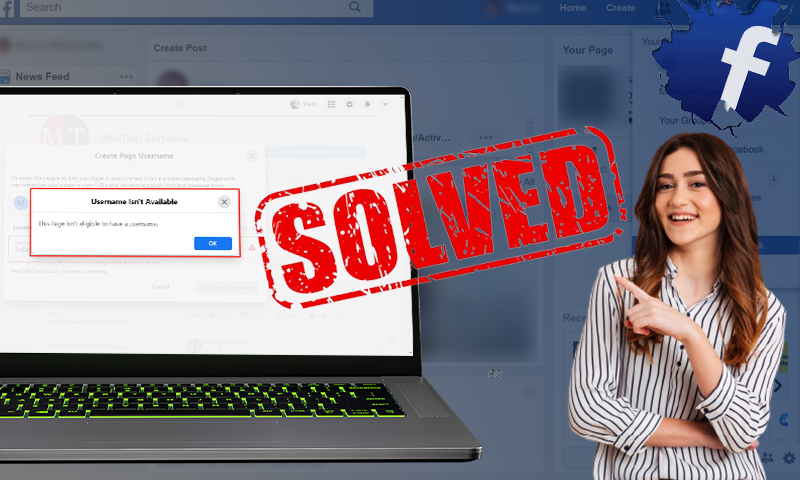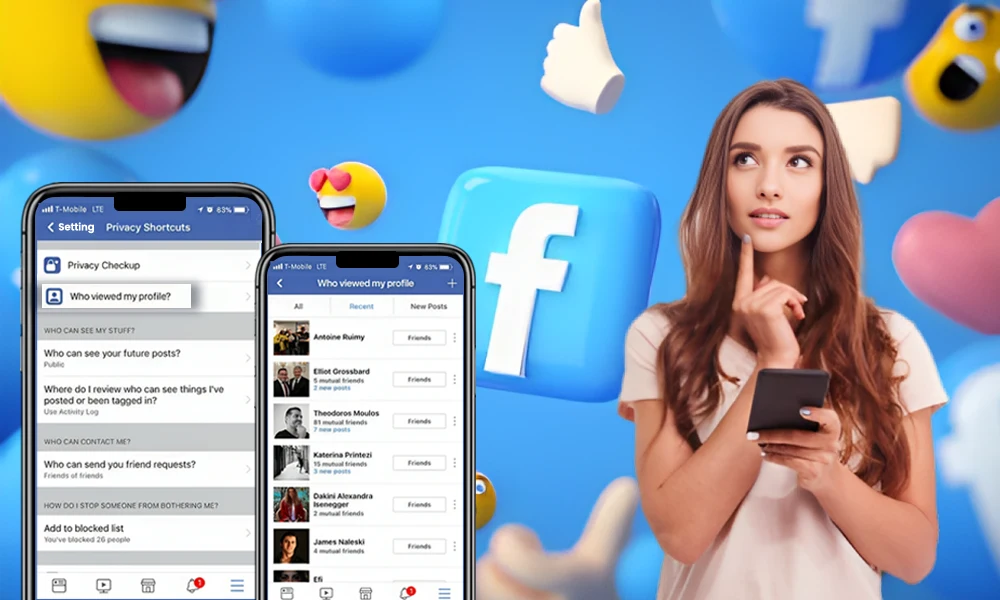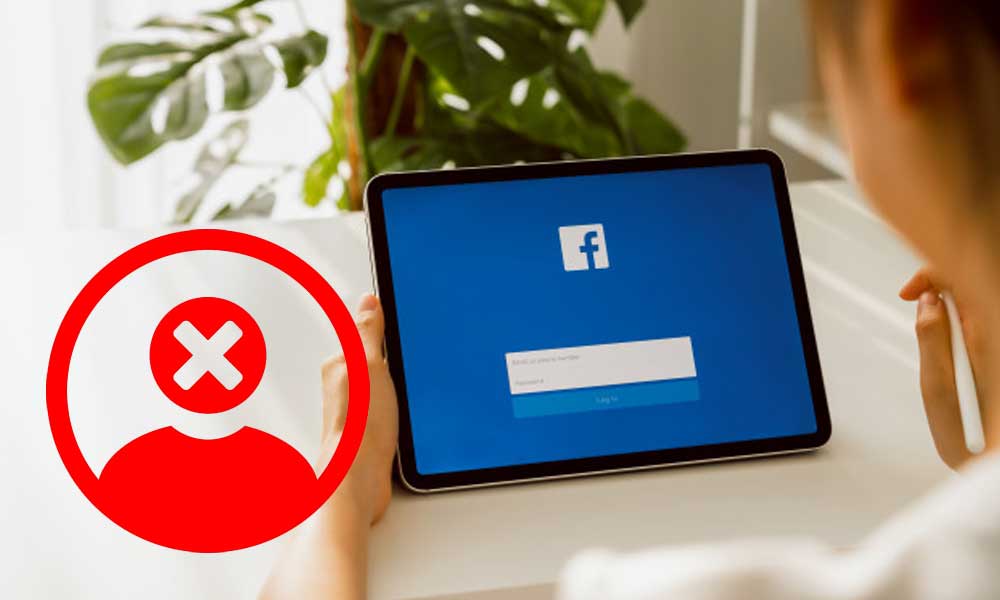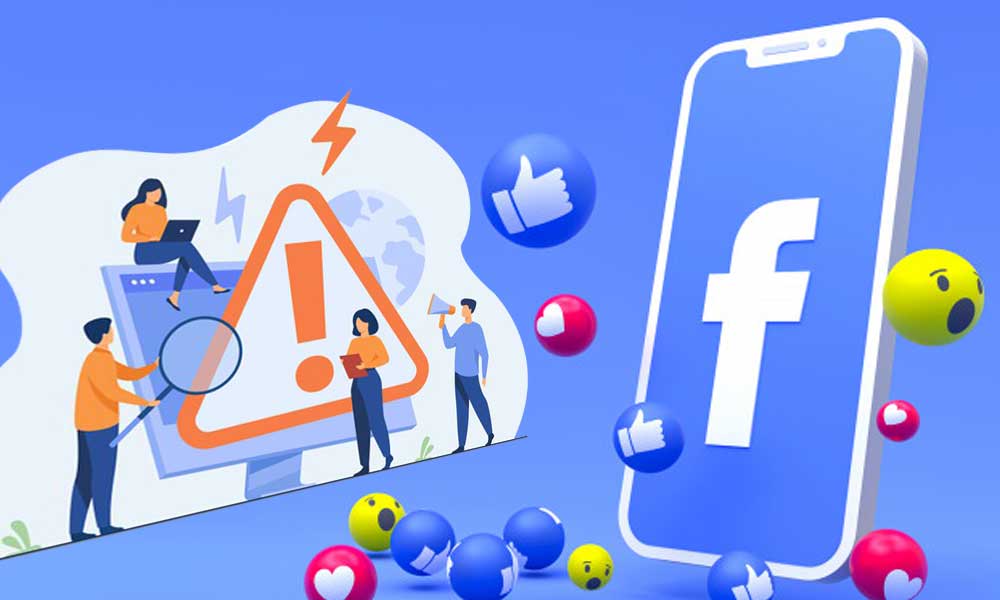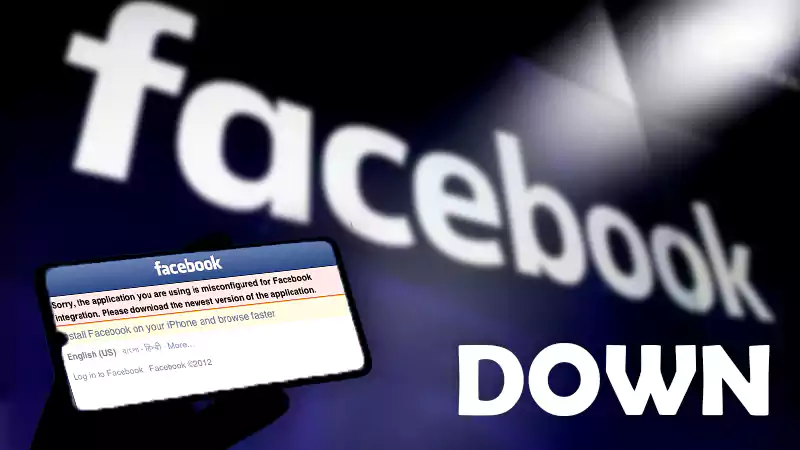How to Find Your Saved Drafts on Facebook? A Helpful Guide for Each and Everyone!
How to find drafts on Facebook….This is one of the frequently asked questions nowadays by many people. In this article, we will be guiding you on “How to find drafts on Facebook.” When it comes to managing and increasing engagement of a Facebook Page, drafting posts before their public debut is a smart move.
So, get ready to discover how to find drafts on Facebook for making your content creation on this platform much easier!
Quick Answer:
Finding drafts on Facebook’s website is easy. You just need to follow these steps– they’re the fastest and easiest way to do it!
Open Facebook on any browser > Go to Manage Page > Click Publishing Tools > Under Posts > Choose Drafts > Click Preview to view your post.
Where to Find Drafts on Facebook?
The draft option allows you to review, edit, or reconsider what you’re about to share. This helps prevent mishaps or enables you to improve and enhance the quality of your post ahead of their public debut.
Once you understand how to find your drafts on Facebook, you can refine, tweak, and organize your posts prior to their visibility to your audience.
In short, it’s essential to know how to find drafts in Facebook to ensure your thoughts and posts look their best before sharing them with the world.
So, considering this, if you’re curious about ‘where are my drafts on Facebook, we’ll guide you how to find drafts in fb on all your devices in the upcoming sections-
Note: Drafts typically remain accessible for up to three days before they might expire.
How to Find Facebook Drafts on Windows PC or MacOS?
The process of finding a draft on Facebook varies slightly depending on the device you’re using. So, here, we’ll first outline the steps for both PC and Mac—
- Step 1: Open your preferred web browser on your Windows PC and go to the Facebook website.
- Step 2: Then, log in to your account using your credentials (if not already).
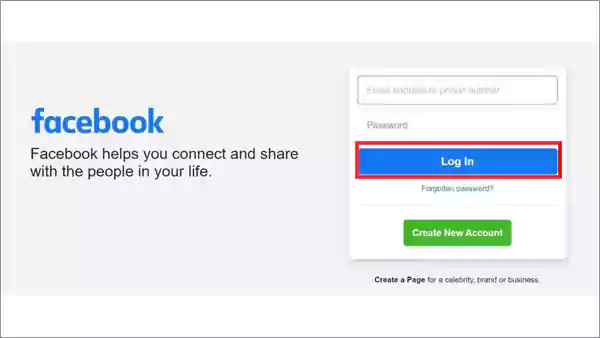
- Step 3: Once logged in, click the Facebook Pages option located in the left panel.
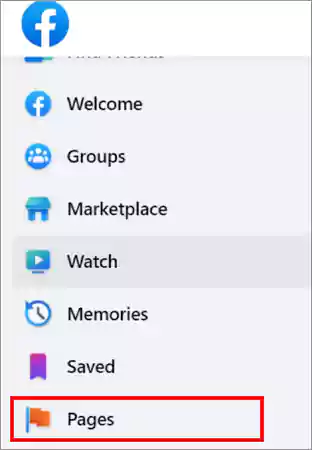
- Step 4: Next, choose your Page and this will open your Facebook Page.
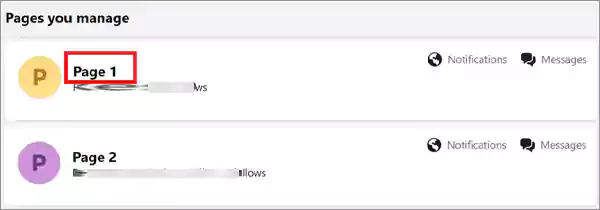
- Step 5: Following that, navigate to the Manage page screen, and in the left panel menu toward the bottom, click on Publishing Tools.
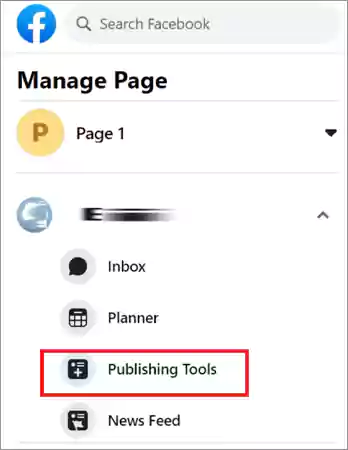
- Step 6: Subsequently, within the Posts section, select Drafts to see any posts you’ve saved as drafts.
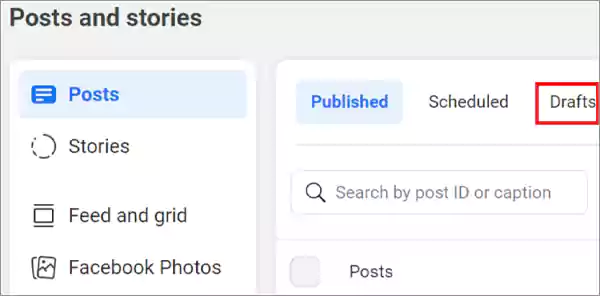
- Step 7: Once you’ve located your draft, click on it to preview the post, and this allows you to see how the post would appear if you were to publish it immediately.
Now, if you want to make additional changes to your draft and save it again—
- Step 8: Click the button under News Feed and choose Share Now.
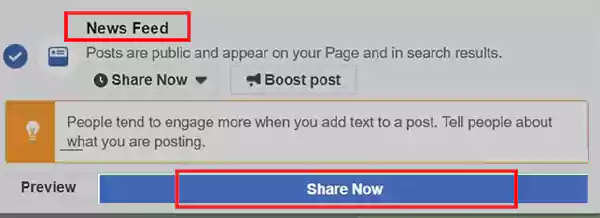
- Step 9: Next, click Save, then choose Save as Draft to keep your edits on drafts without posting.
How to Find Drafts on Facebook on iPhone?
Here’s how to create and locate your Facebook draft on iPhone—
- Step 1: Open your Facebook app and navigate to the What’s on your mind section to create a new post for sharing.
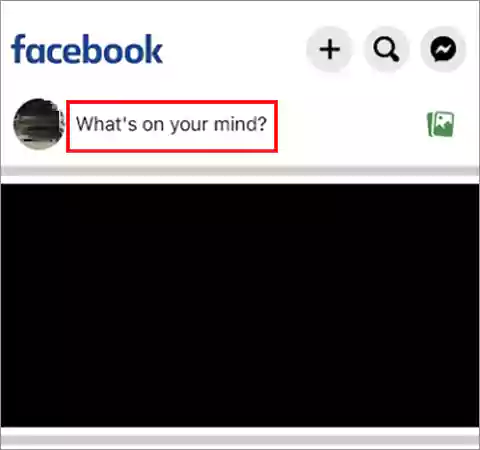
- Step 2: Then, enter your text or content (whatever you want) be it captivating captions or inspiring quotes, perfect for your Facebook DP or status.
- Step 3: After that, use the Exit button and select Save draft.
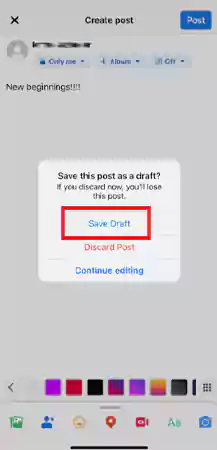
- Step 4: In doing so, when you’re back on the home page, watch for a notification at the top that says, “Your post was saved as a draft.”
- Step 5: Tap this notification to access your last saved draft or again tap on What’s on your mind to find your saved draft there.
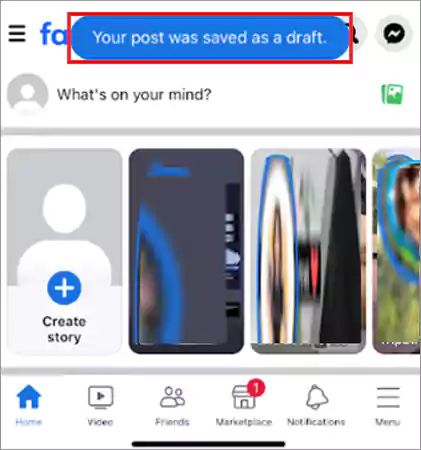
Note: When using an iPhone, you can only save one draft at a time. If you create a new draft, remember that the older one will be replaced.
Alternatively, you can use these steps to locate and manage your old drafts in the Facebook app on your iPhone—
- Step 1: Open the Facebook app on your iOS device and log in to your account.
- Step 2: Then, tap the three lines icon located in the bottom right corner.
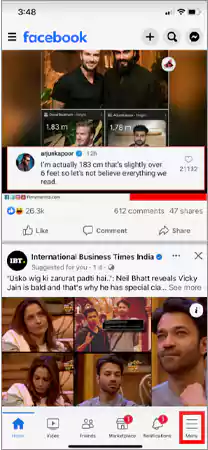
- Step 3: After that, select Pages from the menu and leave the Facebook app running to switch to the App Store.
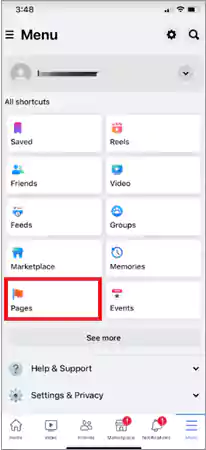
- Step 4: From there, download and install the Meta Business Suite (it’s a management tool).
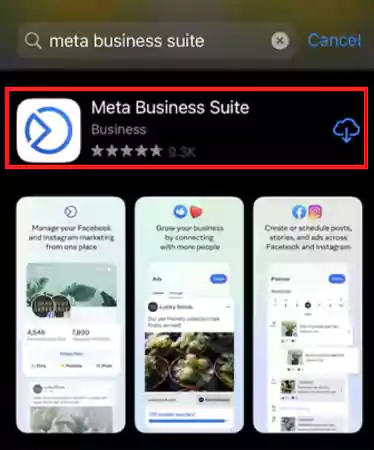
- Step 5: Now, launch the Meta Business Suite and tap on Post and Stories at the bottom of the screen.
- Step 6: Following this, tap the button adjacent to your profile icon.
- Access your saved drafts from your Facebook account.
- Step 7: Now, simply tap the three vertical dots next to the draft to access it to either post, schedule, or delete the draft according to your preference.
How to Find Drafts on Facebook on Android?
Here’s how to find saved Facebook drafts on Android devices—
- Step 1: Launch the Facebook app on your Android device.
- Step 2: Then, begin composing a new post and add the desired text or content.
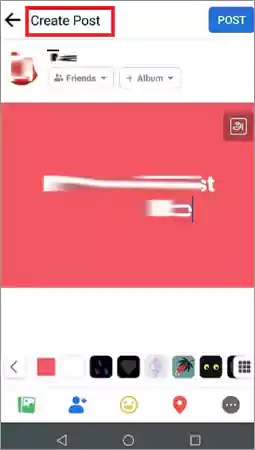
- Step 3: After that, tap the back button or navigate away, and as you do so, you’ll be prompted to Save as draft.
- Step 4: When prompted, select Save as draft.
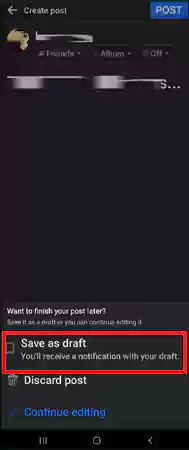
- Step 5: After saving your post as a draft, you might receive a push notification confirming your draft was saved. So, if prompted, tap on the “your draft was saved” push notification to acknowledge it.
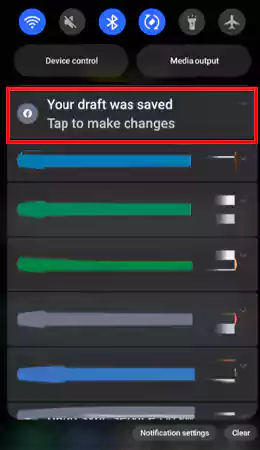
- Step 6: Now, to find your saved drafts, navigate back using your phone’s interface until you reach the drafts page.
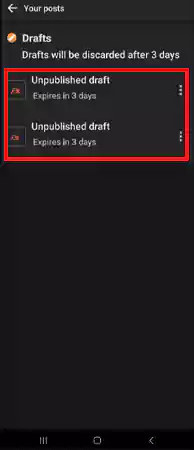
In a different approach, you can use this straightforward process to find and manage old drafts within the Facebook app on your Android device—
- Step 1: Open the Facebook app on your Android device.
- Step 2: Then, tap the three horizontal lines located in the top right corner.
- Step 3: After that, select Pages to access the draft pages, and then choose the specific Facebook Page you’re looking for!
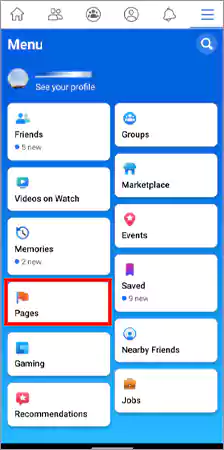
- Step 4: Within the selected Facebook Page, simply locate and tap on the Drafts option. Here, you’ll find the saved draft you’re interested in!
Saving drafts allows you to delay sharing your post, giving you time to decide whether to publish it, make further changes, or delete it. To do any of these actions, you need to tap on the three-dot menu located to the right of the draft.
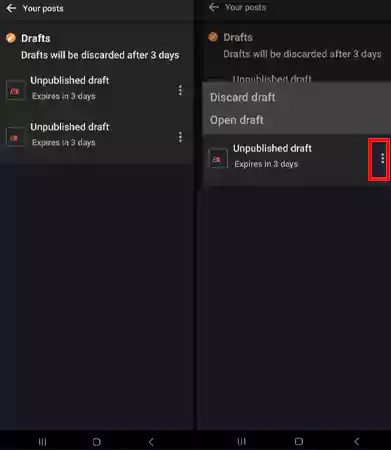
Note: If the Facebook app is not working, ensure its functioning properly; otherwise, how to find drafts on Facebook mobile might become difficult.
Also, Read: How to Recover Deleted Posts on Facebook in 2023: 6 Methods to Try!
How Do You Create Drafts on Facebook?
For those unfamiliar, here are the steps to create drafts on Facebook—
- Step 1: First, access the menu on your Facebook feed by clicking the three lines.
- Step 2: Then, from the menu, select Pages option.
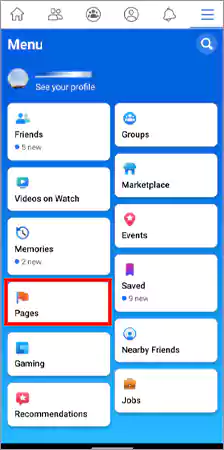
- Step 3: After that, navigate to your Facebook Page and choose the Publishing Tools option.
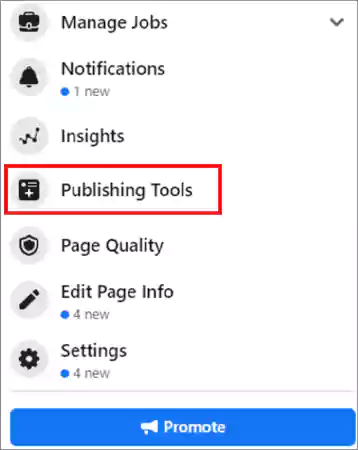
- Step 4: Now, hit the Drafts option within the publishing tools menu and select Create Post from the top right corner.
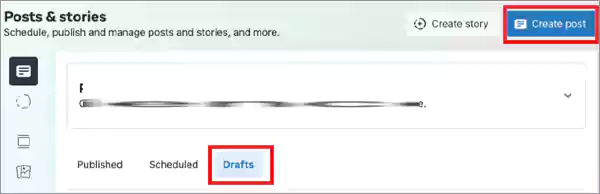
- Step 5: Once you’ve done that, create your post content and select the Save Draft option to store it for later use.
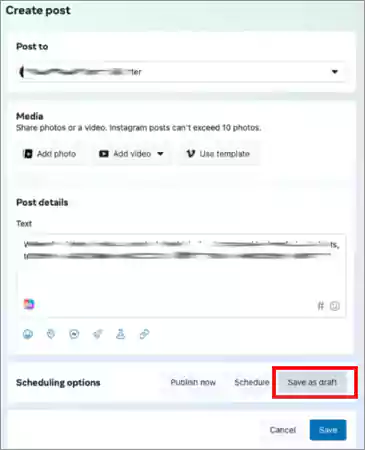
How Do You Edit or Publish a Draft on Facebook?
Editing or publishing drafts on Facebook is a breeze once you’re familiar with the process. It involves the following steps—
- Step 1: Visit your Facebook Page.
- Step 2: Then, go to Publishing Tools.
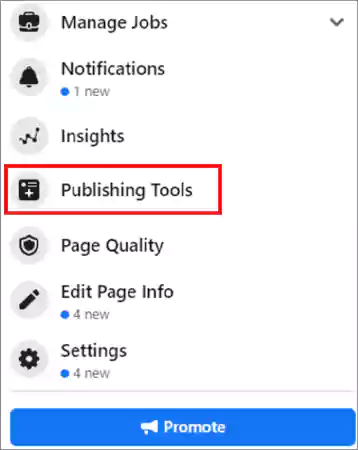
- Step 3: Next, you’ve got to select the Drafts option under Posts section.
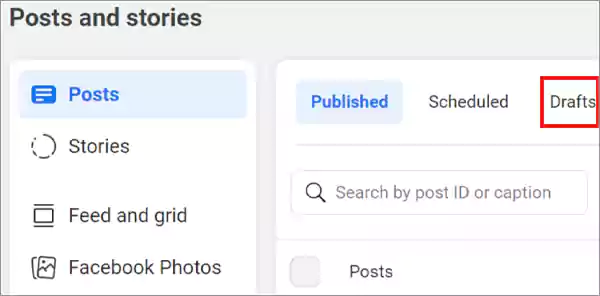
- Step 4: After that, click/tap on the Edit Post option present next to the draft you want to edit.
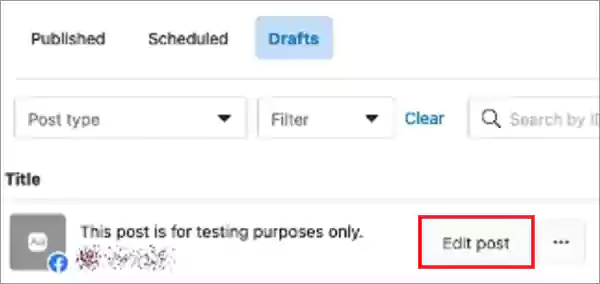
- Step 5: Once done, click/tap Post Now to publish the edited draft.
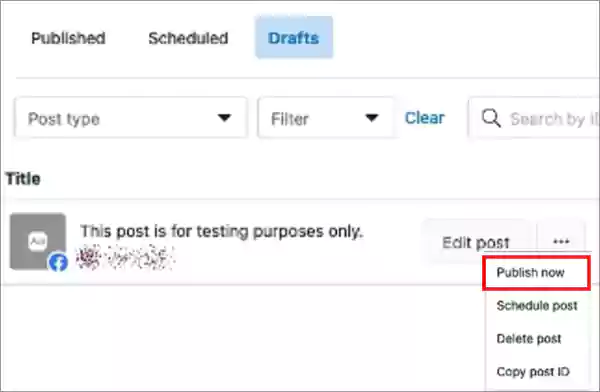
Suggested Read: How to Edit Caption on TikTok After Posting?
How Drafts on Facebook Are Maximized for Enhanced Content Creation?
It is worth mentioning that Drafts on Facebook offer more than just a place to store unfinished posts. They serve as a versatile creative tool, allowing you to—
- Refine Content: Drafts help you experiment with various versions of your posts. You can explore different angles, wording, or visual elements before finalizing your content for the post.
- Scheduled Releases: Drafts enable you to schedule content for peak engagement times. You can prepare posts in advance and schedule them to publish when your audience is most active.
- Group Editing: Drafts can be shared with teammates for collaborative input and editing. This helps ensure a polished final post.
- Strategic Planning: Drafts can be incorporated into your content strategy, aiding in building a repository of ideas or pre-planning themed posts to streamline your approach.
In essence, using drafts on Facebook extends beyond storage; it’s a flexible tool for enhancing your content creation and refining your social media impact and presence.
Bottom Line
That’s all. Knowing how to find drafts on Facebook is like having a backstage pass, allowing you to polish and perfect your thoughts before unveiling them to your audience.
Drafts on Facebook serve as a canvas where you refine, organize, and elevate your content, ensuring it aligns perfectly with your intentions.
When you discover where and how to find your drafts on Facebook, you get better control over what you share on social media. You can present your best thoughts in a polished way, making a strong impression on your audience!
Next, Read to Fix “This Facebook Page Isn’t Eligible to have a Username’ Error with This Guide!
FAQs
Ans: To locate your saved drafts on Facebook, open your Facebook app and go to your Facebook page. Then, choose Publishing Tools from the menu—just a heads up, personal profiles don’t have this feature. Next, click on Drafts in the left column. After that, simply select and edit the draft you want by clicking on it.
Ans: Yes, your drafts are usually synced across devices if you’re logged in with the same account. To ensure access to drafts across different devices, use the same Facebook account on all your devices.
Ans: If you’re unable to locate your drafts, ensure that you’re using the correct account and that the drafts were indeed saved. However, sometimes drafts might not appear due to app glitches or updates. So, try restarting the app or checking for updates in your app store. Still, if the issue persists, reaching out to Facebook support might be necessary for further assistance.
Ans: To find your saved drafts on Facebook, open the app, tap the menu icon (three horizontal lines), select Pages or Profile, depending on the type of draft, and then tap on Drafts to access your saved content.
Ans: On an iPhone, open the Facebook app, tap the menu icon (three horizontal lines), select Pages or Profile based on the type of draft, and then tap on Drafts to access your saved drafts.
Ans: To access saved drafts on Instagram, start creating a new post, add content, and then tap the back arrow. Now, a Drafts section will appear at the bottom of the screen, and you can tap it to view and edit your saved drafts.
Ans: To find saved items on Facebook Marketplace—
- Go to the Marketplace section on Facebook.
- Click on the Buying option.
- Select Saved from the menu to view all your saved items.
Sources
Understanding How Can You See If Someone Is…
A Guide on Where and How to Find…
Why Can’t I Add Someone on Facebook? Uncover…
Free Facebook Reels Downloader for Android Mobile
Know How to Easily Deactivate or Delete Facebook…
Try These 12+ Fixes for Facebook Messenger Not…
Fix “This Facebook Page Isn’t Eligible to have…
How to See Who Viewed My Facebook Profile…
With This Guide, Recover Your Disabled/Suspended Facebook Account!
Facebook App is not working? The Best Corrective…
Facebook is down? How to check and fix…