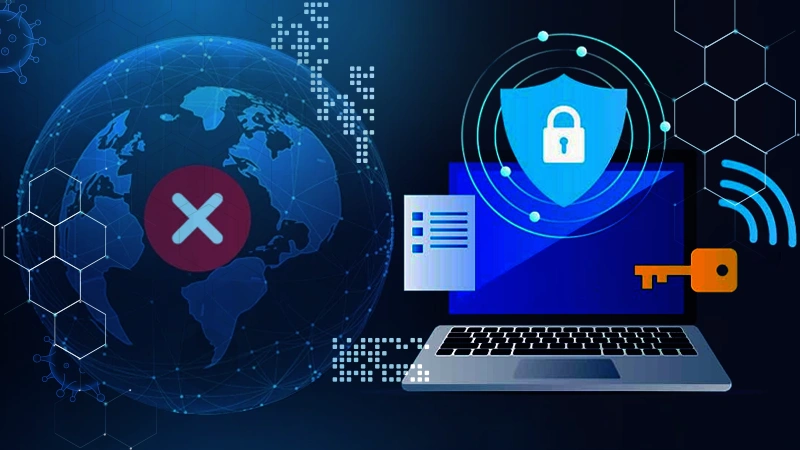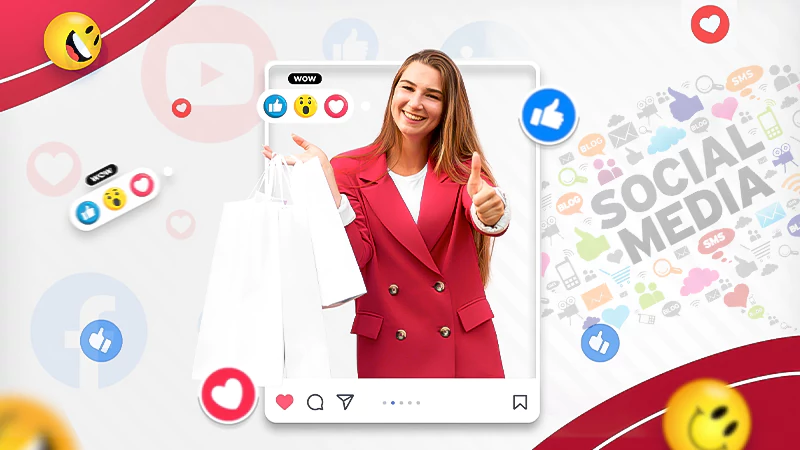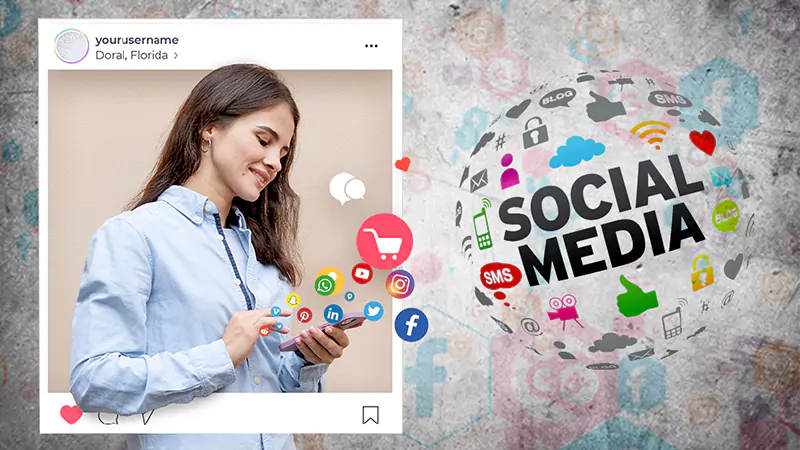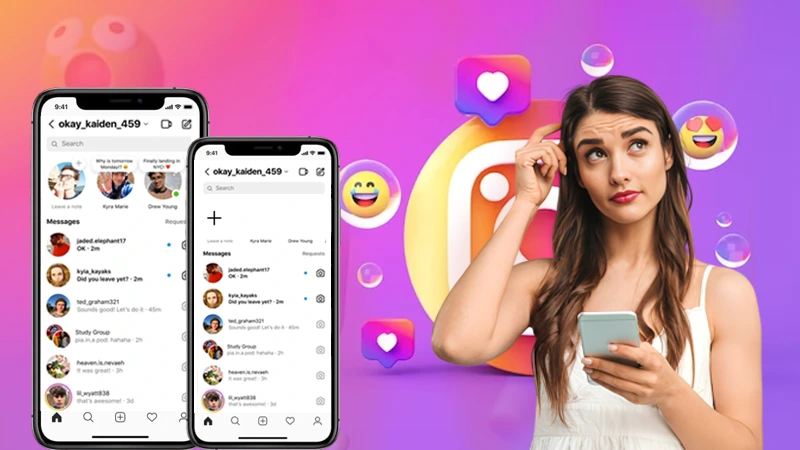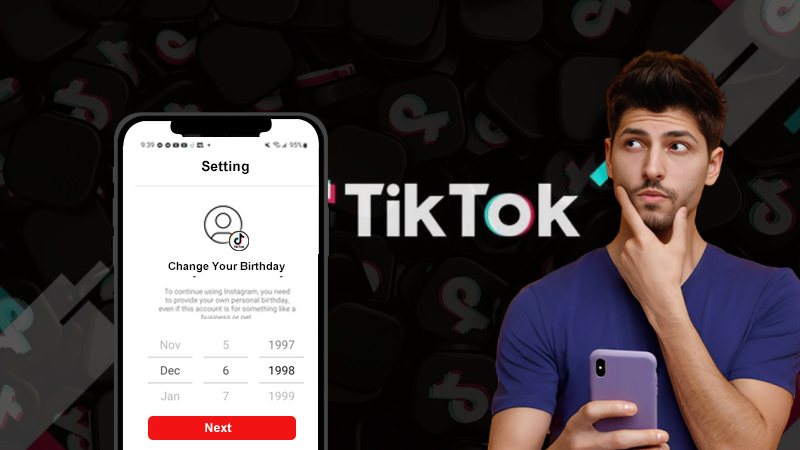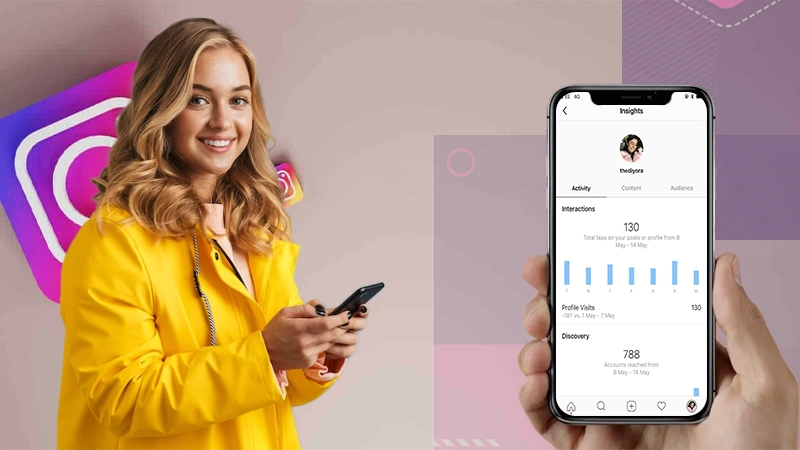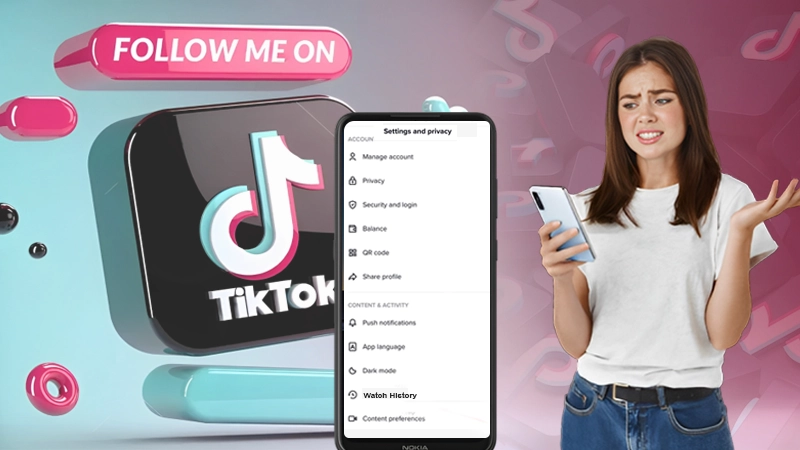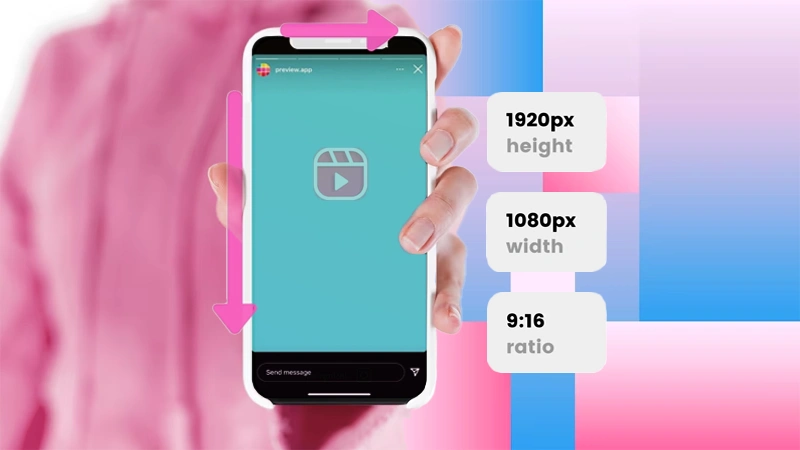How to Recover Deleted Posts on Facebook in 2024: 6 Methods to Try!
In today’s digital age, losing important posts on Facebook can be a real headache. Whether it’s a cherished memory, a valuable piece of information, or a post with sentimental value– the loss can be distressing. Therefore, understanding how to recover deleted posts on Facebook in 2023 is crucial for preserving those meaningful moments and essential content.
In light of this context, though, you should know that accidently or not— deleting Facebook content removes it from the app records, devices and the Facebook servers. But of course, there are still some areas where the digital footprints remain embedded and that’s why it is somehow possible to rectify the mistake and recover the content.
So, if you accidentally deleted Facebook posts that you posted on your friend’s page or your own profile and now want to recover it, this tutorial is for you.
Here, we’ll explain the possible methods for ‘how to recover deleted posts on Facebook.’ With that said, let’s dive right in—
- How to Recover Deleted Facebook Posts from Your Trash Folder (Recycle Bin)?
- Can’t Find Post in the Trash Folder: Why Is My Deleted Facebook Post Not in Trash?
- Four Additional Methods to Recover Deleted Posts on Facebook
- How to Retrieve Deleted Post on Facebook Page & Group?
- How to Cancel Your Facebook Account Deletion?
- How to Delete Facebook Post to Recover Later?
- Bonus: Strategies to Find and Recover Deleted Facebook Posts
- Bottom Line
- FAQs
How to Recover Deleted Facebook Posts from Your Trash Folder (Recycle Bin)?
Take a note that, until a year back, Facebook had strict privacy controls in place that prevented the retrieval of old or deleted Facebook posts. However, you should be glad to know that Facebook launched a feature called “Recycle Bin” in 2020. It works as the trash folder of any email service, or device (be it computer or mobile) and has the same function.
Now, the posts, photos or albums that you have deleted due to any sort of reason— they straightaway go in the ‘Recycle Bin’ and remain there for a total of 30 days before they get permanently deleted from the social network. This means, after you delete your posts, you’ll have a specific period of time to restore your deleted posts.
So, to retrieve deleted Facebook posts from the Trash folder, follow these steps—
Retrieve | Recover Deleted Facebook Posts on the App
If you’ve mistakenly deleted a Facebook post on the mobile app and need to get it back, you can utilize the Recycle Bin feature within the app to successfully retrieve your deleted Facebook posts directly from your mobile device. Here’s how—
Meanwhile, if you’re also experiencing the problem of Facebook Messenger not working on your Android or iOS device, you can check out the provided 12+ fixes to resolve the issue.
- Step 1: Open the ‘Facebook app’ on your smartphone.
- Step 2: Then, go to your ‘Facebook Profile.’
- Step 3: There, you’ve to tap the ‘Three dots icon (ellipsis)’ beside the Edit Profile button to access profile settings.
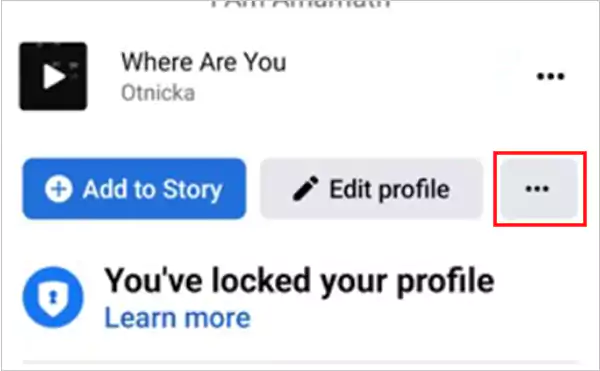
- Step 4: Inside profile settings, tap on the ‘Archive’ button.
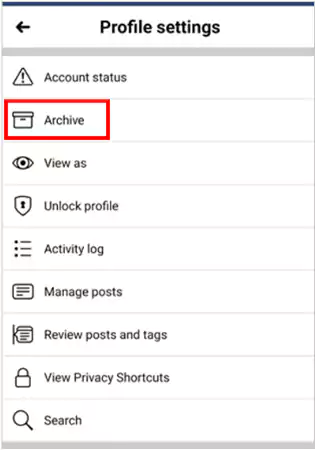
- Step 5: After that, select ‘Recycle Bin or Trash’ within the Archive section.

- Step 6: Now, locate the post you wish to recover, tap the ‘ellipsis’ next to it and select ‘Restore’ option.
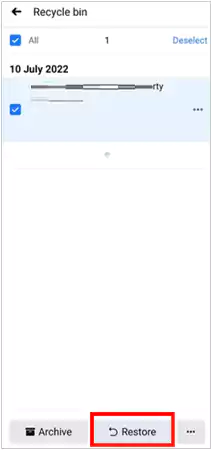
Retrieve | Recover Deleted Facebook Posts on the Web
If you’ve deleted a Facebook post while using the web version of Facebook and now want to recover it then, here’s how you can easily recover your deleted Facebook posts and restore them to your profile using the Recycle Bin feature on the web—
- Step 1: Open your preferred web browser and visit ‘Facebook.com.’
- Step 2: Then, ‘Log in’ to your account to reach the Facebook homepage.
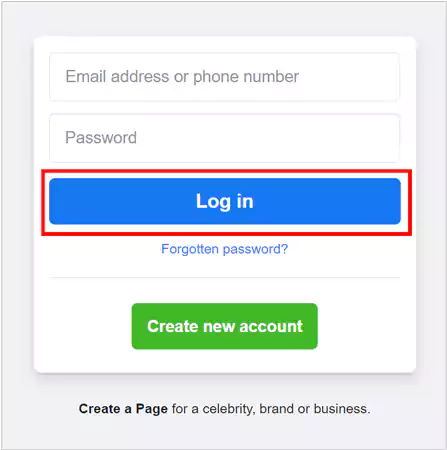
- Step 3: There, on the homepage, click the ‘down arrow’ button or your ‘Profile Picture’ in the top-right corner.
- Step 4: Next, from the drop-down menu, select the ‘Settings & Privacy’ option.
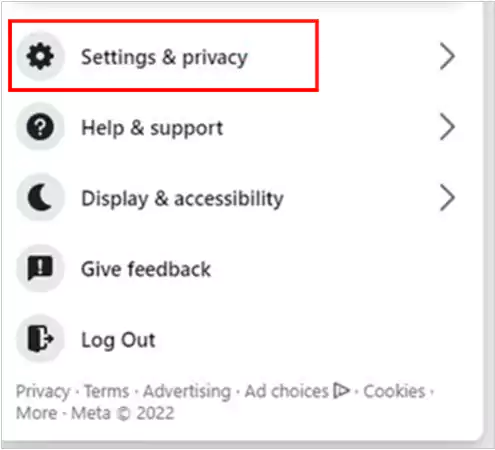
- Step 5: Within it, click on the ‘Settings’ option and then, on the ‘Privacy’ option.
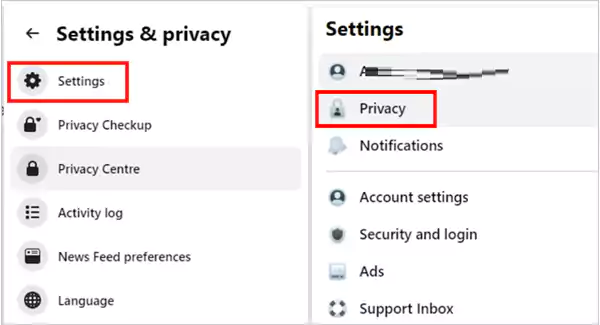
- Step 6: Inside privacy, navigate to ‘Your Facebook information.’
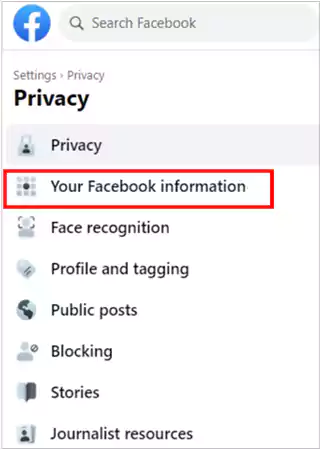
- Step 7: After that, click the ‘View’ button next to ‘Activity log’ on the right pane.
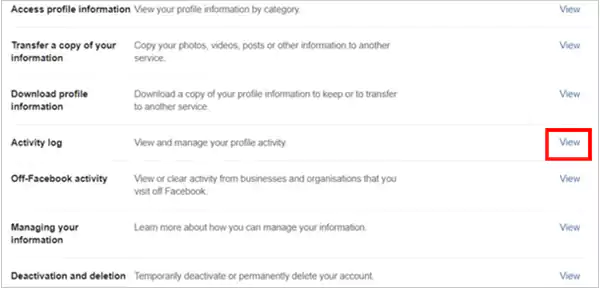
- Step 8: Now, scroll down and locate the ‘Recycle Bin’ on the left pane. There, you’ll find all posts you deleted within the last 30 days.
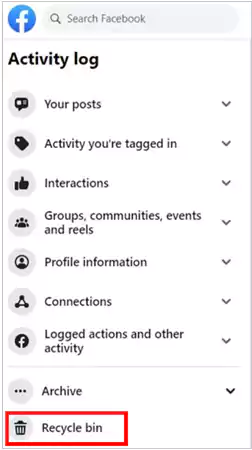
- Step 9: From them, choose the post you wish to restore and simply, click the ‘Restore’ button.

Can’t Find Post in the Trash Folder: Why Is My Deleted Facebook Post Not in Trash?
If you can’t find a post in the trash folder, it’s likely due to the 30-day retention policy.
Facebook stores deleted posts in the Trash for a limited time, typically 30 days, before permanently removing them. After this period, posts are irretrievable.
Additionally, if the post was deleted by someone else or violated Facebook’s policies, it might bypass the Trash and be removed instantly.
Not only that, if you used a third-party app or method for deletion, it might not follow Facebook’s standard Trash folder protocol.
So, to ensure post recovery, act promptly within the 30-day window, and be aware that some posts may not enter the Trash folder at all, depending on the circumstances of their removal.
Four Additional Methods to Recover Deleted Posts on Facebook
In addition to the above method, let’s delve into four more effective options to recover deleted posts on Facebook. These methods can provide alternative solutions if the previous one doesn’t fit your situation.
These below-listed methods may not be suitable for everyone but you can try them all to check which works for you to restore those precious deleted posts on Facebook!
Undelete Facebook Notification to Recover Deleted FB Post
Undeleting Facebook notifications is a method that lets you recover deleted posts using notification records as traces of interactions. You can locate deleted posts and potentially restore them by clicking on the corresponding notification.
[Note: Keep in mind that not all deleted posts can be recovered through this method, as it depends on factors such as time and notification history.]
- Step 1: First of all, of course ‘Sign-in’ to your Facebook account.
- Step 2: Once you get access to your account, straightaway navigate to the ‘Notification’ tab.
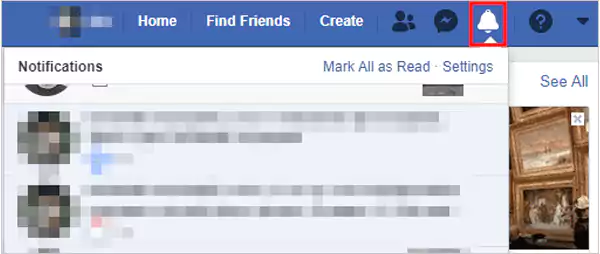
- Step 3: There, on the notification tab, simply look for any notification that you’ve received related to any of your deleted post. In case you received the notification, you need to just click/tap on that respective notification and ‘Undelete’ it.
Download your Information to Find and Recover Deleted FB Post
To recover a deleted Facebook post, you can use the ‘Download your information’ feature, which allows you to access a copy of your data from Facebook. This data includes various details about your Facebook account, including posts, comments, and more. So, by downloading this information and searching through it, you may be able to locate and recover your deleted FB post.
[Note: Keep in mind that this method does not guarantee success in all cases and depends on the availability of content in your data collection.]
- Step 1: If you’re logged out of your Facebook account, make sure to ‘Login’ first.
- Step 2: After you logged in to your account, go to Facebook’s ‘Settings.’
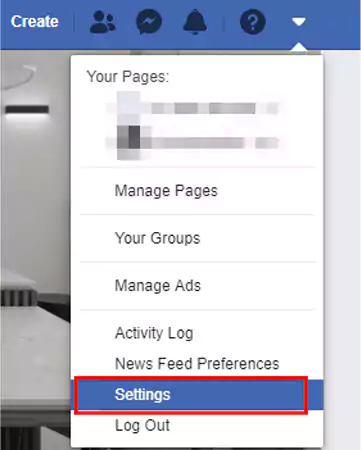
- Step 3: Inside settings, you need to simply scroll down and locate the ‘Download your Information’ option to click/tap on the same for creating a copy of your data.
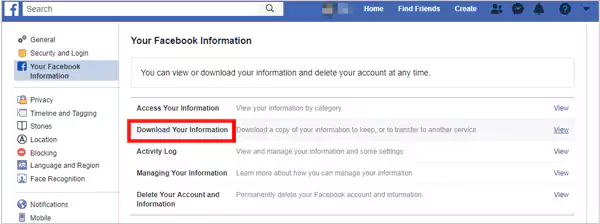
- Step 4: Next, you can click/tap on the ‘Deselect All’ option and only tick the ‘Posts’ option if you want to retrieve your specific Facebook posts.
In addition, you can also select a ‘Date Range’ as well i.e., from which date to when you want to recover your posts.
- Step 5: Upon doing so, just scroll down and click/tap the ‘Create File’ option for finally creating a copy of your Facebook post data that you’ve just selected.
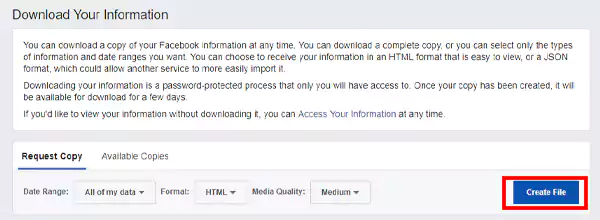
- Step 6: Now, it will take some time to create a ‘Copy of your Facebook posts’ and once created, you’ll receive a notification of the same.
- Step 7: As soon as you receive the notification, click/tap on that ‘Notification’ to simply ‘Download the data’ from the ‘Available copies’ option.
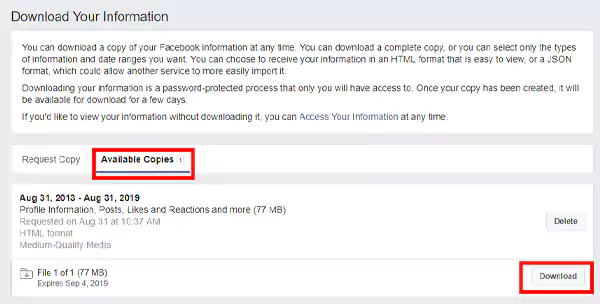
- Step 8: After the file is downloaded, you can ‘Open’ it to find your deleted Facebook posts that you want to retrieve.
- Step 9: Once you’re able to find the posts you want to retrieve, you can simply just click/tap on ‘Restore the post’ option.
Undelete the Data to Recover Deleted FB Post
You can also recover deleted Facebook posts by ‘Undeleting your data.’ This means restoring information that you previously deleted or marked for deletion.
It involves exploring your Facebook activity log that contains a history of your actions on the platform, including posts. If you find the deleted post there, you can initiate the recovery process.
So, by undoing this action, you may have a chance to recover the deleted FB post.
[Note: Keep in mind that not all deleted posts can be recovered using this method, as the effectiveness of this method depends on factors like when the data was deleted and whether the deleted post is still accessible in your activity log.]
- Step 1: Firstly, you’ve to ‘Sign in’ to your Facebook account in case if not already.
- Step 2: Then, navigate to the ‘Settings and Privacy’ section.
- Step 3: There, click/tap on the ‘Activity Log’ option.
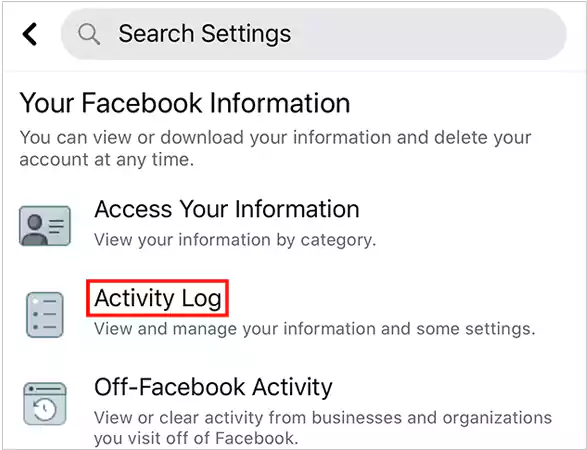
- Step 4: Inside it, select the ‘Facebook Trash’ folder to open and there, see if any deleted Facebook posts are available or not.
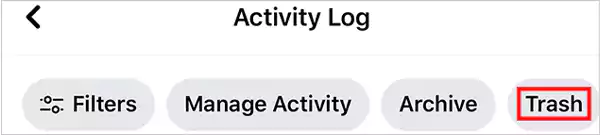
In case, if there are posts available then, you need to simply click/tap on the ‘Restore’ option. However, if not, you should follow the above method only.
Use Facebook’s Manage Activity Feature to Recover Deleted FB Post
As already mentioned in the beginning, when you delete a post on Facebook, it’s not gone right away. Instead, it’s moved to a hidden folder called Trash (recycle bin), where it stays for 30 days before being permanently deleted. This gives you a 30-day window to recover a post if you change your mind or delete it accidentally.
Similarly, it is worth noting that Facebook has also launched a “Manage Activity Tool” that allows you to delete as well as archive you Facebook posts in bulk and only if you’ve used this feature of Facebook to delete a post, you get the option to retrieve the same within a period of 30 days, otherwise not!
In simple words, ‘Recycle Bin’ feature won’t work if you delete a post directly from your newsfeed. So, in order to use the ‘Recycle Bin’ feature of Facebook, you need to know how to use the ‘Manage Activity’ feature to delete and then recover a post.
- Step 1: Firstly, of course you need to Log in to your Facebook account (if logged out).
- Step 2: Once you logged in, navigate to your Facebook profile page. Or if you’re using the Facebook mobile app then, simply tap on ‘More (Three-dot) icon.’
- Step 3: Then, you’ve to simply locate and click/tap on the ‘Activity Log’ option.
- Step 4: Inside activity log, what all you require doing is click/tap on the ‘Manage Activity’ option.
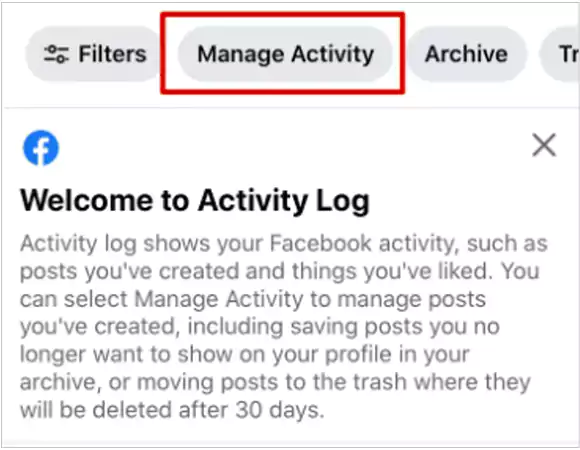
- Step 5: Following that, click/tap on ‘Your Posts.’
- Step 6: As you do so, the list of all your posts will appear in front of you and from them, tap to select a ‘Post’ that you want to delete.
- Step 7: Once you’re done with your selection, click/tap on the ‘Move to Trash’ button.
In doing so, your post has been deleted from your timeline and moved to “Trash in Manage Activity.” Now, in order to retrieve a post that you’ve deleted, what all you need to do is—
- Step 1: Repeat the aforementioned steps from 1 to 3 i.e., Login to your account and navigate to ‘More > Activity Log.’
- Step 2: Inside the activity log, you’ve to look at the top menu and click/tap on ‘Trash’ option from there.
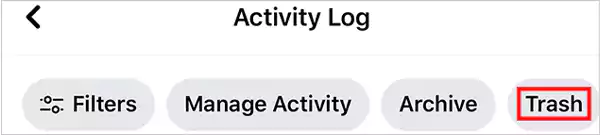
- Step 3: Once you open the trash folder, you’ll see any of your posts that you’ve deleted within the past 30 days via ‘Manage Activity.’ So, from all the deleted posts, you can click/tap on that particular Facebook post of yours that you want to recover.
- Step 4: Following that, just click/tap on the ‘Restore’ button to make changes. After you do so, you’ll see that the selected post has been restored to your timeline.
In this way, you can recover deleted fb posts if you’ve used Facebook’s ‘Manage Activity’ feature to delete them.
Also Read: Facebook App is Not Working? The Best Corrective Guide is Here
How to Retrieve Deleted Post on Facebook Page & Group?
In the similar way you recover deleted posts of your Facebook timeline via method 2 from the 4 additional methods; if you want to recover accidentally deleted posts of your Facebook page and group then also, this method works wonders.
In the similar way you recover deleted posts of your Facebook timeline via method 2 from the 4 additional methods section— if you want to recover accidentally deleted posts of your Facebook page and group then also, this method works wonders.
So, to recover deleted posts on Facebook Page & Group, all you need to do is—just select the ‘Pages’ and ‘Groups’ options as well while following the “Step 4” of the second method.
How to Cancel Your Facebook Account Deletion?
Have you deleted your entire Facebook account? Well, if you delete your Facebook account then, probably you’ve also deleted all your Facebook posts and media.
However, if you’ve changed your mind and now want to salvage your content then let us tell you that in this case also, you’ve 30 days to undo the deletion process of your entire Facebook account and posts.
To cancel, follow these instructions—
- Step 1: First of all, login back to your Facebook account either via the mobile app or using the web browser.
Note: It should be done within 30 days of initiation because you can’t recover a Facebook account in case you start the deletion process after 30 days.
- Step 2: Once you logged in, navigate to ‘Settings.’
- Step 3: There, just select the ‘Cancel Deletion’ option and you’re done!
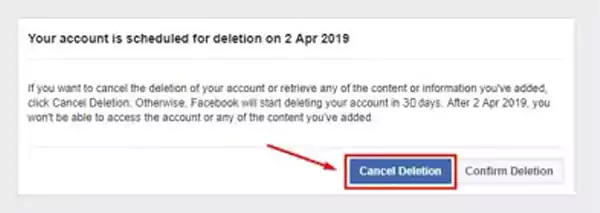
How to Delete Facebook Post to Recover Later?
In case, you don’t want a show a specific post on your timeline but at the same time, you think it can be useful in the future then, here’s what you can do—
- Step 1: Go to your Facebook Profile Page.
- Step 2: There, click/tap on the ‘Manage Posts’ option.
- Step 3: Inside it, select all those posts that you want to delete from your Facebook timeline.
- Step 4: Following that, click/tap on the ‘Next’ and then, you can choose ‘Hide Posts’ in the next window.
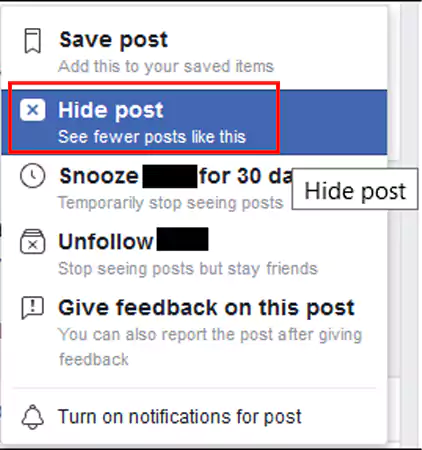
- Step 5: Once done, just make sure to hit the ‘Done’ button.
So, whenever you need such posts, you can use the same process to retrieve them in no real time.
Now, before we conclude, we’ve put together a set of strategies to help you find deleted Facebook posts if the methods above don’t work for you. So, feel free to explore these options.
Also, read to Fix “This Facebook Page Isn’t Eligible to have a Username’ Error with This Guide!
Bonus: Strategies to Find and Recover Deleted Facebook Posts
If your deleted posts remain unrecoverable through the above methods or if the 30-day recovery period on Facebook has expired, you can consider these strategies to try your hands on —
Check for Deleted Facebook Posts on Your Email
You can use this strategy for how to recover a deleted FB post in case you’ve enabled the email notification for your “specific” Facebook posts because then, the possibility of getting a copy of the deleted posts in your mailbox are there.
Open your email, try to remember some of the exact words from the Facebook post you’ve deleted and then, use an inbox search to find the same. Or, if you remember nothing of your Facebook post, you can simply search for the word “Facebook” word and go through all the emails related to it.
Check for Deleted Facebook Posts on Your Facebook Friends Emails
Similarly, it is also possible that some of your Facebook friends have had email notification enabled and might have received email notification regarding your Facebook posts, especially those in which they’re tagged.
Considering that, it is a suggestion to request your friends to search their mail inbox to see if they can find any of your Facebook deleted posts and if you’re lucky enough you never know, you’ll find what you are looking for!
Create a Backup File
Last but not least, you can create a backup file to download your data from Facebook so that you can easily find the deleted posts and any other data that you want to recover.
Regular data backups are crucial for post recovery as they allow you to restore lost content with ease. Facebook’s Conversion API can enhance this process by enabling businesses to securely transmit web and offline events to Facebook. By integrating the API, you can ensure that your Facebook data is consistently backed up, reducing the risk of permanent post deletion. This added layer of data security can be a lifesaver when attempting to recover deleted posts.
To achieve this, kindly refer to the previously outlined [Second Method from Four Additional Methods].
Bottom Line
That’s all! Recovering deleted posts on Facebook is now within your grasp. Now you know how to recover a deleted FB post from your Trash folder and why a deleted Facebook post may not appear in the Trash, along with what can be done if it happens.
Furthermore, we’ve explored various methods, from undeleting notifications to using Facebook’s Manage Activity feature and also highlighted the importance of preventive measures like email checks and backups.
So, with this knowledge, you can recover deleted Facebook posts and ensure they stay intact.
Read Next: How to Recover a Hacked Facebook Account? A Full Fleded Guide
FAQs
Ans: Yes. To recover or retrieve the Facebook post you’ve deleted, navigate to ‘More Settings > Activity Log’ and then, tap on ‘Trash.’ In doing so, you’ll see any posts that are deleted within the past 30 days through the “Manage Activity” feature of Facebook. From the list of posts, select a post you want to recover and then, tap on ‘Restore.’
Ans: Either you can use the ‘Download your Information’ option from Facebook Settings or, if you’ve enabled the email notification for your Facebook posts, you can ‘Check your Email’ to find deleted Facebook posts.
Ans: Go to ‘Settings and Privacy’ option, select the ‘Activity Log’ option to open the ‘Facebook Trash’ folder and there, simply click/tap on the ‘Restore’ option to hopefully undelete a post on Facebook.
Ans: In order to retrieve old Facebook data, simply click at the top-right of any Facebook page and from the available options, select ‘Settings.’ Inside settings, click on ‘Download a copy of your Facebook data’ located at the bottom of ‘General Account Settings’ and just select ‘Start My Archive.’
Ans: It depends on your preference. Deleting a post permanently removes it, while archiving allows you to hide it from your timeline without losing it forever. So, decide if you want to keep or discard the post. However, if uncertain, consider archiving because you can always recover it later if you change your mind.
Ans: To archive a post, click the ‘three dots (ellipsis)’ in the upper-right corner on your timeline, and select ‘Archive’ from the options. You can easily restore the archived post at any time.
Ans: Unfortunately, there is currently no way to gather deleted posts from another person’s wall because as per Facebook it is considered private data.
Ans: In case a normal person has deleted a picture from Facebook, neither he nor anyone can access the deleted pictures despite the fact, copies of Facebook deleted pictures from timeline, remain in the server’s forever. However, there’s an exception and i.e., law enforcement agencies (if required) can definitely find all the information even after the Facebook picture or posts are deleted.
Ans: Open ‘Facebook Settings,’ click on ‘Download your Information’ and select the ‘Groups’ option followed by clicking ‘Create Link.’ This way, a copy of Facebook Group posts will be downloaded. In that, you need to find the deleted posts and just click on ‘Restore the post’ option to simply recover deleted posts on Facebook Group.
Sources:
The Ultimate Guide to Accessing Geo-Restricted Social Media…
Leveraging Social Media for Networking and Job Search:…
How to Stay Safe on Your Social Media…
Mastering the Digital Domain: 5 Social Media Marketing…
Why Ghost Trails Feature Disappeared: Did Snapchat Remove…
Understanding Why Don’t I Have Instagram Notes &…
How to Change Age on TikTok? An Ultimate…
Instagram Profile Viewer: Can You See Who Views…
Learn 15+ Easy Ways to Fix Instagram Keep…
TikTok Watch History: An Ultimate Guide on How…
The Ultimate 2024 Guide to Instagram Story Size…
All You Need to Know About TikTok’s Viral…