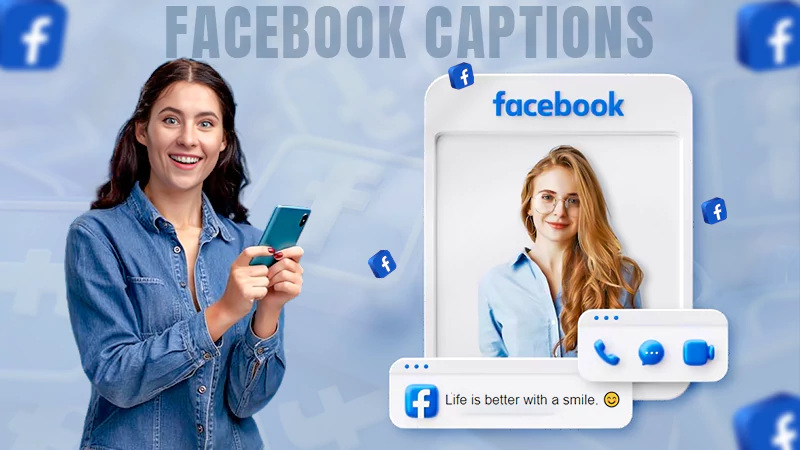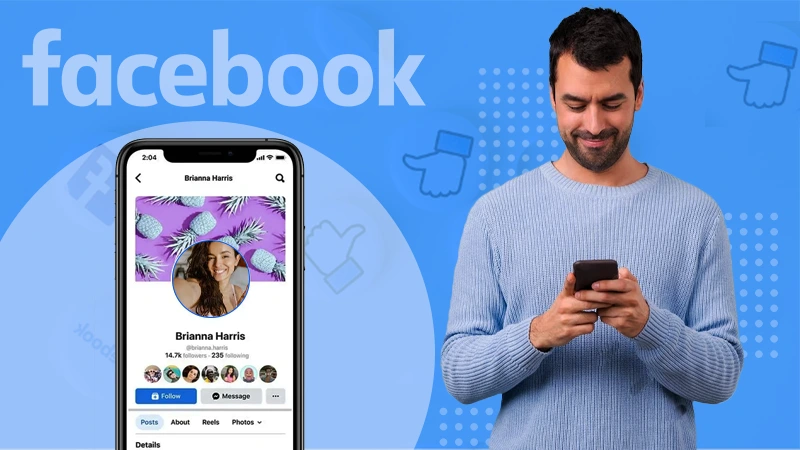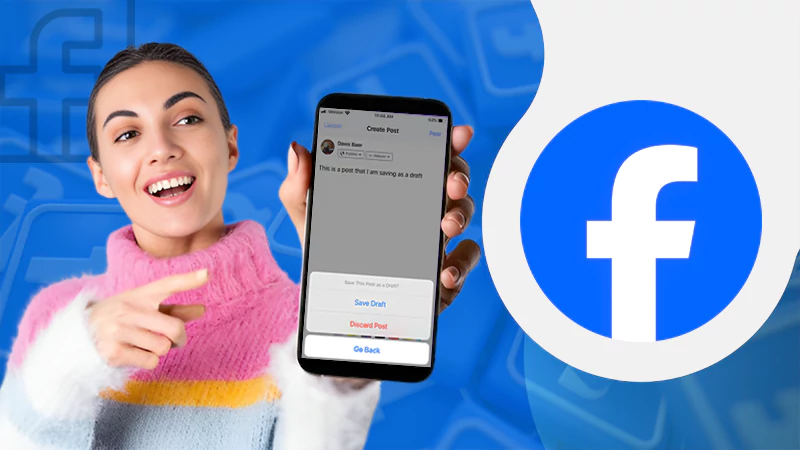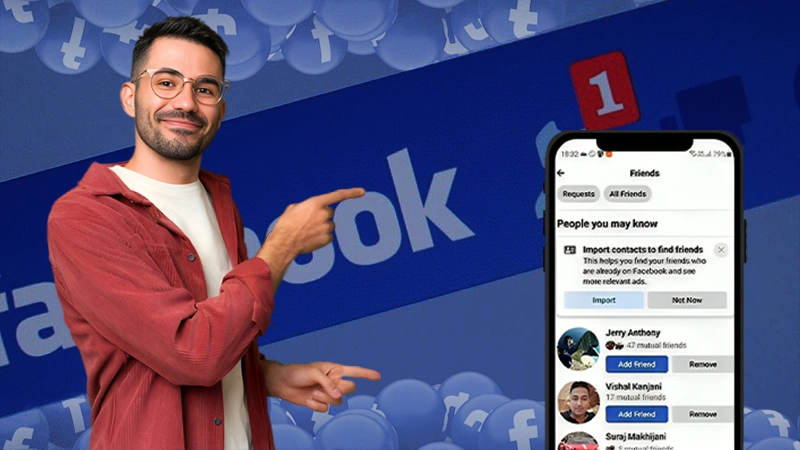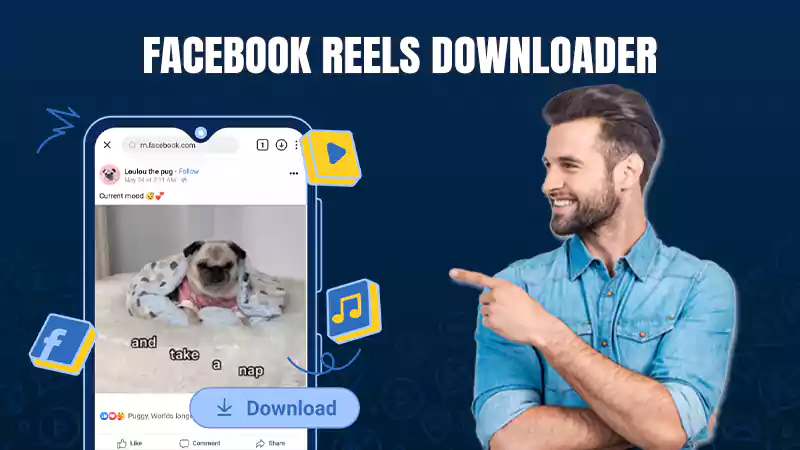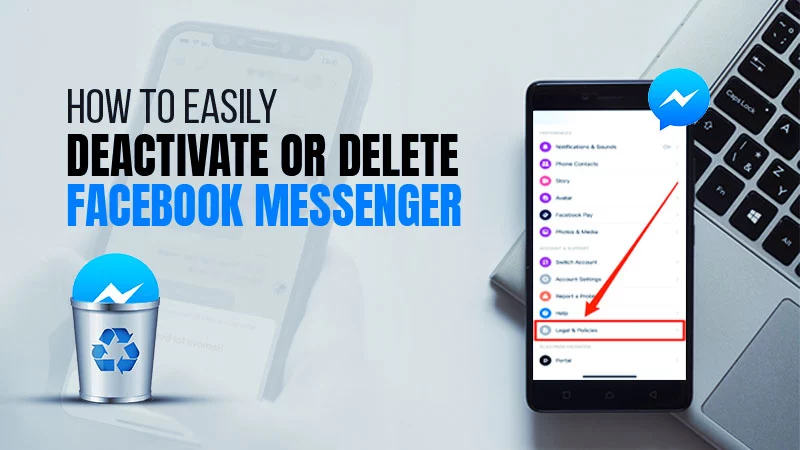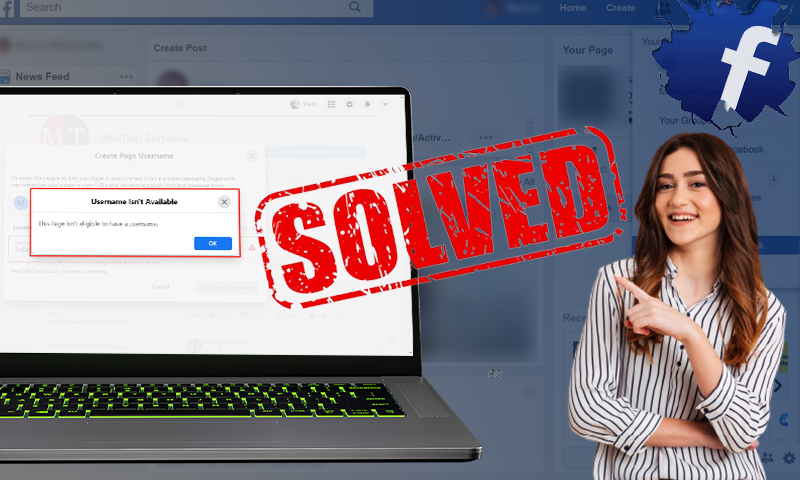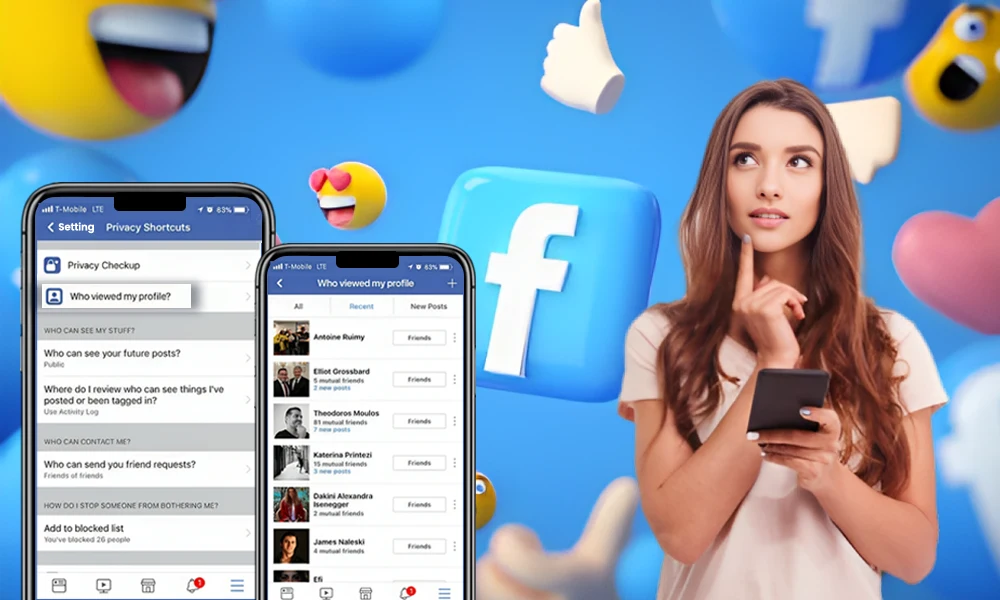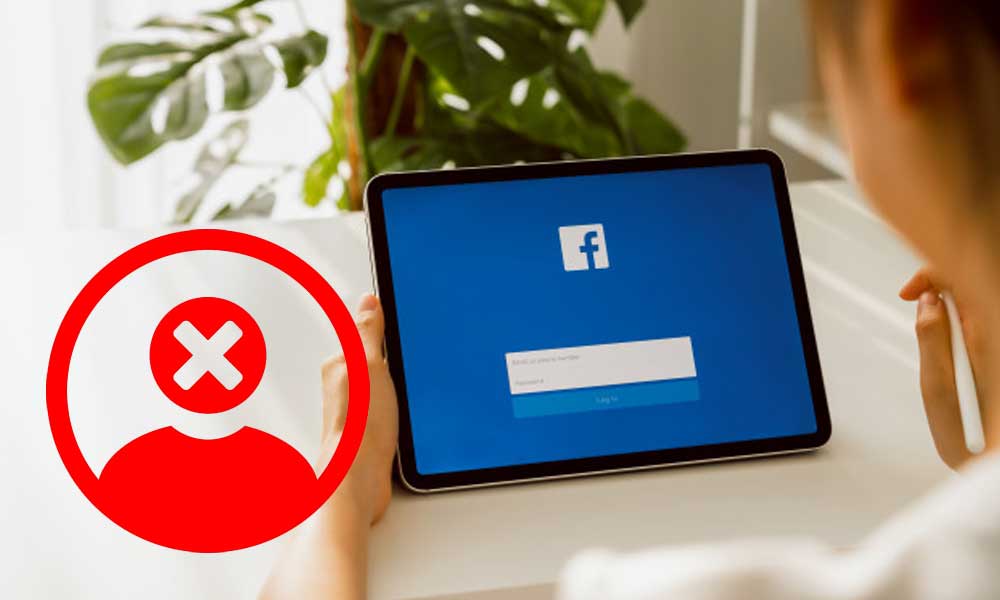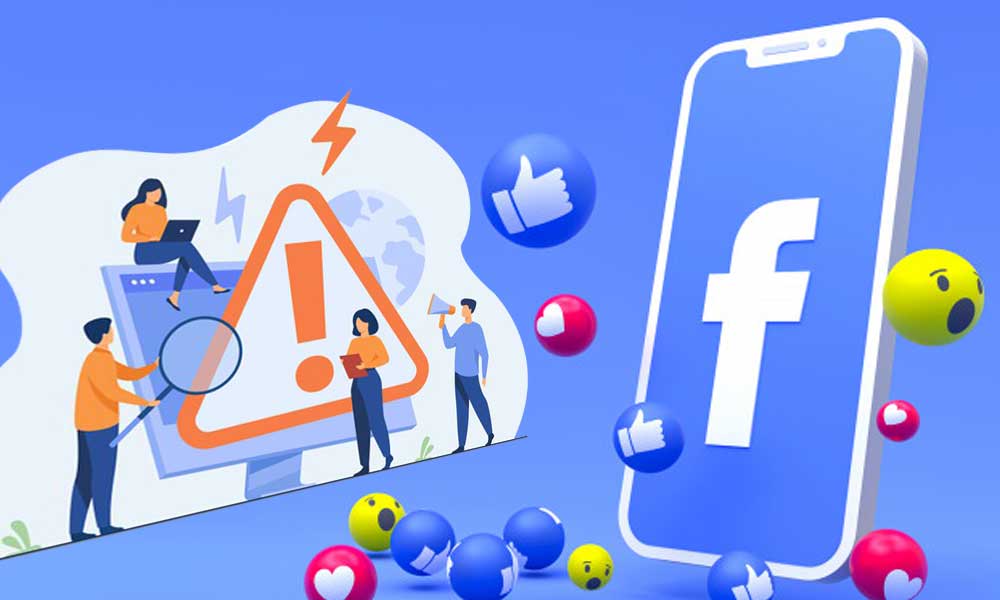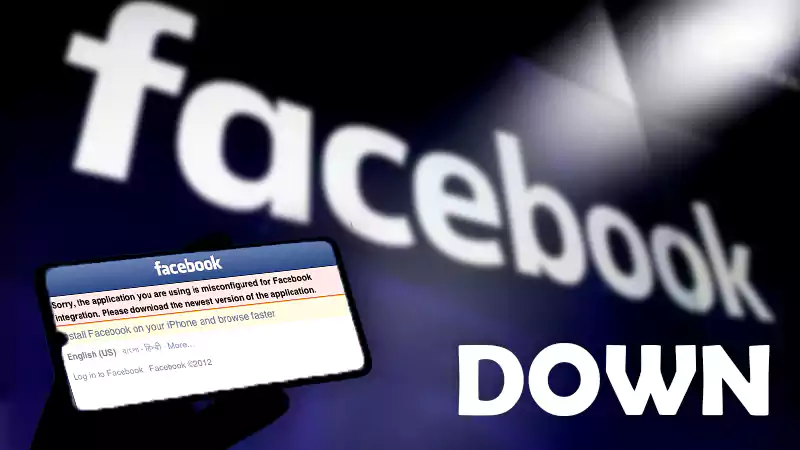A Guide on Where and How to Find Saved Reels on Facebook
Facebook’s Reels feature is like a treasure chest for fun and interesting short videos that can be saved for watching later. However, for newcomers to the platform, finding their saved reels can be confusing.
So, if you’re wondering, ‘Where are my saved reels on Facebook?’ don’t worry; this guide will help you find them.
With the abundance of captivating Reels you come across, it’s crucial to understand where and how to find the ones you’ve set aside for later viewing.
Therefore, we will walk you through this guide to assist you with ‘how to find your saved reels and how to find your liked reels on Facebook’ so that you can both ‘download a Facebook reel to your gallery and enjoy your favorite short videos’ whenever you want.
Where to Find Saved Reels on Facebook?
Much like its Instagram counterpart, Facebook’s Reels feature lets users save their favorite reels for later enjoyment. However, due to the distinct user interfaces of these platforms, the process of finding liked and saved reels on Facebook varies from what you might be used to on Instagram.
So, let us clarify that on Facebook, finding your saved Reels is straightforward but different from viewing reels on Instagram.
To see your saved Reels on Facebook, you need to look no further than the ‘Saved’ section.
Rest assured that your saved reels are neatly organized in the ‘Saved’ section by the platform, making it easy for you to revisit and enjoy your favorite content at your convenience.
How to Find Saved Reels on Facebook?
Since it has already been mentioned that finding your saved Reels on Facebook is a simple process, what’s worth noting now is that this option is available on both the mobile app and the desktop version of the platform.
Note: Whether you’re using the Facebook app on your phone or accessing it through a web browser on your computer, the steps are quite similar.
Steps to See Saved Reels on the Facebook Mobile App
If you’re using the Facebook mobile app, we’ll discuss two methods that help you see your saved Reels and enjoy your favorite content at your convenience. So, feel free to choose the method you prefer and follow the given steps to find your saved reels—
- First and foremost, make sure that your ‘Facebook app is up to date’ by downloading the latest version from your app store.
Note: It is essential to keep your Facebook app up to date because new features and changes are frequently introduced in-app updates.
- Then, open the ‘Facebook app’ and tap on the ‘Menu’ tab, located in the bottom right or the top right corner of your screen.
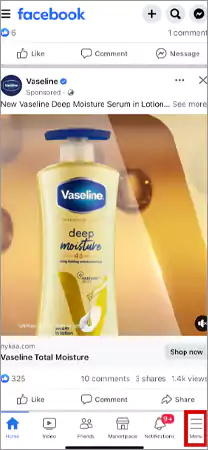
- Once in the Menu, you’ve to tap on your ‘Facebook profile picture or name’ in the upper-right corner.
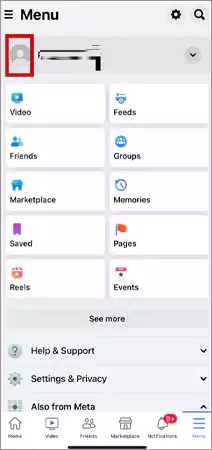
- After that, in your profile, locate the ‘Reels’ tab and tap on it to access your Reels section on Facebook.
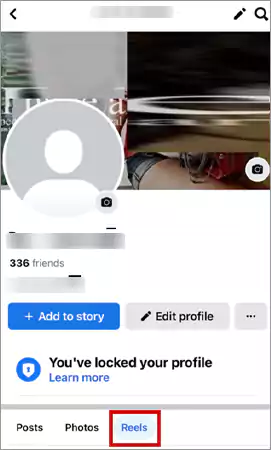
- Now, to view the Reels (you’ve saved), simply tap on the ‘Saved’ tab within the Reels section.
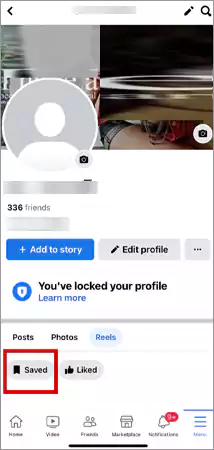
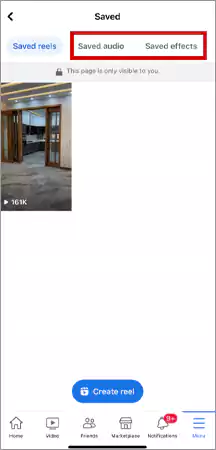
Tip: You can also explore your ‘saved audio and saved effects’ explore your saved audio and saved effects in the “Saved” section.
Alternatively, you can also follow these steps to view saved Reels on the Facebook app—
- Go to your Facebook ‘Menu.’
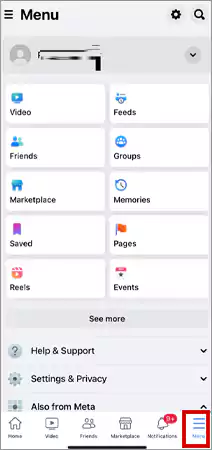
- There, tap the ‘Saved’ shortcut.
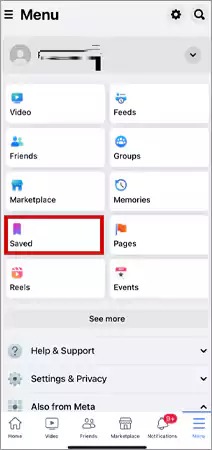
- Following that, select ‘See All’ under the “Most recent” section. This action will display your entire list of saved items.
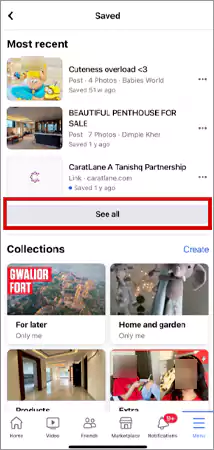
- Now, tap ‘All’ in the upper-right corner, and choose ‘Reels’ from the drop-down menu to filter the Reels in your saved items.
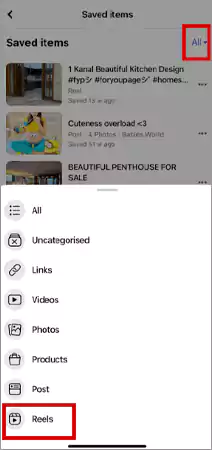
That’s it. You’ll have your saved reels in front of you to watch and enjoy.
Tip: If you wish to remove a saved reel, locate the ‘three-dot’ button next to the reel you want to unsave, and click on it; select ‘Unsave’ to quickly remove it from your saved items.
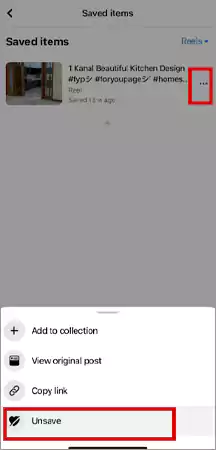
Steps to Find Saved Reels on the Facebook Desktop Version
If you want to view your saved Reels on Facebook using a web browser on your computer, follow these steps—
- Launch your preferred web browser on your computer and navigate to ‘facebook.com.’
- Then, look for the ‘Saved’ section in the left sidebar of the Facebook website. However, if you don’t see it there, click on ‘See more’ to expand the sidebar options and you’ll find it there.
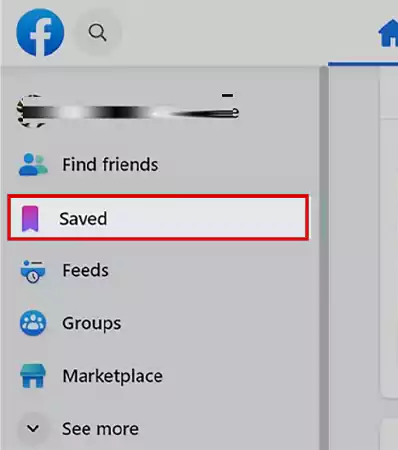
- There on the Saved page, click on the ‘Filter’ icon located at the upper-right corner of the screen to reveal filtering options.
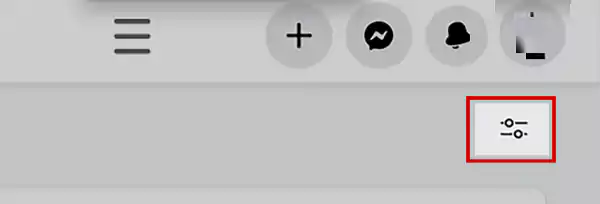
- From the filter options, choose ‘Reels’ to filter.
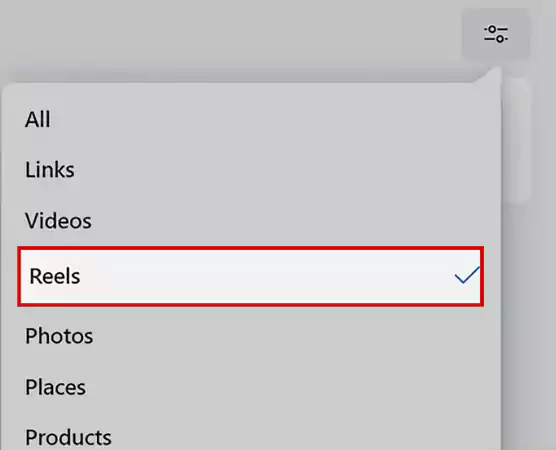
- Now, you’ll see a list of your saved Reels. Among them, click on the ‘title or cover image of a reel’ to watch it.
These steps should help you access and manage your saved Reels on Facebook, whether using the app or a web browser on your computer.
How to View Liked Reels on Facebook?
After learning how to see saved reels on Facebook, you might also be curious about how to see liked reels on Facebook. Right?
Well, just like saved reels, Facebook allows you to find all the reels you’ve liked in one convenient location.
So, if you want to revisit a reel you enjoyed previously, follow these steps to find your liked reels on Facebook—
Steps to Find Liked Reels on the Facebook Mobile App
- Open the ‘Facebook app’ and tap on the ‘Menu’ tab.
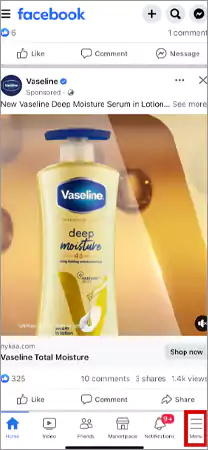
- Then, in the Menu tab, tap on your ‘Facebook profile picture’ in the upper-right corner.
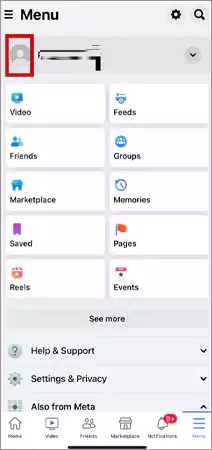
- After that, tap the ‘Reels’ tab in your profile to access the Reels you’ve posted on Facebook.
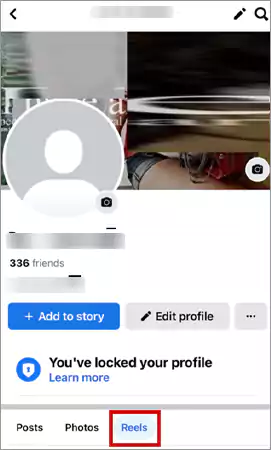
- Now, simply tap on the ‘Liked’ tab within the Reels section to view the Reels you’ve liked.
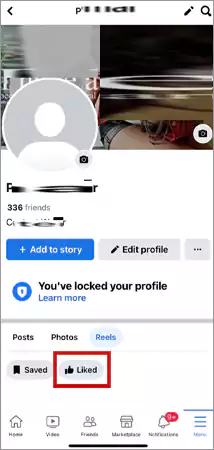
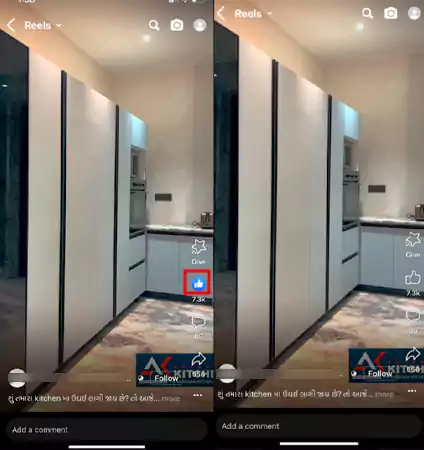
Tip: If you want to unlike a reel, you simply need to open the particular reel and hit the ‘Like’ button again.
Alternative Steps—
- On the Facebook app, tap the ‘Menu’ tab.
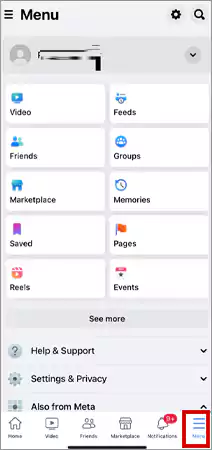
- Then, tap on ‘Reels Shortcut’ to open it.
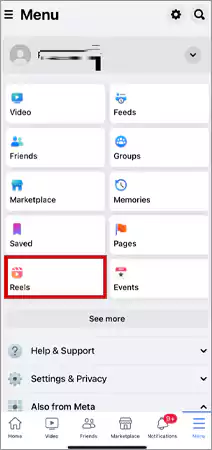
- Following that, as the reels play on the screen, you’ve to tap your ‘Facebook profile picture’ located in the upper-right corner.
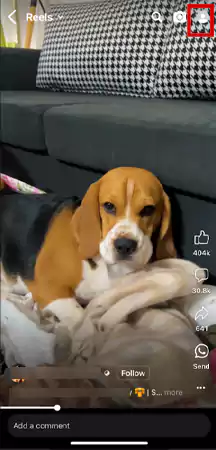
- Now, tap the ‘Liked’ tab within the reels section on your profile page to see reels you’ve liked on Facebook.
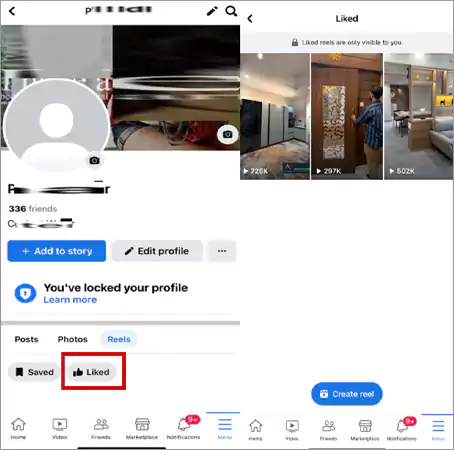
Steps to Find Liked Reels on Facebook Desktop Version
If you want to find your liked Reels on the Facebook website, be aware that it is slightly more complex than on mobile. So, here are the steps to find liked reels on Facebook’s desktop version—
- On the Facebook homepage, click your ‘Profile Picture’ in the top right corner.
- Then, navigate to the ‘Settings & Privacy’ section.
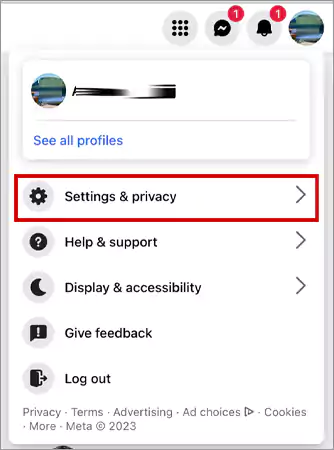
- There, you’ve to simply select the ‘Activity Log’ option.
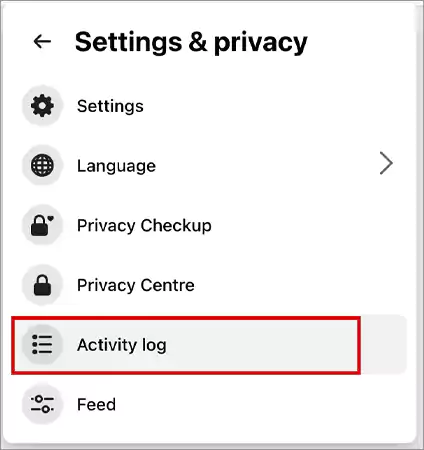
- After that, click the drop-down arrow of ‘Your activity across Facebook’ and choose ‘Comments and reactions’ from the left-hand menu.
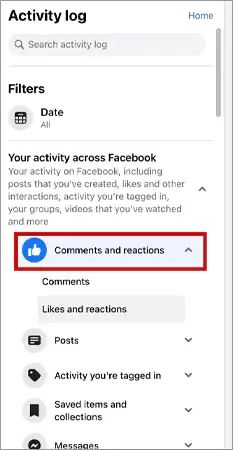
- Now, click on ‘Likes and reactions’ to narrow down your activity, and in doing so, you’ll find your most recently liked reels (videos) in the activity log on the right.
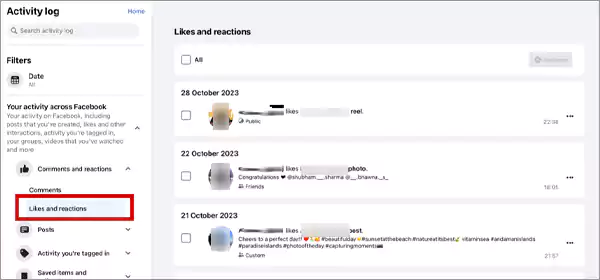
Bottom Line
That’s all! We’ve covered ‘how to find saved reels on Facebook’ and ‘how to view liked reels on Facebook’ to simplify the process for you on both the mobile app and the desktop version.
However, in case you encounter any difficulties seeing saved or liked reels on the platform, you can refer to Facebook’s official help center for assistance.
Suggested Read: How to View Instagram Stories, Highlights, Posts, and Reels Anonymously?
FAQs
Ans: You can see your saved reels on Facebook by going to your profile, accessing the Reels section, and then tapping on the ‘Saved’ tab.
Ans: If you have no idea where to find saved reels on Facebook, you need to know that to find your saved reels on Facebook, navigate to your profile within the Facebook app, enter the Reels section, and select the ‘Saved’ tab. There, you can view your saved reels.
Ans: To open a reel on Facebook, scroll through your Reels feed, and when you find the one you want to view, tap on it. It will start playing automatically.
Ans: You can save them within the Facebook app to your ‘Saved’ section for later viewing. But, to download a Facebook reel to your gallery, you’ve to follow these steps—
- Open the ‘Facebook app.’
- ‘Copy the reel’s URL.’
- Go to the ‘Facebook Reel download tool’ using the Safari or Chrome browser.
- ‘Paste the URL’ into the provided field.
- Click ‘Download Facebook Reel’ to get your results immediately.
Ans: No, saved Facebook Reels are stored on Facebook’s servers, not on your device. They don’t consume storage space on your phone or computer. You can access them whenever you’re online without worrying about storage issues.
Sources
Understanding How Can You See If Someone Is…
How to Find Your Saved Drafts on Facebook?…
Why Can’t I Add Someone on Facebook? Uncover…
Free Facebook Reels Downloader for Android Mobile
Know How to Easily Deactivate or Delete Facebook…
Try These 12+ Fixes for Facebook Messenger Not…
Fix “This Facebook Page Isn’t Eligible to have…
How to See Who Viewed My Facebook Profile…
With This Guide, Recover Your Disabled/Suspended Facebook Account!
Facebook App is not working? The Best Corrective…
Facebook is down? How to check and fix…