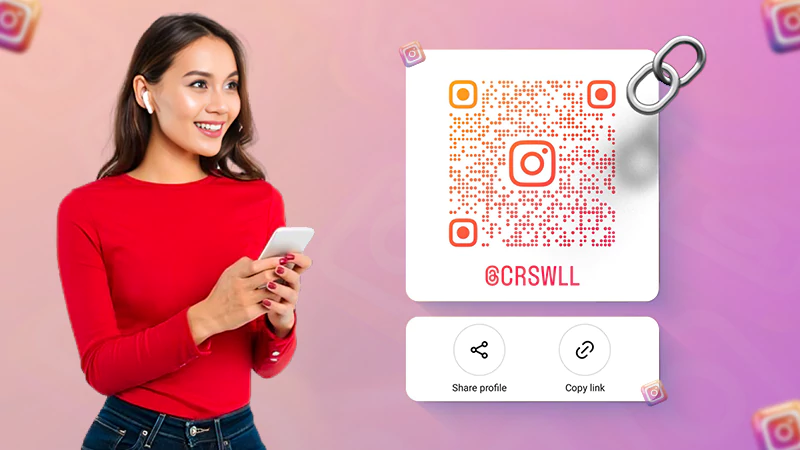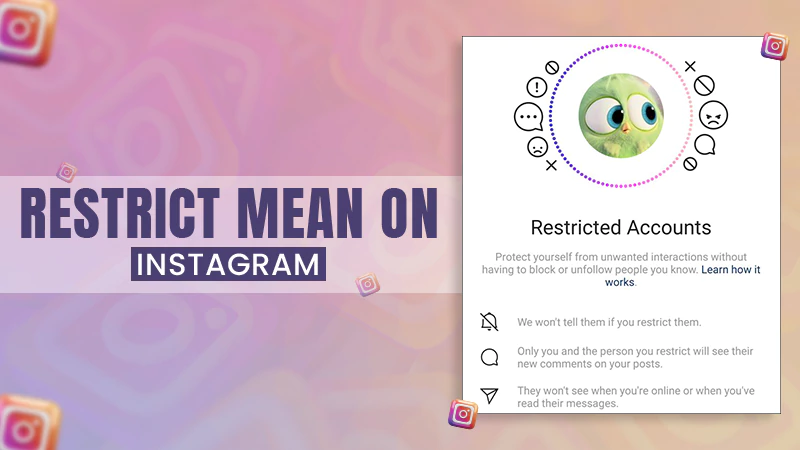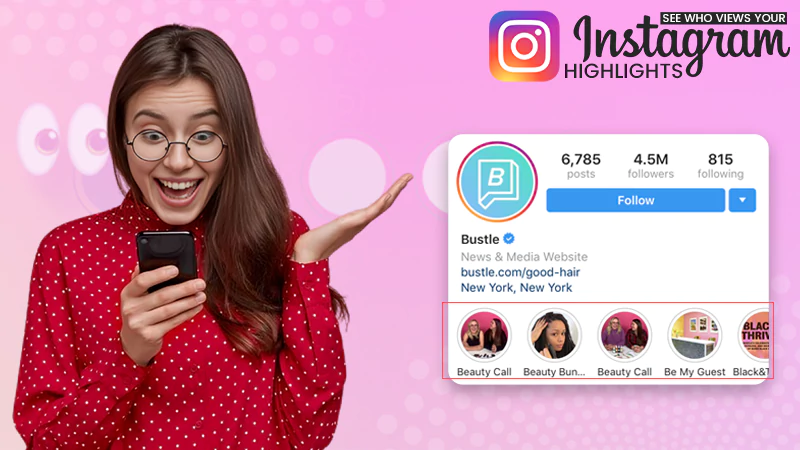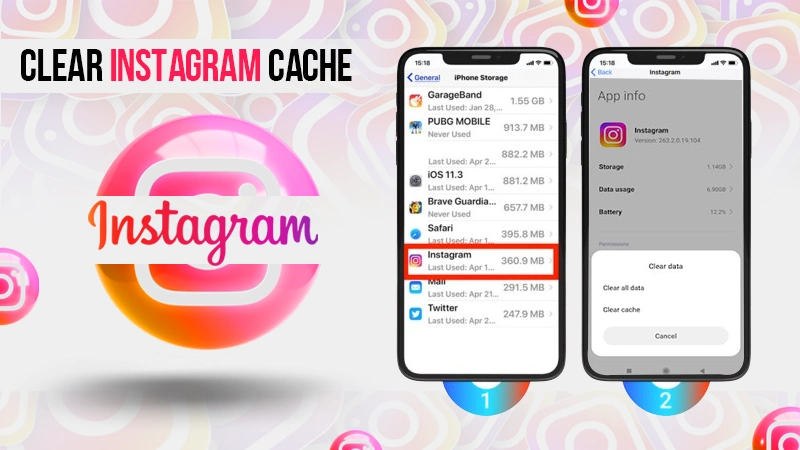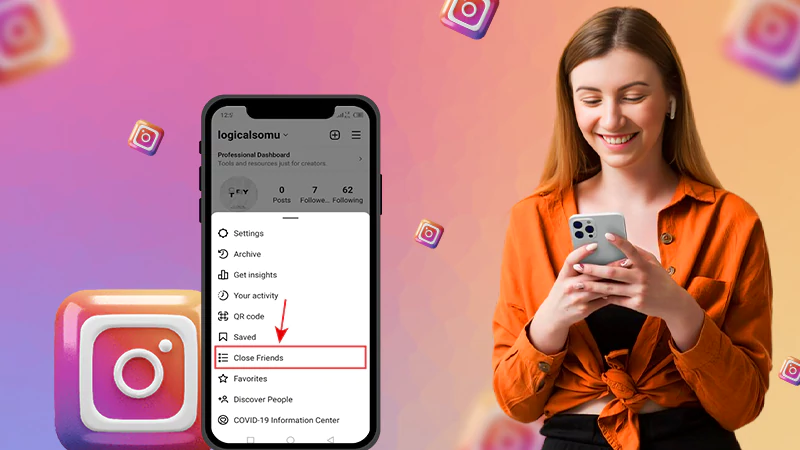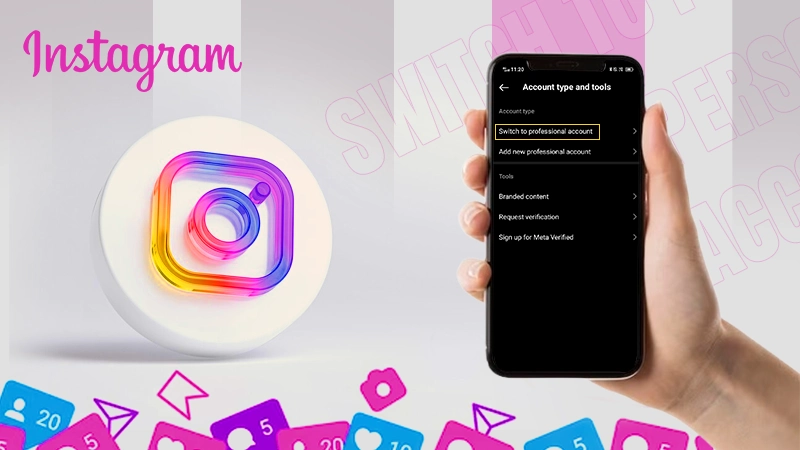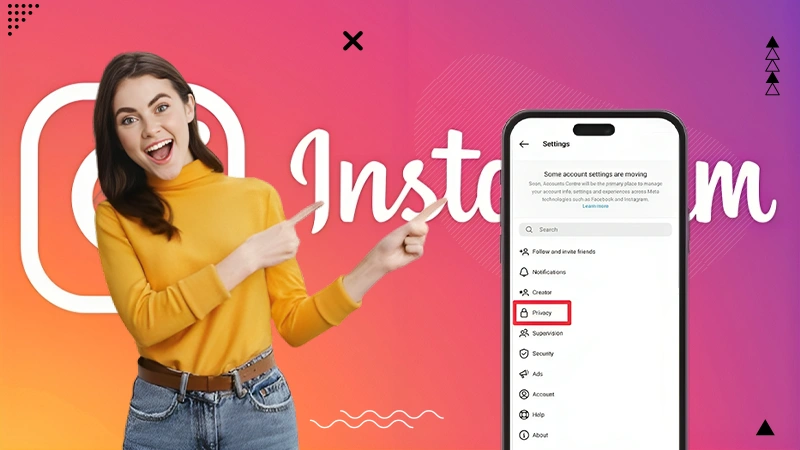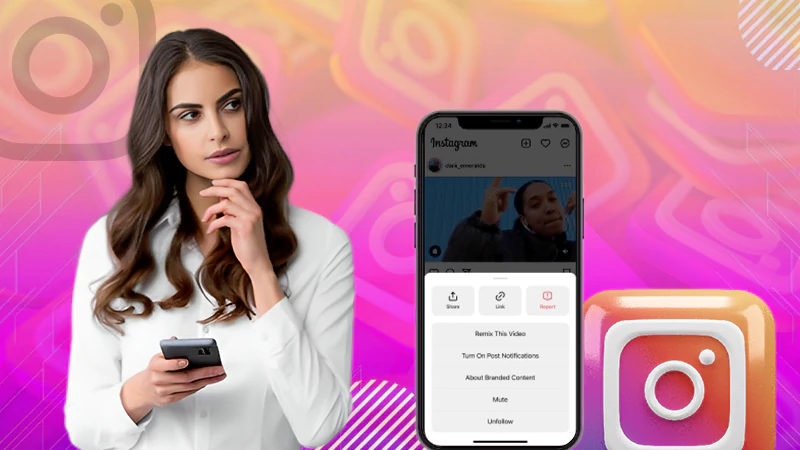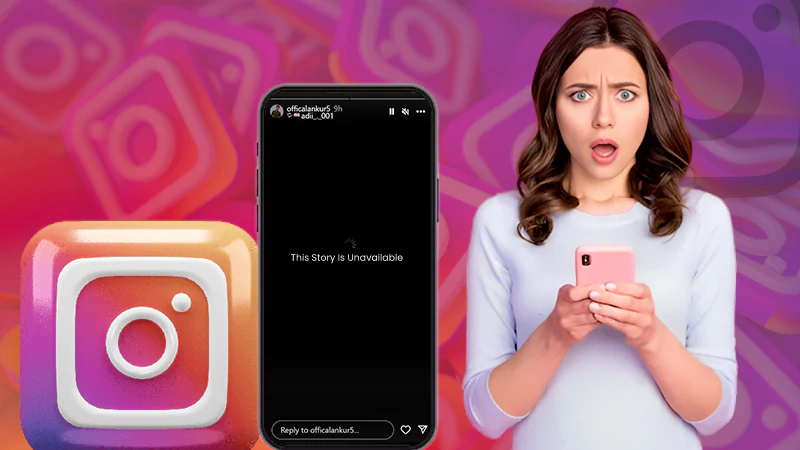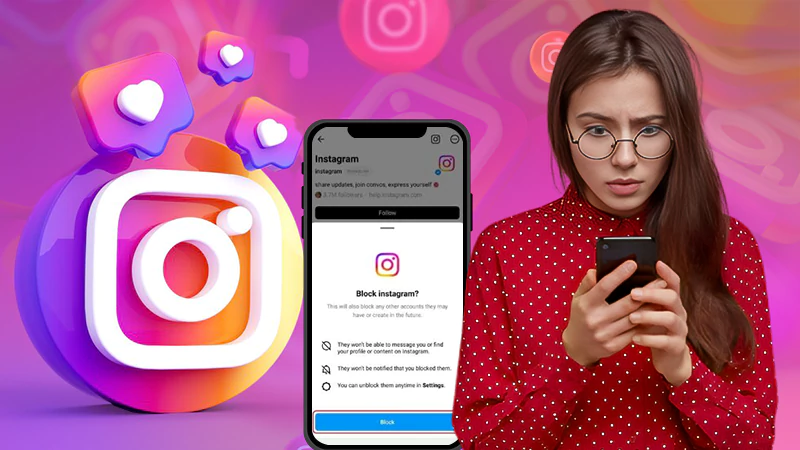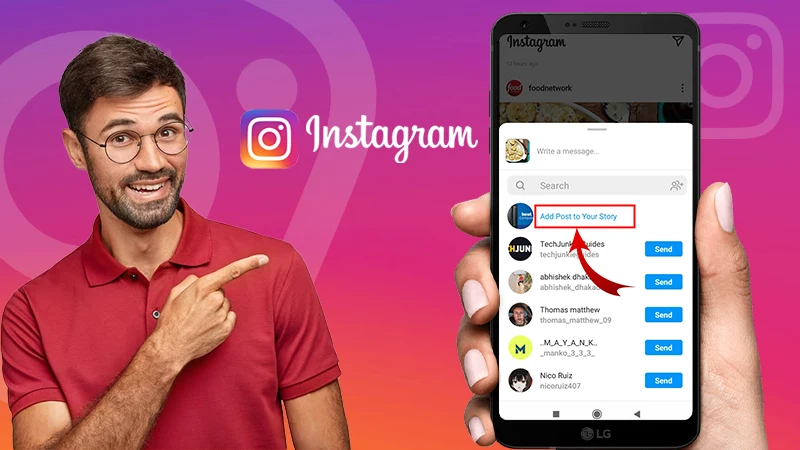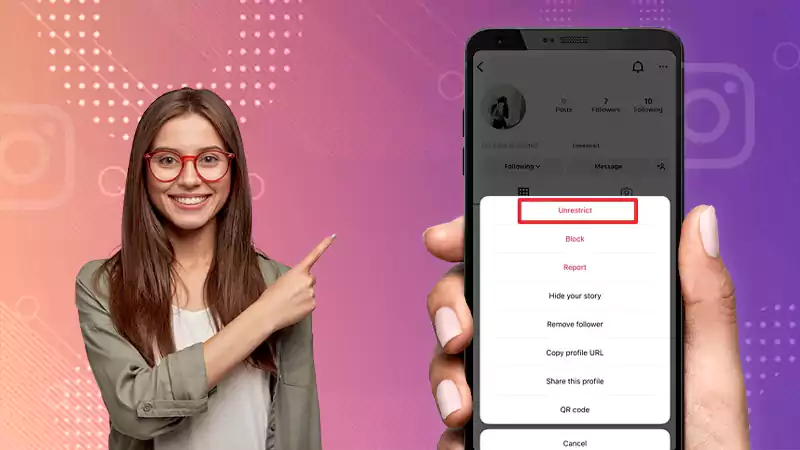How to Create a Photo Collage in an Instagram Story? Three Easy Ways Explained!
- What Are the Benefits of Making a Photo Collage for Instagram Story?
- How to Make a Collage on Instagram?
- Way 1: How to Make a Collage on Instagram Using ‘Stickers’?
- Way 2: How to Make a Collage on Instagram Using ‘Layout Mode’?
- Way 3: How to Make a Collage on Instagram Using the ‘Multiple Photos’ Feature?
- What Are the Best Instagram Collage Apps for Creating Instagram Story Collage?
- Bonus: What Are the Tips & Considerations to Keep in Mind When Creating an Instagram Story Collage?
- Bottom Line
- FAQs
It is no surprise that in today’s social media-driven world, Instagram has become one of the most popular platforms for photo and video sharing.
But what is really surprising is that the Instagram ‘Story’ feature has gained popularity lately and people are constantly finding creative ways to engage their followers.
In this regard, one way to make your Instagram story stand out is by creating a photo collage.
Just like a collage allows you to use more than one image arranged in an attractive way; a ‘Photo Collage’ for Instagram Story is a combination of multiple photos, giving you a chance for a creative twist.
In simple words, a photo collage provides an opportunity to showcase your creativity.
Not just that, but it’s also a great way to showcase different aspects of your life or a special event in one image. You can use different layouts, add stickers, text, and other elements to make your collage more personalized.
And guess what, the best part of a photo collage is that creating the same is easy, and there are numerous apps available that make the process quick and effortless!
So, in the sections below in this article, we will not only explore the different ways to create a photo collage for Instagram Story, but will also discuss the 7 best third-party apps to use, and even provide some tips to help you get the most out of your Instagram Story collages.
On that note, let’s get started to make your Instagram Story stand out with a beautiful photo collage—
What Are the Benefits of Making a Photo Collage for Instagram Story?
If any of you wonder what can be the benefit of making a photo collage for Instagram stories, then know that there are many! While it is not possible to list them all, here are some of the best reasons why you should consider making a collage for your next Instagram story post—
- Share multiple photos: You can only share one photo or video at a time in Instagram Stories. But, by creating a collage, you can share multiple photos in a single post to showcase different aspects of your life or an event in a story.
- Create a visual story: A photo collage allows you to tell a visual story by arranging photos in a specific sequence or layout. So, it can be an effective way to showcase your travel experiences, a day in your life, or even the products or services of your business.
- Stand out from the crowd: Instagram is a highly visual platform, and there is a lot of competition for attention, isn’t it? So, a well-designed collage can help your story stand out and grab the attention of your followers.
- Personalize your story: A photo collage allows you to add stickers, text, and other elements to make your post more personalized so you can choose from different layouts to create a unique look for your story.
- Personalize your story: A photo collage allows you to add stickers, text, and other elements to make your post more personalized so you can choose from different layouts to create a unique look for your story.
- Quick and easy to create: The process of creating a collage on Instagram is simple and straightforward. Not only that, there are many apps available that make creating a photo collage quick and effortless. So, it means, you hardly need any design skills to make a collage for your Instagram Story.
To cut a long story short, creating a photo collage for your Instagram story can help you share more photos, create a visual story, stand out from the crowd, personalize your story, and repost your story. Above all, the process of the same is very quick and easy.
Now a lot has been said about ‘Photo Collage’ for Instagram Story and its benefits; it’s time to learn how you can make collages on Instagram!
How to Make a Collage on Instagram?
If you’re wondering how to make a collage on IG story then know that there are many ways to make a photo collage on Instagram. They are as listed—
- Combine Photos Manually: You can manually combine photos to overlay multiple images on top of each other using a photo editing app. Then, all you have to do is upload the finished product to your Instagram feed or story.
- Instagram Stickers: Next you can make a collage on Instagram using the image sticker. The advantage of using stickers is that Instagram doesn’t limit how many stickers you can add to your collage.
- Instagram’s Built-in ‘Layout’ App: Whether you know it or not, Instagram has its own built-in collage app called Layout. This lets you choose up to 9 photos from your camera roll and arrange them in different layouts. Then, you can share the collage directly to your Instagram feed or story.
- Instagram’s ‘Multiple Photos’ Feature: You can also use Instagram’s ‘Multiple Photos’ feature if you want to showcase multiple photos in a single post. Basically, all you have to do is select up to 10 photos from your camera roll and post them as a swipeable gallery.
- Third-Party Collage Apps: The last but not the least important option is to use third-party apps. There are several popular third-party applications available that specialize in creating collages, including Canva and PicCollage.
However, no matter which option you choose, you’ll be able to easily create a photo collage—it’s a great way to showcase multiple photos in a single post on Instagram.
Way 1: How to Make a Collage on Instagram Using ‘Stickers’?
A sticker is a combination of images, photos or pre-included graphics. So, if you want complete control over the appearance then, Instagram’s ‘Stickers’ feature is probably the best way to create a collage for your Instagram Story.
The main advantage of this method is that there are no restrictions on the number of photos/images/stickers you can have in your collage.
That being said, here’s the process of creating an Instagram Collage on iOS and Android using Stickers—
- Step 1: To begin, open the ‘Instagram app’ on your respective mobile.
- Step 2: Then, swipe right to open the ‘Camera.’ Alternatively, you can tap the ‘Camera icon’ in the top-left corner of your home screen.
- Step 3: Next, select the ‘Story’ option.
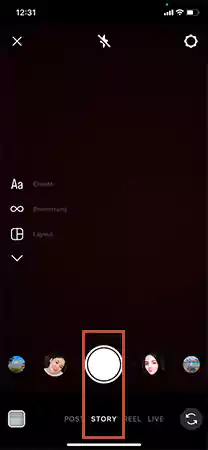
- Step 4: After that, you’ll need to take a picture or select one from your album to use as a ‘Background.’ Alternatively, you can also choose a solid color background, or use the brush tool to paint the image.
- Step 5: Once you’ve done that, open the ‘Sticker’ options. To do that, swipe up from the bottom of the screen or select the ‘Sticker icon’ at the top of the screen.

- Step 6: Now, in order to add an image in your collage, select the ‘Camera sticker.’ Alternatively, to add a saved image from your gallery, select the ‘Gallery sticker.
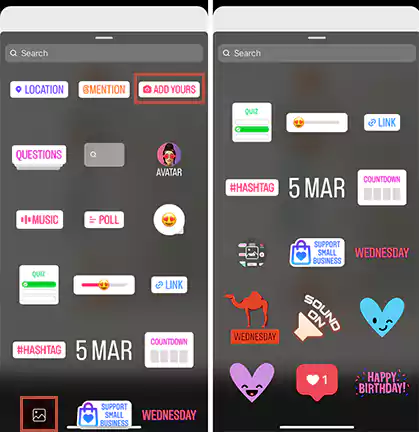
- Step 7: Following this, you need to tap and hold on one photo, then tap on other photos and repeat until you have selected all the photos that you want to use to create your photo collage for one Story.
- Step 8: Upon selecting multiple ‘Photos’ from your album/gallery to add to your collage, you can rotate, resize, overlap, and move them in any direction using your two fingers.
- Step 9: If you want to use stickers instead of images, just select the ‘Stickers’ you want to use from the list and like images, you can resize and move them also to the desired position.
- Step 10: If you wish to ‘Delete’ one of the images or stickers, you need to hold down on it and slide it down into the trash can icon that appears.
- Step 11: Moving on, you can also add text, drawings, music, gifs or other elements to customize your collage by tapping on the respective icons at the top of the screen.
- Step 12: When you finish editing your collage, you should choose how to publish your Instagram Story, such as choosing some close friends, sharing it on Facebook, or none to post it to everyone that follows you.
- Step 13: Once you are happy with your collage, you can tap the ‘Done’ button at the top-right corner of the screen.
- Step 14: Now that you’re ready to post your collage, tap the ‘Your Story’ button at the bottom of the screen.
- Step 15: In the end, tap the ‘Send’ button to share your photo collage on your Instagram story.
So, if you follow these steps correctly, surely you have successfully created a photo collage on Instagram using stickers.
Way 2: How to Make a Collage on Instagram Using ‘Layout Mode’?
Instagram ‘Layout Options’ is another great feature that allows you to create images using different layouts and features, especially the in-built collage feature.
However, you’re limited to specific collage layouts that limit the number of photos you can use, such as 2×2, 4×4, 3×3, or 1×3 configurations.
But, if that’s not an issue then, here’s the process of creating an Instagram Collage on iOS and Android using Layout Mode—
- Step 1: Open your ‘Instagram app’ on your respective phone.
- Step 2: Then, tap on the ‘+ icon’ or swipe right on the home screen to open the ‘Story.
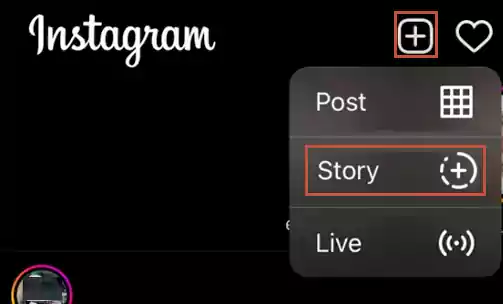
- Step 3: Next, you’ve to tap the ‘Layout icon’ from the menu on the left side of the screen.
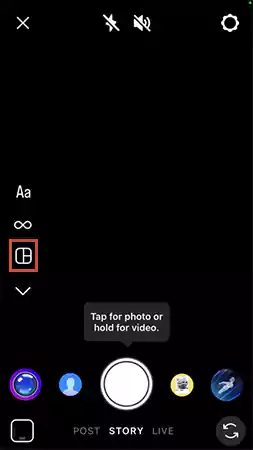
- Step 4: After that, tap the ‘Change grid’ icon. This will open the layout options for your college and you’ve to choose your layout option that you want from the following 1×3, 4×4, 3×3, etc.
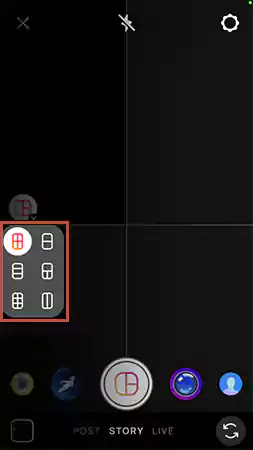
- Step 5: Upon doing so, you’ve to choose your ‘Images’ for each section, starting with the upper-left region. To do so, tap on the ‘Gallery icon’ in the lower-left corner. Alternatively, press the ‘White Circle’ to take one from your camera.
- Step 6: Now, what you’ve to do is ‘Repeat’ for each slot of the layout. This way you’ll be able to add multiple photos to your Instagram collage.
- Step 7: After adding your photos, tap on the ‘Circled Check Mark’ to save the collage and move on to the next step.
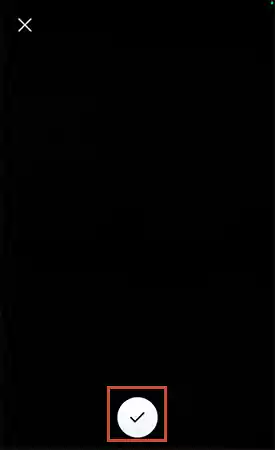
- Step 8: Now, you can tap on each photo slot of your collage layout to ‘Edit’ all the added photos. Here, note that if you want, you can adjust the size and position of each photo, and even flip or rotate the photos if desired.
- Step 9: You can also add IG filters to your photos by tapping on the ‘Filter icon’ at the bottom of the screen and swiping left or right to see different filter options.
- Step 10: Once you’re happy with editing your collage, you can tap on the ‘Save’ button in the top-right corner of the screen.
- Step 11: Now, you can ‘Customize’ your collage layout. To do so, you require adding text, drawings, or other elements by tapping on the respective icons at the top of the screen.
- Step 12: Finally, when you are ready to post your collage, tap the ‘Your Story’ button at the bottom of the screen.
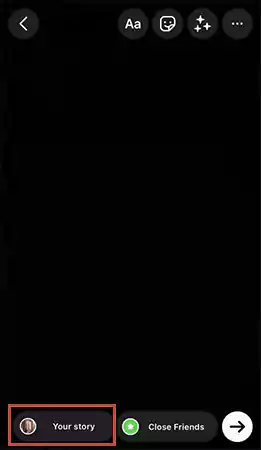
- Step 13: In the end, you just need to tap the ‘Send’ button to share your photo collage on your Instagram story.
That’s it! By following these steps, you have successfully created a photo collage on Instagram using Layout Mode.
Way 3: How to Make a Collage on Instagram Using the ‘Multiple Photos’ Feature?
Though optional, you can also use Instagram’s ‘Multiple Photos’ feature to create a photo collage to post on your Instagram story by following these steps—
- Step 1: On your Instagram app, swipe right to access the ‘Camera.’
- Step 2: Then, you’ve to either take a ‘Photo’ or select an ‘Existing Photo’ from your camera roll.
- Step 3: After that, tap the ‘Smiley face icon’ at the top of the screen and select the ‘Gallery’ sticker from the list of options.
- Step 4: Now, you’ve to select the option for ‘Multiple Photos’ and focus on selecting all the photos you want to include in your collage by tapping on them. Here, note that you can select up to ‘10 photos’ for your Instagram story collage.
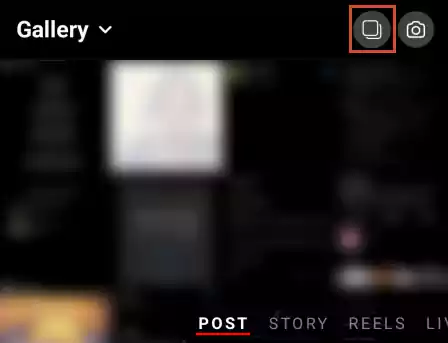
- Step 5: Once you’ve selected multiple photos for your collage, you’re ready to arrange them in your preferred order by tapping and dragging on the screen.
- Step 6: Moving on, if you want you can add any additional stickers or text to your story if desired.
- Step 7: Finally, when you’re done, tap the ‘Your Story’ button to post the photo collage you’ve created to your Instagram story.
Now, your followers can view your photo collage by tapping through your Instagram story.
What Are the Best Instagram Collage Apps for Creating Instagram Story Collage?
If you think that manually creating collages for Instagram stories is a hectic and time-consuming process or it is not your cup of tea, then leave that job to third-party collage apps.
There are many apps available that allow you to create Instagram collages for your stories. But here are discussed seven best third-party apps that create unique collages for your Instagram story—
- Canva – You all must have heard this name before because Canva is a very popular graphic design app. It includes a variety of templates and tools to create beautiful Instagram collages for your stories. So, all you have to do is choose from pre-designed templates to create a unique collage for your Instagram story.
- Unfold – Unfold is another popular app that offers a variety of templates and designs for creating beautiful Instagram stories. This app includes a great variety of collage options to combine multiple images into a single post.
- PicCollage – Next up, we have PicCollage on the list. It is a user-friendly app that allows you to use a wide range of templates, stickers and other design elements to create beautiful Instagram collages.
- Layout – Well, Layout is a free app from Instagram that offers users a huge range of collage templates to combine multiple photos into a single post. Not only that, Layout for Instagram also allows you to customize the layout and adjust the size and position of each photo.
- Moldiv – Notably, Moldiv is a comprehensive photo editor and collage app that includes a wide range of features and a variety of layout options, frames and filters to create beautiful Instagram stories.
- Adobe Spark Post – Adobe Spark Post is also giving tough competition to other apps in the league. It is a free app that offers a variety of design tools and templates to help users create beautiful Instagram collages. Furthermore, it allows you to customize the layout, add text, and adjust colors and filters.
- Phototastic Collage – Last but not least, Phototastic Collage is an amazing collage app. It includes a variety of templates and tools for creating Instagram collages. Additionally, just like Layout for Instagram and Adobe Spark Post, this app also allows you to adjust the size and position of each photo, add text and apply filters as well as effects.
Tip: Each of these seven apps has its own unique features and benefits, so you can choose the one that best suits your needs and preferences.
Bonus: What Are the Tips & Considerations to Keep in Mind When Creating an Instagram Story Collage?
While creating an Instagram story collage, here are some additional tips and considerations that you should keep in mind—
- Choose the right layout: As Instagram’s Layout mode and collage apps offer a range of layout options, be sure to choose the one that best suits your photos and content.
- Decide on the number of photos and have the sequence in mind in advance: You should consider in advance how many photos you want to include and how you want to arrange them in your Instagram Story collage.
- Select high-quality photos: The quality of photos plays an important role in the Instagram story collage. Therefore, it’s important to avoid using blurry or low-resolution images and instead choose high-quality photos for your Instagram story collage to ensure they look their best when combined.
- Use contrast and color: If you want your Instagram story collage to stand out and attract attention, you should add contrast and colors to it. Basically, you can consider using bold colors or bright accents to grab your attention.
- Focus on the message you want to give: When creating your Instagram story collage, think about the story you want to tell through it and how it fits in with your overall brand or personal image. In this regard, you may want to consider adding text or other elements to communicate a specific message or theme.
- Avoid complexity and keep it simple: A cluttered or complicated collage can be overwhelming and hard to follow. So, keep your collage simple and focused, using only a few photos and design elements to communicate your message well.
- Test before posting: The time you decide to post your collage on Instagram Story, remember that it is best to preview it and make necessary adjustments if required. You may also consider testing this on different devices or screen sizes to make sure it works well for all audiences.
By following these tips and taking your time to create a thoughtful and well-designed Instagram story collage, you can effectively engage your audience and share your message in a visually compelling way.
Bottom Line
That is all! In this post, we’ve explained as many as three easiest ways to make collage on Instagram Story for your reference and recommended seven best photo Instagram collage apps to meet your additional needs, so hope you find this blog useful for you!
FAQs
Ans: A photo collage is perfect for showcasing a day in your life, your travel memories, or even your business’s products or services.
Ans: No, in addition to using photos from your Camera Roll, you can also use any other source, such as screenshots or downloaded images.
Ans: No. It is not necessary to use an external app to create a photo collage for Instagram because Instagram has a built-in Layout mode that allows you to create a photo collage directly in the app.
Ans: If you use Instagram’s Layout Mode to make photo collage then know that it allows you to choose from a variety of layout options that can accommodate up to nine photos in a collage.
How to Share Your Instagram Profile Link? Explore…
What Does Restrict Mean on Instagram, How to…
Instagram Highlight Viewer: Can You See Who Views…
A Comprehensive Guide on How to Clear Instagram…
How to Hide Posts from Someone on Instagram?…
How to Switch to Personal Account on Instagram?…
How to Hide Followers on Instagram? Your Must-Have…
How to Turn Off Sound on Instagram Stories…
What Does ‘This Story Is Unavailable Instagram’ Means?…
Share Other Blocked Instagram Feature: Does This Hack…
How to Share a Post from the Instagram…
How to Turn Off Read Receipts on Instagram?…