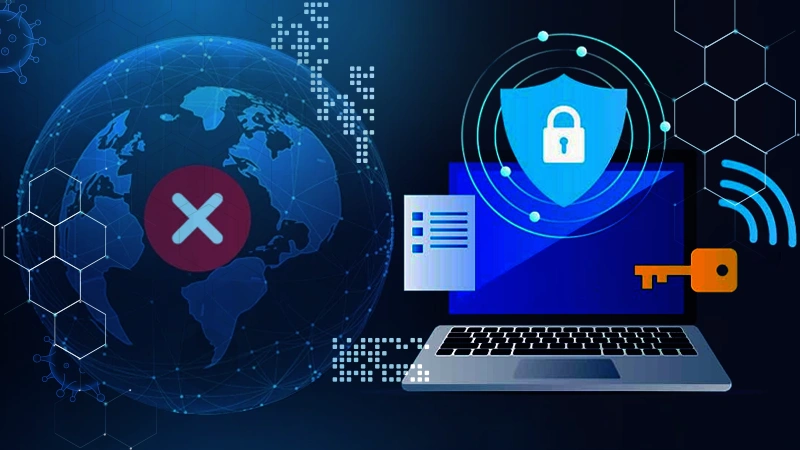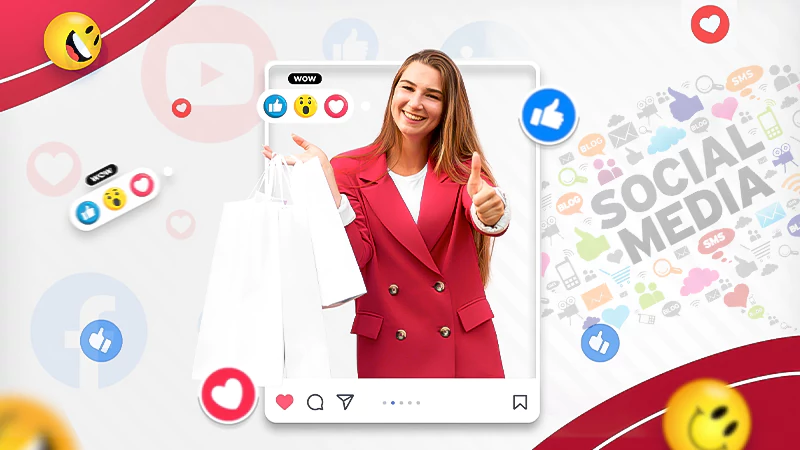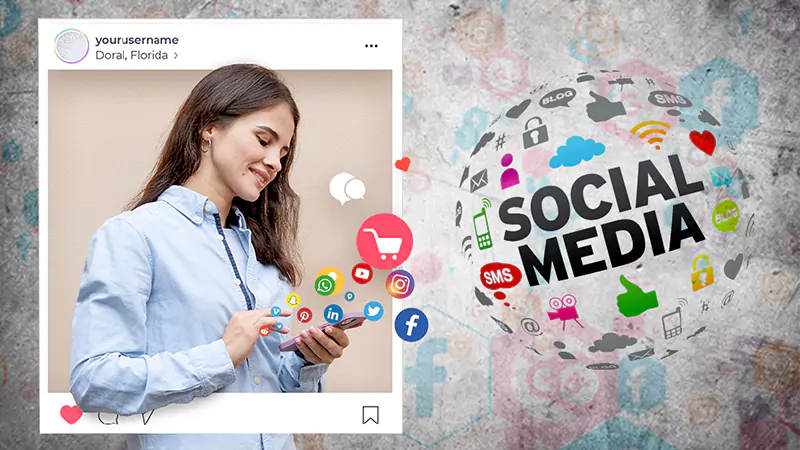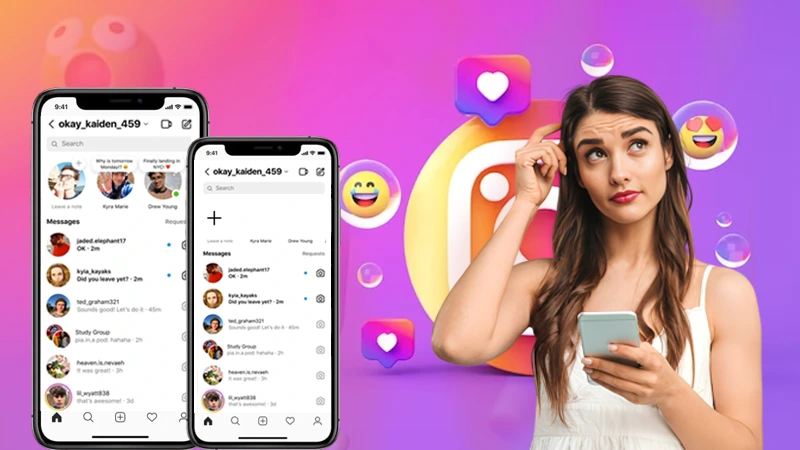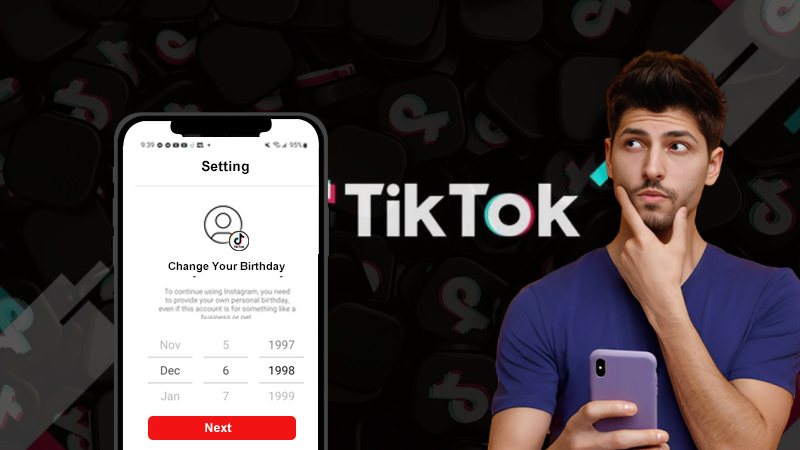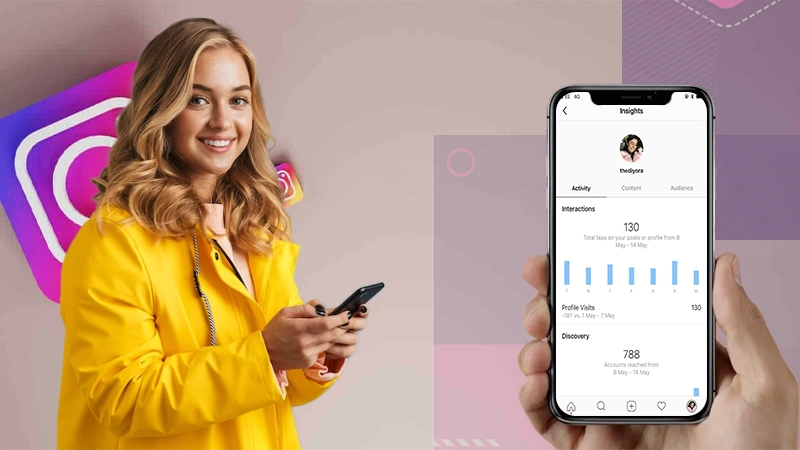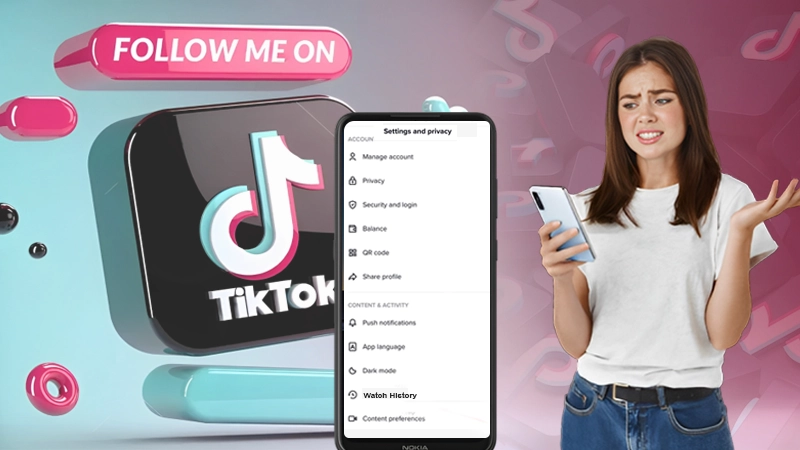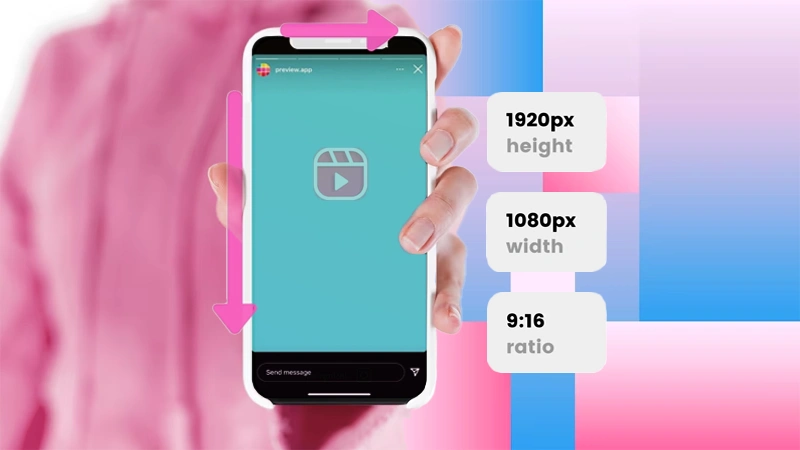Read The Topmost Ways About How to Clear Snapchat Messages and Conversations
Can you delete Snapchat messages? You surely can.
Feeling restless with not being able to explore and delete any of your Snapchat messages and conversations? You will be pleased when I’ll provide you with effective and efficient solutions that will guide you with a way in deleting Snapchat messages.
Seems exciting enough? Let me give a gist about this blog first. As you will read it, you will get to know how to delete chats on Snapchat, how to delete a snap conversation, and much more related to Snapchat messages.
What Makes Snapchat Different From Other Apps?

Have you ever wondered why Snapchat is considered an outstanding social media platform? Certainly, its policy of controlling the user’s content by ensuring security plays a vital role.
You may consider that other leading apps like Facebook and Instagram also offer security by allowing you to share some selective content with your close acquaintances. But it’s important to note down that you will always be granted a little more by Snapchat than what you are getting on other social media platforms.
Hence, it should not be a matter of shock that Snapchat is the most loyal social media platform in today’s digital age. Being its active user, the app’s newly developed features and other additional functions may be known to you.
But, what can be concluded about those newbies who have just started exploring the app recently? Reading this article will surely help them.
For instance, if you are sending a snap to one of your connections, you can always set it to vanish once he/she has opened it. Otherwise, you may share a snap with all your Snapchat friends and allow it to be viewed for 24 hours.

Therefore, if you accidentally hit the “Send” button and repented later on, then be grateful as you have come across the right source of information that can surely help you.
In simple words, this write-up is meant to solve your problem most efficiently. Before you dive into this article, always remember that Snapchat always gives you the option to revoke all of your sent messages before the receiver sees them.
Consider this as an inspiration and continue reading this article so that you can find out exactly how to clear chats on Snapchat.
How to Delete Snapchat Messages?
You can delete Snapchat messages by following the guidelines illustrated below:
- Look for the “Chat” icon that you can easily locate at the left corner of the app. Tap on it.
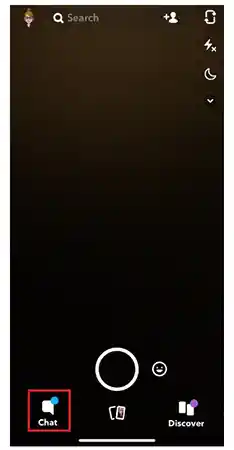
- The contact with which you want to delete any message earlier has to be selected.
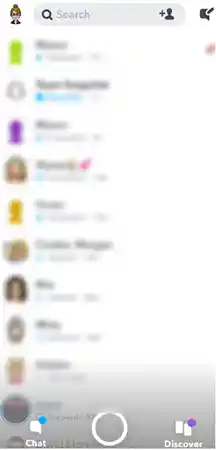
- Choose the message that you want to erase. Long press it till a “Delete” option appears on the screen. Click on it.
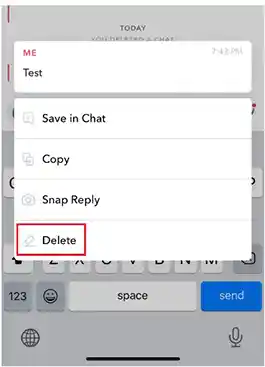
- Click on the “Delete” option once more to confirm your final approval.
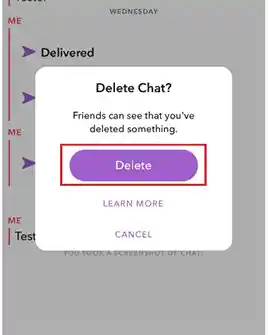
How to Delete A Snapchat Conversation?
Go through the following steps to understand how you can delete any Snapchat conversation:
- Select the “Contact” with which an earlier conversation is done to be deleted and long press it.
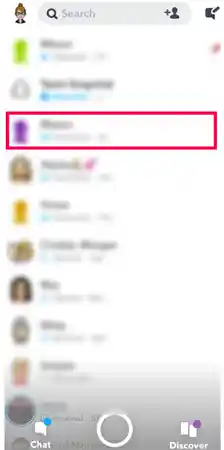
- Click on the “More” option that the app accidentally pops up.
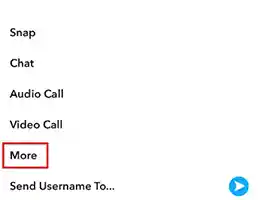
- Thereafter, you will see an option that reads as, “Clear Conversation”. Click it.
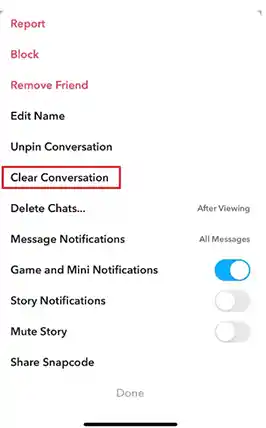
- Give your final confirmation by clicking again on the “Clear” option.
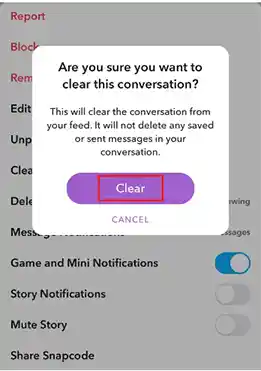
How Can Snaps be Deleted Automatically?
Yes, you didn’t read it wrong because you can set the snaps and messages to get deleted automatically. After sending a snap, you must have observed that the both, “long press” and “delete” options are not available. This happens because these snaps will get deleted automatically after some time.
Moreover, it depends upon you to delete those snaps either after watching or one day. To know how the process goes, implement the same instructions as I have illustrated above. Simply long press the contact, click on “More” and thereafter, do as directed below:
- Click on “Delete Chats…”
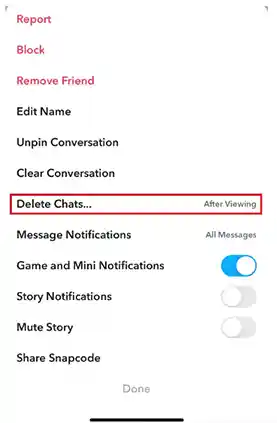
- you will see multiple options out of which you are supposed to choose “After Viewing”.
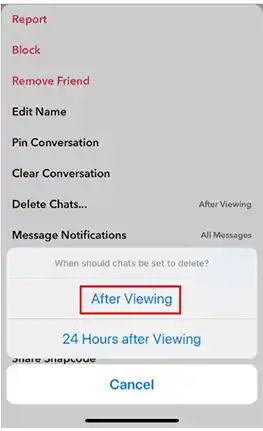
- Once you save the settings as mentioned above, it will set your conversations to delete automatically once the receiver opens and sees the message.
How to Delete All Snap Messages That are Saved?
It is one of the supreme features of the Snapchat app that any content shared here doesn’t remain forever. But, at times, some particular conversations become an intense memory of yours and you may want to hold on to them.
Observing this desire within the majority of the users, the developers brought an option to save chats. You must be aware of this extremely useful feature as you can easily identify all of your saved chats by the gray background at the back. However, it’s also true that no chat can be saved without the other user being able to acknowledge it at the same time.
From the above explanation, you must have observed a kind of differentiation between those communications that expire within a day or 30 days even if your Snapchat account is locked for some reason, and other saved messages.
But, let’s suppose you plan to delete those saved chats, but not the whole, but rather some part of it. Fortunately, you can do that to know the exact steps, refer to the illustrated guidelines below:
Now, let’s continue reading the further steps.
- Visit your Snapchat account. Open a saved chat that has to be removed.
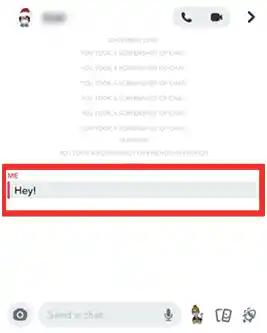
- Give a long press to the message. Keep pressing the icon till you see an option that reads “Unsave in Chat”. Tap on it.
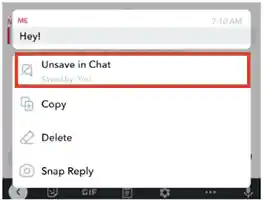
Read Also: Deactivate or Delete your Snapchat Account
How to Clear All Conversations on Snapchat?
Today’s digital age is not the era of only one messaging platform. Multiple chatting platforms dominate today’s online world and you might have observed that most of them don’t allow users to delete the conversations at once. After you discover this fault, it becomes highly problematic for you to find an alternative solution.
It’s highly possible that you can’t delete any message at all. Fortunately, it’s exceptionally beneficial for you when you are using Snapchat as it doesn’t fall into those categories of chatting platforms that impose restrictions on users.
To delete all messages on Snapchat within a few clicks, refer to the following steps:
- Go to the homepage of Snapchat. Move to the upper left corner of the screen and tap on the “profile icon”.
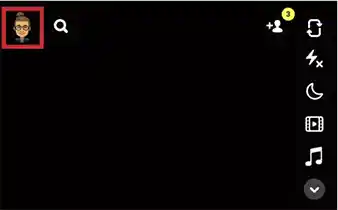
- Tap on the “Settings” icon.
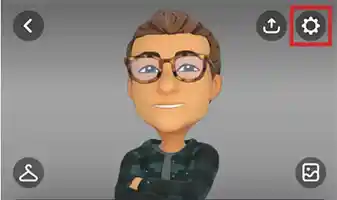
- Move downwards and click on the “Clear conversations” option.
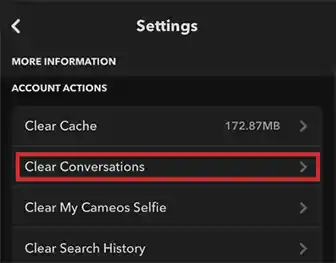
- You can see an “X” option available next to every contact. Click on that icon available to every contact with which you want to remove the conversation.
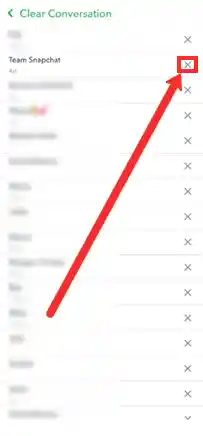
Note: Following this process won’t delete the saved messages.
Final Thoughts

Undoubtedly, Snapchat is a highly used social media platform for online messaging and sharing photos and videos. It’s mainly popular amongst teenagers and young adults.
Sharing streaks on Snapchat, increasing credibility by maintaining a Snapchat score, and unlocking Snapchat Trophies are some of the exciting applications that are enjoyed completely by the user. The temporary nature of the content shared here is the core base of the platform’s huge popularity across the world.
However, as you can see that the app is allowed to save its content gradually, and also permanently, which becomes a significant factor to consider in how to remove some unwanted messages.
I hope that the tips I shared in this article helped you find a way to proceed with the process. I will advise you to try any of them depending on your requirement. Hopefully, one or two will aid you to solve the problem.
FAQs
Ans:Yes. Once you delete a message from your side, the message will be deleted automatically from the account of the receiver as well. Hence, even if any user has any saved chat in their messages, the removal of a sent message from your side will delete the message on their end too. However, the case is different when the other user has taken a screenshot of the message earlier.
Ans: For this, All you need to do is visit your messages and erase them individually, instead of trying to delete all of them at once.
Ans:It is the primary feature of Snapchat that always acknowledges the recipient about the removal of any message that has been shared with them earlier. Once you delete a shared message, the user on the other end also gets notified by the small gray notice stating that you removed a past chat.
Ans: Blocking a Snapchat user will remove all the previous chat history on your phone that you have with them. Nevertheless, it will be displayed on the end of that blocked user.
The Ultimate Guide to Accessing Geo-Restricted Social Media…
Leveraging Social Media for Networking and Job Search:…
How to Stay Safe on Your Social Media…
Mastering the Digital Domain: 5 Social Media Marketing…
Why Ghost Trails Feature Disappeared: Did Snapchat Remove…
Understanding Why Don’t I Have Instagram Notes &…
How to Change Age on TikTok? An Ultimate…
Instagram Profile Viewer: Can You See Who Views…
Learn 15+ Easy Ways to Fix Instagram Keep…
TikTok Watch History: An Ultimate Guide on How…
The Ultimate 2024 Guide to Instagram Story Size…
All You Need to Know About TikTok’s Viral…