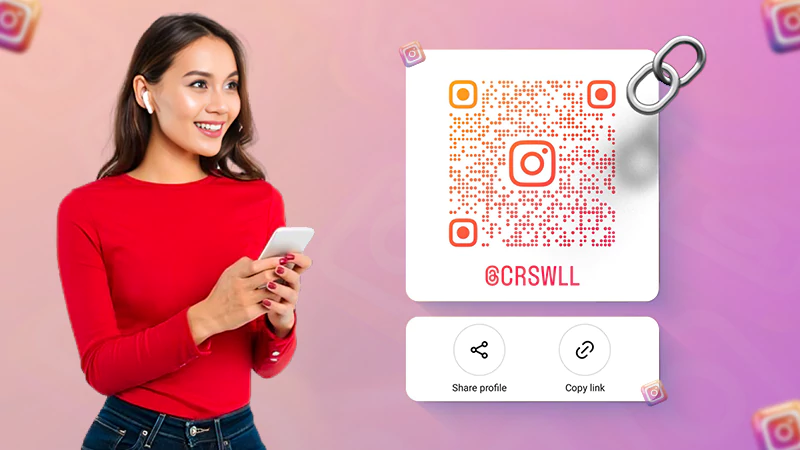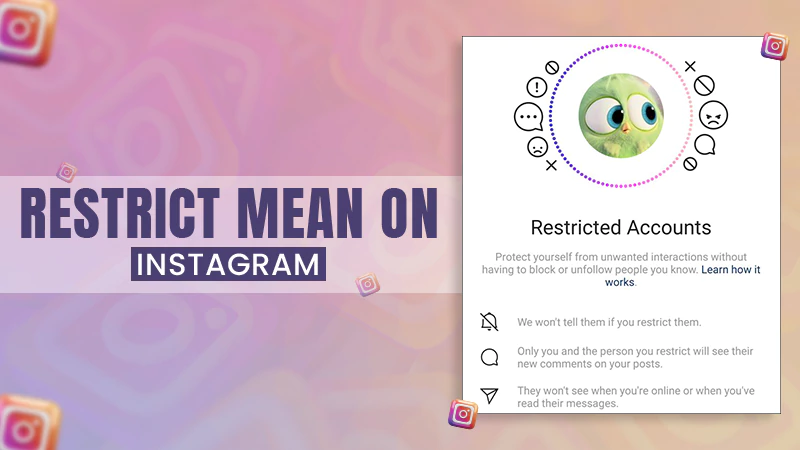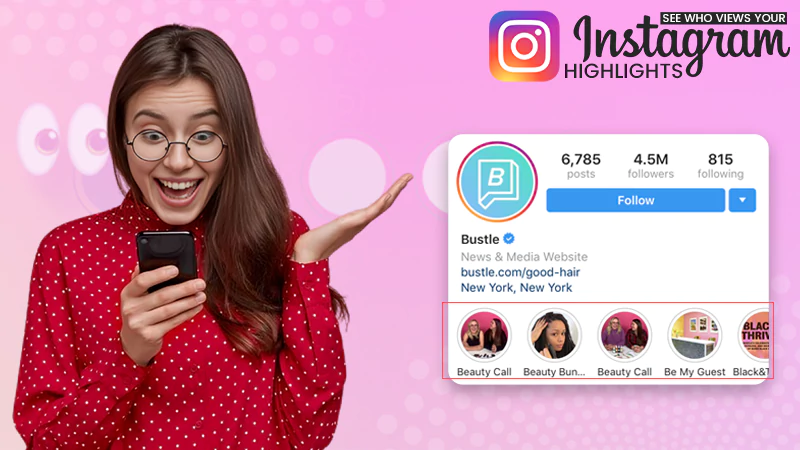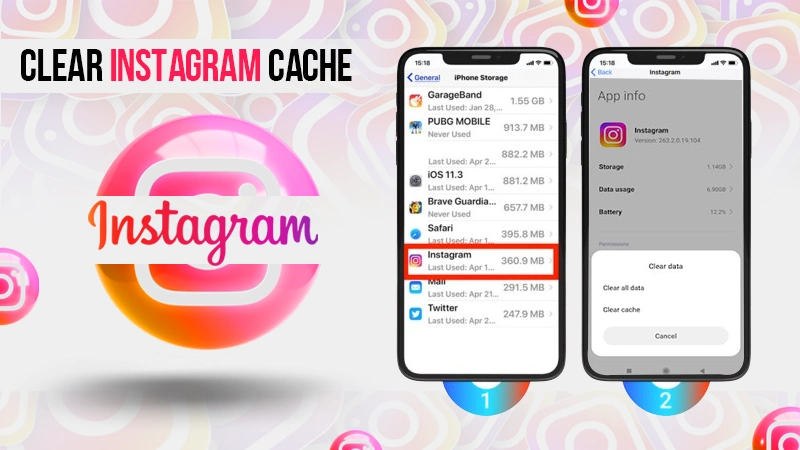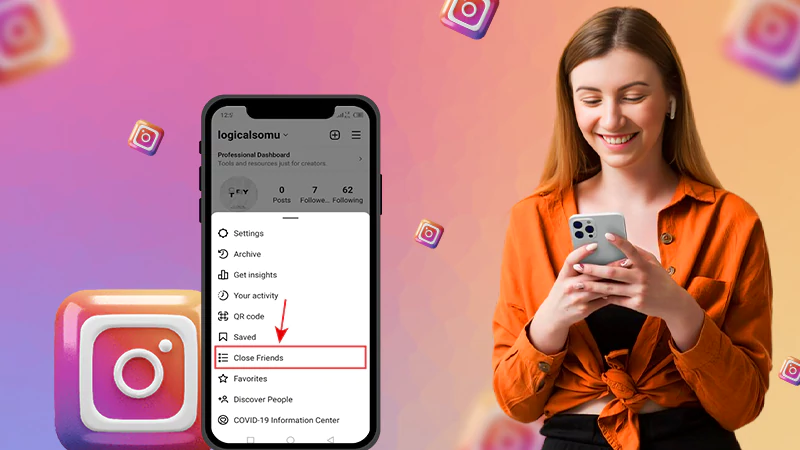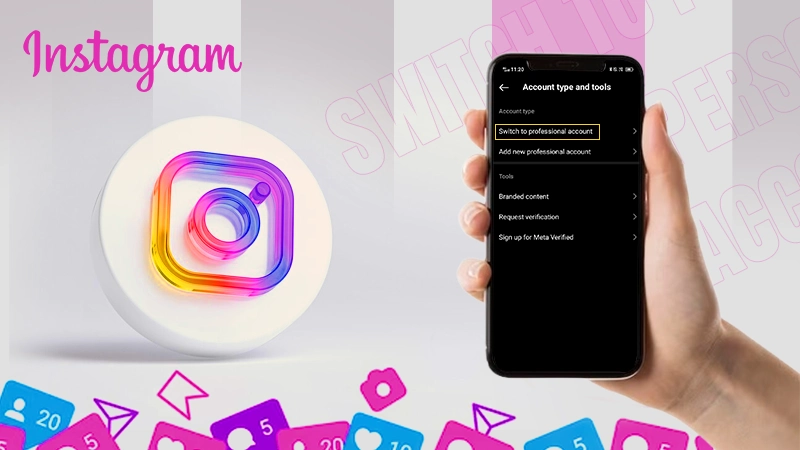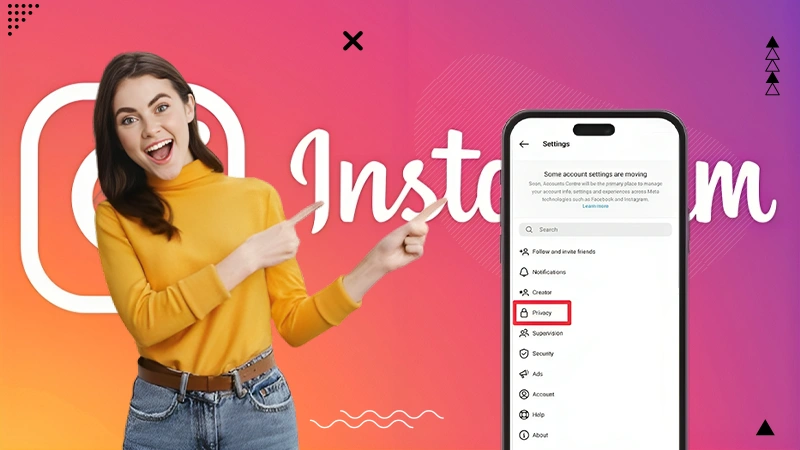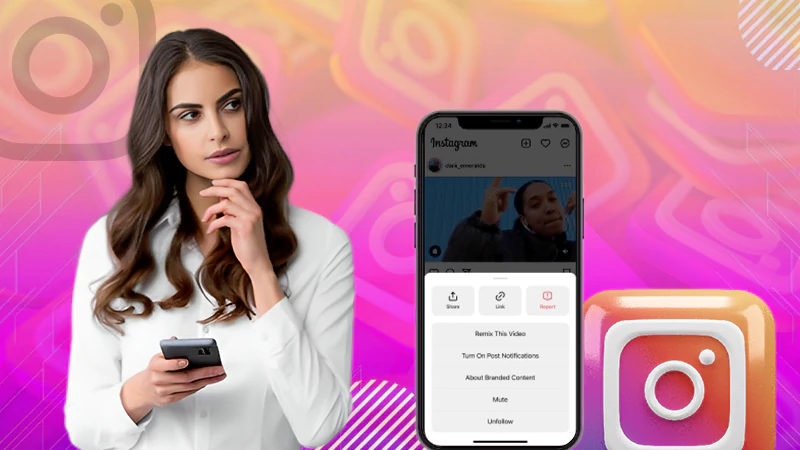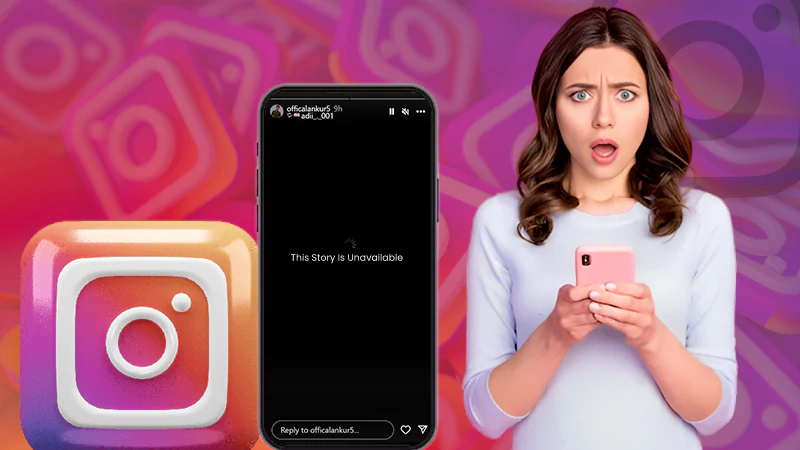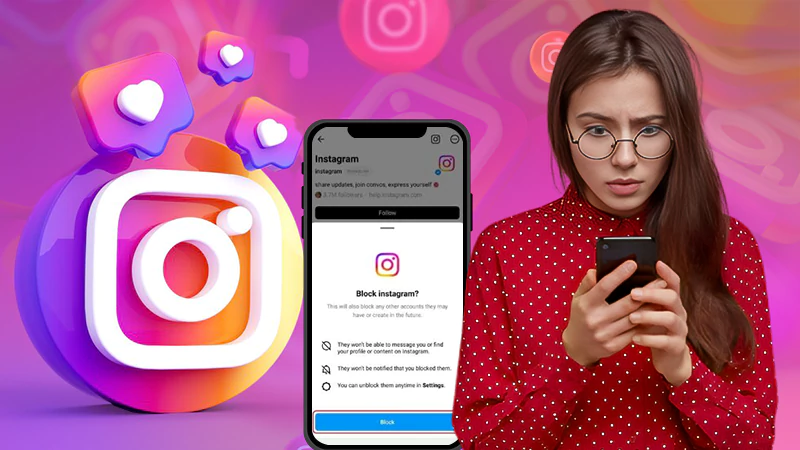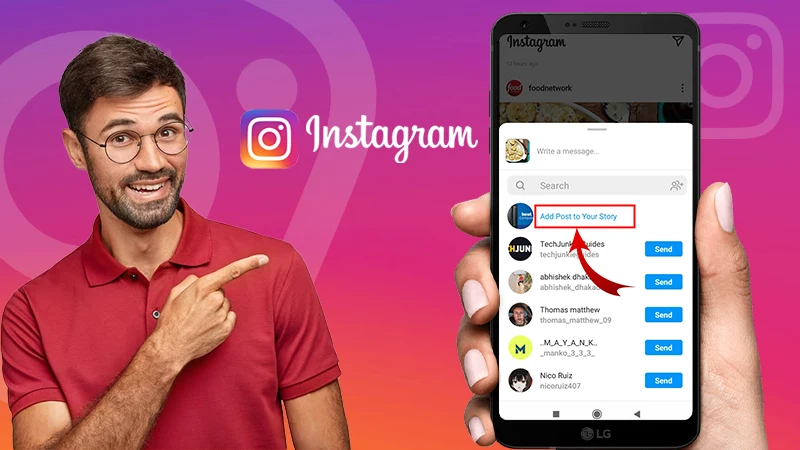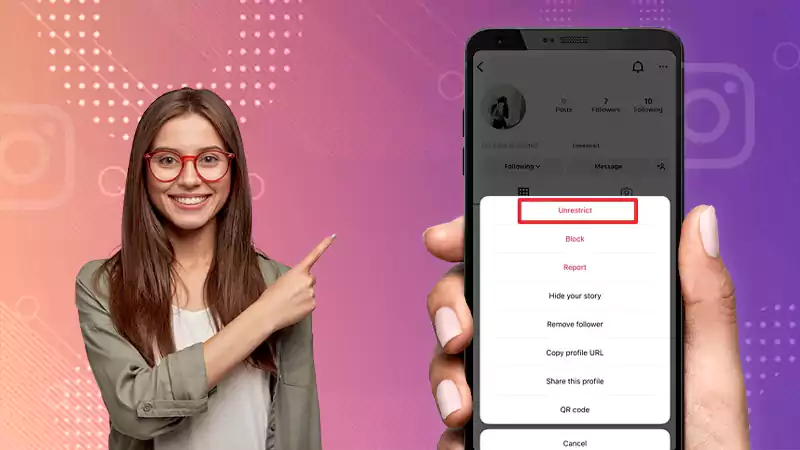Learn How You Can Pin Comments to the Top of Your Posts on Instagram!
In 2020, Instagram rolled out the “Pinned Comments on Posts” feature. So, you might have seen the Pushpin or Thumbtack icon on IG, but do you know what exactly it means, what is the purpose of using it and above all, how can you use it?
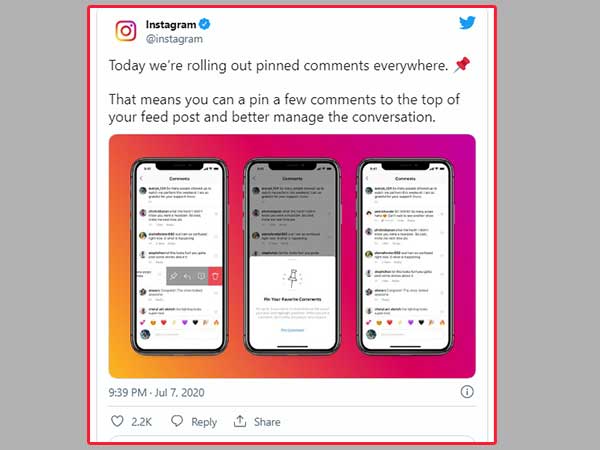
What Does It Mean to Pin a Comment on Instagram?
Pinning a comment on Instagram means you can select a comment to be visible at the top of the comment section of an IG post. It is an easy to use, user-friendly and highly convenient moderation feature using which users can pin their favorite comments to the top of their posts.
This comes as part of a larger effort to combat bullying on the IG platform as it allows users to arouse positive emotions and be more encouraged.
In short, to help create a more positive atmosphere, Instagram is now letting you pin comments (up to three) to the top of your posts.
Read This Also: The Ultimate Guide to use Instagram on iPhone
What is the Benefit of Pinning a Comment?
Using the ‘Pinned Comments’ feature can be especially beneficial in situations where the user is receiving a lot of mean or inappropriate comments. In that case, users can pin a positive comment at the top of a post to suppress a negative one.
In general, pinning some specific comments at the top of your Instagram posts can be a great way to highlight positive responses from your followers on your content, to promote some information or to add follow-up information to a post.
For example, if you have to announce the winner of a giveaway, you can post and pin a comment that has an ‘update’ regarding the same.
Other times, there may be a comment you want to highlight at the top because you think it’s a particularly good response, or because it contains some important information or context to the image/video you posted.
How to Pin Comments on Instagram?
With all the changes Instagram is implementing, we agree upon the fact that this new feature also is a bit confusing. So, if you wonder ‘how do you pin a comment on Instagram?’ Then, to help you out, let us now show you how you can pin a comment in your comment section.
However, before we get started, it’s worth answering the question- ‘Can you pin your comment on Instagram?’
While it’s easy enough to pin one of your followers’ or friends’ comments to the top of your posts, you’re currently unable to pin your own comments.
Keeping this in mind, you can now learn step-by-step how you can pin others’ comments to the top of your comments feed or posts—
- Step 1: To pin Instagram comments, you will of course first need to open the Instagram app on your respective mobile device.
- Step 2: Once the app is open, go to one of your Instagram posts. For that, you can either tap on your profile tab, or on a comment notification for the post.
- Step 3: Then, you’ll have to scroll through the ‘Comments’ to decide which one you want to feature at the top.
- Step 4: After making your selection, swipe from right to left on the comment. By doing so, you will see the following four icons on the screen for different interactions;
- Reply– To reply on a comment
- Report– To report a comment
- Delete– To delete a comment
- Pin– To pin a comment at top. [It looks like a pushpin.]
- Step 5: Out of these options, you simply have to tap that ‘Pushpin or Thumbtack icon.’
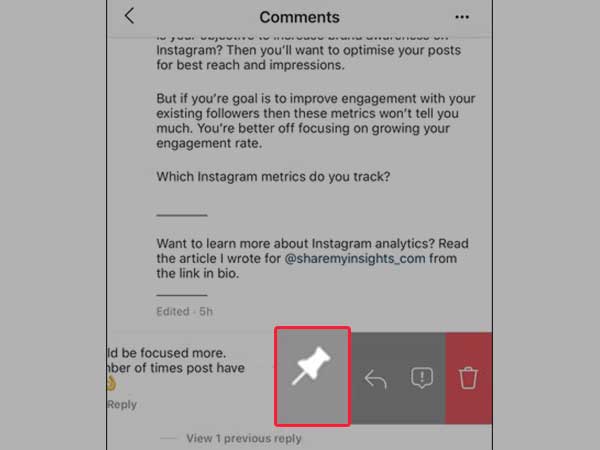
- Step 6: As you do so, Instagram will give you a brief overview of how pinned comments work and also ask if you want to pin the comment. So, when you get this prompt, just tap on ‘Pin Comment.’
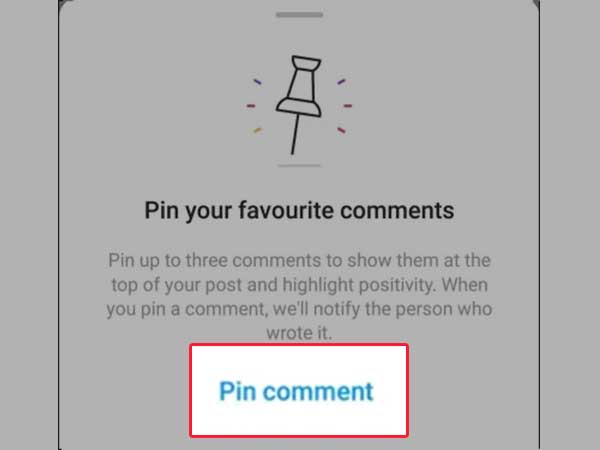
Once done, you’ll see the comment will now be at the top of the thread, irrespective of when it was posted. This will be the featured comment that users see as they scroll through their feed or, the first comment they’ll see when they open the comment section of your IG post.
In this regard, as already mentioned above, you can repeat the process of pinning a total of three comments.
However, in case you change your mind and want to unpin a comment, you can do that too! Wonder how? Well, all you need to do is—
- Step 1: Swipe the ‘Comment’ again.
- Step 2: Tap on the ‘Thumbtack icon.’
- Step 3: And then, from the list of options, tap on ‘Unpin’ to remove the comment you pinned.
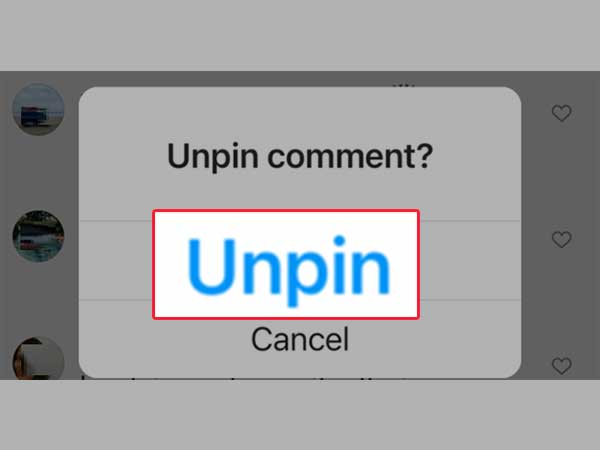
| Note: It does not remove or hide the comment from the thread, but simply shuffles its position from above to its actual place. |
How Do Pinned Comments Fit In As An Effective Marketing Tactic?
Now that you have learned how to pin comments on Instagram, let us tell you that in addition to fitting in with Instagram’s bullying efforts, pinned comments can also prove to be an effective marketing strategy.
To be precise, pinned comments allow you to let others do the marketing for you.
Wonder how? Well, you can treat each positive comment as a testimonial and pin the best ones on top.
To give you an example of just one of the many possible use cases; let’s say you published a post on Instagram to promote your next online workshop.
On that particular post, if some of your past participants or attendees have left comments saying how much they like the recently held workshop, you can pin those comments to the top. This should be done so that everyone who sees your ‘IG post,’ can see a great review of your previous workshop and can sign up for the next one.
So, now you are clear on how pinned comments also work as testimonials and can prove to be an effective marketing strategy for your work!
Bonus: How to Mass-Delete Comments on Instagram for Removing Negative Comments?
In another effort to combat online cyberbullying, to help users maintain a positive environment on their Instagram profile and to give them more control over their posts— Instagram also offers the option to delete comments collectively.
So, before we end this blog let us also tell you how you can mass delete comments on Instagram.
To enable this feature on iOS, follow these steps—
- Step 1: In order to mass delete comments, the first thing you need to do is open your comments section of a post of your choice.
- Step 2: Once you’ve opened the comments section of the post you like, select the ‘Three-dot’ present in the upper-right corner of the screen.
- Step 3: In doing so, a list of options will appear and from them, tap ‘Manage Comments.’
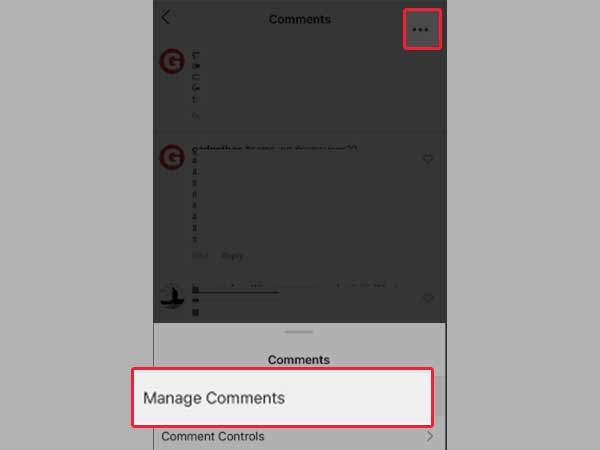
- Step 4: Now, you can select up to a total of 25 comments at once to remove them.
- Step 5: Additionally, you can tap ‘More Options’ to block or restrict accounts (who commented on your post) in bulk.
To enable this feature on Android, follow these steps—
- Step 1: Go to one of your IG posts of which you want to delete comments from!
- Step 2: There in the comment section of your post, press and hold on a comment.
- Step 3: Then, tap the dotted icon in the top-right corner of the screen to select ‘Manage Comments.’
- Step 4: Now, you can choose up to ‘25 comments’ to delete at once.
- Step 5: Similarly, to block or restrict accounts in bulk, tap the ‘Dotted icon’ and select ‘Block or Restrict.’
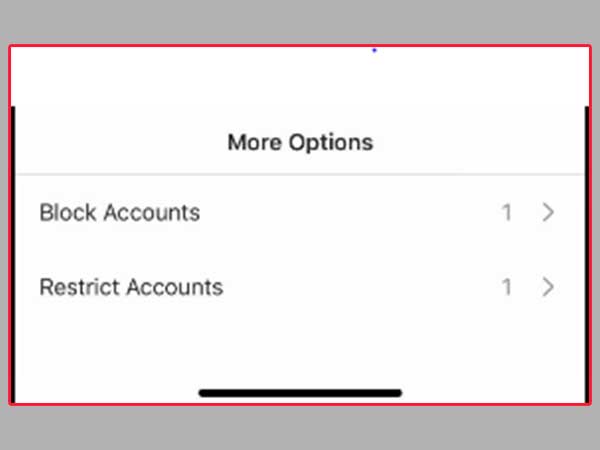
| Note: Once this is done, it cannot be undone. So, only go for mass deleting of comments on your posts when you are 100% sure. |
Bottom Line
That’s all! Undoubtedly, the “Pinned Comments on Posts” feature on Instagram has proven useful for combating cyber-bullying and promoting positivity. As it gives users the option to highlight those comments that were more positive to drown out the negatives but were usually lost somewhere in the comments section.
However, the only downside to this feature is that it doesn’t allow users to pin their comments to their posts. Never mind, just like other platforms like TikTok and YouTube, hopefully soon Instagram will allow creators to pin their comments as well.
Until then, enjoy pinning the comments of your followers and friends to the top of the comments section of your posts.
How to Share Your Instagram Profile Link? Explore…
What Does Restrict Mean on Instagram, How to…
Instagram Highlight Viewer: Can You See Who Views…
A Comprehensive Guide on How to Clear Instagram…
How to Hide Posts from Someone on Instagram?…
How to Switch to Personal Account on Instagram?…
How to Hide Followers on Instagram? Your Must-Have…
How to Turn Off Sound on Instagram Stories…
What Does ‘This Story Is Unavailable Instagram’ Means?…
Share Other Blocked Instagram Feature: Does This Hack…
How to Share a Post from the Instagram…
How to Turn Off Read Receipts on Instagram?…