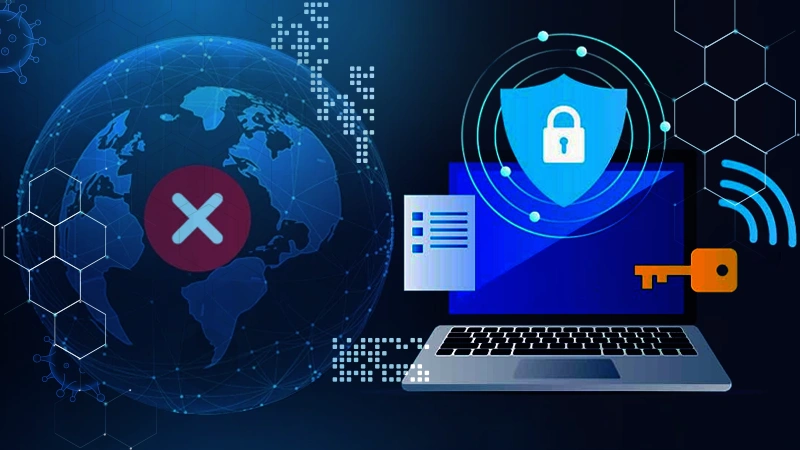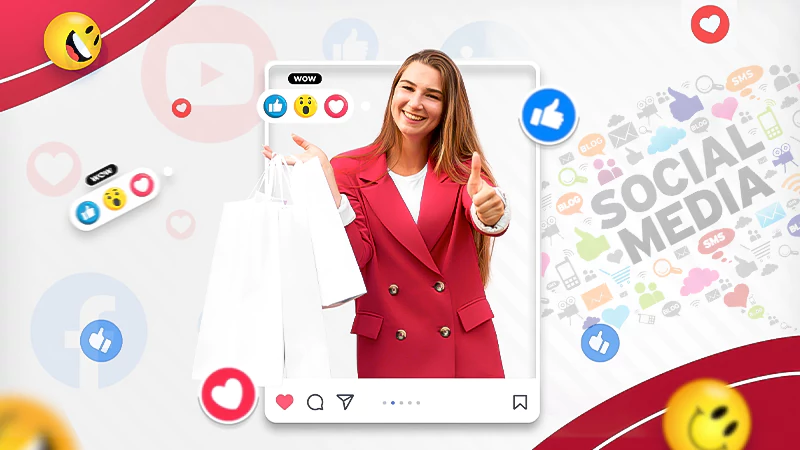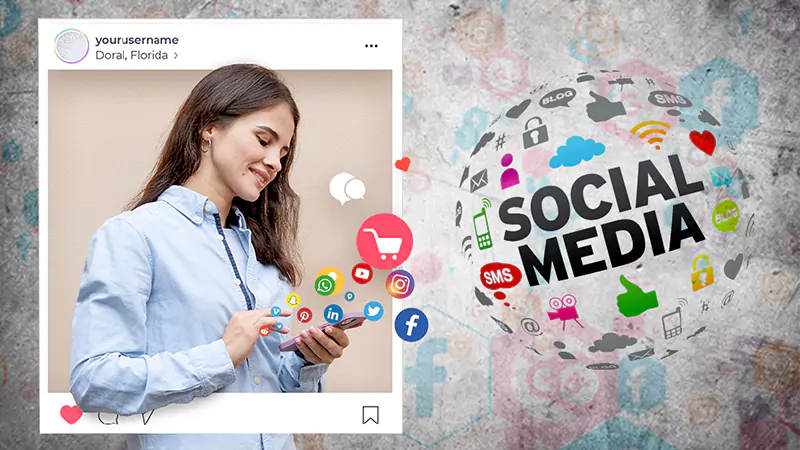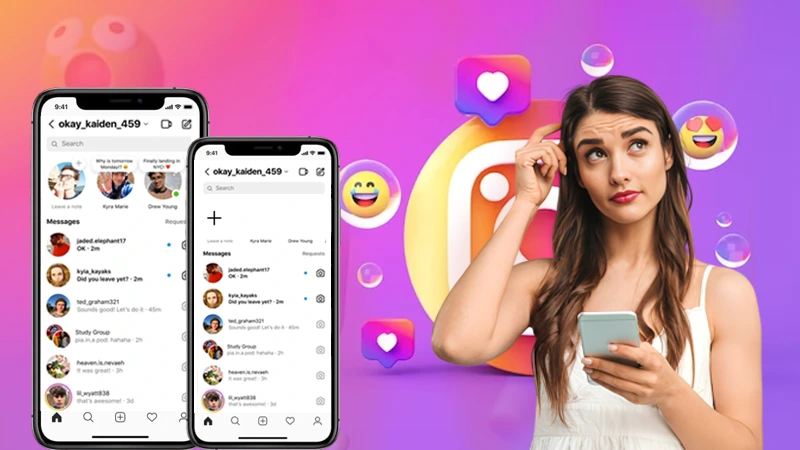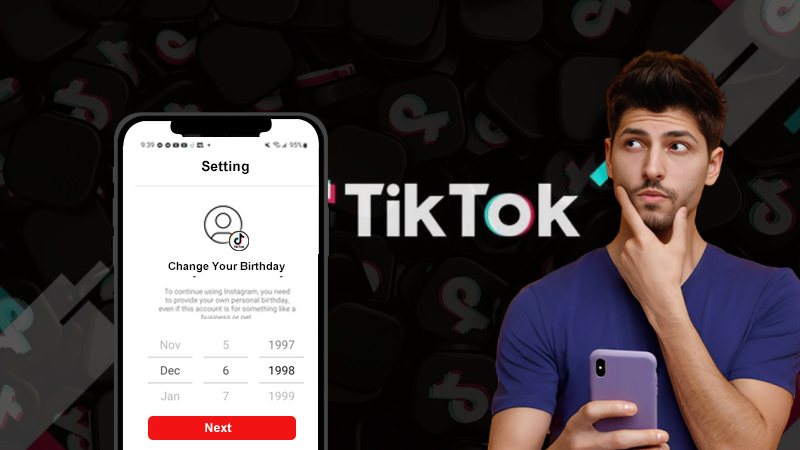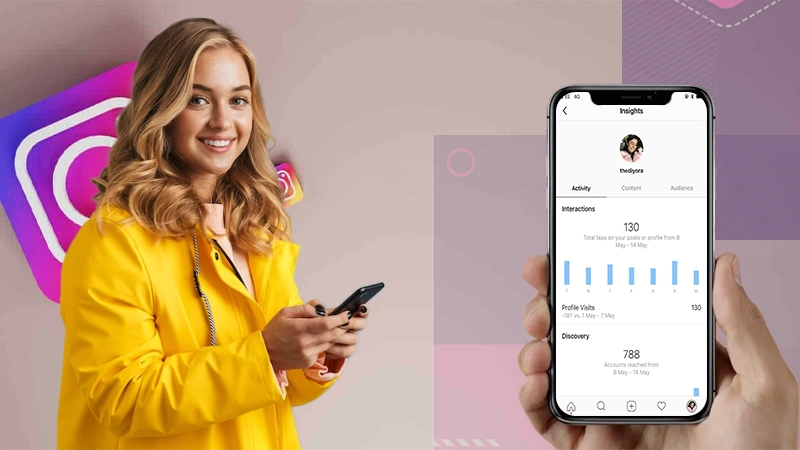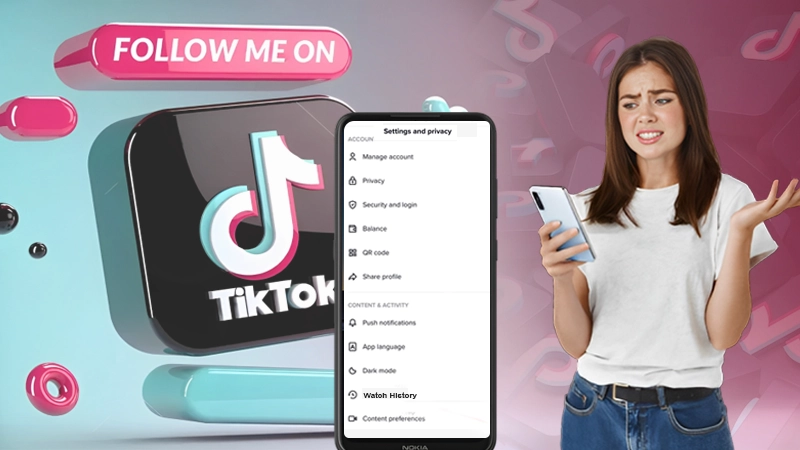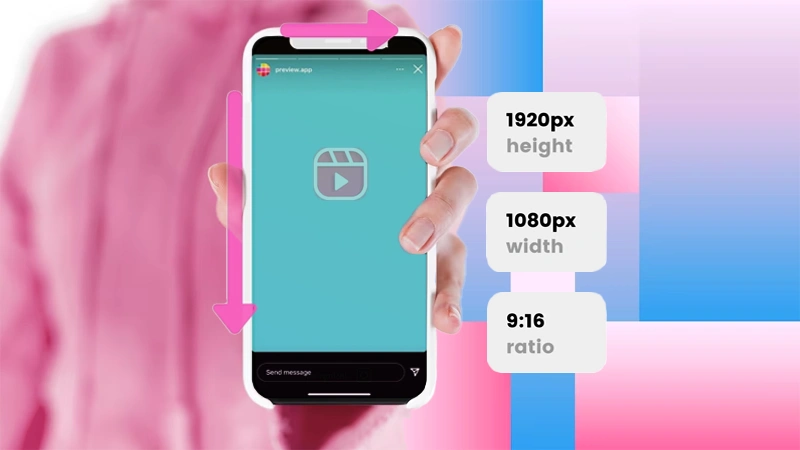Snapchat Group: How to Make and Manage Group Chat on Snapchat?
Snapchat is undoubtedly one of the trending social media platforms that allow users to share photos, videos, and messages with their friends and followers? However, what makes it unique are its features that grab the attention of its users and make them liable to stay hooked!
One of the many features of Snapchat is the ability to create and join groups, which are collections of users who can share content with each other. Yes! You can make a group on Snapchat.
‘Snapchat Groups’ allow users to share Snaps, Stories, unlock trophies, and messages with a selected number of people instead of sending them to each person individually.
It doesn’t matter whether it’s for sharing jokes, sending Snapchat emojis, planning events, or simply staying connected, creating a group on Snapchat can enhance your social media experience and help you stay in touch with the people who matter the most.
Snapchat groups can facilitate more efficient and streamlined communication between friends, family, and co-workers.
So, considering all this, if you wonder how do I make a group chat on snapchat
and are looking for a guide that will help you create a group on Snapchat, then you are reading right.
On that note, without wasting a second, let’s dive into the details—
- About Snapchat ‘Group’ Chat
- How to Create a Group on Snapchat?
- How to Manage a Snapchat Group Chat?
- How to Assign Admins to a Snapchat Group Chat?
- How to Add New Members to a Snapchat Group?
- How to Mute Notifications in Snapchat Group?
- How to Leave Snapchat Group Chat?
- How to Remove Someone from a Snapchat Group?
- How to Change Snapchat Group Settings?
- Bottom Line
- FAQs
About Snapchat ‘Group’ Chat
Just before explaining how to create a group chat on Snapchat, here are a few things you need to know about Snapchat groups, have a look—
| Group: | Snapchat Groups is a feature on Snapchat that allows users to create a group chat with up to 100 other Snapchat users. |
| Group Chat Features: | Once a group is created on Snapchat, users can send text messages, photos, videos, and stickers to everyone in the group at once. Not only this, but users can also use Snapchat filters, lenses, and Bitmojis in group chats. |
| Group Names: | Snapchat groups can be given unique names and group icons to differentiate them from each other. |
| Group Members: | In a group, group members can add other Snapchat users, but only the group creator can remove members from the group. |
| Group Story: | Group members can contribute to a group story by posting photos and videos to a Snapchat group you create and it is visible to all group members and lasts for 24 hours. |
| Group Settings: | You can customize group settings on Snapchat to control who can send messages to the group, who can save photos to the group, and who can view the group’s story, even while using Snapchat on PC. |
How to Create a Group on Snapchat?
If you’re wondering how to create a group on Snapchat or how to make a group chat on snap, know that it’s a straightforward process, and can be done in a few simple steps. Here’s how—
- Step 1: Open the ‘Snapchat app’ on your respective device.
- Step 2: Then, tap on the ‘Chat icon’ located at the bottom left of the screen.
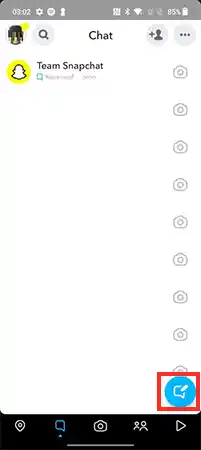
- Step 3: Next, you’ve to tap on the ‘New Group’ option in the ‘New Chat’ section.
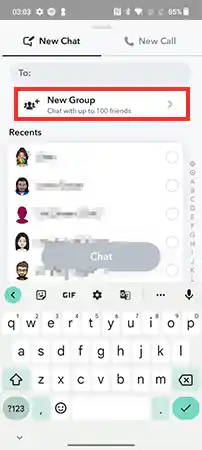
- Step 4: After that, you need to select the ‘Friends’ you want to add to your group by tapping on their names. Here, remember that you can add up to ‘100 friends’ in a Snapchat group chat.
- Step 5: Once you have selected all the friends you want to add to your Snapchat group, tap on the ‘Chat’ button in the bottom right corner.
- Step 6: Going forward, you need to tap on the ‘Group Name’ at the top of the chat screen and then, select the ‘Edit Group’ option.
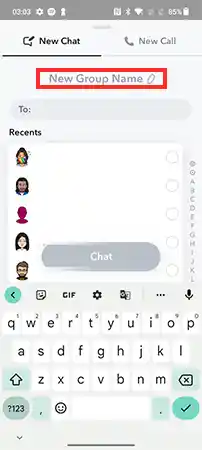
- Step 7: Now, you can customize the group name, choose an icon, and set the privacy settings for the group.
- Step 8: Apart from this, you can also choose to make the group public, private, or invite only.
- Step 9: Once you’re done making all desired changes, tap the ‘Save’ button to create the group on Snapchat.
- Step 10: Finally, you’ve to tap the ‘Chat with Group’ button to start your group chat.
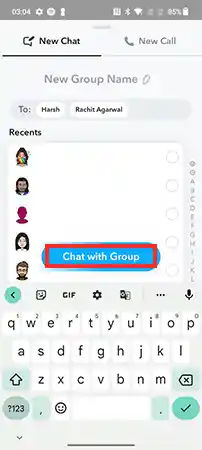
If you have followed the above steps correctly, then you have definitely created a group on Snapchat with which you can start sharing pictures, messages, and stories with your group members.
Also, Read About Snapchat Streaks!
How to Manage a Snapchat Group Chat?
Now know that just creating a group is not enough, you need to manage it well by active participation and attention. Managing Snapchat group chats can be crucial to make sure the group runs smoothly and everyone is on the same page. That being said, here are some tips on how to manage a Snapchat group chat—
- Set guidelines at the beginning: It can be helpful to establish guidelines and expectations for communication at the start of a group chat. This can include things like being respectful to each other, keeping conversations relevant to the purpose of the group, and avoiding spamming the chat.
- Assign group admins: If the group is large, it can be helpful to assign one or more admins who can help manage the chat like adding or removing members, changing group settings and enforcing the group guidelines.
- Use the Mute feature: If you don’t want to be constantly notified of new messages that the group received, you can use the ‘Mute’ feature to turn off notifications for group chats. However, you can still view chats at your leisure without being bombarded with constant notifications.
- Monitor the chat: It is important to monitor the group chat to make sure it is on track and following the guidelines. That way, if someone is violating the group guidelines or causing problems, you can take immediate action, such as removing them from the chat.
- Use the Leave Group feature: If you’re no longer interested in being part of the group, you can use the ‘Leave Group’ feature to remove yourself from the chat. It can also be a helpful way to reduce the number of notifications you receive on your device.
Overall, when you manage a Snapchat group chat by setting up guidelines, assigning admins, using the mute feature, monitoring chats, and using the Leave Group feature— you can help make sure the group chat runs smoothly and everyone enjoys the experience.
How to Assign Admins to a Snapchat Group Chat?
Currently, Snapchat does not have a feature that allows group creators to grant administrative privileges to other group members. This means that, as the group creator, only you have the ability to manage the group, including adding or removing members, changing the group name, muting notifications, and more.
However, if you wish, you can collaborate with other group members to manage the chat effectively. In other words, you can communicate with the group and ask for their input on decisions, and you can even delegate certain tasks to other members.
For example, you can ask an individual to keep track of the schedule for an event or send reminders about important dates to the group.
So, as of now, it may not be possible to give official admin privileges to other members, but effective communication and collaboration can help ensure that the group is well-managed and everyone feels included.
How to Add Members to a Group Chat on Snapchat?
If you want to know how you can add members to a group chat on Snapchat, then know that it is a very simple process as all you have to do is follow these steps—
- Step 1: Firstly, open the ‘Group Chat’ that you want to add members too!
- Step 2: Then, tap on the ‘Group Name’ at the top of the chat screen.
- Step 3: Next, you need to select ‘Add Members’ and then, tap ‘Invite Friends’ from the menu.
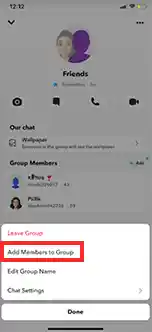
- Step 4: After that, just select the ‘Friends’ that you want to add to the group by tapping on their names.
- Step 5: Once you’ve done that, tap the ‘Send’ to send them an invite to the group.
- Step 6: Now, the friends you invited will receive a ‘Notification’ of a message inviting them to join the group chat and as soon as they accept the invitation, they will be added to the group to start participating in chats.
In this regard, however, note that you can only add friends to group chats if they have also added you as a friend on Snapchat. Additionally, groups can have up to 100 members, so keep that also in mind when adding members. And, most importantly, be sure to communicate with the group before adding new members so that everyone is on board with the idea.
How to Mute Notifications of Snapchat Group Chat?
If you are fed up getting too many notifications from Snapchat group chats and want to mute them, you can! Here’s how—
- Step 1: On your Snapchat app, go to the ‘Group Chat’ that you want to mute.
- Step 2: Then, tap and hold the ‘Group Chat Icon’ at the top of the screen to select the ‘Settings’ option from the menu that appears.
- Step 3: After that, in the ‘Notification settings’ section, you need to hit the ‘Message Notification’ option and select ‘Silent’.
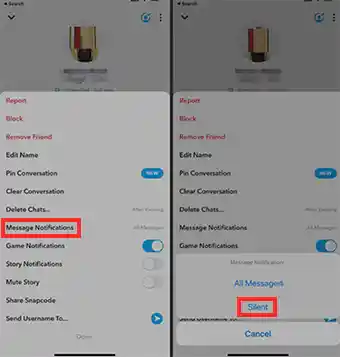
- Step 4: In addition, you can also turn off sound notifications, vibration notifications, or notifications when someone joins a group by toggling the respective options.
- Step 5: Now that you’ve made your desired changes, simply ‘Exit’ the Settings menu.
By following these steps, you will have successfully muted notifications for Snapchat group chats and will no longer receive notifications for new messages in the chat. However, you will still be able to access and participate in chats at your leisure.
How to Leave Snapchat Group Chat?
If you decide not to be a part of a Snapchat group chat anymore, you can easily leave the chat by following these simple steps—
- Step 1: On the Snapchat app, navigate to the ‘Group Chat’ you want to leave.
- Step 2: Then, tap on the ‘Group name’ and select the ‘Leave Group’ option from the bottom of the menu that appears.
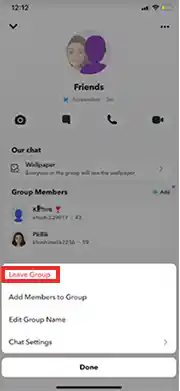
- Step 3: Now, when a confirmation message will appear asking if you are sure you want to leave the group, just tap on ‘Leave’ to confirm.
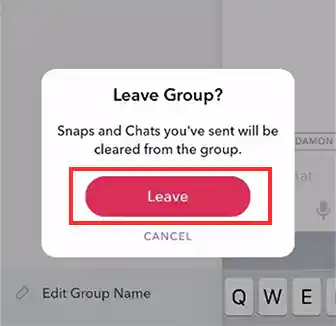
So, if you want to keep a record of any of the chat’s content, be sure to save it to your device or take a screenshot before leaving the group.
How to Remove Someone from a Snapchat Group?
Needless to say, if you are the admin of a Snapchat group chat, you have the ability to remove members from the group, so they will no longer have access to the chat and will not receive any further notifications or messages from the group. That being said, let us see how you can remove someone from a Snapchat group—
- Step 1: On your Snapchat app, go to the ‘Group Chat’ that you want to remove a member from!
- Step 2: Then, tap on the ‘Group Name’ to scroll down to the list of group members and locate the ‘Person’ you want to remove.
- Step 3: After that, tap and hold on their name to select the ‘Remove from Group’ option from the menu.
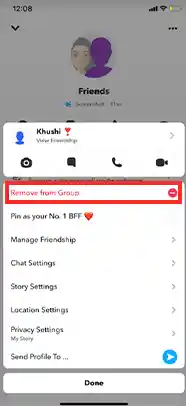
- Step 4: Now, when a confirmation message appears asking if you’re sure you want to remove the person from the group, just tap ‘Remove’ to confirm.
Note here that, while only group admins have the ability to remove members from Snapchat group chats, if the person you’re trying to remove is also an admin, you won’t be able to remove them unless you are the creator of the group.
How to Change Snapchat Group Settings?
Last but not least, know that you can also change your Snapchat group settings but remember that only the group creator can change the group name and icon. So, if you’re the group creator, you need to follow these steps—
- Step 1: On your Snapchat app’s ‘Chat screen,’ navigate to the ‘Group’ you want to change the settings for!
- Step 2: Then, tap on the ‘Group Name’ at the top of the screen.
- Step 3: After that, tap on the ‘Gear icon’ in the top right corner of the screen to access the group chat settings.
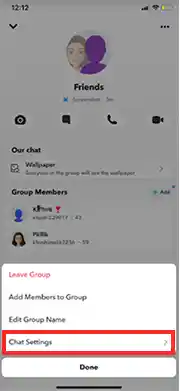
- Step 4: Now, inside the group settings, you can customize the following options;
- Choose whether only group members or anyone on Snapchat can send messages to the group.
- Choose whether only group members or anyone on Snapchat can view the group story.
- Choose whether messages sent to the group are saved in your chat history.
- Choose whether photos and videos sent to the group are saved to your device’s camera roll.
- Step 5: Once you have made your changes, tap the ‘Save’ button to save your Snapchat group settings.
When doing so, be mindful of the privacy implications of your group settings and only allow people you trust to join your group.
Bottom Line
That is all! Hopefully, now you know how to make a group chat on Snapchat. Creating and managing groups on Snapchat can be a really fun and probably the most convenient way to stay in touch with family and multiple friends at once.
It doesn’t matter whether you’re planning an event, sharing a common interest, or just looking to meet up with a group of people, Snapchat group chats are there to provide you with an easy way to stay connected.
And the best part is creating a group chat on Snapchat is as simple as starting a new chat and adding the friends (you want to include). Not only creating but managing it is not a difficult task either, you can easily manage your group on Snapchat by customizing settings, adding or removing members, muting notifications, and much more.
However, it is important to remember to respect the other members of the group while keeping the conversation appropriate and most importantly, be mindful of the purpose of the group.
Overall, so far, hopefully, we’ve made it clear that with the right management and communication, Snapchat group chats can be a great way to stay connected and have fun with a group of friends.
FAQs
If you still have any questions, hope this FAQ section covers them for you. So, here are some frequently asked questions about Snapchat group chats, have a look—
Ans:No, you can’t! You can only group chat with people who are already your friends on Snapchat.
Ans: Yes, you can add filters or lenses to a Group Snap just as you do to individual Snaps.
Ans:No, once you leave the group chat, you will no longer have access to the chat history or any Snaps or messages that were sent.
Ans: No, you cannot delete a group chat on Snapchat. However, you can leave the group chat to remove it from your chat list.
Next, Read to Know: What is Snapchat Score and How to Increase It?
The Ultimate Guide to Accessing Geo-Restricted Social Media…
Leveraging Social Media for Networking and Job Search:…
How to Stay Safe on Your Social Media…
Mastering the Digital Domain: 5 Social Media Marketing…
Why Ghost Trails Feature Disappeared: Did Snapchat Remove…
Understanding Why Don’t I Have Instagram Notes &…
How to Change Age on TikTok? An Ultimate…
Instagram Profile Viewer: Can You See Who Views…
Learn 15+ Easy Ways to Fix Instagram Keep…
TikTok Watch History: An Ultimate Guide on How…
The Ultimate 2024 Guide to Instagram Story Size…
All You Need to Know About TikTok’s Viral…