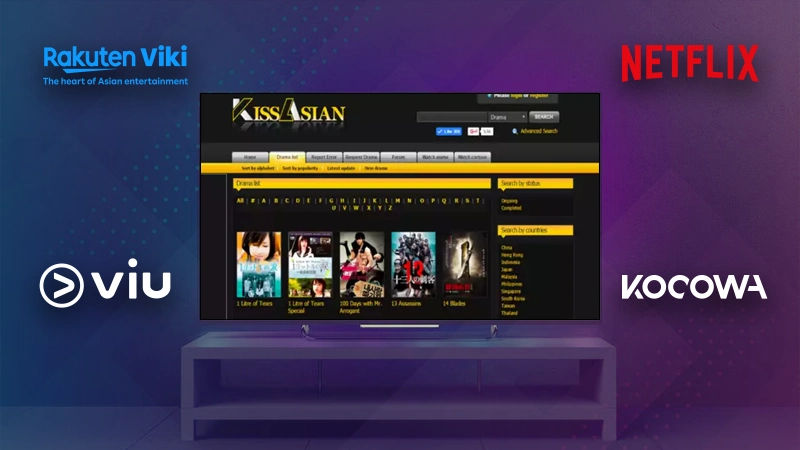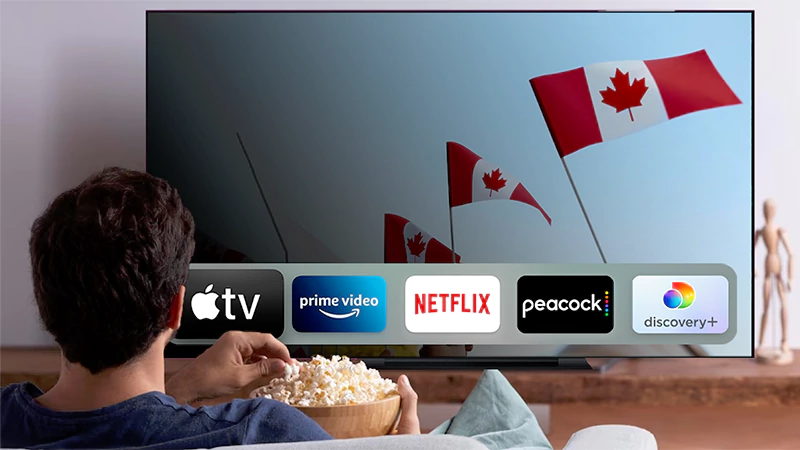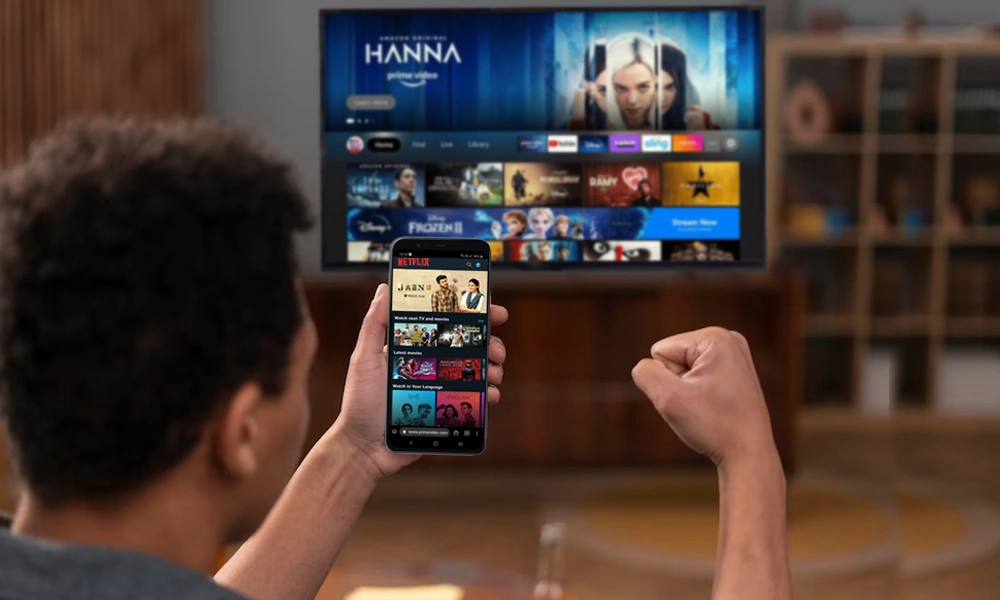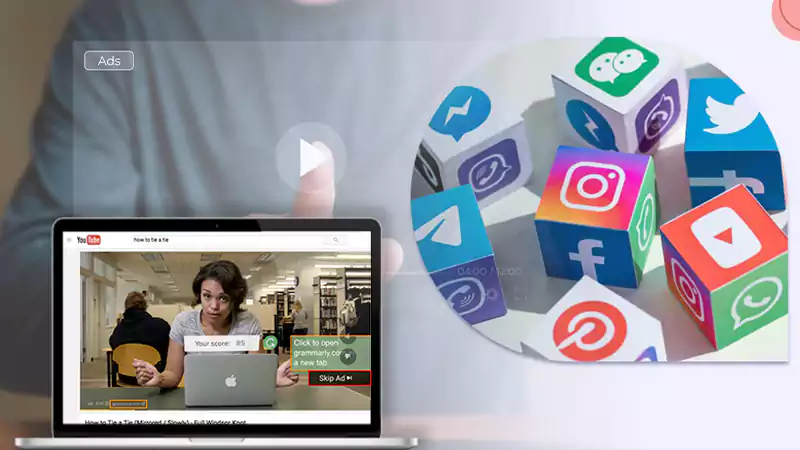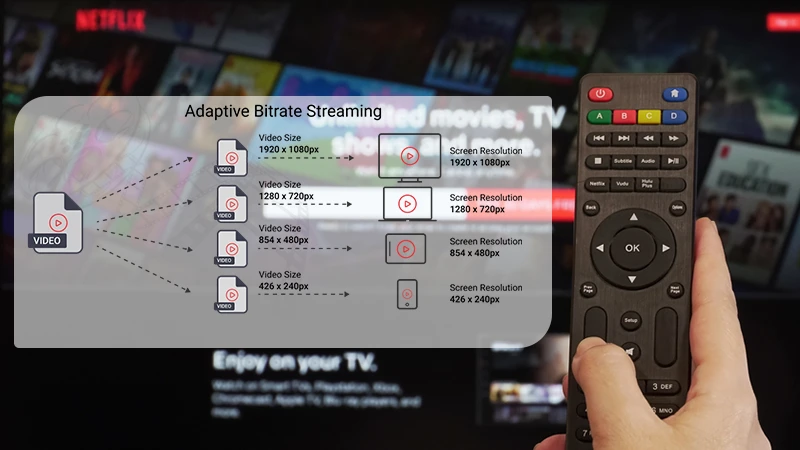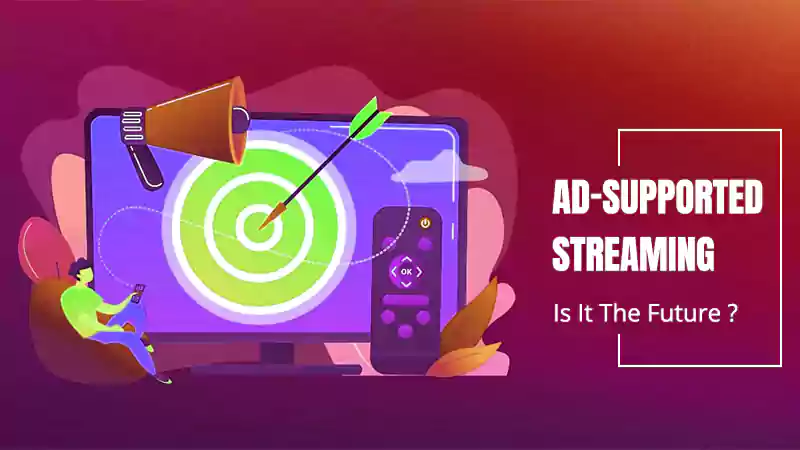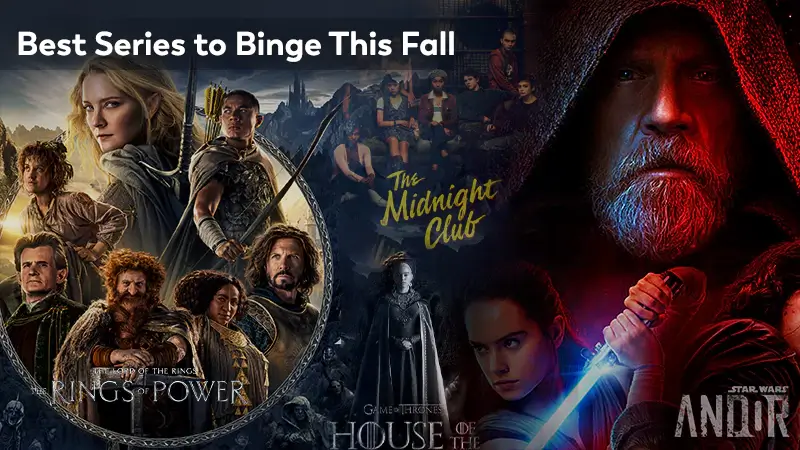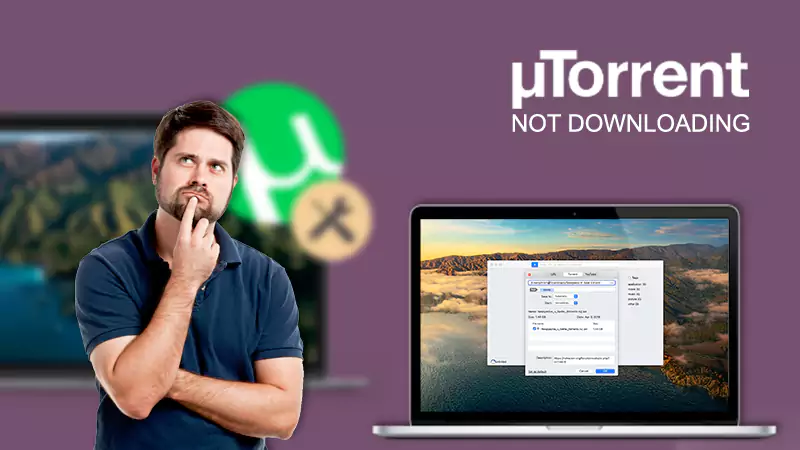How to Fix Netflix Error Code NW-2-5: A Complete Guide!
You can indulge in uninterrupted binge-watching sessions with a Netflix download. However, facing the Netflix error code nw-2-5 while streaming can be incredibly frustrating.
Worry not! This comprehensive guide unveils the reasons behind this common error code nw 2 5 on Netflix and provides clear, step-by-step instructions on how to resolve it.
While Netflix error codes can be bothersome, there are effective solutions available. Therefore, from explaining the underlying causes to troubleshooting techniques, this guide aims to empower users to tackle this issue easily and resume their uninterrupted binge-watching sessions on Netflix.
So, without further delay, let’s delve into the details to find solutions that quickly solve the Netflix code nw2-5 problem. This way, you can enjoy Netflix seamlessly, free from interruptions!
- What Is Netflix Code NW 2 5?
- Why Does Netflix Error Code NW-2-5 Occur? Understanding the Causes!
- How to Resolve Netflix Error Code NW-2-5? 10 Effective Solutions to Try!
- Restart Your Device for a Fresh Start
- Check Your Internet Connection
- Confirm Your Network Compatibility with Netflix
- Restart Your Home Internet Network
- Enhance Your Wi-Fi Signal Strength
- Revert to Default Connection Settings
- Verify Netflix Streaming Service Status
- Verify Your DNS Settings and Modify If Necessary
- Disable VPN or Proxy
- Contact ISP Support
- How Can You Prevent Netflix Error Code NW-2-5?
- Bonus: Decoding Common Netflix Error Codes and Their Meanings!
- Bottom Line
- FAQs
What Is Netflix Code NW 2 5?
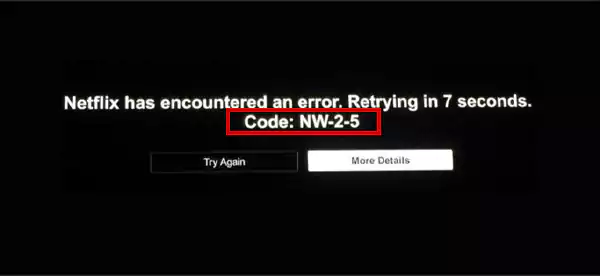
Those wondering ‘what is Netflix code nw 2 5’ should know that the Netflix NW-2-5 error indicates a connectivity glitch between the streaming device and the network, preventing access to the service.
This error typically denotes issues related to the device’s connection settings, router configuration, or network interference.
It disrupts the streaming experience by preventing content playback and leading users to troubleshoot their network settings or device connections.
Understanding its origin as a network issue empowers users to fix problems faster, ensuring a smooth and uninterrupted Netflix streaming experience.
So, now that you know what is Netflix code nw2 5, let’s figure out the reasons for its occurrence—
Why Does Netflix Error Code NW-2-5 Occur? Understanding the Causes!
Netflix code nw2 5 commonly occurs due to network connectivity issues between the streaming device and Netflix servers. However, several contributing factors lead to its occurrence, which are listed as follows—
- Internet Connection Problems: Primarily, issues with the internet connection, such as a faulty router or modem, low bandwidth, network congestion, or temporary outages, can lead to the NW-2-5 error.
- Network Configuration: Sometimes incorrect or misconfigured network settings on the streaming device or router can also trigger this error.
- Router Settings: Even the firewall or DNS settings on your router can interfere with the connection to Netflix servers, causing this error to pop up.
- Device Configuration: Last but not least, compatibility issues or outdated software/firmware on your streaming device could disrupt communication with Netflix’s servers, leading to the occurrence of this error.
How to Resolve Netflix Error Code NW-2-5? 10 Effective Solutions to Try!
To resolve Netflix error nw-2-5, you’ll need to try your hand at a couple of solutions. Specifically, resolving this error and restoring Netflix access often involves troubleshooting network settings, ensuring a stable internet connection, and updating device configurations.
Let’s discuss these solutions in detail below—
Restart Your Device for a Fresh Start
Starting with the basics, try powering off your device and then turning it on again. This simple action clears up small issues that might be causing the Netflix error NW-2-5. When you give your device a fresh start, it often fixes various problems, including this one, by clearing glitches or hiccups.
When you give your device a fresh start, it often fixes various problems, including this one, by resetting your connection to Netflix’s servers and restarting a crashed or faulty Netflix app quickly.
Advice: If the error code continues, consider reinstalling the Netflix app or clearing its cache and data if needed.
Check Your Internet Connection
To troubleshoot Netflix error NW-2-5, inspect your internet connection and ensure it’s stable and strong enough. Doing this involves verifying that your device is properly connected to the internet and that the connection speed meets Netflix’s requirements.
Note: You can check your internet connection speed through various online speed test websites, like Ookla’s Speed Test, Fast.com (owned by Netflix), or Google’s internet speed test.
After checking your internet speed, refer to ‘Your Guide to Internet Speed to determine if your connection meets the recommended speed for streaming on Netflix.
Tip: If your connection doesn’t meet the recommended speed for streaming on Netflix, you can explore Internet Service Packages to find the best fit for your needs and budget.
A faulty or weak connection often triggers this error, so confirming and fixing any issues related to your internet connection can resolve it.
Confirm Your Network Compatibility with Netflix
Sometimes, places like schools or cafés block Netflix due to bandwidth restrictions. So, if you’re at one of these places and using their Wi-Fi, make sure Netflix isn’t restricted or blocked. If it is, ask for help from the person in charge or use your own internet to watch Netflix without problems.
Note: Keep in mind that things like mobile hotspots, cellular, or satellite networks might be too slow for seamless Netflix streaming.
While using your own internet, verify if it meets or exceeds the recommended speeds for Netflix. If it falls short and your connection seems slower, you should contact your internet provider for help.
Restart Your Home Internet Network
Restarting your home internet network can also often fix this problem, allowing you to resume streaming on Netflix without the error. So, to do so—
- Unplug modem and router.
- Wait for 1 minute.
- Then, plug the modem back in and let it restart fully.
- Next, plug the router in and wait for it to boot up.
- After that, check other devices for internet connections (if needed, boost your Home Internet).
Now, try Netflix again.
Enhance Your Wi-Fi Signal Strength
To tackle Netflix Error Code NW-2-5, boosting your Wi-Fi signal strength is also very crucial. So, consider the following steps:
- Bring your router and device closer for better connectivity.
- Minimize interference from other wireless devices and appliances.
- Position the router in an elevated, open area for improved signal reception.
- Use a Wi-Fi extender if necessary.
- Upgrade your router for better signal quality.
This way, by boosting your Wi-Fi strength, you’re likely to resolve the NW-2-5 Netflix error, ensuring uninterrupted streaming on the platform.
Also, Read: How to Boost Internet Speed back to Normal?
Revert to Default Connection Settings
If you’ve made any changes to your connection settings like Custom modem settings, VPN/Proxy settings and Custom DNS settings, revert them to their original configuration from when you initially set up your device.
However, if you’re not sure how to do this, you can reach out to your device manufacturer. Once you’ve done that, check if Netflix works again.
Verify Netflix Streaming Service Status
You should also check the status of Netflix’s streaming service if you are facing Netflix error code NW-2-5. So, to see if Netflix is having problems, visit the official Netflix website or their social media channels and check for any reported service interruptions.
If there’s an ongoing issue, just wait for Netflix to resolve it. This way, when you confirm the service’s status, you’ll know if the trouble you’re having is because of Netflix or if you need to address some other possible cause for the error on your device.
Verify Your DNS Settings and Modify If Necessary
Next, you should check the DNS settings on your specific device, whether it’s a gaming console like the PlayStation 3, PlayStation 4, PlayStation 5, Xbox 360, Xbox One, Xbox Series X/S, or any other device you’re using.
Incorrect DNS settings might disrupt the connection and can lead to such errors. Therefore, modifying these settings to match the recommended configurations often resolves the issue and allows seamless access to Netflix content without interruptions.
In short, verify and modify your DNS settings if needed to ensure compatibility with Netflix’s requirements.
Alternatively, you can also consider switching to a public DNS server as a potential solution.
Note: Public DNS servers use a different, potentially more reliable DNS service provided by companies like Google or Cloudflare. So this can help resolve connectivity issues by providing a more stable and efficient route for accessing websites or online services like Netflix.
Also, Read: DNS Security vs DNSSEC: All You Need to Know
Disable VPN or Proxy
You should also try disabling any active VPN or Proxy services on your device. These network tools might interfere with Netflix’s connection, causing this error.
So, by turning them off, you allow Netflix to establish a direct, stable connection, which potentially resolves the issue and lets you stream Netflix without any interruptions.
Contact ISP Support
Last but not least, if the issue still persists, reaching out to your Internet Service Provider (ISP) for assistance can be your ultimate step.
You need to inform them about the error you’re facing while streaming Netflix, as your ISP might provide guidance or assist you in troubleshooting network-related issues that could be causing the error.
Note: Seeking support from your ISP ensures that they’ll thoroughly check your internet to try and fix the Netflix code nw-2-5 for uninterrupted Netflix streaming.
So, by using these solutions, users can often troubleshoot the NW-2-5 error and restore seamless access to Netflix content for binge-watching.
How Can You Prevent Netflix Error Code NW-2-5?
If you want to avoid encountering the Netflix NW-2-5 error in the first place, you should implement some proactive measures. That said, here’s how you can prevent the Netflix error nw-2-5 —
- Keep Devices Updated: Make sure to regularly update your streaming devices to ensure compatibility and optimal performance with Netflix.
- Stable Internet Connection: Use a reliable, high-speed Internet connection to reduce connectivity problems.
- Router Maintenance: Periodically update your router firmware and review settings to avoid conflicts with Netflix servers.
- Avoid Network Congestion: Schedule streaming during off-peak hours to reduce potential network congestion and interruptions.
- VPN Considerations: Be careful when using a VPN or proxy, as they may affect connectivity to Netflix servers, leaving you wondering why is Netflix so slow on VPN?
- Check Service Status: Before streaming, verify the service status of Netflix to ensure there are no reported outages.
This is how, by actively managing device updates, network stability, and monitoring service status, you can easily reduce the chances of encountering the NW-2-5 error and enjoy uninterrupted Netflix entertainment.
Bonus: Decoding Common Netflix Error Codes and Their Meanings!
Figuring out what those weird numbers (error codes) on Netflix mean helps you troubleshoot issues easily and enhances your streaming experience.
So, here are listed some common Netflix error codes and what they generally indicate—
| Error Code | Meaning |
| NW-2-5 | Connectivity issue preventing access to Netflix. |
| NW-3-6 | Problem with the device’s network configuration. |
| UI-113 | Signifies a problem with the data on the device. |
| UI-800-3 | Issue with the Netflix app on the device. |
| NW-4-8 | Problem connecting to Netflix’s servers. |
| NW-4-7 | Network issue hindering access to Netflix. |
| NW-2-4 | Network problem causing the device to be unable to connect to Netflix. |
| NW-2-8 | Issue with the device’s DNS settings affecting Netflix access. |
| UI-800-2 | Problem with the data stored on the device. |
| TVQ-ST-122 | Problem with the playback on the device. |
| TVQ-PB-101 | Trouble playing a title due to network problems. |
So, these are some of the Netflix error codes that represent common issues that users may encounter while using Netflix.
Bottom Line
That is all! We have made sure that encountering the Netflix NW-2-5 error does not hinder your binge-watching experience.
Well, because when you understand the reasons behind the issue (such as internet problems or device settings), resolve it gradually (by adjusting network configurations and keeping devices updated), and take preventive measures (by staying attentive to service status, updating device and router settings, and streaming during optimal internet conditions), you can easily ensure uninterrupted Netflix streaming.
So, follow these steps to tackle and even dodge the Netflix NW-2-5 error code, making your binge-watching sessions smooth and trouble-free!
Tip: If you keep encountering such Netflix error codes repeatedly, you might want to think about canceling your Netflix subscription and opting for Prime Video instead.
FAQs
Ans: Error code NW-2-5 on Netflix indicates a connectivity issue that prevents your device from accessing the Netflix service.
Ans: Since this error typically indicates a network issue, try restarting your device and router. Still, if the issue persists, check your internet connection and ensure it meets Netflix’s requirements, or consider contacting your internet service provider (ISP) for assistance.
Ans: To reset your Internet connection for Netflix, restart your modem/router, wait a few minutes, and then reconnect to your network. If the problem persists, you need to check for any network-related issues with other devices or consider contacting your ISP.
Ans: To fix your Netflix network connection—
- Restart your streaming device and router.
- Ensure your device is within range and not blocked by obstacles.
- Verify your internet speed and connection stability.
- Contact your ISP for assistance if the problem persists.
Ans: Each Netflix error code means something different. So, identify the code you received and check Netflix’s official support page or the error code description provided by Netflix. After that, depending on the error encountered, you may need to try solutions like restarting your device, checking your internet, or reinstalling the Netflix app.
Sources
Looking for Pikashow Alternatives? Check Out These 15…
Which Are the Best Websites to Watch Cartoons…
Everything You Need to Know About Kissasian and…
Best Streaming Platforms to Binge-Watch Thrilling Shows in…
Why is an Online Streaming Platform Better Than…
2023 Video Technology Trends: Device Reach is the…
Why Ads on Streaming Attract more users than…
What Bitrate Should I Stream At?
Best Streaming Platforms You Should Know in Canada…
What is Ad-Supported Streaming? Is It the Future?
11 Best Series to Binge This Fall
Why are Torrents not downloading? Is the Era…