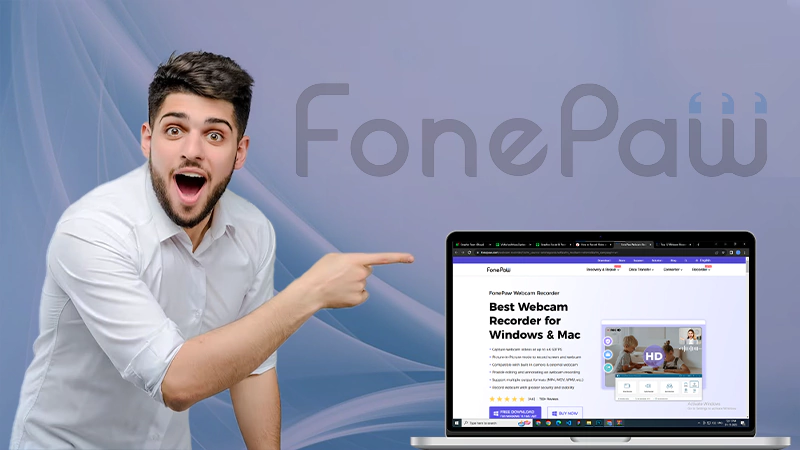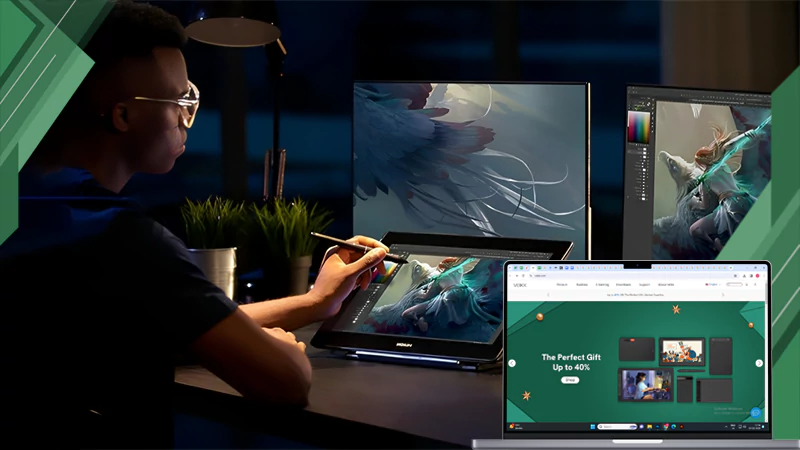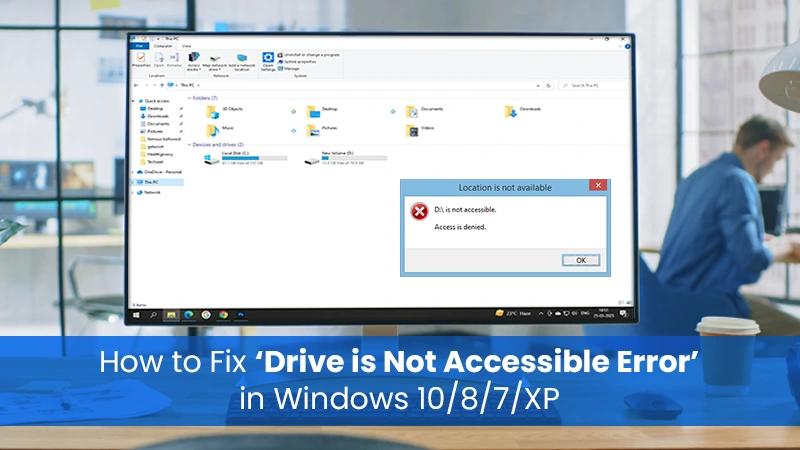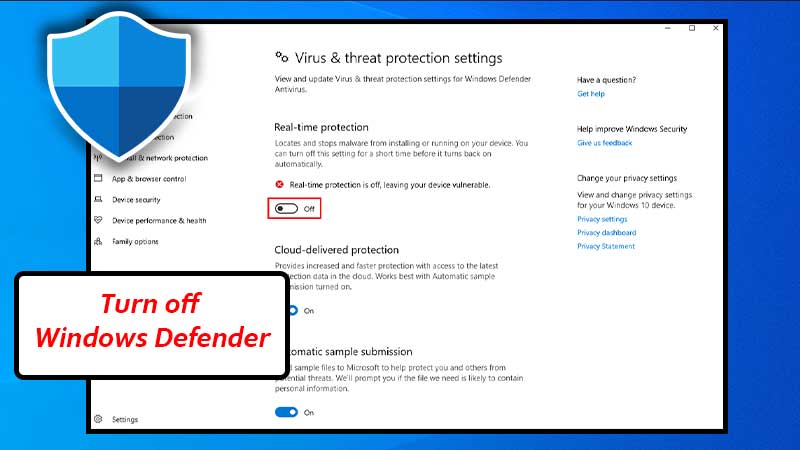How to Enhance Your Laptop Performance
Here are some ways you can improve the performance of your laptop. These tips include uninstalling unused programs, upgrading drivers, and closing bloatware. These steps can make a big difference for your machine, especially if it’s a bit older. Try them out to see if they work for you. And as always, if you find that something is still holding your machine back, feel free to share them with others.
Uninstalling Unnecessary Programs
There are many reasons why you should uninstall programs from your laptop. If they’re no longer serving a useful purpose or need to be reinstalled, they’re useless. Additionally, some of them may be security threats. It’s important to periodically go through your PC’s applications and delete those that are not needed. These programs take up space and slow down your system. Here are some tips to help you make the most of your laptop’s performance and avoid laptop repairs in the future.
First, find out what programs you don’t need and remove them from your laptop. Most new computers come with bloatware, which are apps and software from the manufacturer. Sometimes, this bloatware may not be necessary, but it can decrease your laptop’s performance. To uninstall these programs, use the Control Panel. In the Control Panel, go to the Uninstall a Program section. Select the unwanted program and click the Uninstall button.
Also, Read This: How to Clean Up PC and Speed Up Internet Connection?
Resetting Your Laptop to Factory Settings
If you’ve tried uninstalling programs and your laptop is still not performing as expected, another option to consider is resetting your laptop. This will return your laptop to its original factory settings remove any software or files that may be causing issues and fully optimize your machine. It should be noted, however, that this option will also erase all of your files and data. Therefore, it is crucial to back up all important data before going for a factory reset.
If you own a Chromebook, you may have experienced the infamous “black screen” issue. This can happen due to various reasons, such as a corrupted operating system or outdated software. If you encounter this problem, learn more about Chromebook black screen and how to troubleshoot it. In most cases, factory resetting is the only solution to this issue.
Upgrading drivers
If you’re having problems with your laptop, you might want to upgrade the drivers. If you have outdated drivers, the system may not run as smoothly as it should. You may be surprised at how quickly an outdated driver can affect your laptop’s performance. To find out if a driver update is needed, follow these steps. First, check if there are any updates available for your device. This step may seem simple, but it can have a big impact on your laptop’s performance and battery life.
You may not realize that peripheral device drivers are so important, but they’re actually essential to a laptop’s performance. They help your computer communicate with your peripheral devices and ensure that data transfers smoothly between the device and the computer. Most users don’t change these drivers unless it’s necessary, but occasionally they need to update their drivers to fix a malfunction or implement a new version from the manufacturer. By installing new versions of the drivers, you can enhance the performance of your computer without making any hardware changes.
Limiting Startup Tasks
The Startup tab on your system’s control panel will list all programs on your computer launch when you first boot up. You can disable most of them or set their status to “disabled.” You can also sort the list by impact level, the name of the application, or startup status. Additionally, you can add and remove login items to your system, or hide them entirely. By limiting the number of startup tasks your computer launches, you can improve your performance.
To limit startup tasks, launch the Task Manager. Go to the Startup Impact column and find the number of system resources that each app requires. For example, if an app only uses small amounts of system resources at startup, it’s not necessary to disable it. If it has a high Startup Impact, it’s likely that it’s a new app or you’ve recently installed Windows 10.
Removing Bloatware
Removing bloatware from your laptop is an easy way to boost its performance. Most branded laptops come with unwanted programs that only serve the manufacturer’s needs. These programs are usually uninstalled by opening the Control Panel. If you want to use software from another manufacturer, search the internet. Uninstalling bloatware from your laptop will greatly increase its speed. In addition, this will free up valuable storage space.
There are two main methods for removing bloatware from your laptop. Option 1 is the easiest method, but it won’t remove bloatware from every application. Option 2 involves using PowerShell commands to hide bloatware from Windows. Option 3 is the most technically advanced, but risky. The downside is that this method may delete useful apps. If you want to boost your laptop’s performance, you should go for option 2.
How to Record Video with Webcam on Windows/Mac?
How to Organize Windows 10/11 Desktops Effortlessly?
The Use of Drawing Tablets and Computers
Implications of Android Apps Running Natively on Windows…
How to Fix Drive is Not Accessible Error…
Can’t Keep Up with Windows 10 Update Errors?…
Useful Tips: Deciding Between a Laptop and a…
Steps to Turn off Windows Defender
Microsoft Is Discontinuing Support for OneDrive in Windows…
Effective Troubleshooting Methods to Fix Sleep Issue for…
Can’t Click Anything on Windows 10 Desktop? Consider…