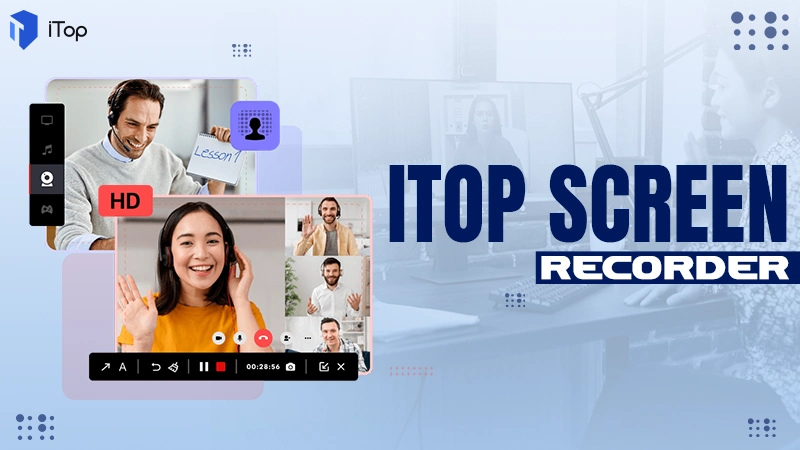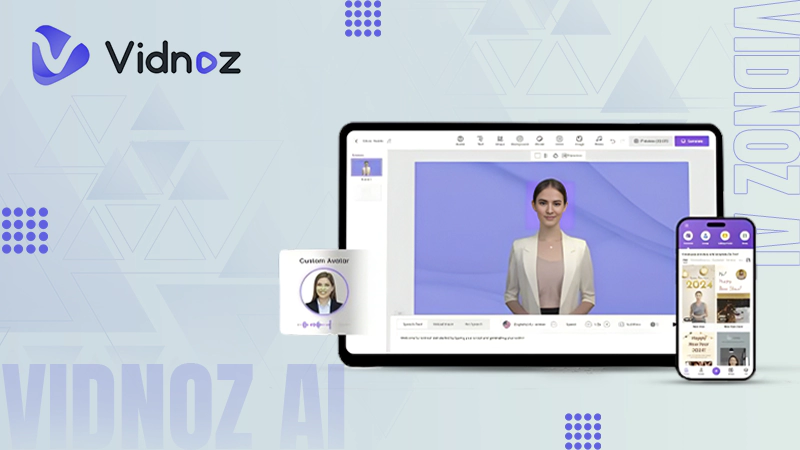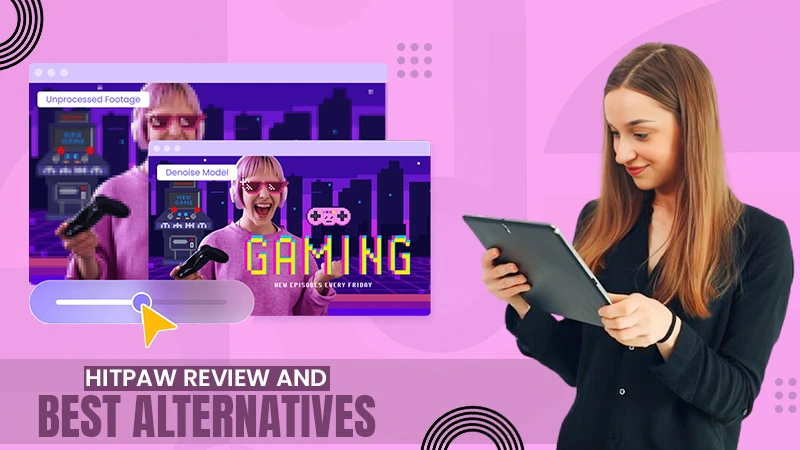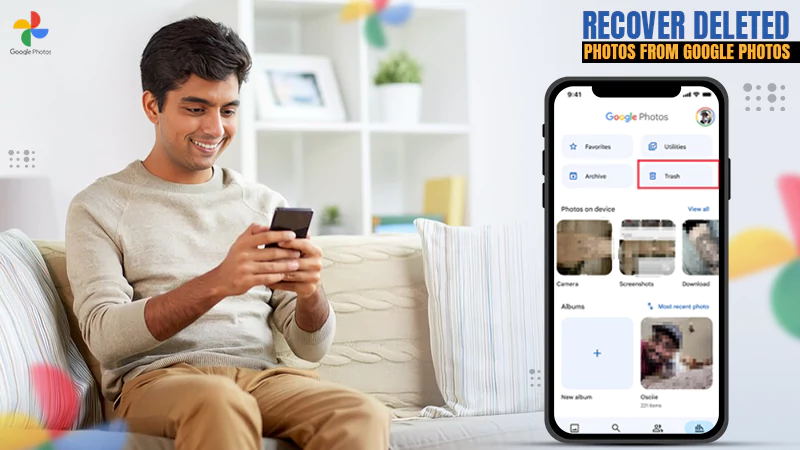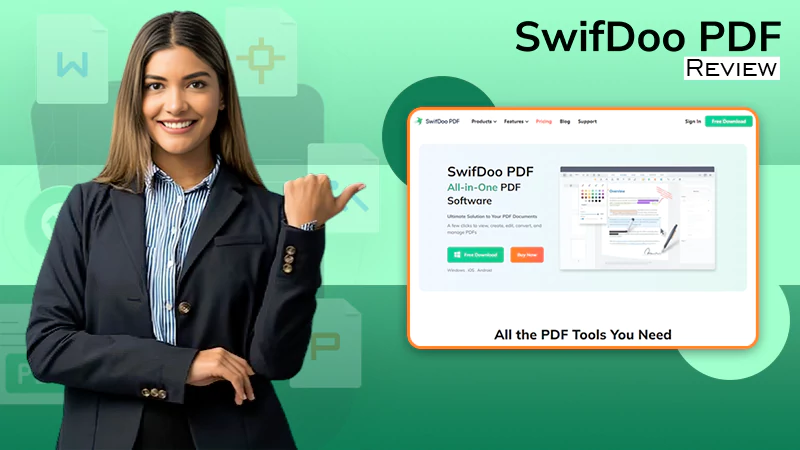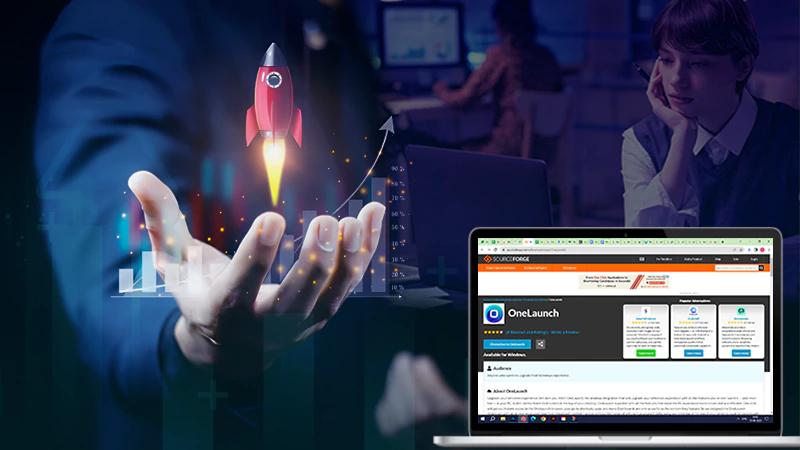A Complete Guide of How to Update Motherboard Drivers?
To make sure your motherboard is working correctly, you need to keep your motherboard drivers up to date. To do that, you need to know how to update motherboard drivers.
Most importantly, you should also ensure that you have downloaded and installed the correct drivers for your motherboard. There are several different methods to update motherboard drivers, and we will explain them in this guide.
Let’s begin with the simplest way to update the motherboard drivers.
Update Motherboard Drivers Manually
You can easily update motherboard drivers manually from the manufacturer’s website. But to do that, you should know how to update the motherboard drivers properly.
Follow the following steps to do that you need to follow these steps:
- At first, go to the official website of your motherboard’s manufacturer and then search for your motherboard model.
- You need to go to the driver download page and select the correct and latest drivers version.
- At that time, download the drivers which you need.
- In the end, open the downloaded file and follow the instructions to install or update the drivers on your PC.
- You can use other methods to update motherboard drivers. If this works for you, then that’s great. In that case, please use the following things.
How to Update Motherboard BIOS Drivers?
Sometimes it is necessary to update the BIOS drivers for the motherboard to work correctly and support a new processor or other hardware. But to do that, you should know how to update motherboard BIOS drivers.
It can fix bugs and improve the stability and performance of your computer.
To do that, you need to follow the steps carefully:
1- Download the latest BIOS driver from the manufacturer’s website.
2- Unzip the downloaded file and copy it in a flash drive.
3- Restart the computer and Install the BIOS driver.
4- Use the Menu by pressing F12 to update the BIOS.
These steps may help you learn to update drivers for BIOS. Still, this guide has much more to learn about updating motherboard drivers.
You need to continue reading to learn about updating other motherboard drivers. And leverage the best budget motherboards for Ryzen 5 3600.
Update Motherboard Chipset Drivers
Once you start updating your motherboard drivers, you need to update them all at once, so you don’t have to do that later. That’s why you need to learn how to update motherboard chipset drivers.
Here is how to do that:
1- Click on the Start Menu and select ‘Device Manager’ from the menu.
2- Now, in the ‘Device Manager’ window, you need to expand the ‘System Devices’ category. And then right-click on the chipset driver that you want to update.
3- Now, you need to select the Update driver option from the context menu.
4- Here, you will get two options to update chipset drivers. Select ‘Search automatically’ to automatically update the driver.
5- Windows will automatically start searching for the updated chipset, and then you have to follow the on-screen instructions. They might help you to install the drivers on your computer.
How to Update Motherboard ASRock Drivers?
You can always learn how to update motherboard drivers ASRock if you need perfection in your work. To update the drivers, follow this step-by-step:
1- First, go to the official website of ASRock, and then search for your motherboard.
2- Now, go to the download page, and then download the latest driver for your motherboard.
3- You need to be careful while downloading the best driver from various drivers. You need to be sure that you are downloading the driver for Windows 7, 8, or 10. Moreover, 32-bit and 64-bit are also essential things to note.
4- Now, you need to open the downloaded file and then follow the on-screen instructions to update the ASRock driver.
How to Update Motherboard MSI Drivers?
It is easy to learn how to update motherboard drivers’ MSI. Follow the steps mentioned below:
1- Press Windows + R to open Run.
2- Then, you need to type devmgmt.msc on the bar and click on Ok.
3- Choose the driver’s category you need to update or install.
4- Right-click and select ‘Install driver’ from the menu.
5- When the installation process is complete, restart your PC.
The MSI drivers are updated, and you are good to go with your custom PC.
How to Update Motherboard Gigabyte Drivers?
Gigabyte keeps updating the drivers for their motherboards. It’s essential to know how to update motherboard drivers gigabytes. The process is simple; just follow the steps one by one.
1- Go to the Gigabyte website.
2- Search for your motherboard and download the latest driver you need.
3- Follow the on-screen process to download the driver.4- Once the download is complete, you can easily install/update the driver.
Next, can read: Useful Tips: Deciding Between a Laptop and a Desktop
Level Up Your Online Presence: How iTop Screen…
Vidnoz AI Review: How to Convert Text to…
HitPaw Online Video Enhancer Review and Its Best…
Top 7 Background Removers Online in 2024
How to Retrieve Google Backup Photos?
How Does The Image-To-Text Tool Work?
SwifDoo PDF Review 2024: A Comprehensive Look
The Real Benefits of DevOps Training for Aspiring…
Capturing Serenity: Elevating Yoga Pose Photos with CapCut’s…
Single CPU Server vs Dual CPU Server: What’s…
Boost Your Productivity with a Desktop-Docked Search Utility…