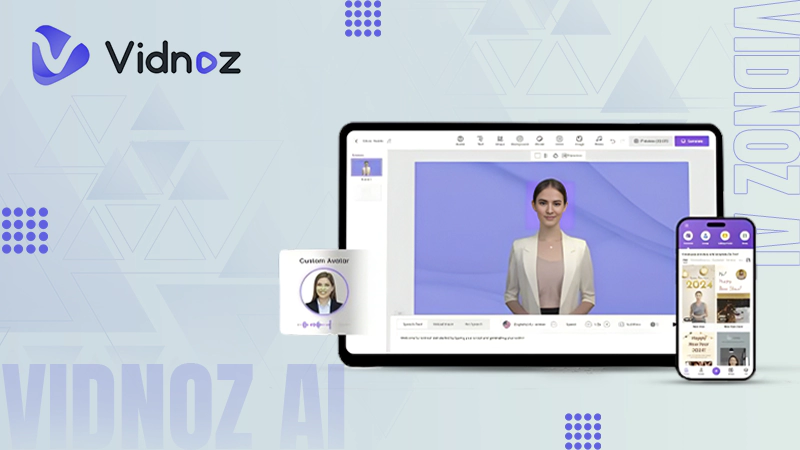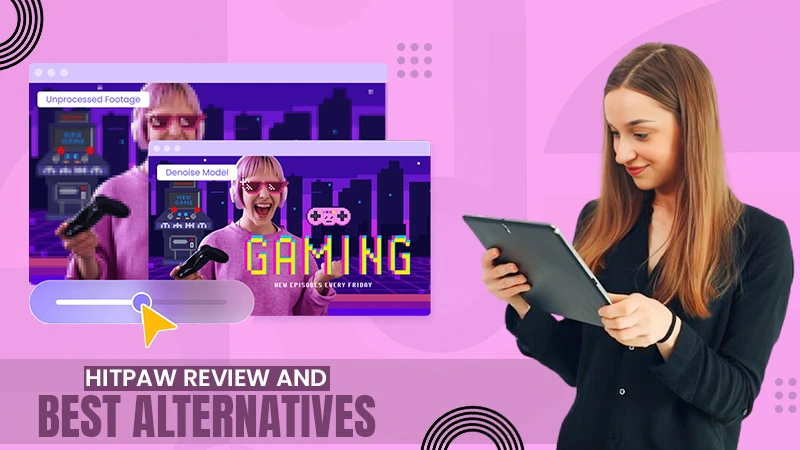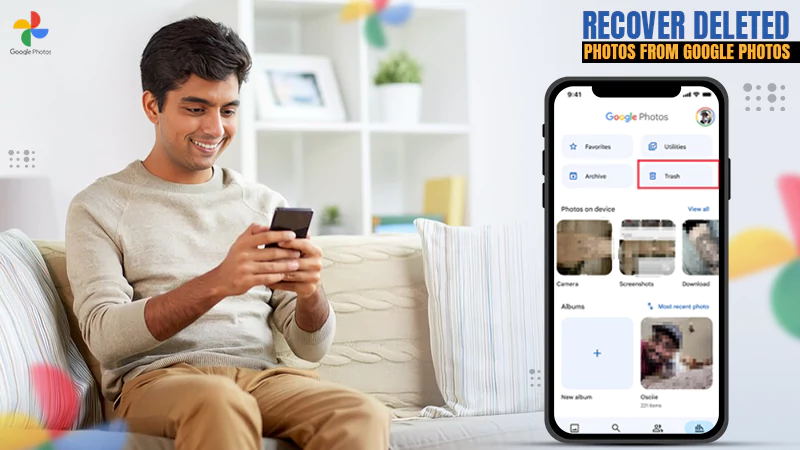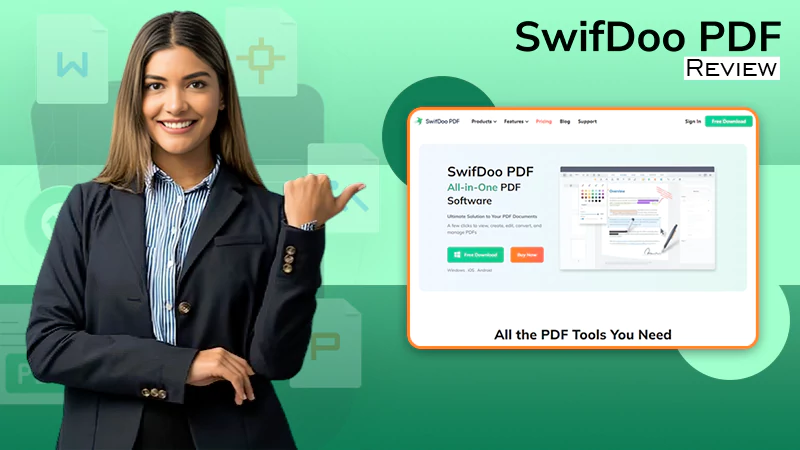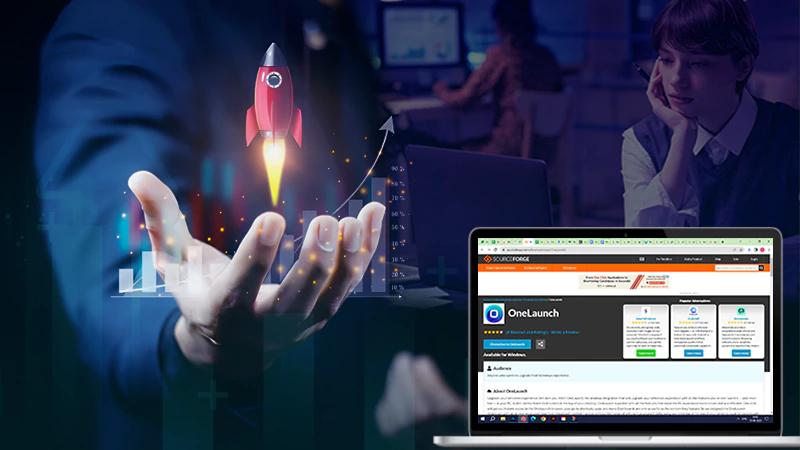Level Up Your Online Presence: How iTop Screen Recorder Can Help
Are you a vlogger, podcaster, video creator, or streamer on YouTube, Vimeo, or any of the platforms online? If you are any one of them then this post is for you.
The most challenging task faced by individuals from the aforementioned professions is to screen-record themselves or the navigational process. They usually struggle with low volume, background noise, poor clarity, and a lack of synchronization with the video.
If you are one of them, then you might want to know how to deal with such problems.
We would like to introduce you to one of the best PC recorders, iTop Screen Recorder. There is no doubt that screen capturing helps us in both work and life, but having your hands on the best can make a world of difference.
Carry on reading to know more about it!
Brief Description of iTop Screen Recorder
Back then in 2016, iTop was founded and since then, they have been creating tools and software for both desktop PCs and mobile devices. Their most loved product is “iTop Screen Recorder”, loved by more than 20 million users.
Capturing displays can sometimes be complicated to operate, but this lightweight PC software enables creators to capture their screens effortlessly and get HD video quality. The platform incorporates a simple interface and a built-in editor.
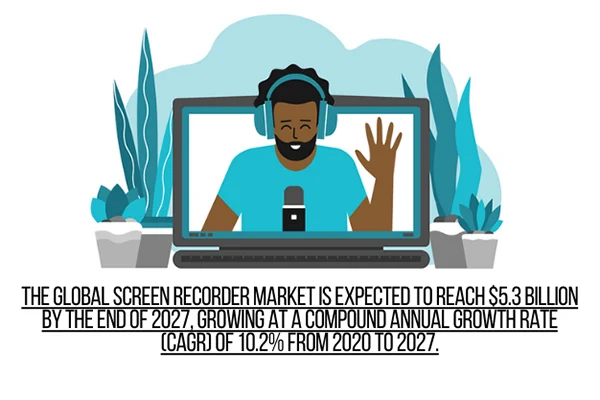
Do You Know?:
The global screen recorder market is expected to reach $5.3 billion by the end of 2027, growing at a compound annual growth rate (CAGR) of 10.2% from 2020 to 2027.
Let’s now examine its benefits:
- Record tutorial/game/online meeting video, audio, and webcam at the same time.
- Make mouse-click effects.
- Record the entire display in HD.
- Play with video & audio output formats.
- Quick-share to YouTube, Facebook, Instagram, Twitch, etc.
Key Features of iTop Screen Recorder
The key features of this screen recorder are as follows:
- Audio Recording: Besides capturing display at 1080p at 120FPS, this tool can separately capture audio that can be added as commentary or voiceover to another video. Consider using it when recording podcasts, audiobooks, etc.
- Video Editor: The availability of built-in tools made it possible to add filters, images, stickers, and other elements to a recorded video.
- Customization: Customization is an aspect that opens the door to countless possibilities. Similarly, using it, you can change the video settings like the format, resolution, frame rate, etc.
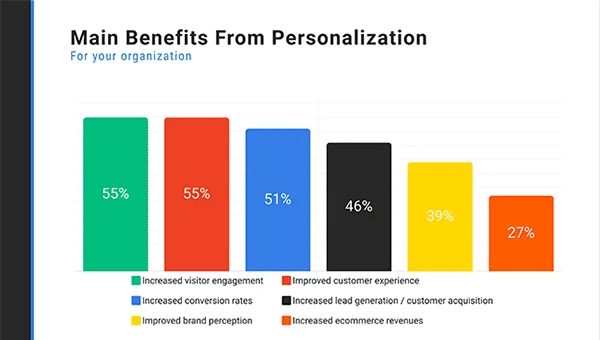
Statistics:
A screen recording is the perfect blend of personal touch, so personalization increases visitor engagement by 55%.
- Gameplay: Last but not least, gamers can record gameplay with game sound and live commentary using an external microphone. You are open to adding a webcam to capture live reactions while playing online.
Usages of iTop Screen Recorder
First things first, no matter, if you are working with an organization or individually, anyone can use this screen recorder because it is free to download. Secondly, its usage depends on person to person.
Nonetheless, here are the usages of this exceptional tool:
1. Record TV Series/Movies/Animes
Suppose, you are not able to download your favorite series, movies, or animes. Look no further than the iTop’s display recorder. It will help you to record the whole content or highlight moments on PC.
From entertainment shows to sports, you can record whatever you want to.
2. Record Gameplays
Are you a gamer or game host? You might face difficulty in highlighting operations when gaming, hear this, iTop’s screen recorder has made it possible for you, without even losing fps. Sounds good, right?
3. Record Online Meetings/Webinars/Courses
Besides recording videos for fun, you can always use it to serve different purposes. For instance, you can record online meetings, webinars, courses, and ppt presentations to present both offline and online.
How to Use iTop Screen Recorder
The steps mentioned below will show you how to download this recorder and use it on a Windows 11/10 PC:
Step 1: Download iTop Screen Recorder
Downloading this is no rocket science. Just head on to their website and download it for free.
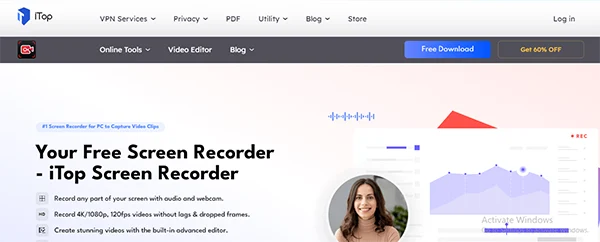
Step 2: Set Preferences
- Launch it and click on the three lines to access “Settings”. From there, do whatever is suitable for you. For example, customize records, webcam, and mouse settings as well as set hotkeys.
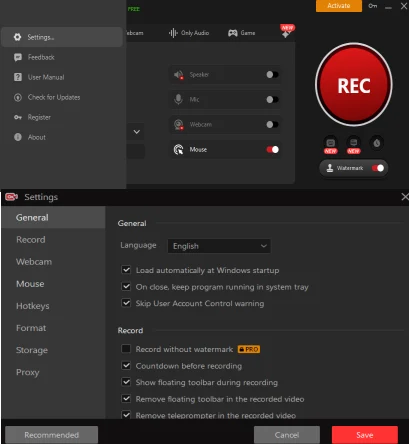
- Then go to format and make adjustments in parameters for video, audio, and screenshots.
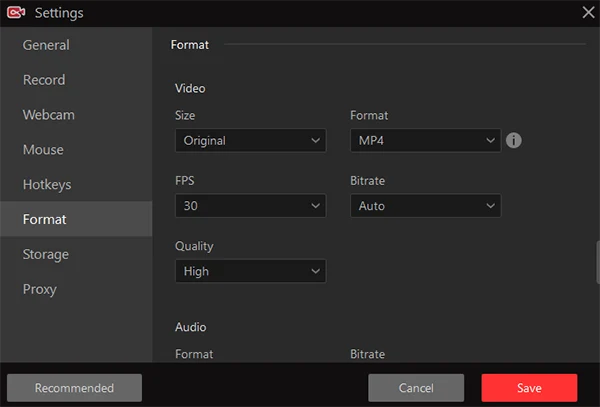
- Now, save them and get back to the main interface.
Step 3: Record the Screen
Now that you are done with setting your preferences, you’re all set to record your first video. For that:
- Click on “Record”, and then on “Screen”.
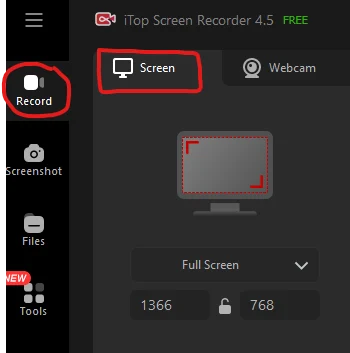
- Select the recording area between part of the screen, full screen, or a window.
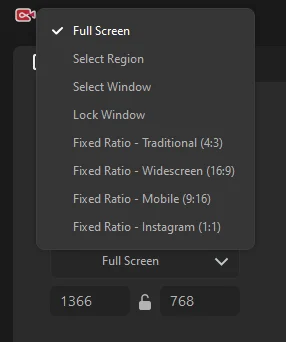
- Next, turn on “Speaker” to record sound as well. Optionally, you can turn on Mic and Webcam if are supposed to record with your voice and yourself.
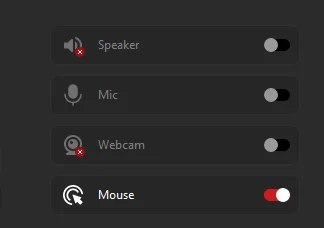
- It is time to press “F9” or click on the “REC” button.
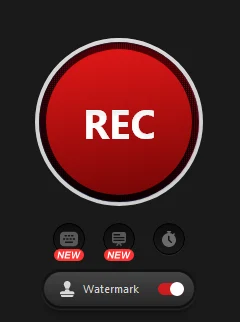
- Finally, from the mini control bar, click on the “Done” button. Else, consider pressing “F9” to stop recording.
Bottom Line
So that’s all for it! Trusted by many, the iTop Screen Recorder is believed to be the best in the market and helps in leveling up the online presence of video creators. Since the audience is supreme and demands high-quality or top-notch videos, this tool saves the game.
Despite the audience, it can perfectly satisfy creators who would prefer an easy and free tool to record anything on the device.
Closer to the finish line, remember the best is the one that produces the most worthwhile content!
Vidnoz AI Review: How to Convert Text to…
HitPaw Online Video Enhancer Review and Its Best…
Top 7 Background Removers Online in 2024
How to Retrieve Google Backup Photos?
How Does The Image-To-Text Tool Work?
SwifDoo PDF Review 2024: A Comprehensive Look
The Real Benefits of DevOps Training for Aspiring…
Capturing Serenity: Elevating Yoga Pose Photos with CapCut’s…
Single CPU Server vs Dual CPU Server: What’s…
Boost Your Productivity with a Desktop-Docked Search Utility…
Windows Server Backup Software: Securing Your Critical Data…