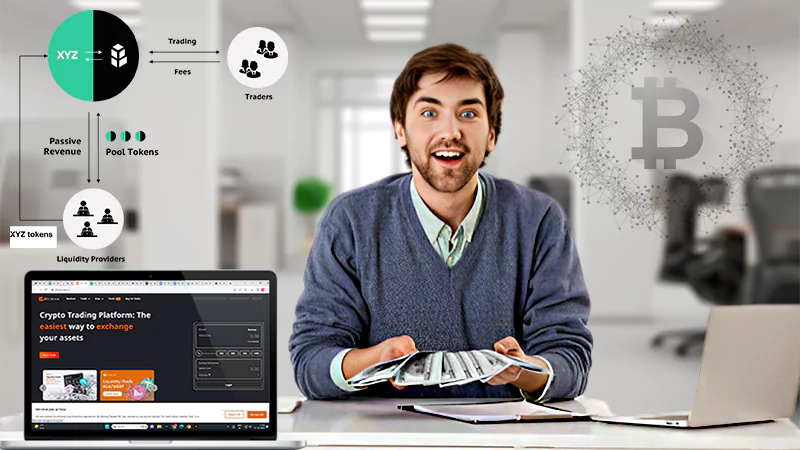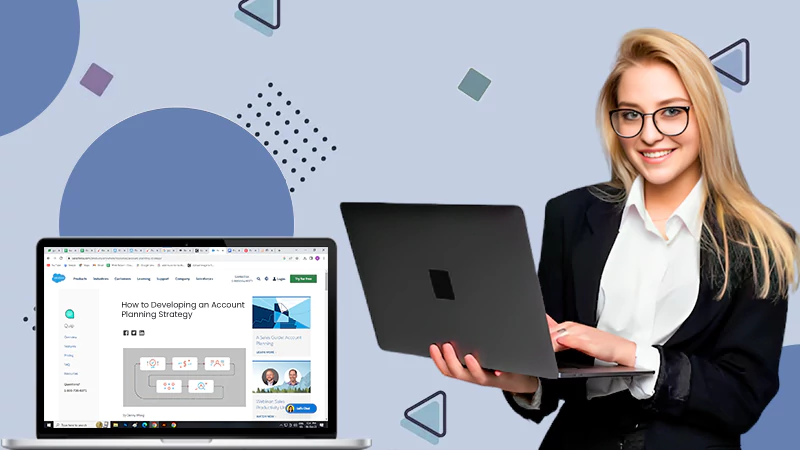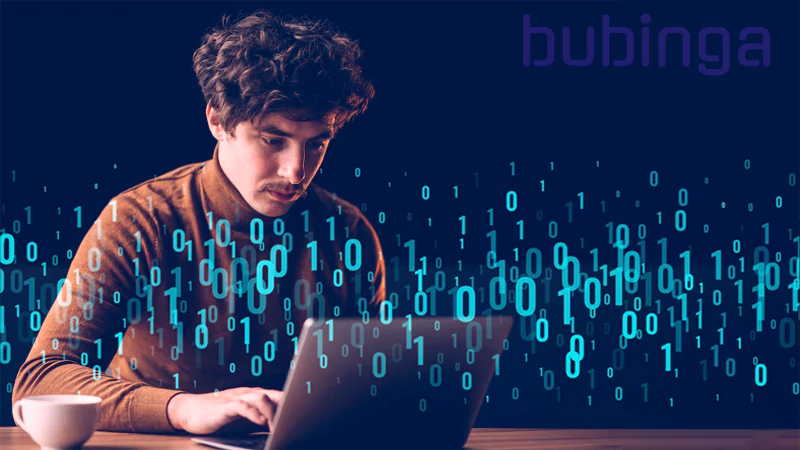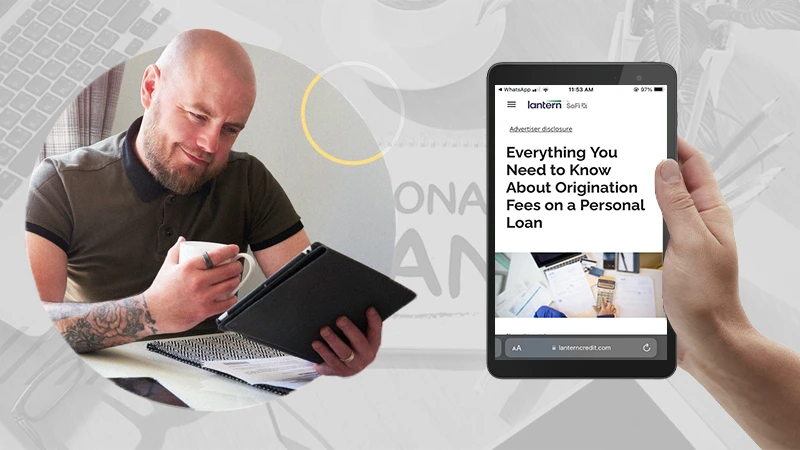Wonder How to Fix the Pending Transaction Error in Steam? Consider These 6+ Fixes!
Admittedly, electronic payments allow us to make cashless payments through cards, mobile phones or the Internet and offer many advantages including cost and time savings. But, while the benefits of electronic payments are numerous, conducting bank transactions from an application can be a daunting task as you need to take various precautions to ensure that your transaction gets successful.
Therefore, we can understand the frustration of a user when, even after taking adequate precautions and making the payment in the most secure manner, the transaction displays a pending sign.
The reason for this is simple that- if your transaction shows ‘Pending Status’, you cannot be sure that the money has been transferred to the recipient, or you need to pay again. Also, there may be scenarios where your money can be debited twice.
So, in light of this, today we are here to discuss a common pending transaction issue that happens in Steam. Not just that, we will also cover various fixes that have proven useful to fix steam pending transaction errors.
Having said that, let’s get into the details—
About Steam & Steam Pending Transaction Error
“In total there are an estimated 3.24 billion gamers worldwide.” This counts to one third of the world’s population.
Video games have a different craze all over the world, and the numbers above are enough to prove it!
So, although there is no need to introduce the “Steam” platform, it is a must for those who are new to this platform.
With 21 million concurrent users and over a billion accounts, Steam is the largest video game distribution platform in the world.
It is the foremost and top-rated game distribution platform for Windows games that helps you buy and play your favorite titles from thousands of options.
Apart from that it hosts a lot of games for the users to choose from, it is also considered as a perfect communication tool. This is because you can go through and review other users’ experiences on Steam, and also chat to learn important facts about the game.
Simply put, Steam is all about gaming like Netflix and Amazon Prime Video are about movies. On the Steam platform, which was launched in 2003 by Valve, game developers can;
- Play, Create, and Discuss Games
- Buy, Sell, and Save Games
- Watch Demos of Upcoming Titles and,
- Interact with a Passionate Gaming Community.
However, needless to say that all this is possible only after having a Steam account because if you are a PC gamer and reading this post, it is almost certain that you have a Steam account.
If so then, no matter whether you are a beginner Steam user or a pro gamer, you can take advantage of the thousands of simple card games to intense shooting games that are available for download on Steam.
In this regard, while it is true that you can play many free-to-play games, most of the titles available on this platform are not free and require you to purchase them.
And, in order to purchase the game, users need to add their payment method (PayPal, credit card) and then make a transaction.
But, as we mentioned in the beginning, making electronic payments is not always easy, you may encounter errors, so the same is true when transacting on Steam also.
Recently, some gamers have reported encountering “You have another pending transaction in your account” error when purchasing games on Steam.
In fact, several of them have posted on the Steam forum about repeatedly receiving the Steam Pending Transaction error message, which states: “There is another pending transaction in your account.”
One such example is given below for your reference, have a look—
“[Hello. So I was trying to buy a game on Steam, and after I tried to complete the payment, it took me back to the Steam page. There, I instead saw “Working…”
Sadly, this didn’t change for a while, and I thought something was wrong on my part. So, I tried to redo the transaction, but got a “Your transaction cannot be completed because you have another pending transaction in your account” error instead.
Now I can’t buy any games from Steam because of this pending transaction error. Any fixes?]”
Undoubtedly, this is annoying because you can’t buy the game of your choice and complete the transaction until you get rid of the pending transaction error.
So, bearing in mind that Steam pending transaction error might stop you in your tracks; if you also see this error recently or ever, refer to the solutions mentioned here to know exactly what you need to do to fix it in real time.
However, before you head to the troubleshooting part, it is worth knowing the reasons that led to such a situation!
Why Do Pending Transaction Errors Occur in Steam?
The factors or reasons that can cause the Steam Pending Transaction error on your system are the followings—
- Network Connection: Paying on Steam or any other online payment system requires a network connection to connect your bank server to the merchant site, right! So, without the network, you will not be able to access the payment page on Steam or any other site. Even if this happens, you will not be able to complete the transaction.
[Tip: Make sure you are connected to a strong internet connection before starting your payment method. Also, you can check some ports and reset the network to not let it trouble you again.]
- Existing Pending Transaction: Usually pending transactions are caused by incomplete Steam purchases in Steam. So, even though the Steam purchase experience is quite safe and sound, the payment process can get stuck due to a minor network glitch. And, right when the user tries to make another purchase, Steam will show a pending transaction error.
[Tip: If there are transactions that haven’t been completed or canceled, you can try to sort things out by closing it in the checkout window so you can proceed with the new purchase.]
- Heavy Traffic on Steam Site: At times, when the number of active users on the Steam exceeds a limit or when millions of people are transacting immediately; it is possible that site traffic can delay payments.
[Tip: In such a scenario you only need to wait for a while till the site’s traffic subsides.]
- Bank Server: Though, in very rare circumstances, the problem can also arise due to a payment wallet error, but most of the time, it is from your bank’s side.
[Tip: In this case, the only way out is to wait for the bank or payment application server to be up and running again.]
- VPN Software or Proxies: Also, if you have an active VPN device or proxy server addresses, it is important to note that this will locate you in a different location and will change your Steam server, download region and the currency you pay for downloading games from Steam. And, of course, when you try to make a payment through a server that you are not in, you will face problems.
[Tip: To prevent piracy and make your transactions secure, Steam has come up with a new policy, according to which – it does not support purchases through anonymous proxies. Thus, if you are using a proxy/VPN make sure to turn it off.]
[Note: This new policy was recently implemented by Steam after considering that a secure tunnel cannot be created for purchases if you are using a proxy website.]
How Do You Fix the Pending Transaction Error in Steam?
Now that you know almost everything about the Steam platform and about the Steam pending transaction error and why it happens; it’s time to get rid of it. So, if you face the error message Steam pending transaction, here are the fixes you need to try—
Start With Basic
A Steam pending transaction issue isn’t a cause for alarm, and you may be able to resolve it initially by trying these workarounds—
- Your first basic solution to the Steam transaction pending issue is to restart Steam and try making the purchase.
- Next, you should reboot your PC and then, try to initiate the purchase.
However, if they are of no help then don’t worry and use the below-mentioned solutions to resolve pending transaction Steam errors on Steam client on your respective PC.
Check Is Steam down?
Consider checking Steam Server Status as a prerequisite. It is essential to ensure that the Steam website is up and running before trying any other solutions as the most common cause of pending transaction error is a Steam server outage.
So, check whether the Steam server is working or not. To do this, visit either the Steam Twitter or contact the Steam Support Center and find out updates for Steam’s network outages.
Alternatively, you can quickly check Official Steam Status to confirm if Steam servers are in running status.
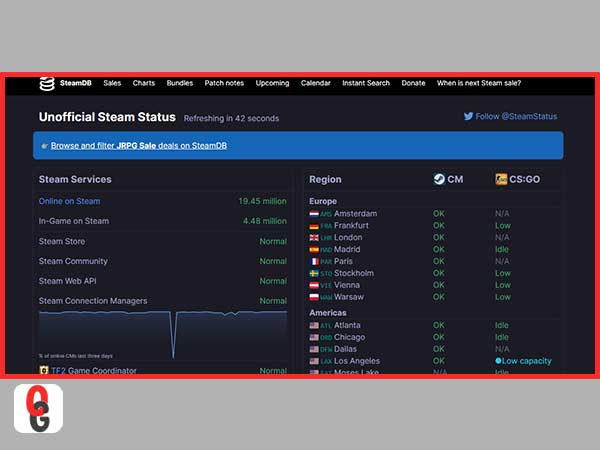
Now, only when you are absolutely sure that you can use Steam services but still the problem persists, then you should proceed with the other solutions listed below.
This is because even if the Steam website loads, there may be several underlying problems with the Steam API or other internal systems, including Steam’s transaction processor that can cause a pending transaction error.
Check and Wait Until the Site Traffic Drops
As just mentioned the underlying problems, you may not know that -the Steam website will serve up heavy traffic loads during certain times of the year when Steam sales are going on and these popular sales can cause delays in payment processing.
So, if you see a Steam pending transaction error when a popular Steam sale is going on then, wait about 10 or 20 minutes before trying anything else.]
However, if the information on the Steam Server Status website points to normal traffic, and yet the transaction is pending for several minutes, here’s what you can do next!
Check Your Purchase History & Cancel Any Pending Transactions
Needless to say, one of the major reasons for pending transactions on Steam is making too many purchases within a short period of time.
This means, if multiple transactions are monitored by Steam Security over a short period of time, they may suspend your account, considering it a potential hack.
So, if so, you need to cancel the pending transactions via either of the two ways—
Option 1: Cancel Transaction Using Steam Website
- Step 1: Using the web browser of your choice, head to the Steam website and sign in.
- Step 2: Once you’re signed in to your Steam Client, select your ‘Account Name’ present in the top right corner of the screen and then, click on the ‘Account Details’ option from the drop-down menu to open.
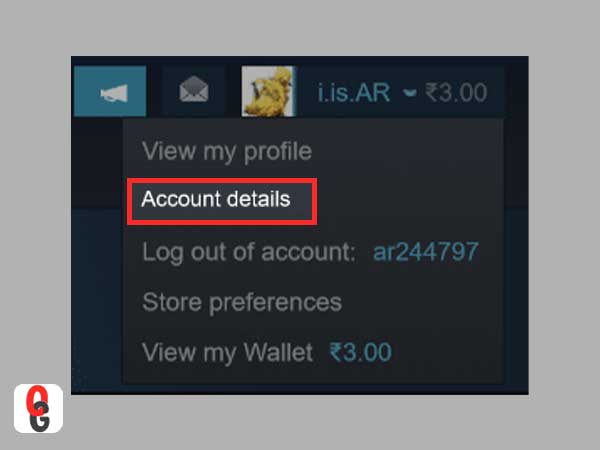
- Step 3: Inside your account details, select the ‘View purchase history’ link- which is listed under the Store & Purchase History section.
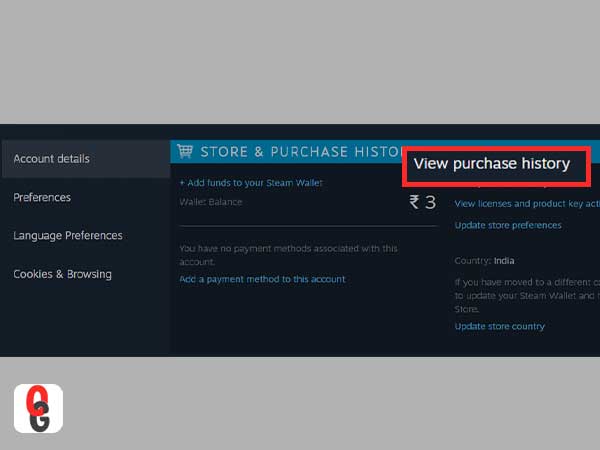
- Step 4: In your Purchase History menu, the purchased items that are pending will be listed as Pending Purchase in the Type category. Now, what you’ve to do is select the pending transaction from the list to click on ‘Cancel this transaction’ option.
- Step 5: After this, follow the on-screen instructions and click on the ‘Cancel my purchase’ to confirm the cancellation of your purchase.
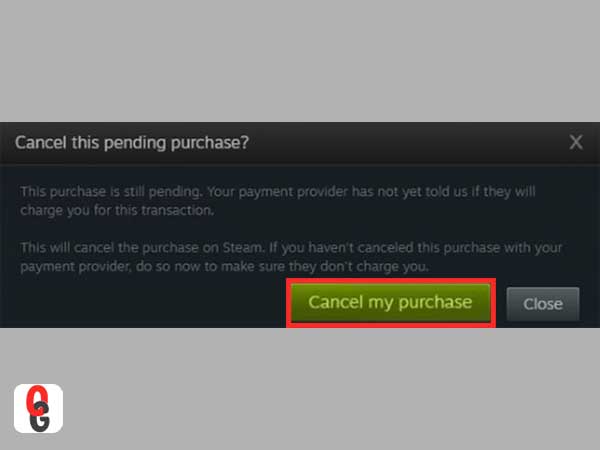
Alternatively, if you are having issues in completing the cancellation process from the steam client then, you can use Steam Purchase Help Page to cancel the pending transaction. There, look for the ‘View complete purchasing history’ option to see a complete list of Steam transactions for any pending transaction so that if there’s any you can cancel them via selecting the ‘Game Title’ and clicking on ‘Cancel transaction.’
So, this way, you will be able to cancel the pending purchase and, depending on the current stage of your transaction, a refund will be issued. Following this, you can revisit it to make a purchase to check if doing this is of any help!
Option 2: Cancel Transaction Using Steam App
- Step 1: Launch Steam software and as usual sign in to your Steam Client (if you aren’t already signed in).
- Step 2: Then, navigate from ‘Account Name > Account Details > View Purchase History.’
- Step 3: In the purchase history section, you will see a complete list of Steam transactions. So, if any pending transactions are detected here, you can select them and ‘Cancel the transaction.’
- Step 4: Once done, ‘Restart the Steam app’ and then, try to make purchases as this should hopefully fix the Steam pending transaction error.
Try a Different Payment Method
As said, after you cancel a pending transaction, you need to do it again, but before you do so, check if your previous payment method is blocked, limited, or if the details are out of date, etc.
The reason for this is simple that there have been instances where the payment method for making Steam purchases is either not supported by the platform or there is some error processing the transaction from the vendor itself.
Therefore, if there is this scenario that your transaction cannot take place due to any of these reasons, you may consider making a purchase using another payment method.
In this regard, let us tell you that Steam Services offers its customers a range of options for making payments through multiple transaction portals such as Steam Wallet, Debit and Credit cards, Visa and MasterCard, online banking and digital wallets, etc. So, trying another mode of payment isn’t a problem on Steam and you should go for it!
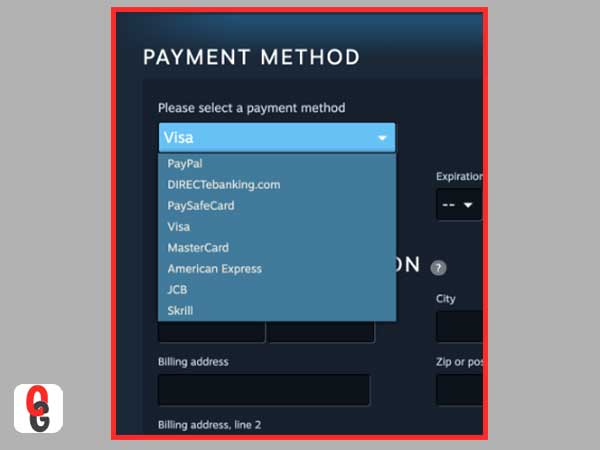
Purchase the Game via the Steam Website
If none of the steps have helped so far, your next attempt to fix Steam pending transaction error is to try purchasing games via the Steam website instead of its client software.
For this, what you need doing is—
- Step 1: Open Steam website in a web browser of your choice.
- Step 2: Then, click ‘Login’ on the website to get access to your Steam account.
- Step 3: After that, select a ‘Game,’ click on ‘Add to Cart’ and then, try to make the purchase. This should help bypass the pending transaction error on Steam.
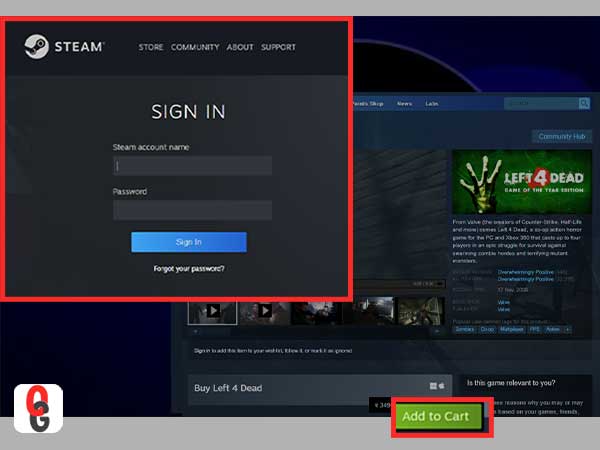
[Note: Although this is a temporary solution, it is good enough if you only need to download one game.]
Disable the VPN and the IP Proxy Software
Among other reasons, it is obvious that if you are running Steam over a VPN or IP proxy software, there is a high chance that you are experiencing Steam pending transaction error because of this!
So, despite that users use proxies and VPNs because they are amazing and one of the best ways to protect your privacy and to bypass regional boundaries; in terms of payment, they are not a good option because;
- On the one hand, if you are using a virtual private network or proxy connection to hide your identity, Steam may mark your purchase as potentially fraudulent and hold it for additional investigation.
- On the other hand, virtual private network or proxy connection slows down the network speed on your system, and thus delays the payment or marks them as pending.
So, to prevent VPN or IP proxy software from giving you Steam pending transaction errors, we suggest that you should disable them by following these instructions—
Steps to Disable VPN
- Step 1: Press together ‘Ctrl+Shift+Del’ keys on your keyboard.
- Step 2: Then, click the ‘Processes tab’ to look for VPN software that you are using.
- Step 3: Once you’re able to locate it, right-click on it and select ‘End task’ option from the contextual menu.
- Step 4: Next, click on the ‘Start-up tab’ and simply launch ‘Task Manager.’
- Step 5: From there, select ‘VPN’ that you’re using, and click ‘Disable’ for it.
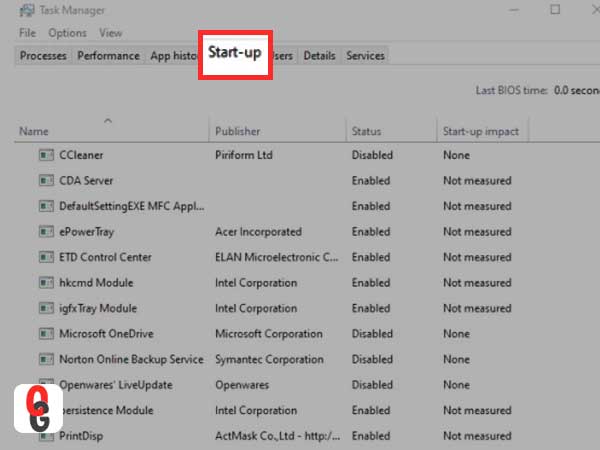
Steps to Disable Proxy Server
- Step 1: Open Windows search, type in ‘Internet Options’ and then, hit ‘Enter.’ In doing so, the Internet Properties window will open.
- Step 2: In that, you’ve to select the ‘Connections tab.’
- Step 3: On the same, scroll down to the bottom and click on ‘LAN settings.’
- Step 4: Following that, untick the ‘Proxy server’ and also click on the ‘Automatically detect settings’ option.
- Step 5: Once done, click on ‘OK’ to save the changes.
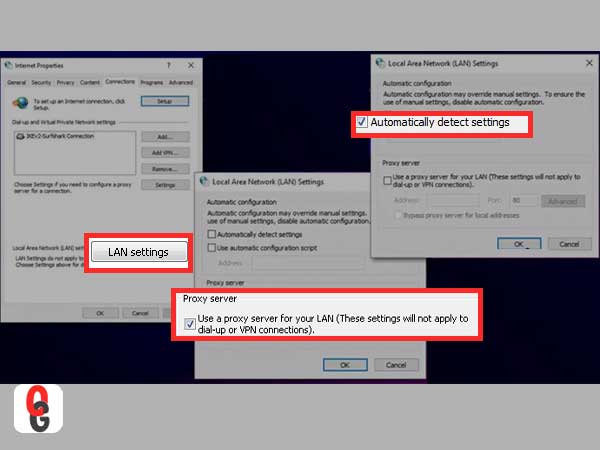
This will remove the VPN or proxy server you’re using, and we hope doing so helps you fix the ‘Steam pending transaction error.’
Contact Steam Support
Lastly, if none of the above methods have been able to fix the Steam pending transaction error for you; it’s better to contact Steam’s support team. Officials of the Steam platform may be able to provide more details as to why the transaction is pending and not processed yet.
By this we mean that, Steam should be able to explicitly confirm to you whether your payment method is blocked or it is your payment that has not been accepted.
Not only that, Steam Support may be able to identify further problems with your Steam account that prevent transactions and help you identify possible solutions, such as – verifying your email account or considering other ways to buy Steam games over the long term, such as through gift cards or gift purchases.
Basically, they suggest that you could also check to see if another Steam account holder will buy the item from you as a gift because the purchase option allows Steam account owners to purchase and gift the game to others as well.
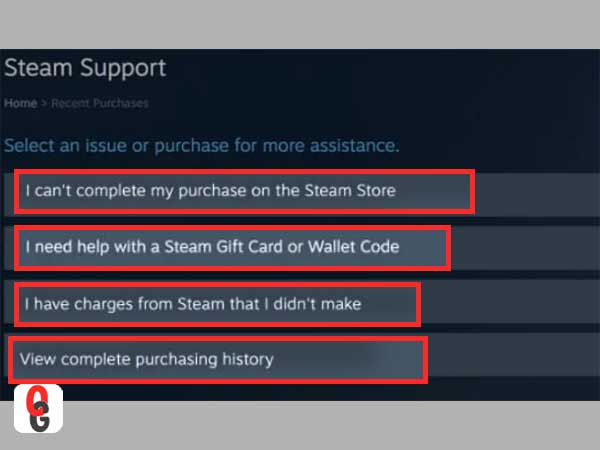
[Note: You may need to talk to your bank provider if it seems like your payment method is blocked, especially if your Steam purchases are delayed or blocked regularly. This may also require you to personally authorize the transaction to proceed.]
Bottom Line
That’s all! Hope you now understand the various causes of Steam pending transaction errors and also useful fixes to fix pending transaction errors on Steam.
This is necessary because only when you get successful in resolving the Steam pending transaction error on your account; you will be able to enjoy your purchased games.
Those purchased games, you can Steam to an Android device to play on your mobile, or you can even set up Steam Link to Steam to other types of devices if you prefer.
However, if you’re still having problems with Steam, you may need to run the client in administrator mode and once you’ve got Steam to work, you can start using Steam Broadcasting to share your gameplay with the entire world.
Enhancing Business Finance: The Power of Tax Relief…
How Can Families Save More Without Compromising Their…
Emerging Markets and Tech-Driven Growth: Investing in the…
The Future of Finance: Exploring Emerging Technologies and…
Earning Passive Income with Liquidity Pools
Best Practices for Developing an Account Planning Strategy
Dive Into the Oil Profits by Investing in…
Binary Options in Japan: How Bubinga Stands Out
From Whiskey to Watches: The Fascinating Realm of…
Simplifying Borrowing for Your New LLC: Financing Solutions…
Paying Off Personal Loans Early: Pros and Cons…