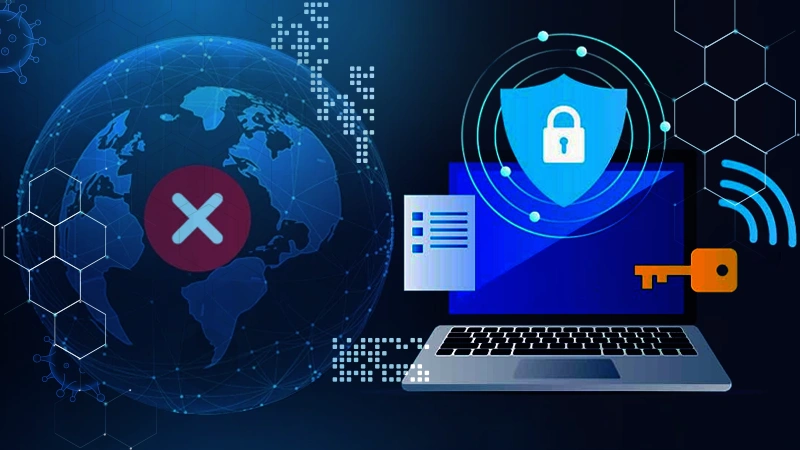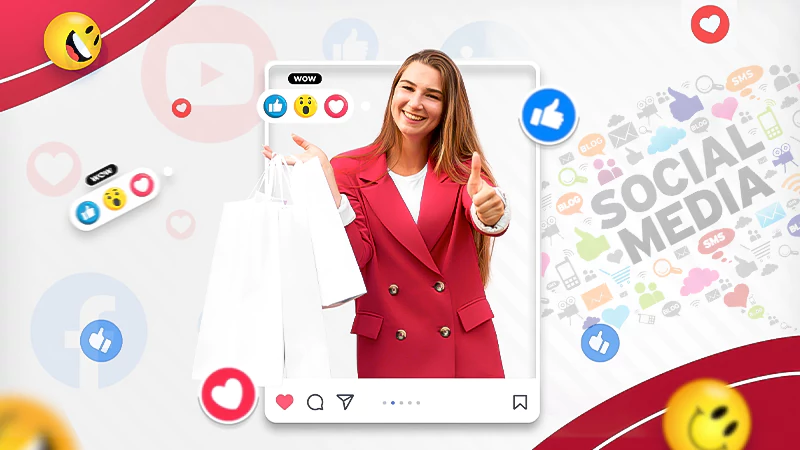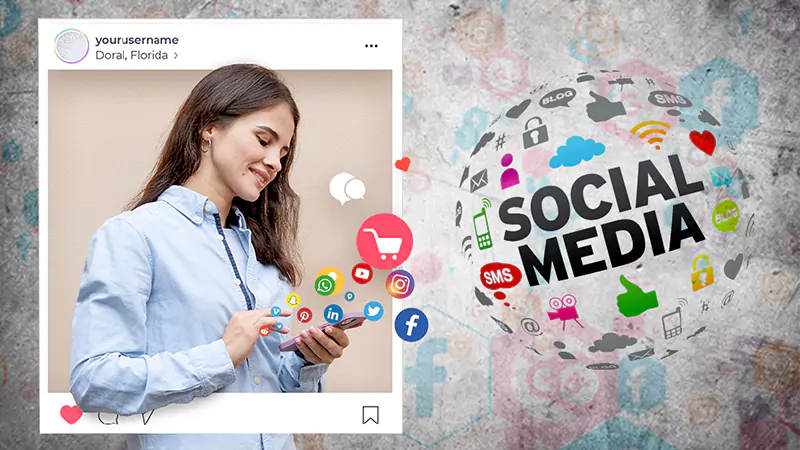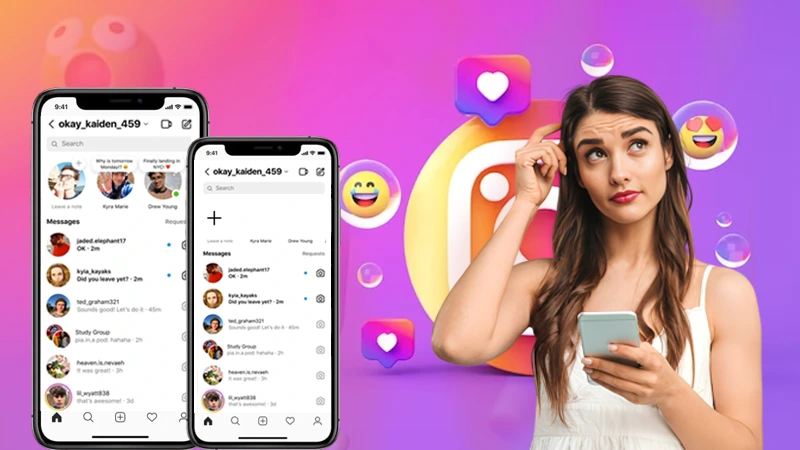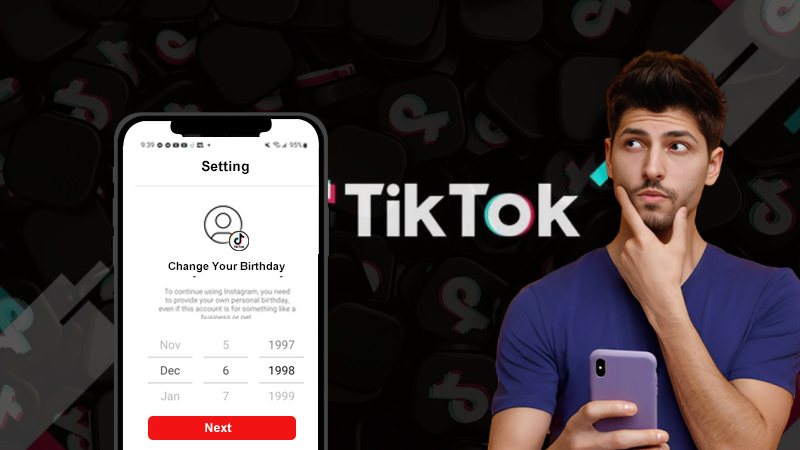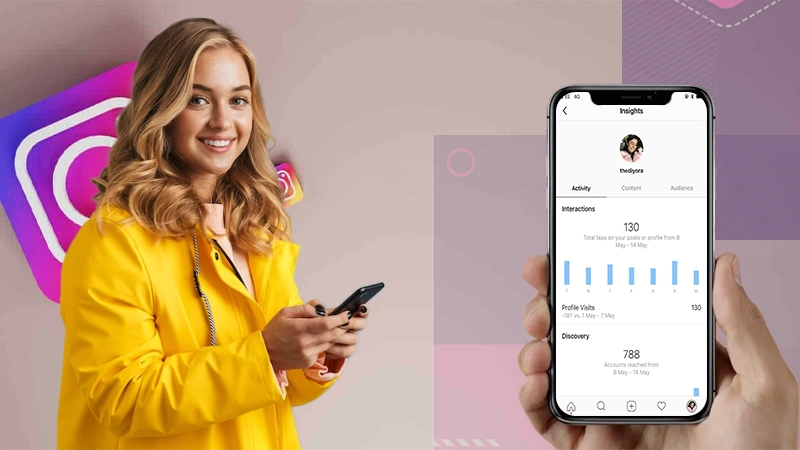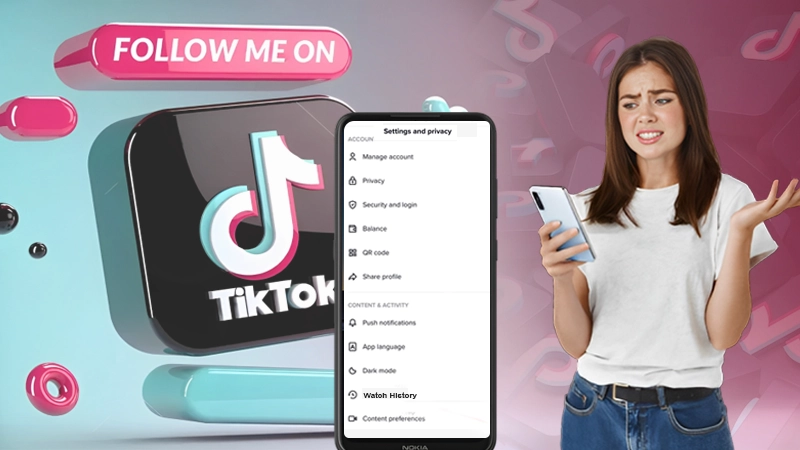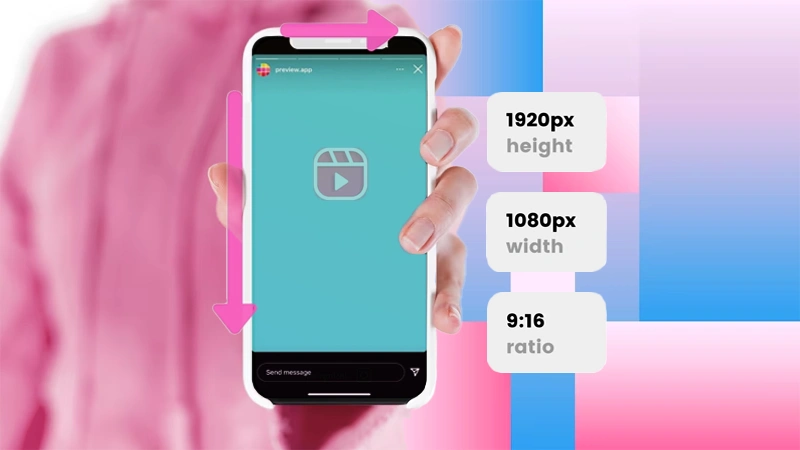The Complete Guide— How To Screenshot On Snapchat Without Knowing Anyone
- Overview – Snapchat.
- To Take Screenshots on Snapchat Without Them Knowing
- How to Take Screenshots of Snapchat By Using QuickTime on Mac?
- How to take screenshots of Snapchat By Using Another Phone To Record.
- How to Take Screenshots of Snapchat By Google Assistant
- How to Take Screenshots of Snapchat in The Background?
- Clearing Cache and Storage
- Conclusion
Overview — Snapchat
Want to take screenshots while using the Snapchat app without anyone knowing? Or don’t want to alert your friend that you try to record their Snaps in any instances? Just relax and take your phone in your hand and try to explore these tricks with us.
No matter what, Snapchat always notify its users whenever they try to take a screenshot while using the Snapchat app, but sometimes using some tricks will help you to find some way to allow Snapchat users to take a screenshot while using the Snapchat app without someone knowing. Here we have provided two tricks to take a screenshot on the Snapchat app without them knowing 2022.
- First, turn on the “Airplane Mode”, disable the Wi-Fi option, and try to take a screenshot while using the Snapchat app.
- For the second trick, you have to open Snap first, enable the Airplane mode and then try to take a screenshot while using the Snapchat app.
Note- This above-mentioned trick is only applicable for the newer version of Snapchat and android 10 and above.
Whether you are using the older version of the Snapchat app and have an Android 9 or below, you can easily get away with this issue. To get more about it read this blog till the end and you will get to know how you can take a screenshot on the Snapchat app without notifying anyone.
Also, Read to Learn How Snapchat Scores Work & How to Increase Your Snapchat Score!
To Take Screenshots on Snapchat Without Them Knowing
Whether you are using your Snapchat app on Android, iOS, or Pc, here you will get to know how to take screenshots on Snapchat without knowing anyone.
For Android
To take a screen-recorded video on the latest Android 11 devices, you have to go to the quick setting. Find and select the screen recording option from the drop-down menu, then you have to go to Settings and follow these further steps to take screenshots on Snapchat without anyone knowing.
- Once you have opened the Setting, then search for the System setting from the drop-down menu.
- Just tap on the “screen Record” option and start recording the entire snap of the person you are eager to take a Screenshot.
- Once you have completed the screen recording, now play the video and take as many screenshots of the snaps from the video.
For iOS
iPhone and iPad users have an easy way to utilize the in-built screen recorder feature present in the Control Center or Settings Menu. The users who don’t get this screen recording feature in the control center, follow these steps to explore this properly.
- For the first search, click the + button present next to the Screen Recording option.
- Now you have to Open the Control Center once again and try to press and tap the grey-colored record button and Microphone Respectively.
- Now, tap the Start Recording button and wait for the system countdown to finish.
- Start to record the Snapchat video that you want.
- Once the recording gets completed, Go to the Control Center, find, and tap the Red-colored record button to stop the Screen recording.
- Now just play the video that you have recorded and take as many screenshots as you want to take.
Note- In case you have updated your Snapchat App to version 10.17.5 and above, the app can easily detect screen recording and notify your friend every time when you try to record through the in-built recorder.
For PC
Taking a screenshot while using the Snapchat app on the PC screen is a handy trick to do. On PC, it becomes mandatory to have the Best Screen Capture Software/Screen Capture Tool with popular features installed.
There are many options available out there for screenshot tools. Search and find the most suitable screen capture tool for your PC. To take screenshots on Snapchat without letting anyone know on PC, just go through the below-mentioned points.
- First, you have to download Snapchat screenshot software on your PC and then launch it. Just select the Screenshot option.
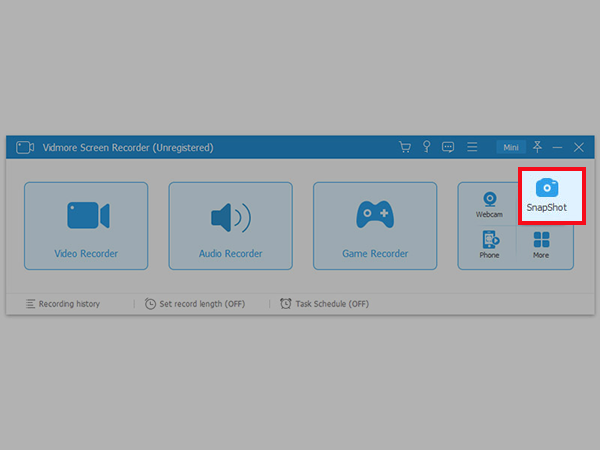
- Once you have clicked on the above-listed feature, a pop-up window will appear on your screen. Click on the button to take a screenshot on the Snapchat app easily.
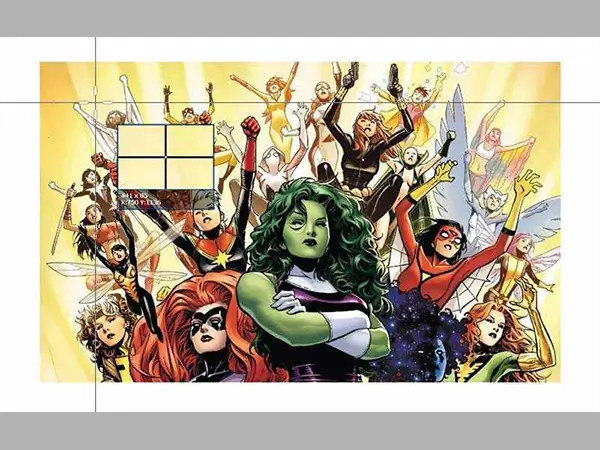
- Now click on the edit option and save the Snapchat screenshot file on your PC. You will get many formats like JPG/JPEG, PNG, BMP, GIF, or TIFF to save the Snapchat screenshot as an image file.
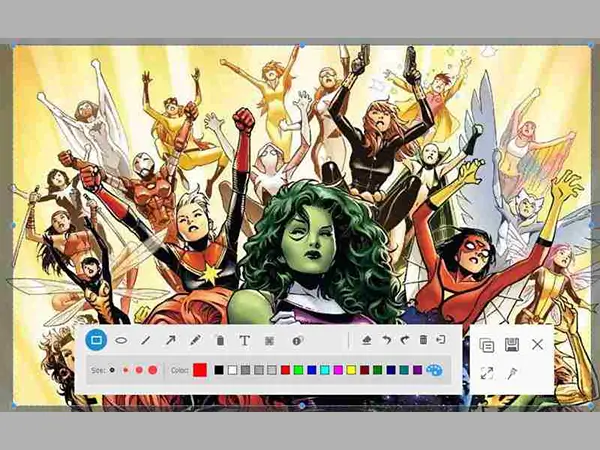
How to Take Screenshots of Snapchat By Using QuickTime on Mac?
QuickTime is an inbuilt screenshot feature present on MacBook to take as many screenshots of snaps on the Snapchat app without alerting your friends about it. To use QuickTime, you have to enable the QuickTime Screenshot and follow the below-mentioned steps.
- To use the QuickTime player on your MacBook, you have to connect your iPhone to your MacBook and find the QuickTime Player and launch it.
- You have to choose the file and select the “new movie recording” option from the drop-down menu.
- Now press and hold the Record button to take a screenshot of the Snapchat app on your iPhone.
- You have to install the Android emulator to easily snap a Snapchat screenshot on your PC and run along with the Snapchat app to make it simpler for snapping screenshots without notifying anyone. The drawback associated with it is from the developer’s end. At Snapchat, developers try to quickly figure it out and remove it.
Now you are ready to take a screenshot on the Snapchat app without knowing anyone by using QuickTime on your MacBook.
How to Take Screenshots of Snapchat By Using Another Phone to Record?
Having another phone to record, or take a picture of someone’s Snapchat story without notifying them is much easier to use. With the help of this method, you can easily save and download a person’s Snapchat story screenshot without them knowing about it. To record or take a picture of a Snapchat image, you need another smartphone. You have to open the snap of your friend and use another phone to take a photo or a video of it.
Once the picture or video gets recorded, now you can easily edit or alter the image or video.
How To Take Screenshots Of Snapchat By Using Google Assistant?
Have you ever tried Google Assistant to take screenshots of Snapchat on Android? Here you will come to know how to take screenshots on Snapchat with the help of Google Assistant,
- Open the Snapchat app and choose the snaps of your friends to save to your gallery.
- Now give the command or ask google to capture the screenshot via voice command (OK Google) or by written command.
- Now Google Assistant will take the screenshot without notifying your Snapchat Friend. Once you have captured the screenshot, instead of saving it on your device directly, and then share it with you and then save the screenshot on your device.
How to Take Screenshots of Snapchat in the Background?
Want to take screenshots of Snapchat and don’t want the sender to know they are taking the screenshots? It is not an easy trick to apply. But, taking a screenshot of Snapchat while your phone got locked maybe work it out for you. Here, we have briefly explained how to take screenshots of Snapchat in the background for Android 10 and above, Android 9 and below, and also about the related pro and cons.
For Android 10 And Above
Based on the latest performance test done in February 2022.
- Turn the Airplane Mode on and Wi-Fi off, then open the Snap and take the screenshot on your phone.
- Now turn the Airplane Mode on and keep the Wi-Fi on, then open the Snap and take the screenshot.
- Now first close Snapchat and turn the Airplane Mode on, then re-launch the app and take the screenshot.
For Android 9 And Below
No matter what you try, the screenshot notification will still appear on your friend’s phone. If you want to take a screenshot without notifying your friend, then you have to use Android 9 or earlier versions.
- Launch the Snapchat app on your device and head to take the snap, but don’t open it up, just wait.
- Allow Snapchat to run in the background and open your phone setting and activate the Airplane mode option.
- Now go to the Snapchat app and capture a picture that you’d like and take a screenshot. Don’t turn off the Airplane Mode yet.
- Click on the “Profile” icon present in the upper right-hand corner of your screen.
- Now select the Settings option located in the upper right-hand corner.
- Choose and click the clear cache option from the drop-down menu to clear, Tap Clear all the Cache and turn off the Airplane mode now. Then select Clear All.
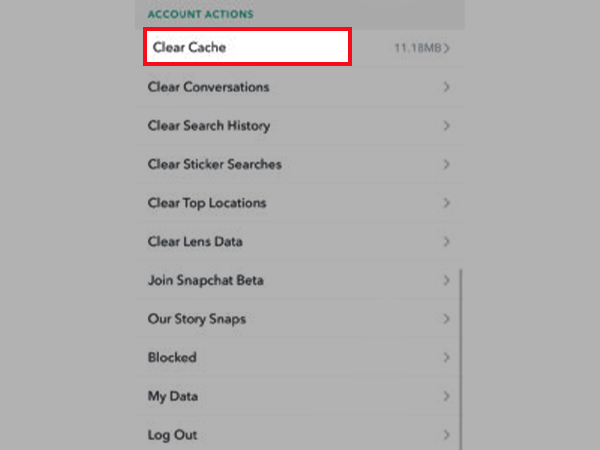
Pros
- Having a screenshot of Snapchat content allows you to keep and delete content you want.
- Allows you to create GIFs for yourself.
Cons
- You will not get the exact look of the floating icon present on the screen.
- You can take about 250 screenshots only.
Clearing Cache and Storage
This is the most used method to take a screenshot on the Snapchat app without knowing anyone. The best part is it does not require any third-party app, but to get the right result you have to follow each mentioned step in proper order otherwise your friend will get a notification from the Snapchat team.
Android
As an Android user, you have to enter your correct credentials in the right box to log in to your account. Once you have logged in, follow these steps that how to screenshot on Snapchat without them knowing.
- Refresh the homepage to load the recent snaps.
- Now open your mobile control panel and turn on airplane mode.
- Now select and click on the snap you want to watch and take a screenshot.
- After that, you have to Force stop the app by following these mentioned steps.
- Go to settings then select the Apps & Notifications option and click on it. Now choose the Snapchat option and tap on the Force stop button.
- Now proceed to clear the cache.
- For this, you have to press and hold on to the Snapchat icon and then go to the app settings then click on the Clear cache button. Or, simply you can go to settings then Apps & notifications, then Snapchat then Storage, and finally press the Clear cache button.
iPhone
- As an iPhone user, you have to open the Snapchat app and wait until the page loads.
- Now, turn on airplane mode.
- Now select and click on the snap you want to watch and take a screenshot.
- After that, you have to Force stop the app.
- Now go to Settings and select and hold the Snapchat app and select the Clear cache option from the drop-down menu.
Note – The above-explained methods will help you to clear the cache, containing the screenshot information. Once you have cleared the cache, you can connect to the Internet.
Pros
- This method doesn’t involve any third-party app.
Cons
- Uncertainty.
- Disconnecting you from the internet for some time due to the turning off of mobile data and WiFi until the process is completed.
Conclusion
Here, this blog will provide you with some explained steps to take screenshots and record snaps on the Snapchat app without letting anyone know. This article is for informational use only, we do not intentionally promote any malicious actions. We advise our readers to ensure others’ privacy and don’t try to misuse these methods.
The Ultimate Guide to Accessing Geo-Restricted Social Media…
Leveraging Social Media for Networking and Job Search:…
How to Stay Safe on Your Social Media…
Mastering the Digital Domain: 5 Social Media Marketing…
Why Ghost Trails Feature Disappeared: Did Snapchat Remove…
Understanding Why Don’t I Have Instagram Notes &…
How to Change Age on TikTok? An Ultimate…
Instagram Profile Viewer: Can You See Who Views…
Learn 15+ Easy Ways to Fix Instagram Keep…
TikTok Watch History: An Ultimate Guide on How…
The Ultimate 2024 Guide to Instagram Story Size…
All You Need to Know About TikTok’s Viral…