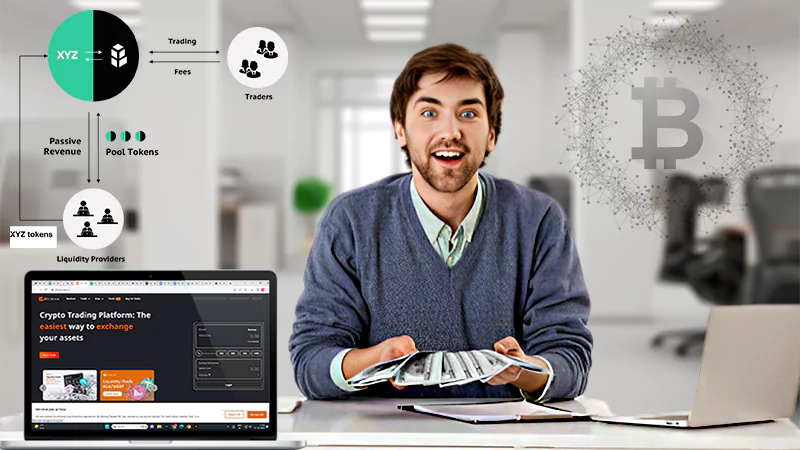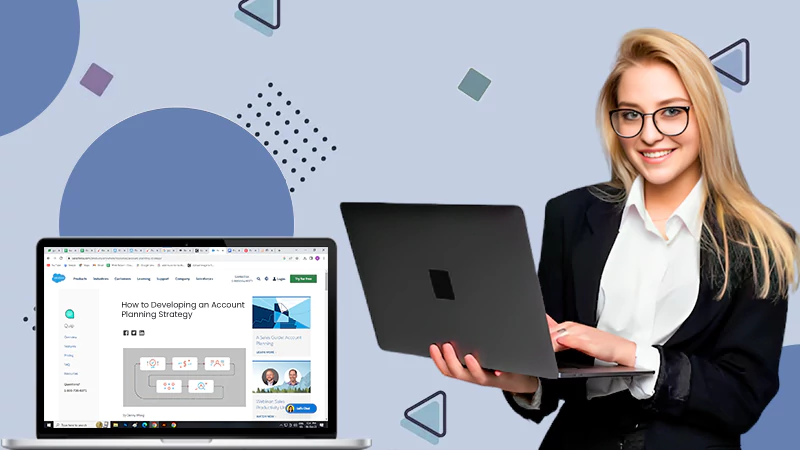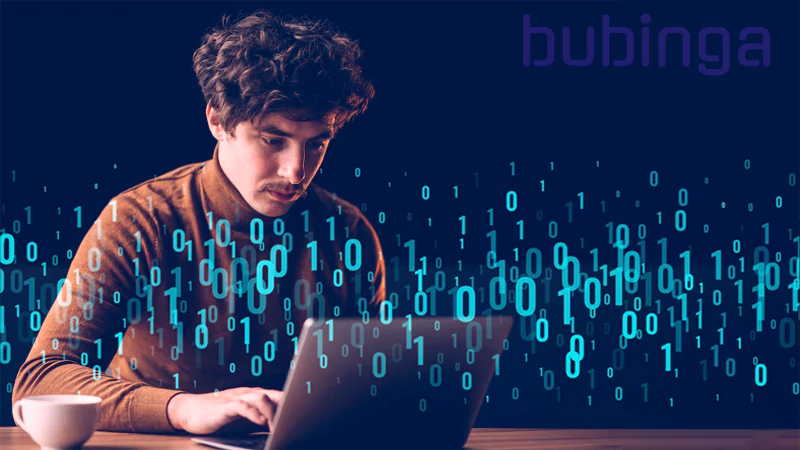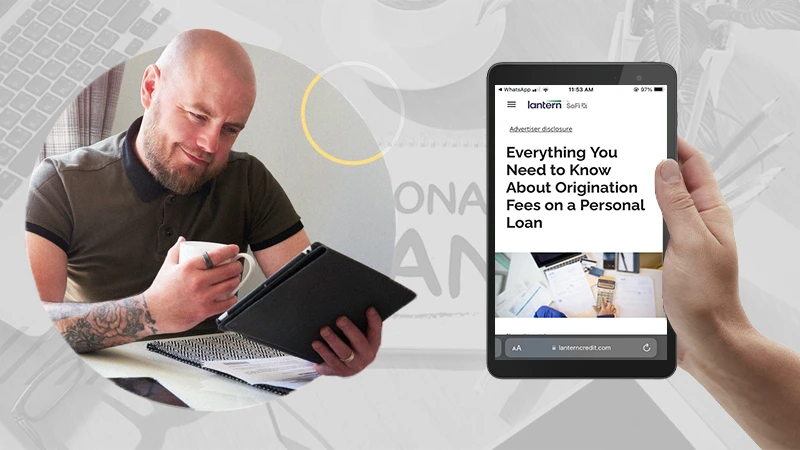Create an Invoice in Word [Using Word Template + Scratch]
Word document is the easiest and most efficient source for writing documents. But it is not limited to that, it is the easiest and great medium for creating invoices as well. Yes, creating an invoice in a word is very simple. Let’s find out how.
There are two ways to create invoices in word; one is from scratch and the other is by using templates. In this blog, we will explain both methods of how to make an invoice in a word by using a word template and from scratch.
Let’s first start with how to create an invoice in word by using a word template.
Steps on How to Create an Invoice from the Word Template
Step 1: Open the File
To create an invoice from a word template, first, you need to open Microsoft word. Click on the right-side button ‘File’ and then navigate it to the new template. Next, go to the top right of the page; click on the ‘Search bar’.
In the search bar, type the word ‘invoice’.There you will get several options of invoices; select the one which is suitable for your business. Choose your industry style and type of services.
Step 2: Choose Your Template
After you found an appropriate and suitable invoice template, you need to double click on your chosen template. After the click, a new word document of the invoice template will be opened.
You can send the chosen template through email or any third-party integration. Moreover, you have the option of choosing a customizable range of invoices. Invoice reflects the professionalism of your business; thus, select your invoice template wisely.
Step 3: Personalize it
After selecting your template, it is time to add your business’s relevant information. You can customize and make the word invoice template into your personalized template. As we mentioned earlier, it is essential to put necessary and important details in your company.
Usually, it takes hours to fill in the information but the word template makes it easier for you. Even invoice software is helpful to create invoices within a few clicks and save all your information; so you don’t have to waste time.
Here is the list which should be included in your invoice, no matter what industry you are from:
- Company’s contact details such as name, contact number, email, and address
- Company’s logo
- Invoice date
- Itemized list
- Payment terms
- Payment due date
- Unique invoice number
- Total amount
Step 4: Save and Send your Invoice
Now, you have filled in all the details and selected formation and color, thus you are ready with your invoice template created from a word document. Once you are done, select the top-left button, click on File and select Save as.
After clicking that, a save pop-up menu will appear. It will ask you to name the template, once you enter the name and select file format, you can save it to whichever file you want. You can save your template in the document (.docx) or as a PDF file (.pdf)
If there are any changes, you can also edit the invoice after being saved.
And your invoice is ready by using a word document template. Send it to your client and improve your business value. Now, let’s jump to creating an invoice from the scratch in word.
Creating an Invoice in a Word from the Scratch
Let’s learn how to create an invoice from scratch in the word documents by following these steps:
Step 1: Open a Blank Document
The first step of creating an invoice in word from scratch is to open a new blank document. If you are unable to see it, click on the top-left button name ‘File’. Select it and choose a new document from the menu.
You will get a new blank document and in that document, you need to make an invoice. It is an easy process, just follow the steps and you will create an efficient one.
Step 2: Make a Header
After creating a blank document, the first thing you should make is a header; An invoice header includes your company’s name, logo, and contact details like email address, phone number, and office address. It should be clear as it represents your company’s identity.
Step 3: Include the Date
Another essential element that you should not forget is the date. Add invoice date on the left side of the invoice. The invoice date is important because it shows when your invoice was issued.
Step 4: Add a Unique invoice Number
Write unique invoice numbers after writing the invoicing date and it should be on top of your invoice document. The invoice number is a must part that you should include in your invoice document.
As it is referred for reference purposes to the clients or for your business records. It helps to differentiate invoices among multiple records of the invoice document. For instance, if you are starting an invoice for the first time, number it as #001.
Step 5: Make an Itemized List of Services
Another important step is to form an itemized list of services. Itemized list will signify a brief description of every service, the amount of quantity, and hours spent on it. You should also include the charges or rate of the project.
Step 6: Clear Payment
One a mistake in writing payment then your balance sheet is messed up. Thus, it is crucial to write it properly. First, add a subtotal of each service and later sum up all the charges including applicable taxes.
You also have to add the deadline of the payment. You need to include the due date of the invoice, so there would be no mistakes further. Be specific about it, for example, payment due in 15 days or payment due November 30, 2021.
Step 7: Payment Term and Save
And the last step is to add the payment terms at the bottom of your invoice document. Now, you are done with all steps and all that’s left is to save your invoice. You can save it in the format of PDF or document (.docx).
And that’s a wrap from our side, hope you have understood how effortless it is to create an invoice in a word document and why an invoice template is important.
Enhancing Business Finance: The Power of Tax Relief…
How Can Families Save More Without Compromising Their…
Emerging Markets and Tech-Driven Growth: Investing in the…
The Future of Finance: Exploring Emerging Technologies and…
Earning Passive Income with Liquidity Pools
Best Practices for Developing an Account Planning Strategy
Dive Into the Oil Profits by Investing in…
Binary Options in Japan: How Bubinga Stands Out
From Whiskey to Watches: The Fascinating Realm of…
Simplifying Borrowing for Your New LLC: Financing Solutions…
Paying Off Personal Loans Early: Pros and Cons…