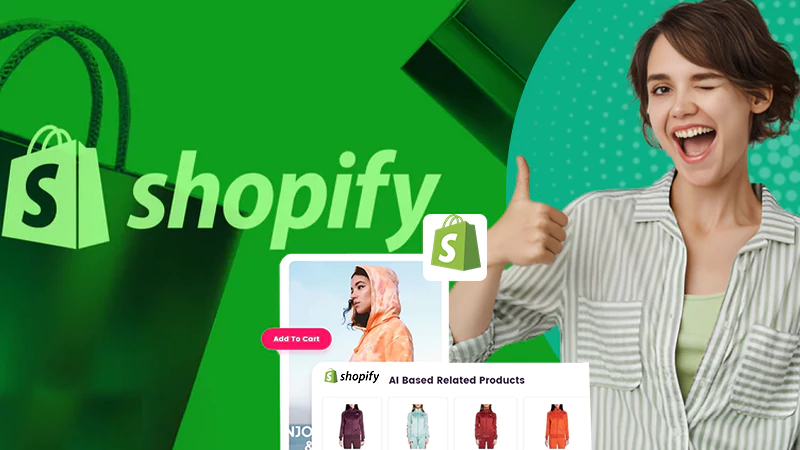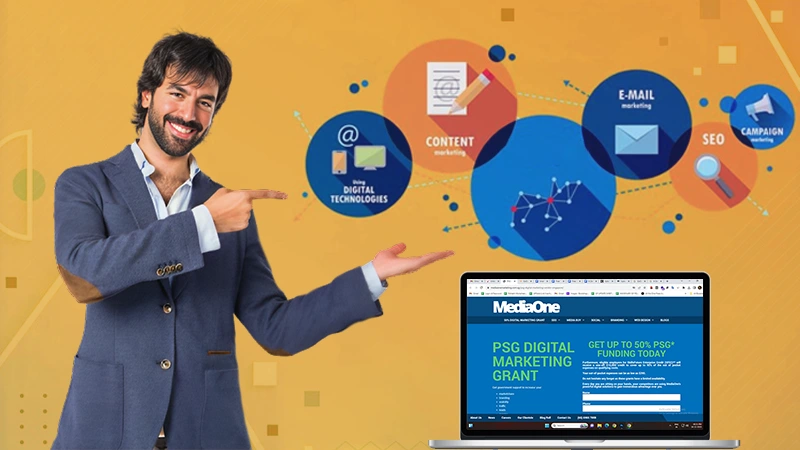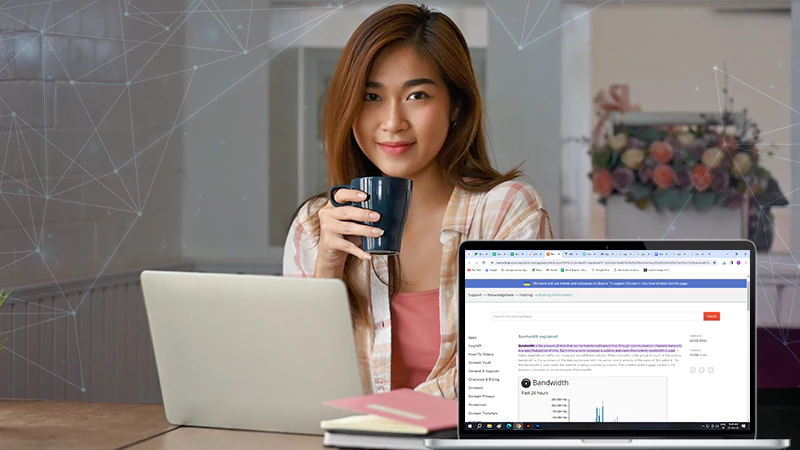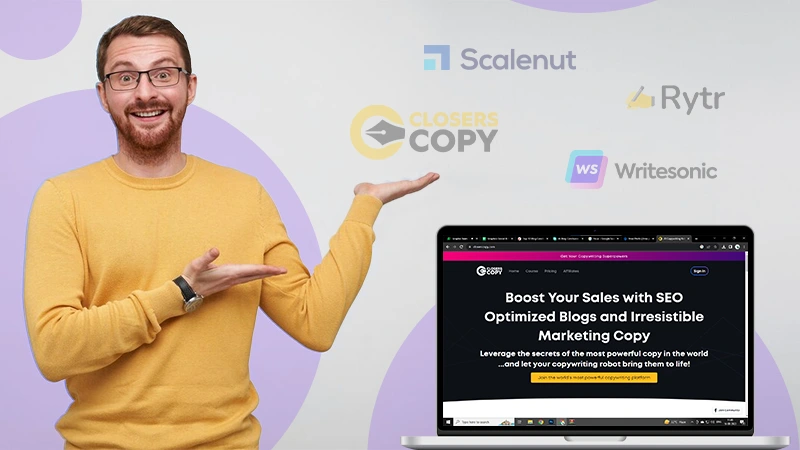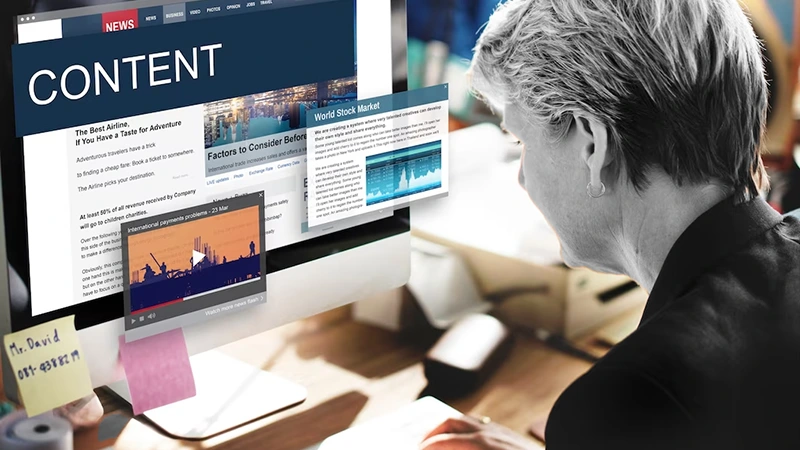How to Migrate Your Website to a New Hosting Provider
It’s time to move to a better hosting provider if your current web host is not meeting your requirements anymore. Don’t worry – migrating your website to a new hosting provider isn’t the same as moving house. If you take the right steps, it can be pretty simple. You just need to find a provider that people have a positive experience with when it comes to migration. Go to hostadvice.com to see how different providers such as HostGator handle the process.
Ways to Transfer a Website
You need to do the following to migrate a website to a different web hosting provider:
- Transfer each website file – including databases and email accounts,
- Purchase and activate a new web hosting account,
- Install your application at the new provider,
- Troubleshoot if there are any errors
- Check the new site on a temporary URL
- Move domain DNS records to the new web host
There are two approaches to this: manually or by outsourcing the tasks to your new provider. This article will look at both options.
Outsource the Process
If you’re a busy company owner or a beginner, choosing a free migration support web host is the right alternative. Web hosting providers are in a cutthroat market and do everything to gain new users. A lot of them offer free migration as part of this. You only need to ask for migration after signing up and leave it to them.
This will save you time for other, more important aspects of your business. If you choose this option, here’s what you need to do.
Start by signing up with a provider that offers free website transfer. Examples include GreenGeeks, Hostinger, InMotion Hosting, InterServer, Cloudways, and TMD Hosting.
Now, ask for migration and provide the details of your website. Typically, the only thing that’s required of you is to provide login data from your previous host. This includes the name, FTP login, control panel login, etc.
All that’s left for you to do is wait for the migration to become fact. You don’t need to migrate email accounts or bother with troubleshooting.
Also, Read: Why 24/7 Customer Support is a “Must” in Web Hosting?
Do It Yourself
This is a bit more complicated, but it has its upsides. The first step is to buy a new web host. There are quite a few great hosting solutions out there, each with its unique offer and configuration. You must assess and compare the best option based on the space required, the price, server configuration, and other factors.
Let your clients or visitors know you’re transferring your website, including when you’re doing it. It’s also a good idea to do regular status updates on social media so they are aware. If they visit your site while you’re migrating it, it will increase the load and cause potential customer service issues.
Move Email Accounts and Website Files
You must download all your files from your current server and upload them to the new one if you have a static website, which is one without a database. This includes .jpg files, .html files, etc. They must be uploaded based on the previous folder structure. You can do this quickly using an FTP agent.
If your site has a database (dynamic site), it won’t be as simple. You will have to export it from the old host and move it to the new one. This is easy to do with phpMyAdmin if you are on cPanel.
You must install the apps with the new host before you can import the database if using a content management system like Joomla or WordPress. Some systems make this easy (WordPress has import and export features). You can use them to transfer data files directly.
The quickest way to move a WordPress site on cPanel starts with zipping your files into a folder and uploading it to your new website hosting provider. WordPress’ All-in-One Migration plugin lets you move your media files, themes, database, and plugins without any prior technical knowledge.
Use a Plugin
If the above isn’t an option, you’ll find lots of reliable migrating plugins to move your WordPress site. Apart from the one mentioned above, there is the plugin Duplicator.
There are also special plugins to move WordPress sites to a new hosting provider, such as SiteGround Migrator and Engine Automated Migration. Generally, many web hosts have their own WordPress migration plugin. When switching to a company that has a plugin, make sure you use it.
How to Move Your Email Accounts to Your New Provider
Moving your email accounts is probably one of the most difficult components of switching your web host. Most people find themselves in one of three situations.
Third-party Host
A third party hosts your email accounts, for example, Microsoft 365. In this case, make sure the records required by your email provider are up-to-date in your DNS.
The Old Host has the Accounts
You don’t need to move email accounts manually when migrating a full account from cPanel to cPanel. Simply download all of them from the File Manager and upload them to the new provider.
You will have to create all the existing accounts manually in the new host in the worst-case scenario, which you’ll be in if moving from a user-unfriendly control panel. This can be quite a hassle, particularly if there are a lot of email addresses in your database.
A Domain Registrar Hosts Your Email
This is the best-case scenario because this type of email setup is the easiest to transfer. There are just three simple steps to take:
- Login to the registrar
- Change your email hosting
- Copy to the new host’s IP address.
Read This Also: Top 10 WHMCS Web Hosting Themes You Must Consider in 2022
How AI is Revolutionizing Video Marketing (and How…
10 Things Your Competitors Are Doing Right in…
Top 8 Best Shopify Apps for Marketing Your…
A Detailed Overview of the PSG Digital Marketing…
4 Most Commonly Overlooked Hidden Costs of Web…
Top 5 Business Niches with the Most Aggressive…
Top 10 Blog Conclusion Generators for Marketers and…
Digital Marketing Agencies: Catalysts for Modern Business Growth
Unveiling the Best Email Marketing Services
The Future of Content Writing: Trends and Innovations…
Maximize Your SEO Potential with Automation: Tips and…