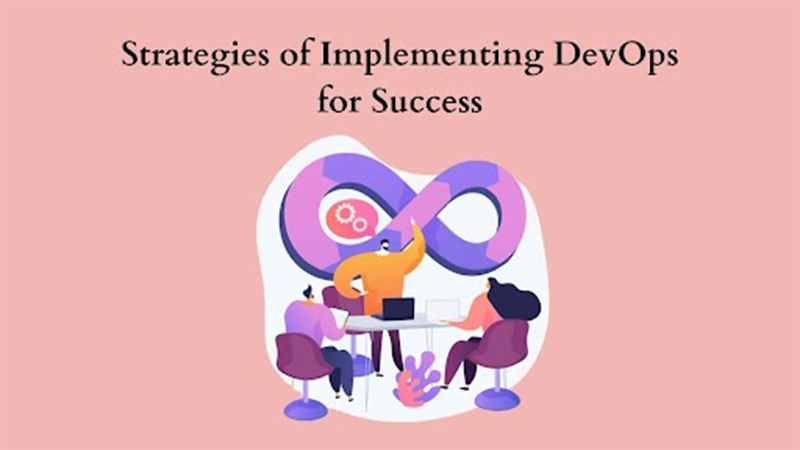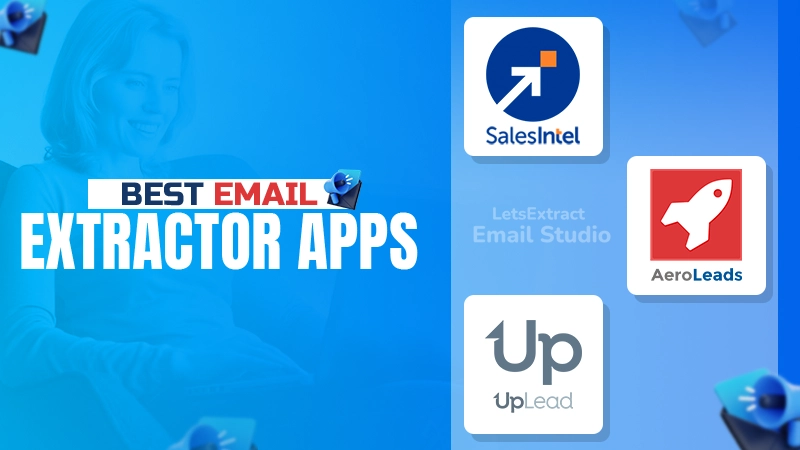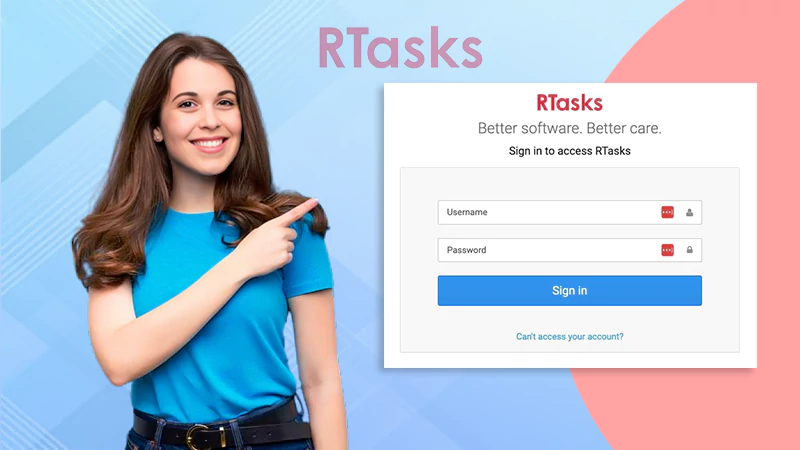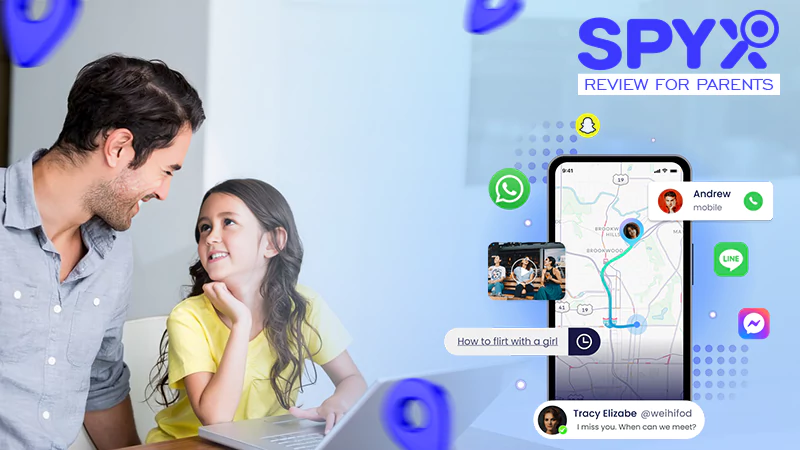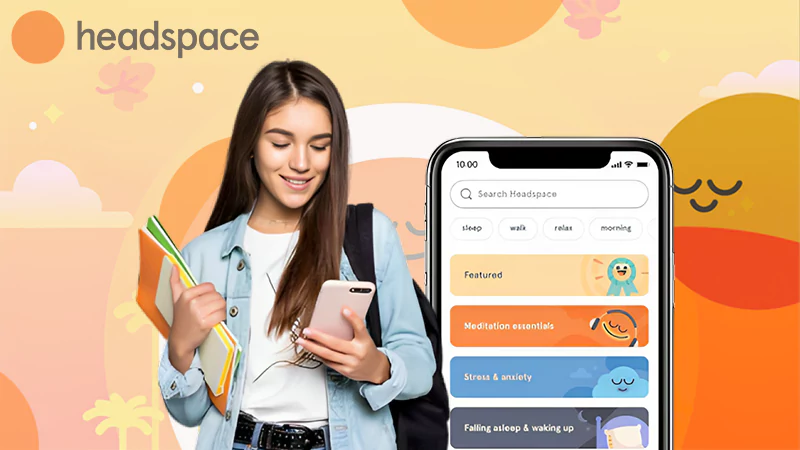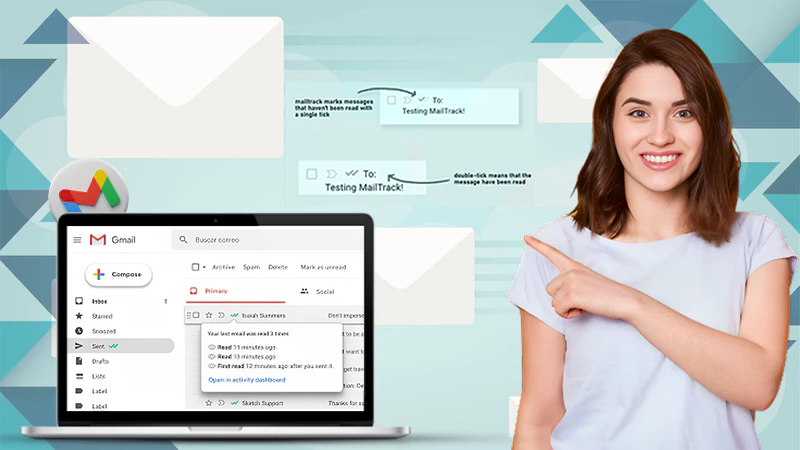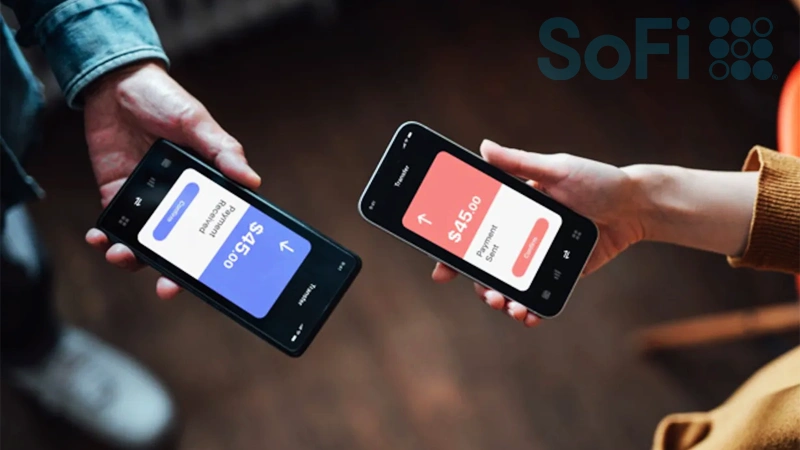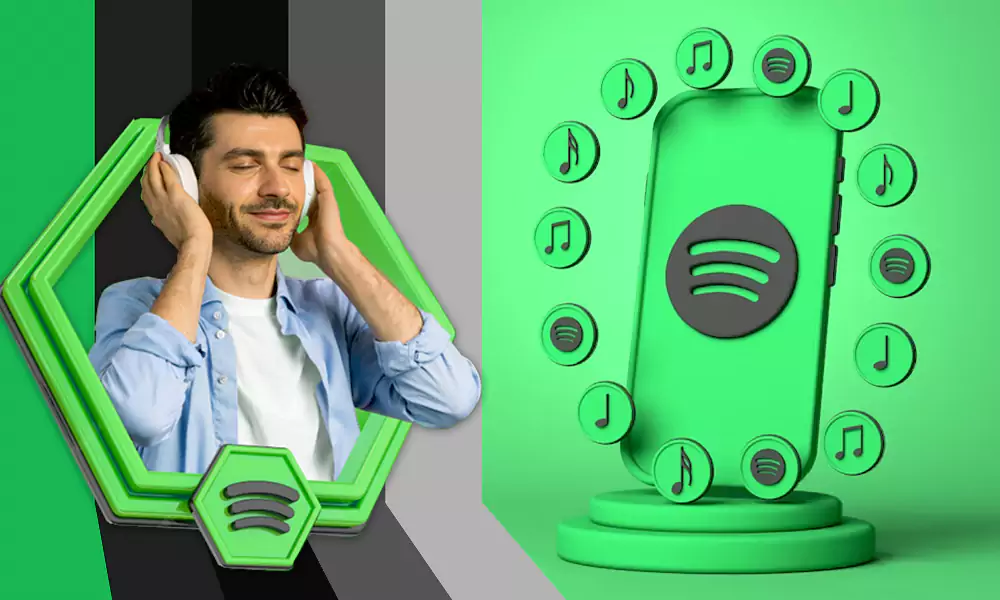Stellar Repair for Excel Review – Requirements, Features & Working Steps
It becomes difficult when the Excel file you are working on either gets corrupt or cannot be opened due to invalid extensions. If you are tech-savvy, definitely you will try searching on the internet for solutions. However, if you are not that technically sound or the solution found on the internet did not work for you. What would be your next step? In order to support your endeavor, Stellar Repair for Excel can act as a boon for you. I also faced the same situation but thanks to this tool. It made my work a lot easier. When it comes to the user interface, I personally did not face any difficulty.
Before diving into the working of this tool, let’s first understand it.
Also, read: EdbMails Office Migration Software: In-Depth Review 2022
What is a Stellar Repair for Excel Tool?
It is a powerful tool to resolve the issues associated with the Excel file like invalid extensions, corrupt files, etc. While recovering, it ensures that the spreadsheet’s properties and cell formatting stay intact. Moreover, it can repair the workbook of Excel 2019, 2016, and old versions. If you want to get rid of any issue related to excel, the Stellar Repair Tool is the one you can believe in. In my case, it was Excel 2019, and I am satisfied by the result is generated at the end.
Requirements for Stellar Repair for Excel Tool
I tested this software on an Intel Pentium processor, and it worked great. But if you are wondering what should be the minimum requirement. Below I have provided them.
Processor: Intel-compatible (x86, x64)
Operating System: Windows 10/8.1/8/7
Memory: At least 4 GB
Hard Disk: Minimum 250 MB of free space
MS Excel: 2019/2016/2013/2010/2007/2003/2000
Features of Stellar Repair for Excel Tool
This Excel file recovery software accompanies several features that make this tool incredibly great. Certain features of it are discussed below. Have a look.
- Can Fix Larger Excel Files
The repair tool can easily fix large size Excel files. Resolving the Excel Files one by one can be time-consuming. So this tool enables the correction of files in batch and shortens the time period. - Can Resolve Corrupted Excel File
An Excel file can be said to be corrupted if it has an unknown format, invalid file name, unrecognizable file extension, and so on. To resolve all these, the Stellar Repair Tool can be used as a stand-alone solution. - Allows Preview of Repaired File
It allows users to view the repairable data in the first place. It is beneficial for the user if he/she wants to verify the recovered data. Also, this preview option saves lots of time as it does not build the file in a single shot and allows the user to verify the details. - Helps in Searching Excel File
This tool is not confined to repairing the Excel file only as it also allows users to search and locate all the Excel files in any drive or folder. Once you have all Excel files on the screen, you can easily select the multiple files in one go.
How does Stellar Repair for Excel Tool Works?
It is easy to operate the Stellar Repair for Excel. If you have any number of corrupt Excel files, feel free to recover them in a single shot. For this, all you have to do is go step by step as shown below.
Step 1: Install and double-click on its icon (located on the desktop). Once the tool is launched, you will see the image as shown below.
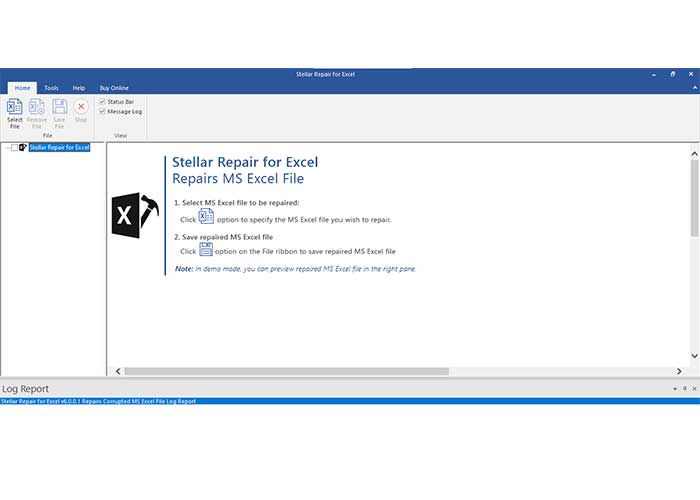
Step 2: Now, Choose the Select File option from the top menu. Once done, you will get to see an image similar to the below one.
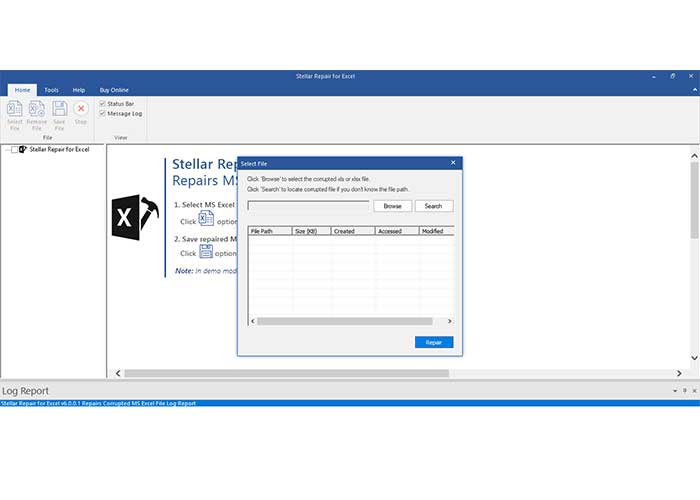
Step 3: Click on the Browse button and choose the corrupted file. Once chosen, click on the Repair button.
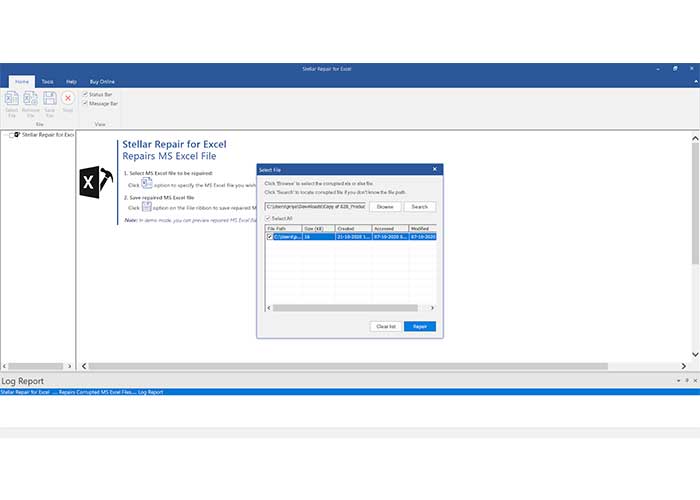
Step 4: Repair operation will start automatically and will get finished within a few minutes.
Step 5: All the repaired files will be shown on the screen. You can preview and verify them.
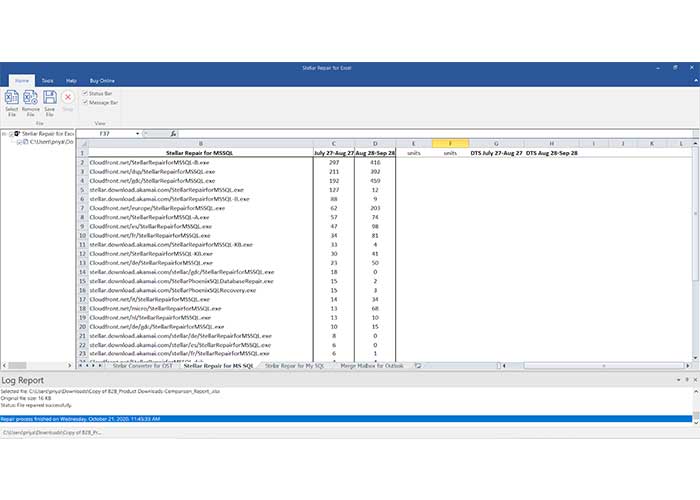
Step 6: Later, select the desired file and click on the “save file” button. This way, you can recover and save the damaged file using the Stellar repair tool.
The Demo version does not allow you to save the file on the computer system. To access all the functionality of the tool, you need to activate the software by purchasing it. On buying the software, an activation key will be provided through email. All you have to do is copy that key and follow the below steps.
Step 1: Launch Stellar repair tool by double-clicking on it
Step 2: Go to “Buy Online” from the top menu
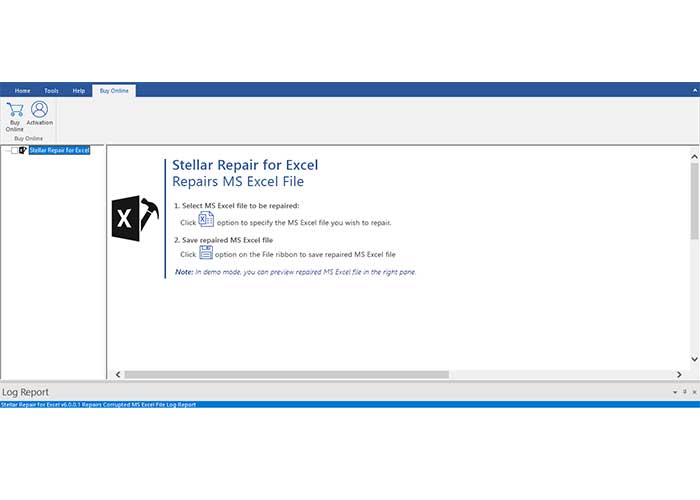
Step 3: Click on the “Activation” button
Step 4: A new window will open up. Put the activation key in the box and click on the “Activate” button.
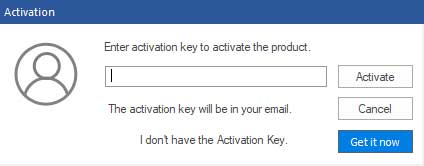
That’s it.
By undergoing the above steps, you can easily activate the tool.
So, this was a review of the Stellar repair tool for Excel. Here, features, working, and pre-requirements are discussed in a good manner. Also, steps to activate the tool are mentioned above.
Strategies of Implementing DevOps for Success
The Top 5 Email Extractor Apps of 2024
How Can QR Codes Simplify Your Daily Routine:…
All-Inclusive Guide on RTasks Login at RTasks.Net!
SPYX Review: The Ultimate Spy Tool for Worried…
From Exams to Exercise: How Health and Wellness…
Spotify Receiptify: Learn How to Create & Share…
Unlocking the Power of Money Transfer: Simplifying the…
Secure and Swift: Exploring Online Money Transfer Options
What Is Spotify Color Palette, How to Create…
Maximizing ROI: Tips for Cost-Effective Direct Mail Campaigns