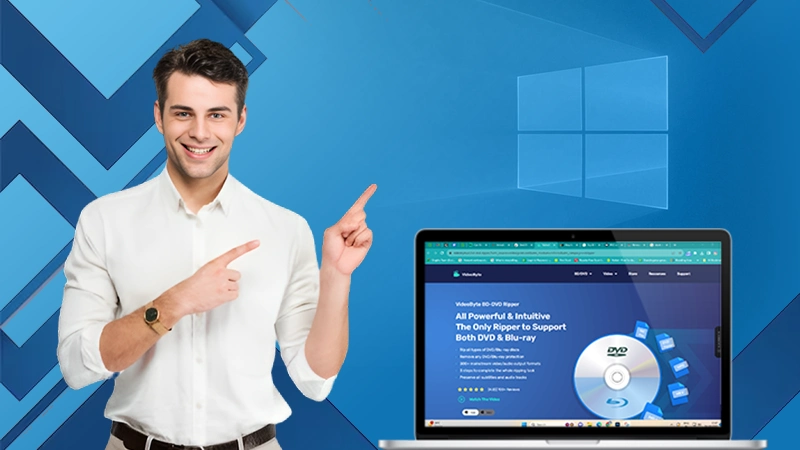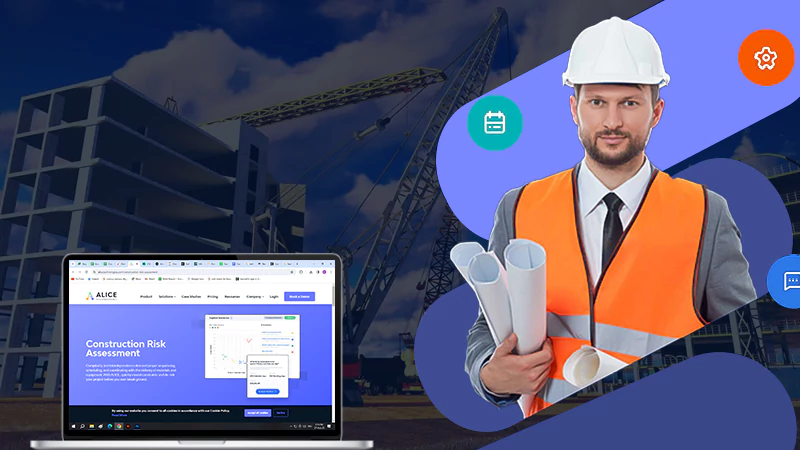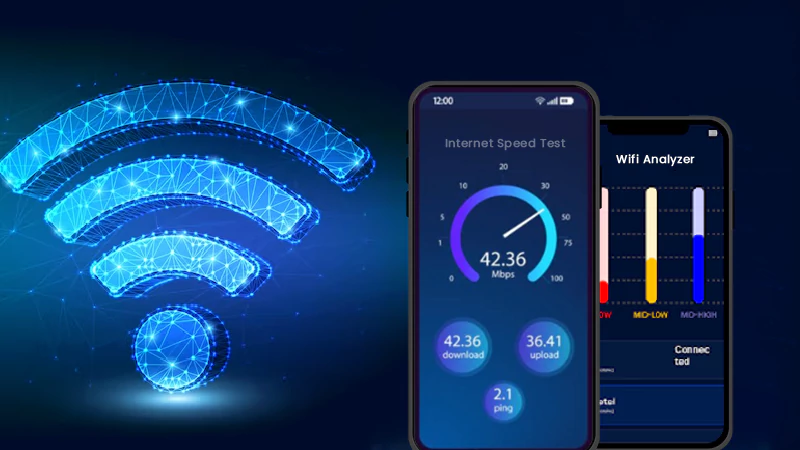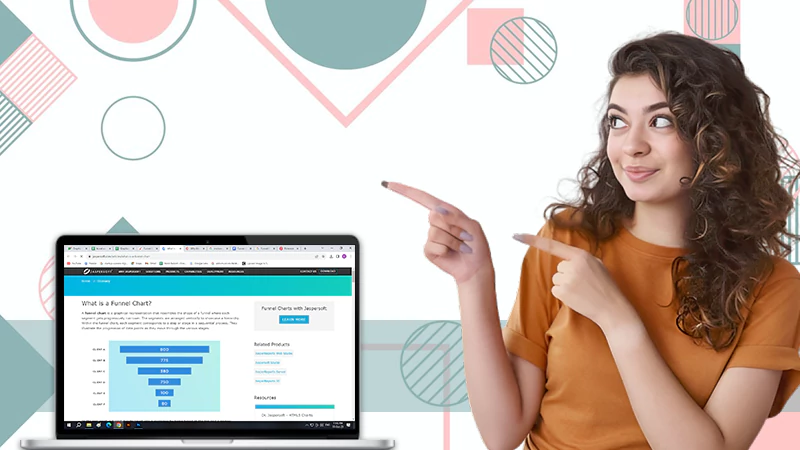HEIF or JPEG: What’s the Difference and Which is Better?
If you have been using digital cameras for some time, you are probably familiar with HEIF and JPEG. The question is, what is the difference between them? And which is better? If you aren’t familiar with it, don’t worry. But it’s essential to understand the differences between these two types of photos because one is better than the other in different ways.
HEIF is a newer format that offers better compression than JPEG, meaning that your photos will take up less space on your device. JPEG has been around for longer and is more widely supported by devices and software than HEIF.
Here’s a breakdown of what you need to know about HEIF and JPEG photos to remove emojis and stickers from a picture.
Let’s get started!
Part 1. What Are HEIF Image Files?
If you’ve ever encountered a file ending in “HEIC” or “HEIF,” you might wonder what they are. These are HEIF files, and they’re becoming increasingly popular.
You can save a lot of space on your device by using HEIF image files. HEIF stands for High-Efficiency Image File, which uses a standard called High-Efficiency Video Compression. A lossy HEIF file does not retain all the original data from an image, which can adversely affect the quality of the picture. HEIF files can store photos, including still images, bursts, and collections. Additionally, they keep the metadata associated with each image.
There is no comparison between it and the most widely used image format – the JPEG. When compared to the quality of a JPEG image, HEIF can produce a picture of the same size but with higher quality.
History of HEIF File
The HEIF file format was developed by the Moving Picture Experts Group (MPEG) and was first published in 2015. The format is based on the High-Efficiency Image File Format (HEIF), which the Apple Computer Company developed. The format is designed to improve the JPEG file format and provide better image compression. The ISO has approved the format as an international standard.
How Can HEIF Files be Used?
The HEIF format has gained popularity since Apple adopted it. It can be attributed to several factors, including:
Quality Images
HEIF is quickly becoming a favorite among photographers because of its ability to capture high-quality images with smaller file sizes. With support for up to 16-bit color, compared to JPEG’s 8-bit color scheme, HEIF offers a broader range of colors and more accurate rendering. It means the photos on your camera roll will look even better. And the smaller file sizes make it easier to store and share your photos without sacrificing any quality.
Better Editing
HEIF files. HEIF, or High-Efficiency Image Format, offers transparency and smaller file sizes, making it a popular choice among editors. Plus, its unique file properties allow adjustments to be made without needing to save new versions constantly. In other words, HEIF makes editing a breeze.
Part 2. Which one is better: HEIF Vs JPEG
Although HEIC and JPEG files store detailed photographs, they differ significantly in terms of storage and compatibility.
Storage
A HEIC file takes up significantly less space on your computer, tablet, or smartphone than a JPEG. Due to their innovative compression process, HEIC files can take up less space than JPEG files. Doing this will make your hard drive less stressed, allowing you to store many more files.
Compatibility
The downside of HEIC files is their lack of compatibility with non-Apple devices and software. While they may offer higher quality and smaller file sizes, you may need to convert them to JPEGs to open and edit them outside of Apple products. However, as HEIC becomes more widespread, compatibility will likely improve. In the meantime, it’s always a good idea to have a backup in JPEG format, just in case.
JPEG images also support millions of colors, making for high-quality photos. Plus, they can be easily edited and adjusted without losing image quality. Overall, JPEG images offer an ideal file size and image quality balance, making them a popular choice among photographers and designers.
Part 3. How to Convert HEIF to JPEG Images
You’ve probably encountered HEIC files that are difficult to open on a computer. Several converter programs can convert your HEIC photos into the more common JPG format. Let’s check out the best HEIC to JPG converter.
Step 1: Ensure you have downloaded and installed the HitPaw Video Converter onto your computer.
Step 2: On the main HitPaw Video Converter screen, select the Toolbox menu to access the Image Converter feature. Among the formats, it converts are PNG, JPG, JPEG, TIFF, BMP, and WEBP.
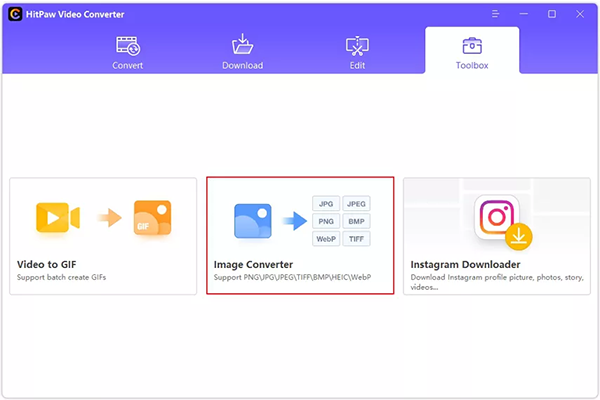
Step 3: You will be asked to select an image type before adding your source image. Click the “Add image” button to add more files.
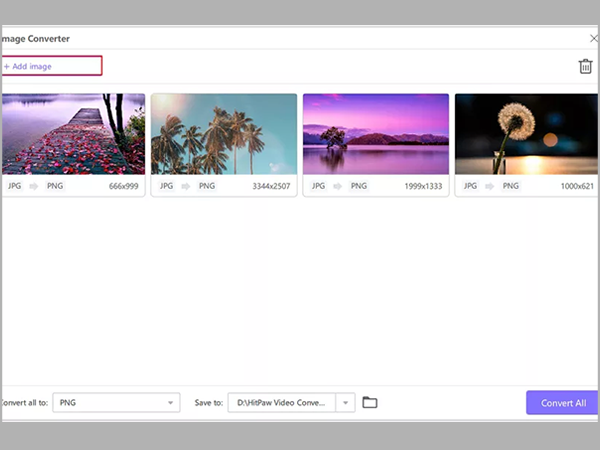
Step 4: If you select a file on your computer, you’ll see a magnifying glass icon. Simply click the icon to view a preview.

Step 5: With the “Convert all to” option, you can select the output format for all imported photos. Moreover, the “Save to” option allows you to choose an output directory for the converted images. Using the “Convert All” option, you can quickly convert several images to JPG format.
Part 4. FAQ
Ans: The answer to that question is yes! Mac computers have native support for HEIF files, also known as High-Efficiency Image Format files. You can easily view and edit HEIF files on your Mac without additional software.
Ans: No, you don’t have to use HEIF if you don’t want to. As mentioned in your phone’s settings, you can switch to the “Most Compatible” option, which will save your photos as JPEGs instead. However, exporting images will still result in JPEG conversion, so the difference may not be noticeable. Ultimately, it’s up to personal preference.
Ans: Using the HitPaw Video Converter, you can easily convert HEIF images to JPG format. HEIF pictures can be converted to the universally accepted JPG format with the HitPaw Video Converter. All you have to do is download the converter, follow the simple instructions, and you’re done! You will be able to share those images with anyone. No more frustration or incompatibility issues.
Conclusion
You may want to consider HitPaw Video Converter if you want to convert HEIC files to JPG. It offers a modern and easy-to-navigate user interface, making it perfect for even beginners to quickly convert HEIC files without any trouble. Plus, it also provides additional features like video conversion and editing capabilities. Try it out, and you will see why it is one of the market’s best HEIC to JPG converters.
Exploring Common 2-Story Houses Energy Usage Patterns and…
How Long Does It Take to Obtain An…
The Secrets Behind High-Performance Racing Windows
Co-Parenting Strategies for Divorced or Separated Parents in…
How Auto Lawyers Help Victims of Distracted Driving…
How Can an Attorney Help in a Trucker…
What is the Rule of Thumb for Pipes?
Best DVD Rippers for Windows & Mac: Free…
Reducing the Impact of Unexpected Construction Expenses
8 Ways to Improve Wi-Fi Speed and Stability…
What Information Can Be Gleaned From a Funnel…
Essential Strategies to Make Hotel Management Easier