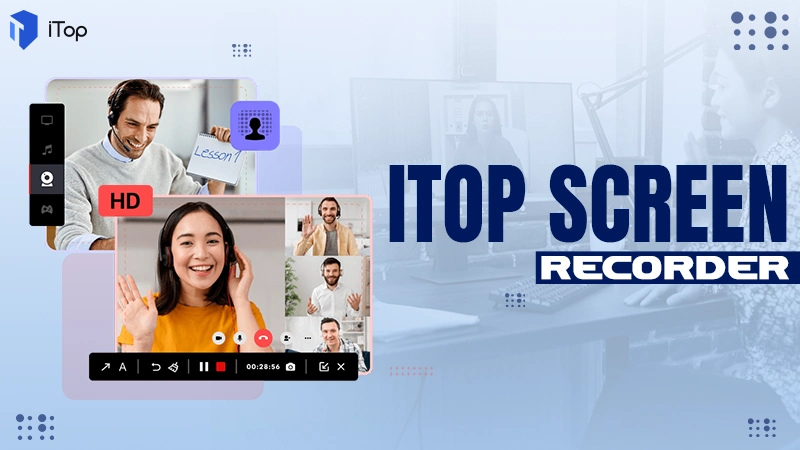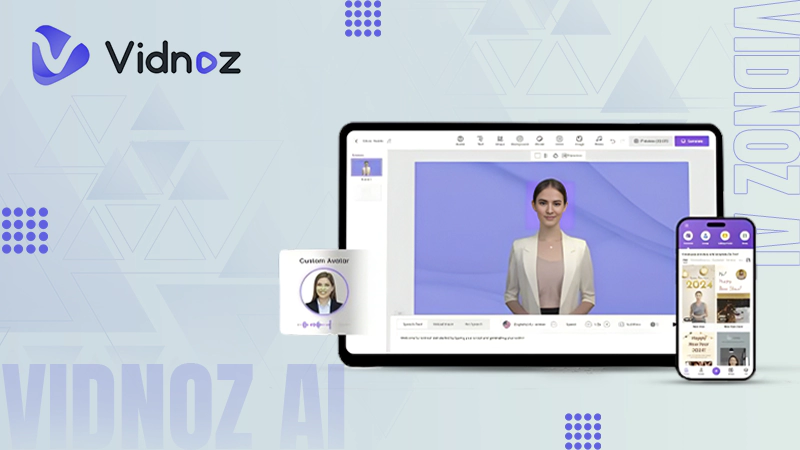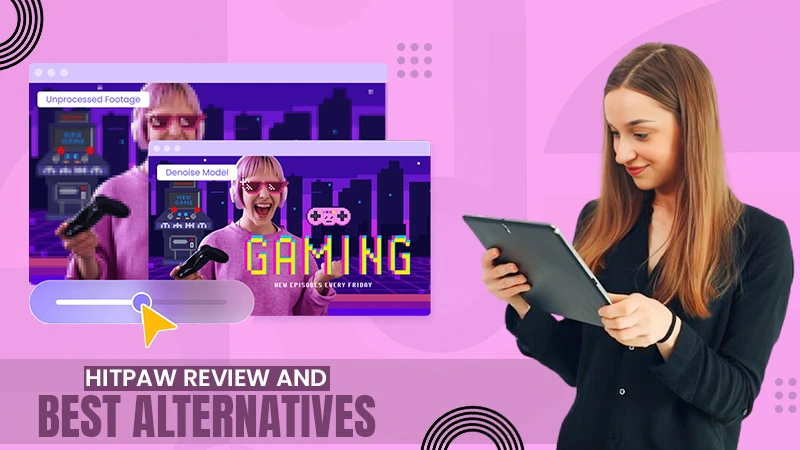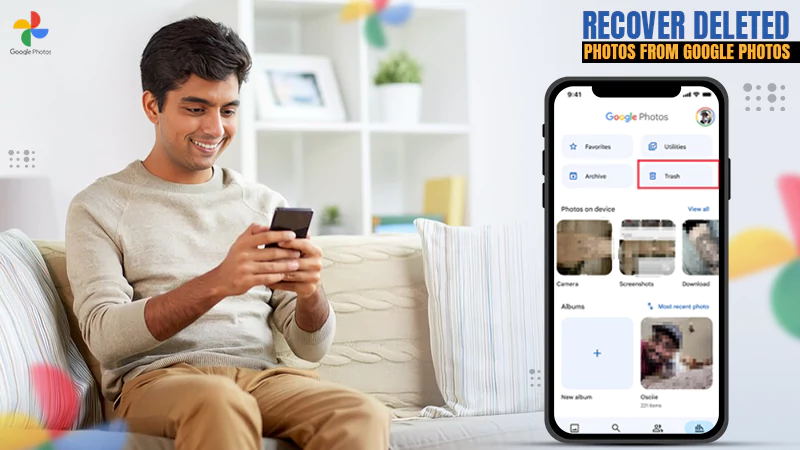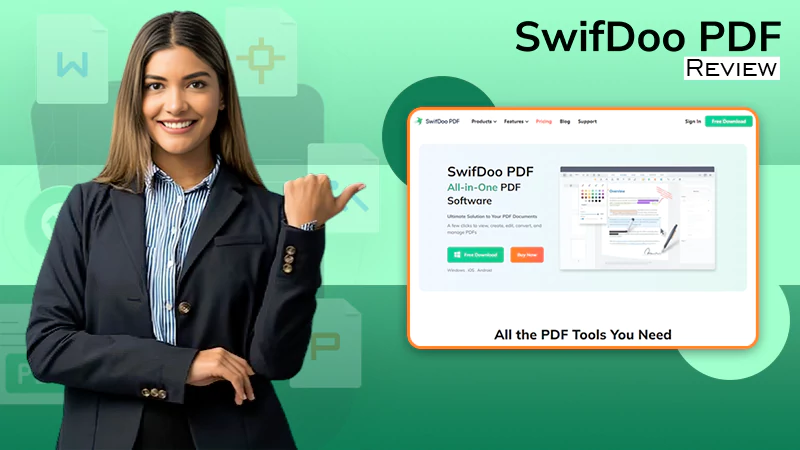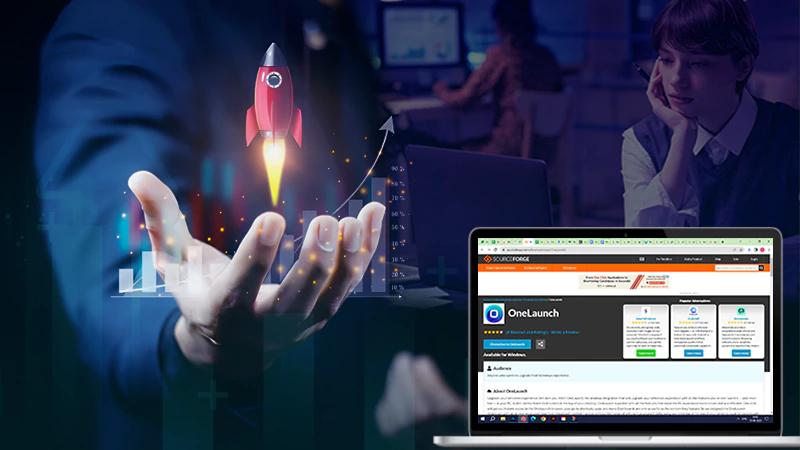Title: How to Report and Block Someone on Discord in 2023?
Discord is a great social media platform for users who want to stay connected with their friends and find new ones, as it allows them to create their own servers and join existing ones.
It is an internet protocol that enables users to create their own Discord servers, which serve as discussion spaces for social activities such as chatting and video conferencing.
Discord also provides simple instant messaging and voice services, allowing users to communicate with each other via text or audio messages.
Furthermore, the platform can be used as a host for video chatting and video conferencing, giving users the ability to hold meetings on the network.
However, there are of course lousy and annoying people to be found on every social media platform and you obviously would not want to interact with them.
Thankfully, to make it more comfortable and effective, Discord allows its user to report and block other users for their offensive behavior or for any specific reason.
So, if you are also wondering how to report and block someone on Discord, then look no further because in this guide, we will discuss the methods and procedures on how to report discord users and how to block discord users step by step!
- Reporting and Blocking Someone on Discord
- How to Report Someone on Discord?
- How to Block Someone on Discord?
- Quick Way to Block Someone on Discord
- Alternate Way to Block Someone on Discord
- To Block Someone on Discord Using App’s Desktop Version
- To Block Someone on Discord Using Android/iOS App
- FAQs on Reporting and Blocking Someone on Discord
Reporting and Blocking Someone on Discord
While Discord is a popular chat application used by millions of people around the world and is a great platform for connecting with friends and communities, there may be instances where you meet someone who is behaving inappropriately or violating the guidelines.
In such cases, it is important to know how to report and block the person in order to maintain a safe and enjoyable experience on the platform.
On one hand, reporting someone on Discord allows the moderators to take necessary actions against the user, while blocking them prevents them from contacting or interacting with you.
How to Report Someone on Discord?
First off, if you spot something inappropriate like offensive messages on a Discord server, ideally you need to report it immediately. However, you may be wondering how to report someone on Discord, so know that reporting someone on Discord is a simple process, whether you’re using the desktop version or the mobile app. So, let’s see the steps —
To Report Someone on Discord Using Android/iOS App
- Step 1: Start by switching to the mobile application if you’re using the desktop version.
- Step 2: Then, on your respective Android and iOS device, open up the ‘Discord mobile app.
- Step 2: On the same, locate ‘Servers’ where something inappropriate was posted.
- Step 2: Once located, tap on the ‘Server’s icon’ and look for something like ‘Report or ‘Block.’
- Step 3: When you see it, tap on it and follow the ‘Instructions’ provided.
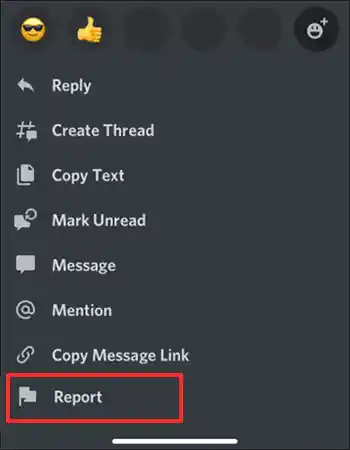
- Step 4: Now, you will just need to provide ‘Information’ about the user and detail their inappropriate behavior by selecting the appropriate option. Well, because to report on discord, it’s important to be specific so that the server moderator can take disciplinary action if needed.
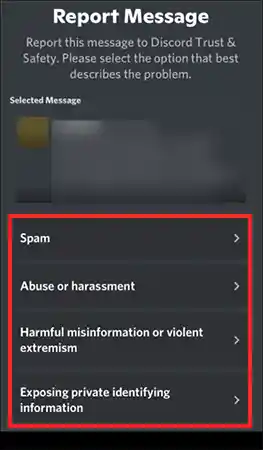
Note: Depending on the severity of their messages, no action may be taken; however, reporting them is still important as they could be a potential threat to other users.
While this is the easiest way to report someone on Discord, there are also other ways to do it. They are discussed below —
Alternate Ways to Report Someone on Discord
- Launch the desktop app and locate the troublesome message or information. Then, click the ‘Three dots’ icon near it to open a report form. After that, fill out all of the required fields in the form and ‘Submit’ it to moderators.
Note: All reports are anonymous and handled according to server rules and guidelines. Moderators take all reported situations into consideration when determining appropriate action against users who violate them.
- Enable ‘Developer Mode’ in the Discord’s App Settings. Then, right-click on the user’s ‘Name’ and select ‘Copy ID.’ This will provide the user’s ID number. Next, type the full ‘Username’ into Discord’s search bar to obtain a message link of their activity. Now finally, what you’ve to do is ‘Send’ all of this information to the Discord team along with any additional details and screenshots that might be relevant to your report.
Note: If you are reporting an entire server, you need to copy its Server ID instead of an individual user ID.
- Take a ‘Screenshot’ of the user’s specific messages that constitute abusive conduct. Then, copy the ‘ID of the user,’ as well as the ‘ID of the Discord server and channel’ it occurred in. After that, click on ‘Copy ID’ to copy these IDs to your clipboard. Next, include any additional ‘Screenshots or Evidence’ that you have, such as a screenshot of the user’s profile page or other proof and ‘Send’ the same to the discord team.
When reporting someone on Discord, it is important to keep the user comments and unwanted behavior in mind.
Server admins are an important element of keeping Discord servers a safe place for users.
Thankfully, there are also discord moderators who are equipped to handle such situations to the best use. If a user breaks the rules or causes disruption on a server, admins or moderators should be alerted right away so they can take action against them.
Taking quick action and reporting any unwanted behavior is key to ensuring that all users have an enjoyable experience while using Discord servers safely and responsibly.
How to Block Someone on Discord?
In addition to ‘how to report people on discord,’ most social media websites offer similar options and Discord also offers this service, allowing users to block people from direct messaging or adding them as friends.
So, know that to mute, that is, to block specific people on Discord so that they can’t message you and won’t be notified when you post something on a shared server, below are the steps—
Quick Way to Block Someone on Discord
If you are using Discord on your Mac or PC, all you have to do is follow these quick steps to block someone from messaging you —
- Step 1: Launch ‘Discord’ on your computer.
- Step 2: Once you are in, locate the ‘Person’s Name’ that you want to block.
- Step 3: After that, right-click on the name and select ‘Block’.
Alternate Way to Block Someone on Discord
- Step 1: In order to block someone on Discord, click the ‘Server Name’ at the top left corner of the window.
- Step 2: Then, tap on the ‘Profile Picture’ of the person you want to mute in the top right corner. Doing so, will bring up a ‘Pop-up menu’ with their profile details.
- Step 3: From the drop-down menu, tap the ‘Three dots’ at the bottom right corner and select ‘Block.’
- Step 4: Now, a checkbox will appear next to ‘Block User’ in Discords privacy settings. You’ve to check this box and click ‘Block’ at the bottom of this window to confirm your decision.
To Block Someone on Discord Using App’s Desktop Version
- Step 1: Launch the ‘Desktop version of the Discord app.’
- Step 2: Then, select the ‘Server’ that you would like to block a user from.
- Step 3: Once in the server, right-click on their ‘Name’ to uncover your message options.
- Step 4: Next, you’ve to select the ‘Block’ option in order to block this Discord user from seeing your content.
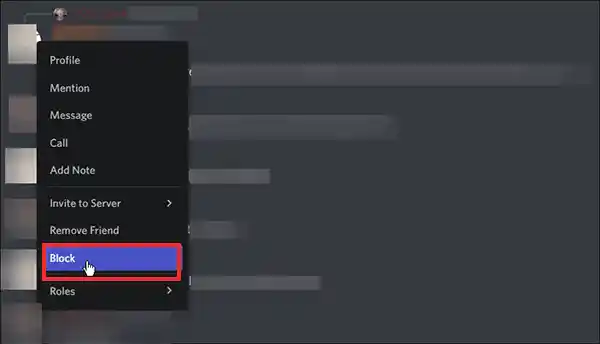
- Step 5: After clicking block, a pop-up will appear and you’ve to again click on ‘Block’ to confirm that you want to block that particular person from your Discord server.
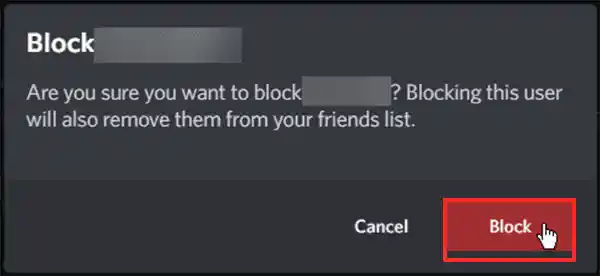
To Block Someone on Discord Using Android/iOS App
- Step 1: Open the ‘Discord app’ on your respective Android or iPhone.
- Step 2: Then, find the ‘Person’s Profile’ whom you want to block.
- Step 3: After that, tap on the ‘Menu icon’ (three dots in the updated version of Discord 15) next to their name.
- Step 4: Now, from the menu that appears, tap on the ‘Block’ option.
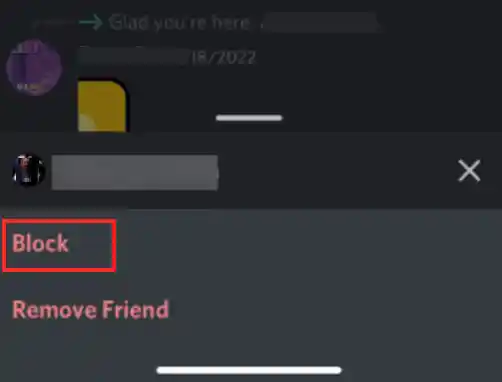
If you have seen inappropriate messages from them or for any other reason, this is a great way to ensure they cannot contact you again.
Once you have blocked someone on Discord, the user will no longer be able to see your messages or send any to you, add you to servers, see your online status, or mention you in chat, or their Discord may not work at all. They will also not be able to see any of the posts on other social media sites that you may have linked to your Discord account.
Note: Keep in mind that blocking someone doesn’t remove them from servers or channels, so you may still encounter them in a shared server or chat.
FAQs on Reporting and Blocking Someone on Discord
Ans: Activities and messages that are not tolerated on Discord include—
- Spam messages
- Harassment
- Violation of IP rights
- Threatening another user
- Sharing images of gore or animal cruelty
- Sharing child pornography
- Glorifying or promoting suicide and self-harm
- Distribution of viruses
Ans: To report someone on Discord, go to their ‘Profile,’ click on the ‘Three dots’ next to their name, and select ‘Report.’ Provide a ‘Reason’ for the report and ‘Submit’ it to the moderators.
Ans: When you report someone on Discord, the moderators will review the report and take appropriate action. This may include warning the user, muting them, or even banning them from the platform.
Ans: You won’t be able to see someone’s friends list or messages from other servers unless they are on the same server as you.
Ans: To block someone on Discord, first, you need to find them on the Discord server they are using. Then, if you are using the desktop version of Discord, go to their ‘Profile,’ click on the ‘Three dots’ next to their name, or right-click on their ‘Name,’ and select ‘Block.’ That’s it. This will prevent them from sending you messages, adding you to servers, or even seeing your online status. However, note that you will not be able to see their messages or profile on the server, but they will still be able to see yours.
Ans: To see if someone has been blocked, you need to go to their ‘Profile’ and select the ‘Show Message’ option. This will give you a list of all their friends, as well as any messages they have sent.
Ans: In case someone is harassing you on Discord, you can report them immediately and consider blocking them. Other than this, you can reach out to Discord support for further assistance.
Ans: Yes. It is so because when you block someone on Discord, they will not be able to send you messages, instead, they will see a message saying that they cannot message you. Moreover, they will not be able to see your online status, join any servers you’re on, or even mention you in chat.
Ans: Yes. If you want, you can unblock someone on Discord. To do so, go to your blocked users list, select the user you want to unblock, and click ‘Unblock.’ However, keep in mind that if you unblock someone on Discord, it will allow them to contact and interact with you again.
Ans: If you have blocked someone, you will not receive any messages or notifications from them until you unblock them.
So, if you want to unblock someone on Discord, you need to open ‘Discord’ and click on the ‘User Settings’ (gear icon) in the bottom left corner of the screen (gear icon). Then, click on ‘Privacy & Safety’ in the left-hand menu. Next, you’ve to scroll down to the ‘Blocked Users’ section and click on it. After that, simply find the ‘User’ that you want to unblock in the list and click on the ‘Unblock’ button next to their name. Finally, confirm that you want to unblock the user by clicking ‘Yes’ in the pop-up window.
Now, the user should be unblocked and you can communicate with them again.
Ans: If you run into a situation where you need to cancel a prior report, it is recommended that you send a direct message to the Discord Twitter page. After you’ve sent your status details, ask a team member to delete your report.
Wrapping Up
That is all! Now you have a good idea how to report users on Discord. Reporting and blocking someone on Discord are crucial actions that can help maintain a safe and enjoyable environment on the platform.
Reporting inappropriate behavior to the moderators can result in necessary actions being taken against the user, while blocking them can prevent them from contacting or interacting with you.
So, by following the step-by-step guide and understanding the frequently asked questions, you can take control of your Discord experience and ensure a positive and respectful community!
Level Up Your Online Presence: How iTop Screen…
Vidnoz AI Review: How to Convert Text to…
HitPaw Online Video Enhancer Review and Its Best…
Top 7 Background Removers Online in 2024
How to Retrieve Google Backup Photos?
How Does The Image-To-Text Tool Work?
SwifDoo PDF Review 2024: A Comprehensive Look
The Real Benefits of DevOps Training for Aspiring…
Capturing Serenity: Elevating Yoga Pose Photos with CapCut’s…
Single CPU Server vs Dual CPU Server: What’s…
Boost Your Productivity with a Desktop-Docked Search Utility…