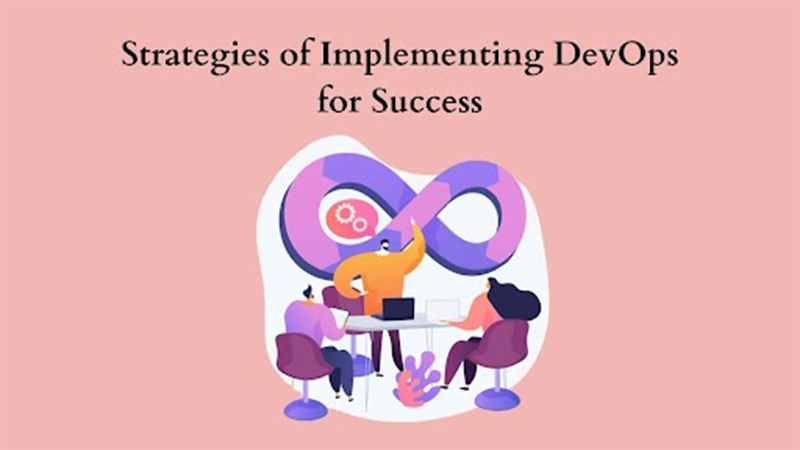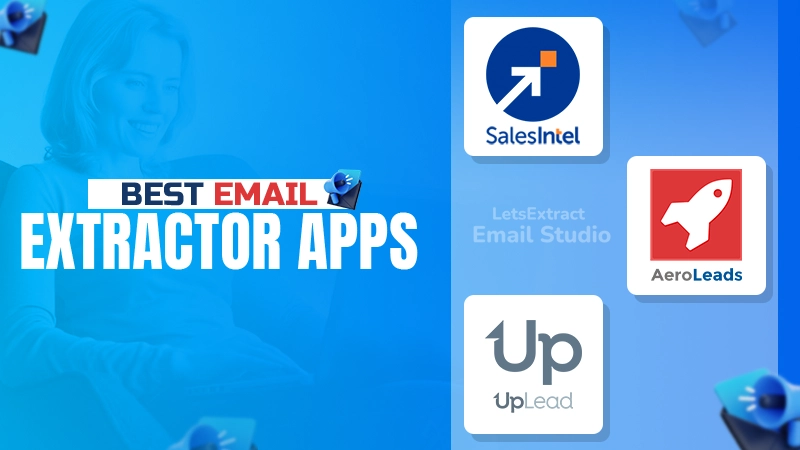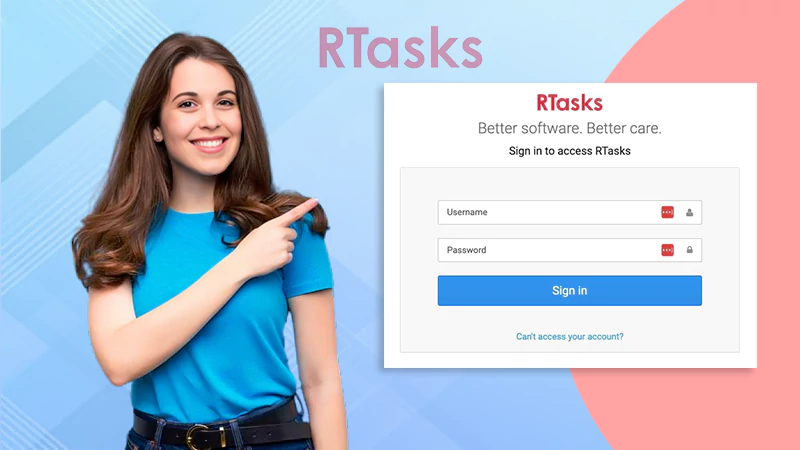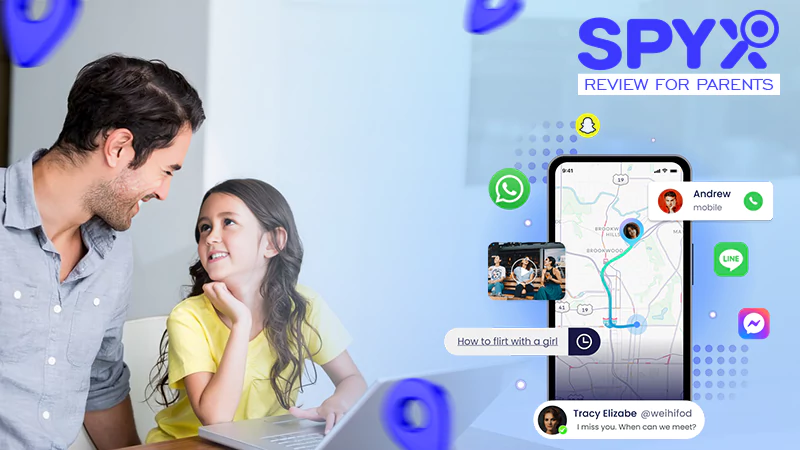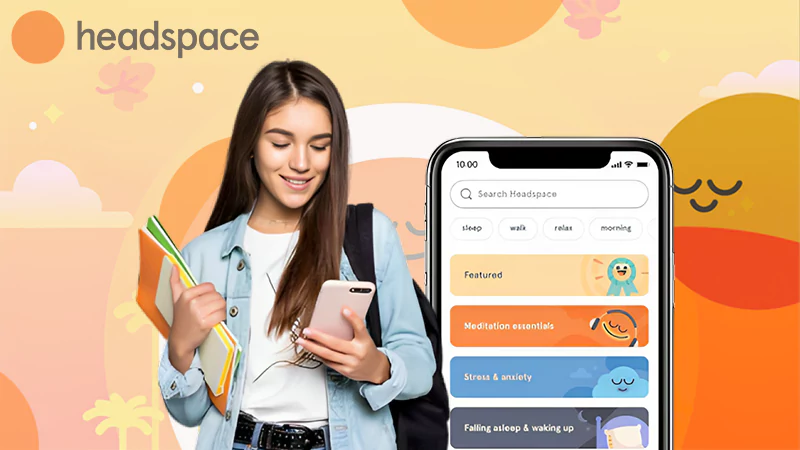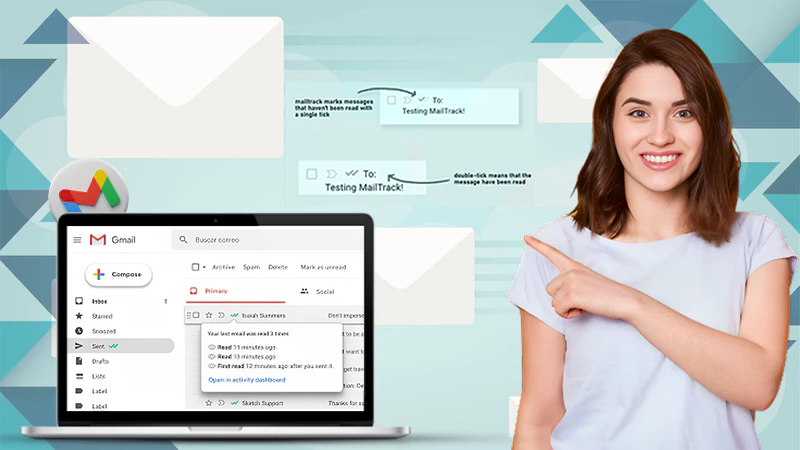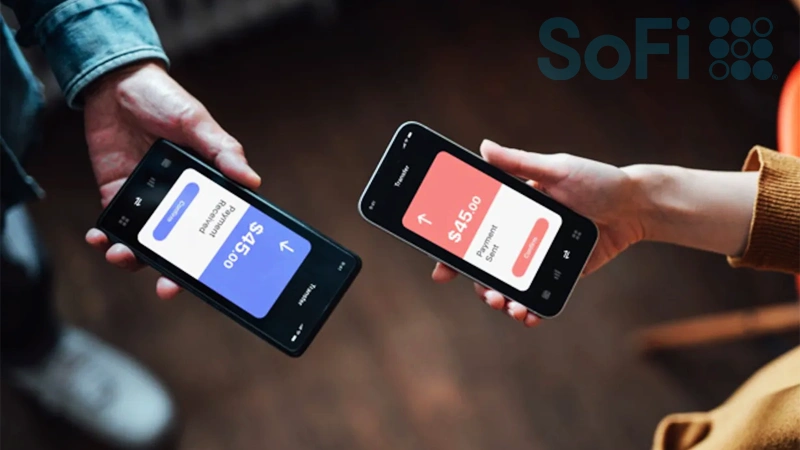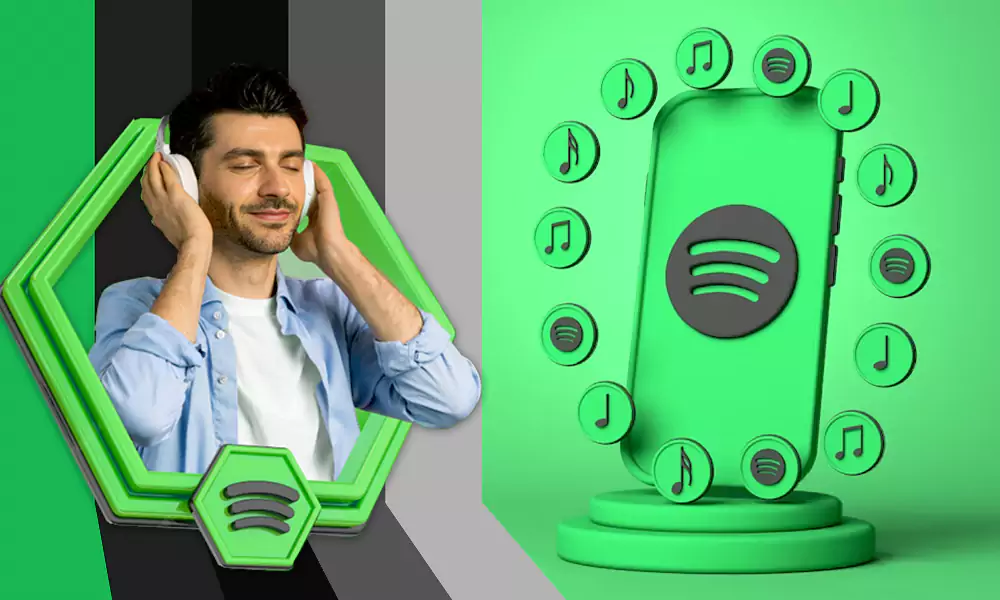Top 7 Solutions to Fix Problems While Attaching Files in Gmail
Gmail is one popular email service that lets you manage your everyday communication whether formal or informal by the means of emails. One of the most commonly used email services, Gmail has all the features you would want in an email client; from automatic email filtering, smart compose, smart reply, schedule emails, set email expiry time, to attach files, everything can be done in a few clicks.
However, sometimes you may find yourself unable to attach files in emails. You may face an error message while attaching files in Gmail like this- there were errors attaching your file(s). If this is the case, you can simply troubleshoot it by applying the solutions further provided in this guide.
Read Also – Why is My Gmail not Receiving Emails?
Ways to Fix Gmail Attachment Errors
1. Know the Limit
Gmail may look the best to you but still, it has its share of flaws. One of the major drawbacks of using Gmail is that the total attachment size limit is 25 MB; you cannot go beyond that. If you will, Google will automatically upload it to Google Drive and will add a link to it and not the attachment. Also, executable files in .exe. format is not allowed for security reasons and you need to use a supported browser that includes Chrome, Edge, Firefox, and Safari.
2. Try Another Browser
If the Gmail attachment button is not working on one browser, you can switch to a different browser for a while and see if you are facing the same issue there. Sometimes there can be certain issues with the browser that you are using ultimately leading to email attachment error.
3. Go Basic
Using basic Gmail will remove all the advanced features like images, Gmail categories, and so on. The basic version of Gmail was designed for slower network connections and if your internet speed is slow, you may face a problem while attaching files in Gmail. Check your internet connection and switch to a better network; then check if you are able to attach files in Gmail.
4. Go Incognito
If you have too many extensions or add-ons involved in your browser, you may face problems in accessing Gmail or you will realize that you can’t attach files or open attachments in Gmail. This is because one of the extensions could be creating issues and to fix this, open a new tab in incognito and log in to your Gmail account. After that, check if you can attach files, if you can, it means there is an issue with one of the extensions; you can disable the extensions one by one and then check which one is causing the error.
5. Use the Gmail App
If you still can’t attach PDF files or any other file to Gmail, you must use the app version of Gmail on your smartphone. You can send the email through the Gmail app and attach the files you want. See if you are able to do so or else move on to the next solution.
6. Clear the Cache and Data
Next, you can try clearing the browse data and cache that you are using to attach files in Gmail. Go to the browser’s settings and clear the entire browsing data or if you want you can only remove the caches and then see if you are able to attach files.
Also, if you can’t attach files in Gmail on your Android device, you can clear the app cache to fix the Gmail issue and then try again.
7. Update your Browser
Check if you are using an outdated browser? One of the reasons you cannot attach files in Gmail is the browser has gone corrupted or outdated. So for that, either you can update your browser or switch to another one. You can even try to completely uninstall your browser and then reinstall it again; see if you can now send attachments from your Gmail account or not.
Read Also – How to Configure Gmail in Outlook?
Wrap Up
Attaching files in Gmail is an easy way to share files; however, there can be some reasons that you cannot attach files in Gmail or you cannot open the attachment; to fix that, you must first check if you are crossing the attachment size limit, if not, try the solutions listed above in this guide.
Strategies of Implementing DevOps for Success
The Top 5 Email Extractor Apps of 2024
How Can QR Codes Simplify Your Daily Routine:…
All-Inclusive Guide on RTasks Login at RTasks.Net!
SPYX Review: The Ultimate Spy Tool for Worried…
From Exams to Exercise: How Health and Wellness…
Spotify Receiptify: Learn How to Create & Share…
Unlocking the Power of Money Transfer: Simplifying the…
Secure and Swift: Exploring Online Money Transfer Options
What Is Spotify Color Palette, How to Create…
Maximizing ROI: Tips for Cost-Effective Direct Mail Campaigns