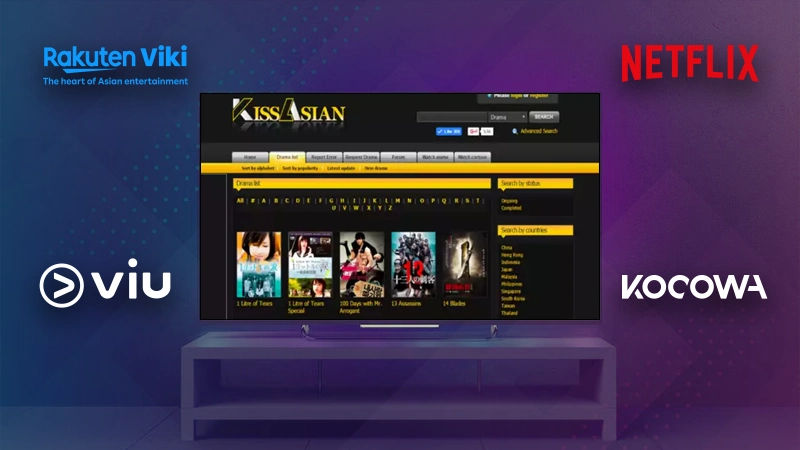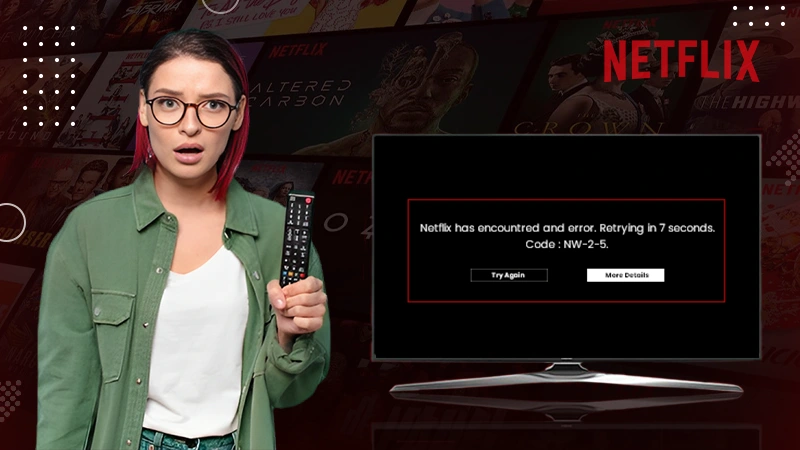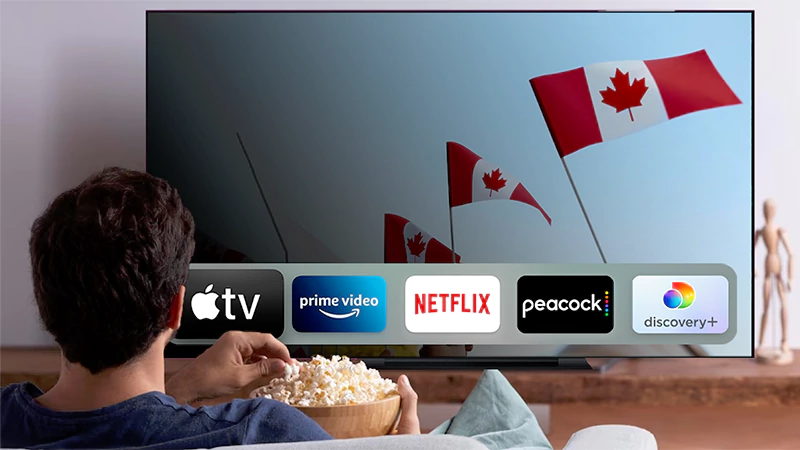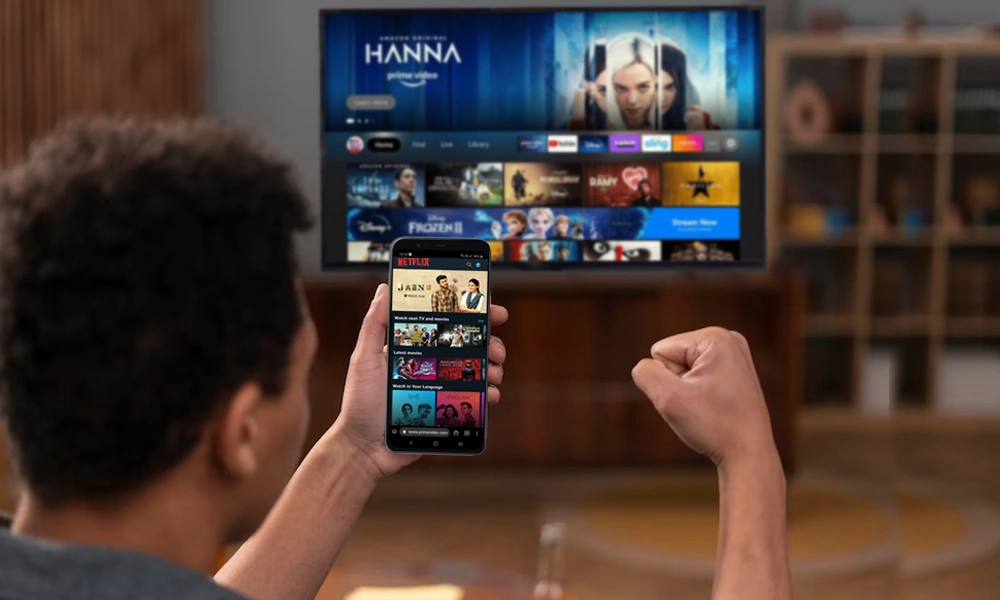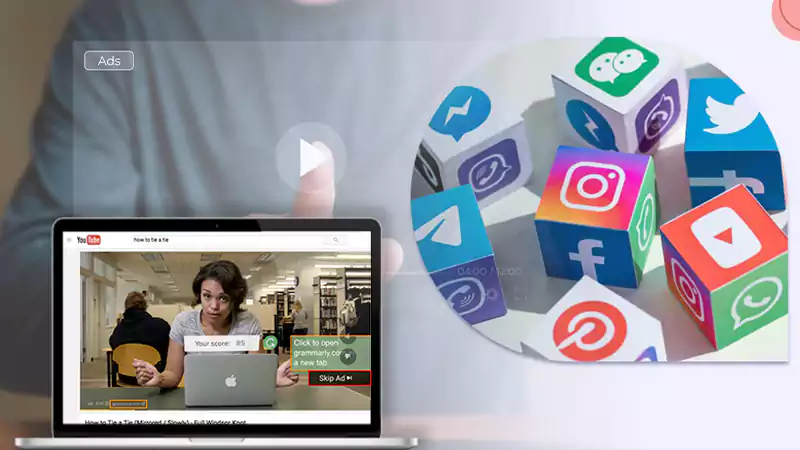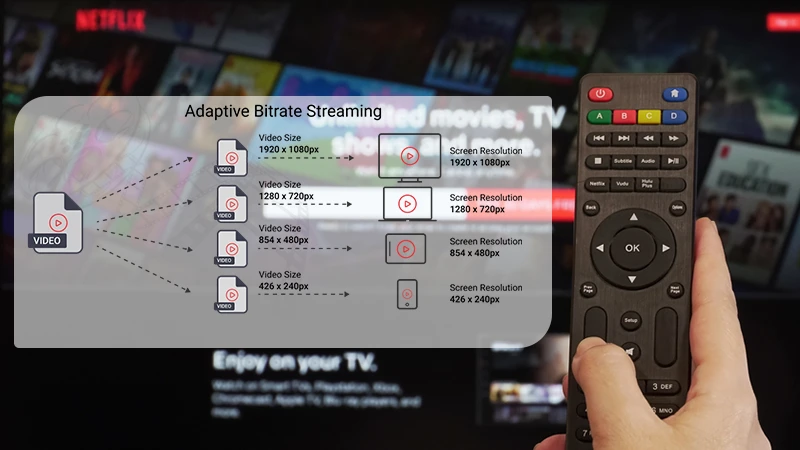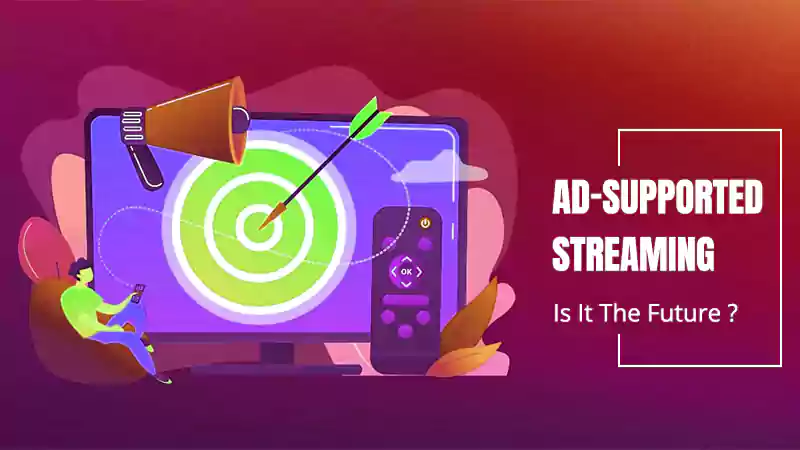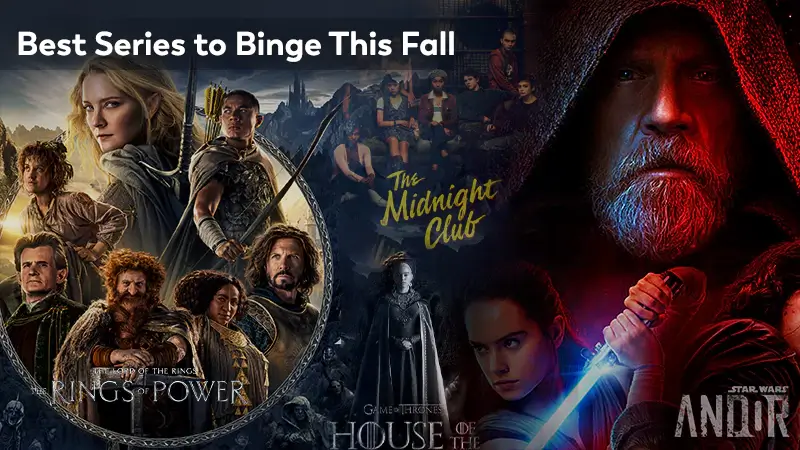Top 6 Amazon Fire TV Tips for Beginners
The Amazon Fire TV seems like a pretty straightforward device. Yet, if you look within, you may find that it has a lot more to offer than what you just see.
If you are new to using an Amazon Fire TV, you might miss out on some unique tips. These tips can make it easier to use your Fire TV and have a seamless experience. Read on.
1. Use Fire TV Using Your Phone
Do you ever get tired of trying to find your Fire TV’s remote or does it just stop working suddenly? Well, this tip is going to save your day.
Fire TV allows you to install the ‘Fire TV app’ from Play Store or App Store. Within this app, you will find several options to control your Fire TV without a remote.
Here’s what you need to do:
- First, install the Fire TV app from Play Store or App Store.
- Then, you will have to sign in using your Amazon account’s username and password.
- Next, choose the respective Fire TV that you wish to control.
- Once you select a specific option, you will get a code on your Fire TV’s menu. You need to enter this specific code in your phone’s app to complete the connection.
You can now control your Fire TV just by using your phone!
2. Secure Your Data and Privacy
In the world of the Internet, data security sounds like an unimaginable thought. Yet, the Amazon Fire TV offers options to prevent data monitoring. There are just a few tweaks you need to make in the settings.
Here’s what you should do:
- First, go to Settings.
- Next, choose Preferences and then click on Privacy Settings.
- You will find two options – Device Usage Data and Collect App Usage Data. Turn them off.
- Again, go back to Preferences and select Data Monitoring. Then, turn it off.
In this way, you can protect your Amazon Fire TV’s data from getting used elsewhere.
3. Try Jailbreaking Your Fire TV Stick
If you’re a new user of the Amazon Fire TV, you may be aware that it’s essential to pay for almost every streaming service, like Netflix. But, what if you could watch unlimited content for free on your Fire TV?
Jailbreaking is a technique that allows you to unlock your Fire TV stick and install third-party software unavailable on the app store. It’s a bit complicated, but you can follow this guide to get a jailbroken Firestick.
Once you follow the steps correctly, you can install any app you want and stream free content.
4. Use Alexa-Enabled Device With Your Fire TV
Have you wondered what it would be like if you could simply order your TV to play something? Well, the Fire TV helps you do that with an Alexa-enabled device.
So, if you have an Amazon Echo at your place, you just need to configure a few settings:
- First, go to the Amazon Alexa app on your device.
- Then, select the TV and Video option.
- In TV and Video, tap the plus sign and select Fire TV. Ensure that the account linked to your Amazon Alexa is the same as the one connected to your Fire TV.
- Finally, click on Link Your Alexa Device. You will get a few instructions on your TV. Just follow those, and you’re good to go.
Once you have paired your Alexa-enabled device, you can command the device and enjoy shows, movies, and music on your Fire TV.
5. Home Screen Customization
Customizing your home screen allows you to access your app library effortlessly. For instance, you can pin the apps to the front or hide those you don’t require.
Follow the steps given below for a better idea:
- First, go to the Home tab.
- In the Home tab, select the app that you want to customize. Then, press the menu button with three horizontal lines on your Fire TV remote.
- Then, you will get several options such as Move, Hide, or Move to Front.
With this tip, you can personalize your home screen to make it easy to access.
6. Add Parental Controls
If your kids watch content on Fire TV, you may want to add parental controls. After all, you cannot monitor what your kids watch all the time.
Thankfully, Fire TV lets you add parental controls by following these steps:
- First, go to Settings and then, Preferences.
- In Preferences, select Parental Controls and turn on the option.
- Then, you can set up pin protection or even limit the content available on the apps as per the age ratings.
However, bear in mind that these settings work for mainly Amazon-based apps only, like Prime Video. If you want to add parental controls for other apps, like Hulu, you must adjust the settings separately.
Final Thoughts
The Amazon Fire TV offers a set of unique features right at your disposal. All you need to do is find them out and experience the utmost convenience while streaming your favorite shows, movies, or music.
Hence, this article summarizes some of the best tips to discover the Amazon Fire TV’s hidden features.
Looking for Pikashow Alternatives? Check Out These 15…
Which Are the Best Websites to Watch Cartoons…
Everything You Need to Know About Kissasian and…
How to Fix Netflix Error Code NW-2-5: A…
Best Streaming Platforms to Binge-Watch Thrilling Shows in…
Why is an Online Streaming Platform Better Than…
2023 Video Technology Trends: Device Reach is the…
Why Ads on Streaming Attract more users than…
What Bitrate Should I Stream At?
Best Streaming Platforms You Should Know in Canada…
What is Ad-Supported Streaming? Is It the Future?
11 Best Series to Binge This Fall