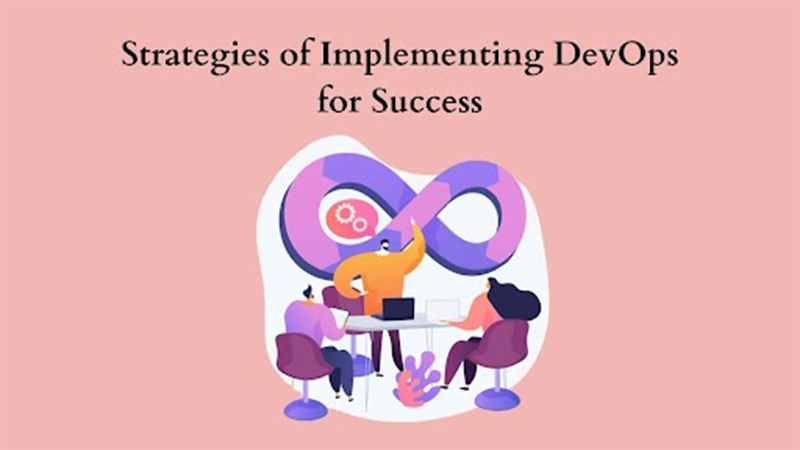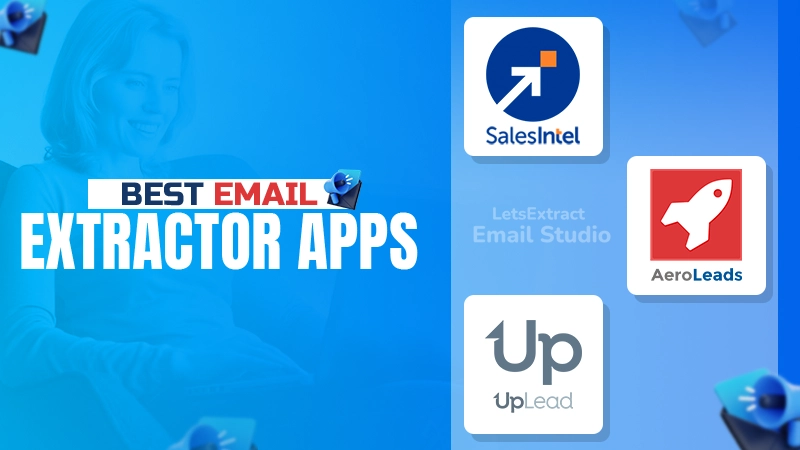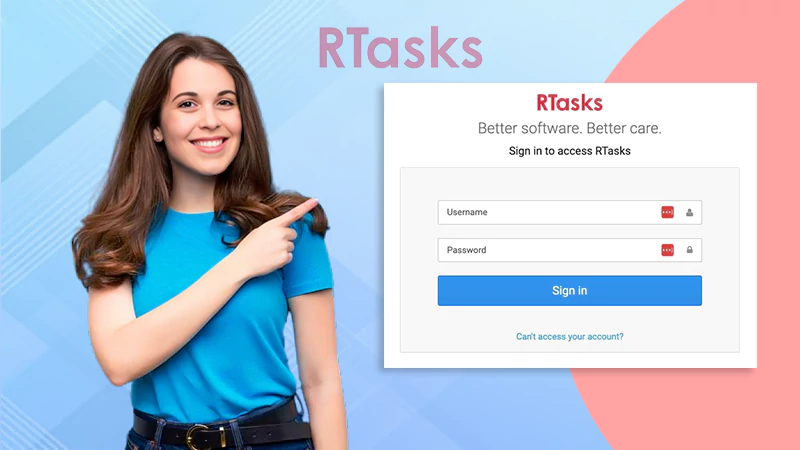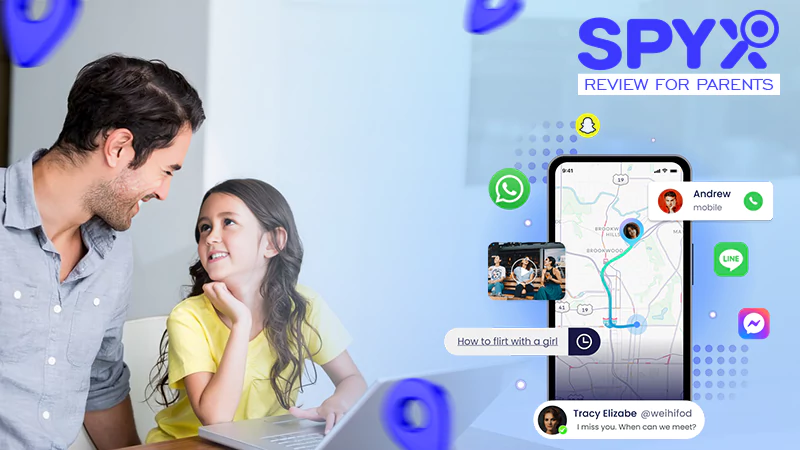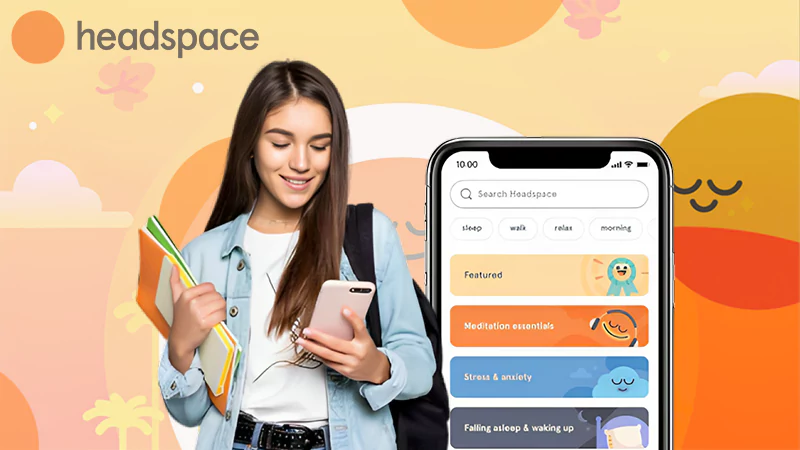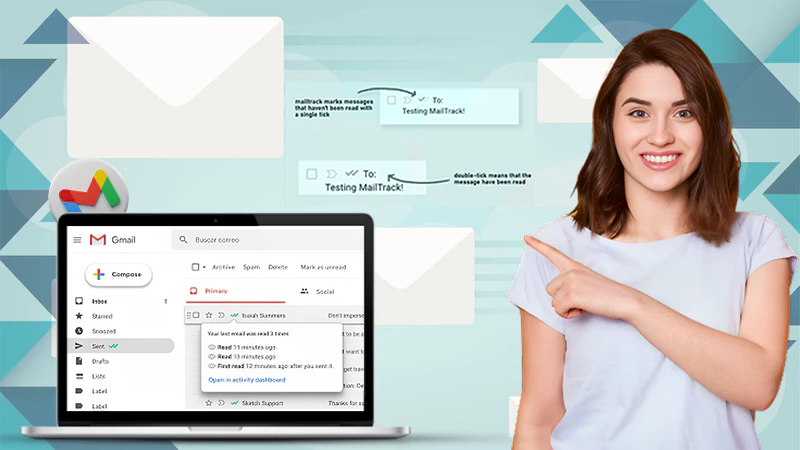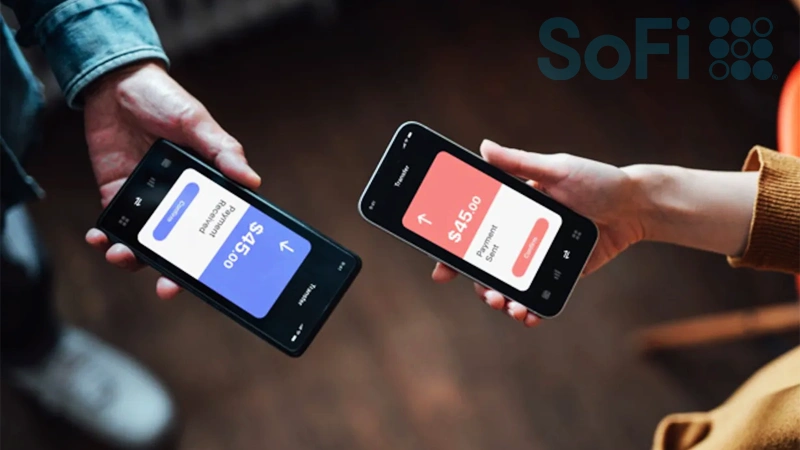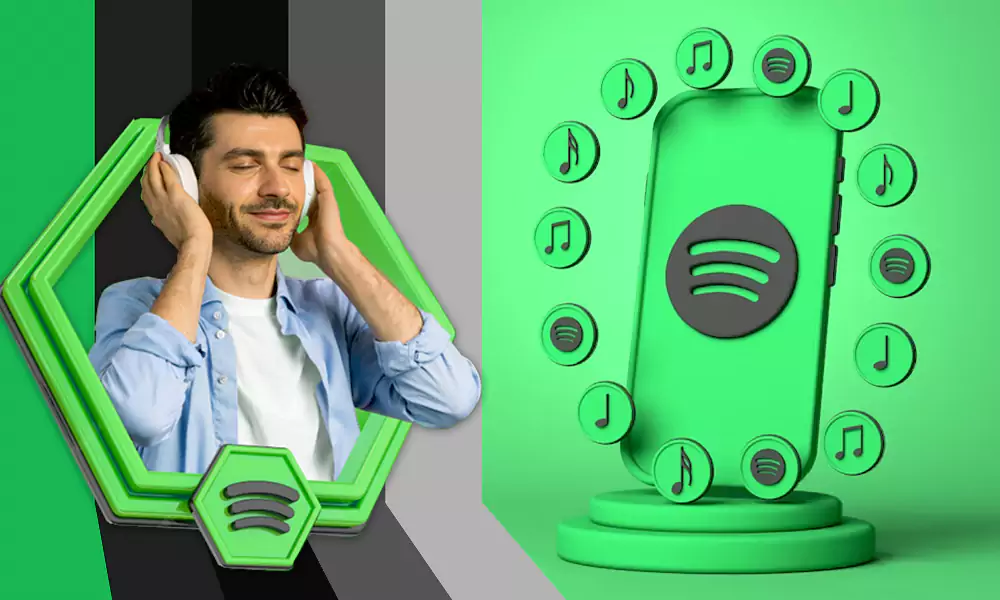How to Recover Forgotten or Missing Outlook Email Password?
People who rely upon Outlook for their crucial data know the pain of losing passwords or access to their accounts. We understand the dilemma of forgetting or missing the Outlook password, therefore we have crafted a fully-loaded guide to arm you with the best Outlook password recovery options.
If you are locked out of your Outlook account for too long, you can try the third-party tools as they are known to give the instant solution.
We here are showing you all the possible ways to recover Outlook password using both traditional and out-of-the-box methods. We advise you to make a choice as per your needs. These options will help you unlock accounts, documents, gadgets, and more.
Manual Outlook Password Recovery Steps
Recovering the Outlook password is an easy process, but you still need to perform it with the utmost attention. Follow the underneath steps to recover the Outlook password using the manual password recovery method:
- First head to the password recovery page of Outlook, next type in the email address, phone number, or any other option which you use to sign in to your account and click on the Next.
- Now you will be asked the place to get the security code to process the password recovery of Outlook. Pick one of the alternative contact email addresses or phone numbers and click on Next.
- In case, you failed to identify any of the means to recover the password, go back to the previous page and ensure that you have entered the correct username. A spelling mistake can lead you in the wrong direction. If you think you don’t remember your username try to find it using the help center of Microsoft.
- You can click on I don’t have any of these if you don’t find any recovery methods.
- Enter the requested info to verify the ownership of the account and email address or phone number. Now click on the Next, and hit on Send code.
- Microsoft will send the security code to the contact you pick. If you don’t get the message in your inbox, try to check your junk folder. Still not able to find the code Use a different verification option.
- Once you get the code to enter the security code into the box mentioned under the Verify your identity, now hit the Next option.
- Next, enter the new password in the box, try to use the strong set of words, letter, and alphabets in your password, now confirm it by typing it again into the Re-enter password box. Now you are good to go, you can log in to your account by using the new set password. This way you can reset the Outlook email password.
But the traditional method of Outlook password recovery can fail when you have no recovery information available with you. In such cases, you need to rely upon third-party tools that can recover your Outlook password without any identity verification.
We will here introduce you with some of the most reliable and affordable password recovery tools that can act as saviors in the case of lost or forgotten Outlook password.
Kernel Outlook Password Recovery
Outlook stores emails in PST format on your hard drive. The third-party tools like Kernel Outlook Password recovery are meant to deal with PST and OST files of Outlook and make them easy to access.
This tool also works well when it comes to recovering Outlook OST file password so that you can access your emails without any hindrance. Even, the tool can unlock the password-protect content of PST and OST files (formats of Outlook files).
To recover Outlook Password using the tool, follow these steps:
- Download the recovery Tool. You can try the trial version which is free of cost.
- Now, install the tool on your device, like any other web setup.
- Run the tool on your device and import the file that you need to unlock
- You will get three options to recover the password:
- Recover
- Remove
- Set new password
- Now, go to your Outlook account and access the emails.
Windows Key from Passware
Windows key is specifically designed to unlock the programs that are password-protected on Windows-based systems. It can also recover the security settings of your computer and thus is a perfect tool to recover Outlook password on your Windows.
This tool is compatible with Windows 10/8.1/8/7/Vista/XP. It can also work with Windows server 2003 to Windows Server 2013.
Window key is basically a bootable program that is first needed to be embedded on a CD or flash drive and then it can be used to recover Windows password.
Passware Windows Key is designed to execute these security commands:
- Reset Outlook Admin password
- reset program-specific password
- reset secure boot
- reset system security policy and more.
You can download the demo version of this tool for free and perform a one-time recovery. To download it, go to the: https://www.passware.com/download/password-recovery-tools/?x-clickref=1101l9Bzgnrb
Follow these steps to recover the Outlook password:
- Get the demo or premium version of the program
- Install it on your system
- Get the ISO image or a Setup Cd
- You can request an ISO image for Windows, from here
- Now, burn the ISO image on CD or flash drive
- Allow the drive or CD to control the system’s boot process.
- Reset the security settings on your system
- Recover the Outlook password
Final Words
In case you lost or forget the Outlook password and you don’t have the recovery methods updates, don’t stress. There are many third-party tools available to help you. The above-said two tools are highly efficient to recover the Outlook password, just follow the given steps and get back the access to your Outlook account.
Also Read- Set Up Gmail on Oultook
Strategies of Implementing DevOps for Success
The Top 5 Email Extractor Apps of 2024
How Can QR Codes Simplify Your Daily Routine:…
All-Inclusive Guide on RTasks Login at RTasks.Net!
SPYX Review: The Ultimate Spy Tool for Worried…
From Exams to Exercise: How Health and Wellness…
Spotify Receiptify: Learn How to Create & Share…
Unlocking the Power of Money Transfer: Simplifying the…
Secure and Swift: Exploring Online Money Transfer Options
What Is Spotify Color Palette, How to Create…
Maximizing ROI: Tips for Cost-Effective Direct Mail Campaigns