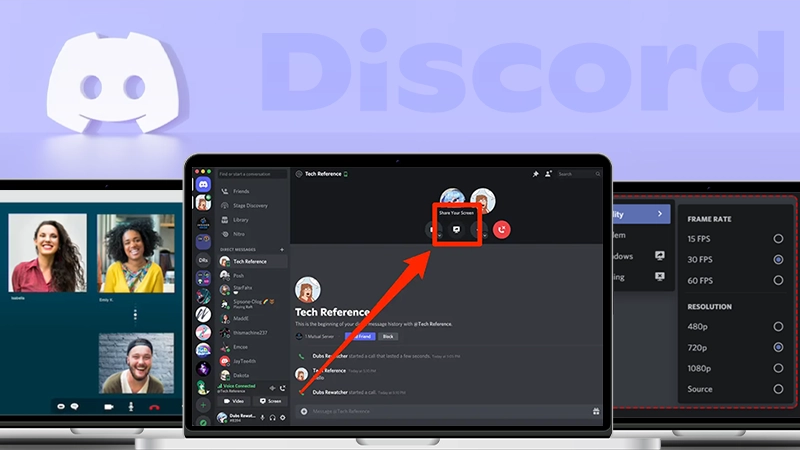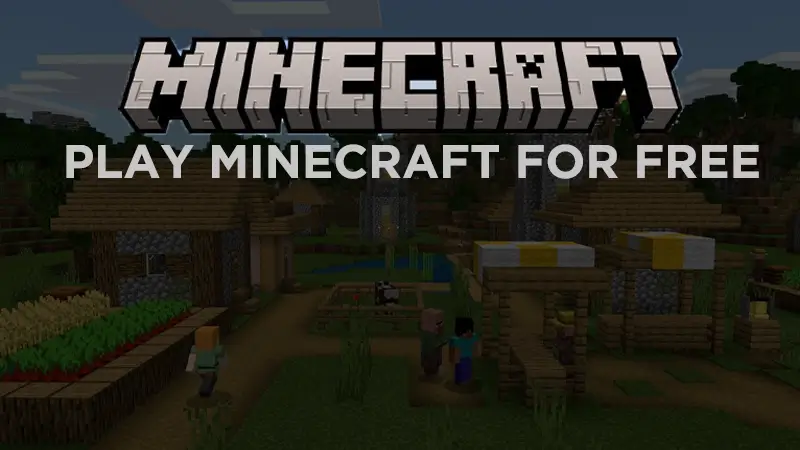How to Make Games from Scratch for Beginners?
Visual coding allows you to code graphically, or “visually,” rather than textually. It typically involves using blocks and drag-and-drop procedures. Kids can readily perceive the connection between the code block they put and the action it generates using visual coding. They’re no longer overwhelmed by what seems to be an impossible job ahead of them and instead are engrossed in the entertaining images available to them.
Why Should You Use Scratch To Create Games?
Scratch is one of the finest online coding tools for people of all ages. While you can choose to enroll your child in online coding courses for kids, letting them use the Scratch coding platform will help them explore their infinite possibilities.
Android tablets and most desktop operating systems may easily access the app. It’s also a fantastic place for novice programmers aged eight and above to learn the basics of coding via block-based coding.
Scratch is a computer language for anything from creating cartoons to narrating interactive tales. However, programmers use it more to make video games. Scratch is an excellent programming language for building entertaining games because it allows players to input data and provides them almost complete control over the code. Here, we are going to discuss how to create Scratch projects for beginners.
How Do You Create A Scratch Project for Beginners?
The most straightforward approach to get started with this game creation process is to make a plan. The methods for creating a Scratch project for beginners are outlined here. So, let’s get started with it.
Brainstorm
Youngsters must consider their game and the goals they want to achieve before developing a scratch project for beginners. Even if Scratch is a beginner’s platform, taking these essential steps and establishing excellent game design techniques today.
Begin with a Strategy
The essential stage in creating a game is to make a plan. This may also be referred to as game design. This stage may seem minor, yet it provides direction for your project. Those who skip this stage and begin coding without a strategy are more likely to lose sight of their objective and quit their game before it is finished.
Planning is an excellent opportunity to exercise your imagination and come up with a unique project concept. Despite how intimidating it is at first, following three basic rules will make the procedure straightforward.
Create a Backdrop
Once your kid has decided what kind of Scratch project for beginners they want to make, it’s time to start adding the visual components! Regardless of the type of game they’ve chosen, they’ll almost certainly need a backdrop rather than a blank canvas. The kids may then choose whatever background best suits their game’s theme, whether it’s an undersea ocean for a shark game, a baseball field, a bedroom, or something else entirely.
Create a Sprite
We’ll need to start by making a “Sprite” for our primary character. Sprites are used to depict characters and objects in Scratch applications. These sprites are pictures that show in the main section of your game. Sprites can move around and execute the code we provide, allowing us to make some unique creations! You may personalize your game by painting new sprites in the costumes tab or paint editor, or you can pick from a choice of preset sprites. If you wish, you may even submit a photo of yourself!
Program Your Character
It’s time to bring our new Sprite to life now that we’ve built it! Because this Sprite will be the game’s primary character, let’s create some code to allow the player to control it. When you generate code for a controlled sprite, it will move when the player pushes buttons. Instead of asking the user questions, the code you create may ask them questions if you’re making a question game. The code should generally implement the “Control” portion of your strategy on your main Sprite.
Including Code
Again, regardless of the kind of game your kid wishes to make, the stages mentioned above of brainstorming, adding a background, and adding a Sprite will need to be followed. However, instructions will get a little more specialized thanks to the code or the collection of education we give for the game to function as we want it to.
Move The Sprite
Now, wouldn’t it be a boring game if the Sprite didn’t move? This relates to attaining a degree of difficulty that is balanced. It’s worth noting that the everlasting block seems to be missing a jigsaw piece. This implies we’ll have to give it further instructions for it to function correctly.
Add Difficulty
Your know-how in a conventional video game, the stages become more challenging as you progress? Isn’t it one of the reasons that make the game so enjoyable? While there are no stages in this game, we may raise the difficulty by having the ball travel quicker or, in this instance, by reducing the size of the ball each time it is clicked.
Add Sound
Your kid should be familiar with the various blocks and choices accessible in their game by this point. So, let’s make some noise! After that, click the arrow dropdown where it reads “pop” and attach a start sound block. You’ll notice one more sound choice, which is to record your own. For the time being, we’ll call it “pop.”
Increase Your Score
You may have noticed that the scoreboard isn’t exactly working, and this is because we haven’t given you the instructions to do so! Return to the variables panel and take the altered score by one block, which you can now connect to the preceding sound block.
Takeaway
While the above seems a lot already, they are definitely not all! Scratch for beginners opens up the world to people who would love to immerse themselves in the realm of coding! When designing games, the above principles clear the surface to show you what’s possible, allowing for unlimited customization of the theme, graphics, difficulty, and results.
Useful Tips for Beginners in Clash of Clans
The Best CS2 Cases to Open in 2023
The Emergence of Digital Assets in the Gaming…
Best Places to Play Spider Solitaire Online
How to Share Screen on Discord – A…
League of Legends_ Beyond the Game – The…
10 Best Ways to Invest in Crypto Gaming…
Understanding the Gaming Audience: Who Spends the Most…
Facts About Major League Baseball
Tips on How to Become a Gaming Streamer
How to Play Minecraft for Free
CS:Go Skin Trading – A Beginners Guide