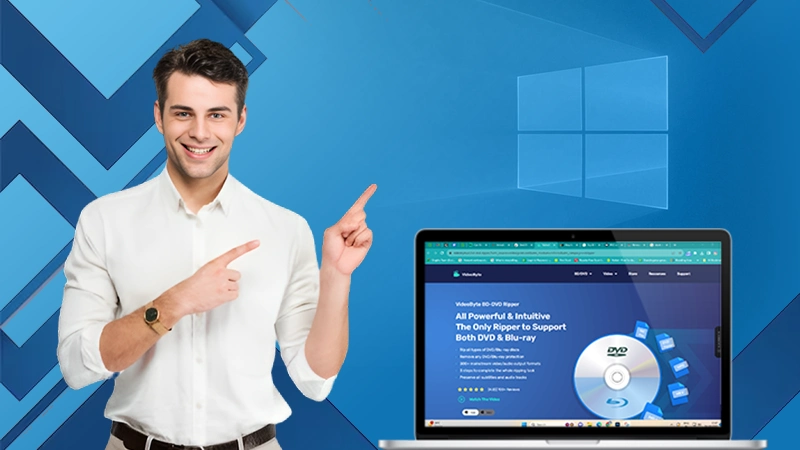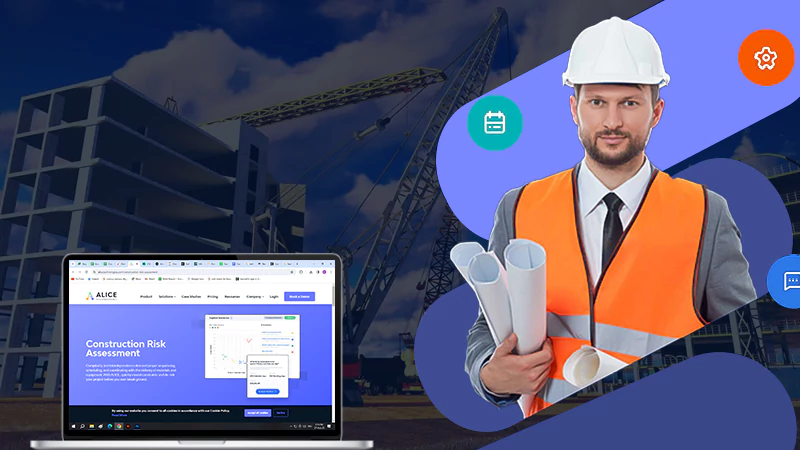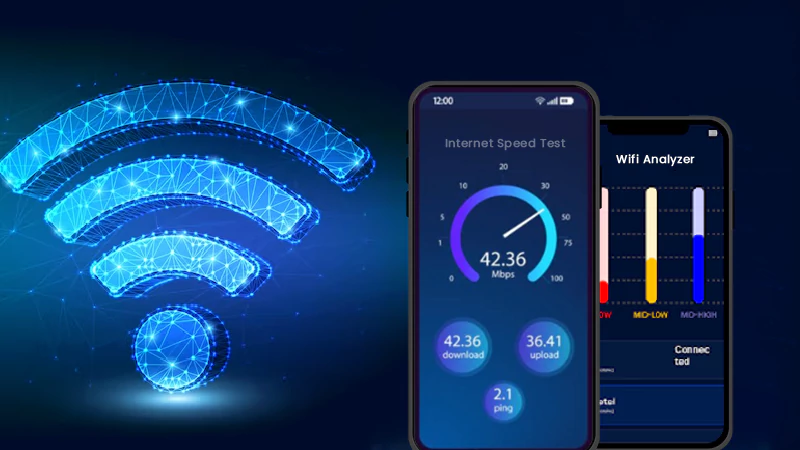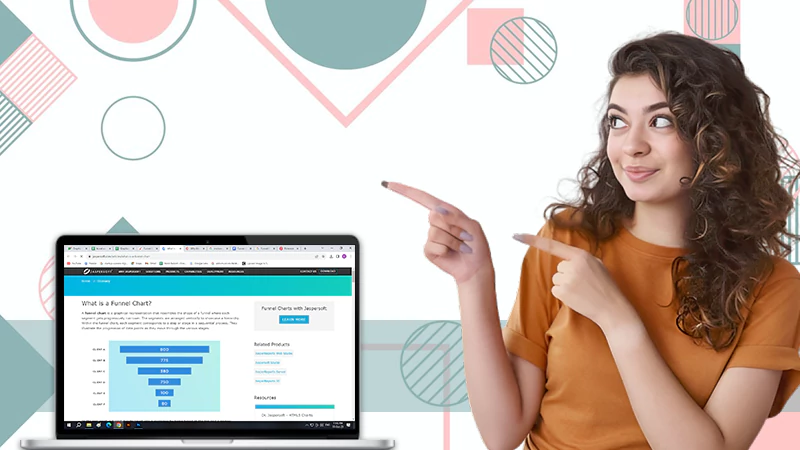How to Crop a Video in Minutes
Oftentimes, we make top-notch videos that we would like to share online, with our friends, our family, or even our followers, but they may not pop out as nice as they were when you upload them. This can happen because of a lot of reasons, but oftentimes, it’s because the video and the platform may not be in sync.
There is always a sync between the pictures you want to upload and the platform you want to upload them on. Most social media platforms have specific criteria for videos to be displayed. The problem is, your video did not just meet the criteria. It just needs a simple fix – Cropping.
Cropping is mostly regarded as the ability to shape your videos in a way that unwanted areas are cut off. These unwanted areas tend to distract your viewers, leading them away from the intent of the video. With cropping, you can control what your viewers focus on 90% of the time. What makes it better is you get to sync your video seamlessly with other platforms.
Social media platforms or platforms in general that allow video uploading have specific aspect ratios for videos. Not having the right aspect ratio for that platform may cut off your video. A part of your video, most likely the necessary parts, will be cut off, making it difficult to comprehend the video altogether.
You would be wondering by now how then can I crop a video within a short time. This article will explain in detail how to use the best Online Video Cropper to crop your videos in a jiffy.
How to Crop a Video in Minutes
Although, cropping a video may seem like an easy task, but its quite crucial to get it right. And there is no other way to get it right than to use the best tools to crop your video. We would be using Online Video Cropper to display how cropping videos online can be done in minutes.
Upload your Video File
This is the first step you need to take. When you visit the website, a space will appear in bold words, “Crop a Video”. Just beneath it, a blue button instructs you to upload your video file. You can click on it to take you to locations on your device where you saved the video file. To avoid the stress of searching, you can drag and drop your file there.
Online Video Cropper accepts a wide range of video file formats, e.g, MP4, M4V, AVI, MOV, WMV, 3GP, and WEBM. All you need to do is select the file and wait for it to be uploaded onto the software. It takes an average of 10 minutes based on the size of the file and the speed of the internet connection.
Select the Aspect Ratio
After your video has been uploaded, it will direct you to an interface where a preview of your video is shown. To proceed, you need to activate the crop tool at the top of the panel. A set of aspect ratios will be displayed at the button. These aspect ratios are 1:1. 16:9, 9:16, 4:3, 3:4. If these aspect ratios do not fit into what you’re looking for, you can create a custom ratio size suitable for your video.
For more flexibility, especially if you do not like numbers, you can drag the edges of the square to contain the necessary areas of the video you want to be displayed. Whatever size or shape you choose, the measurement is recorded below in form of pixels. Now you know the width and length of your video.
There are other tools from the control panel you can choose from like rotate, resolution change, etc. Feel free to explore other tools you can use.
Choose the Appropriate File Format
In as much as Online Video Cropper allows you to upload files of various formats, you convert your video to another format of your choice. To access this feature, click on the gear icon on the bottom left of your screen. The various file formats shown are, MP4, MKV, MOV, and Auto. The preferable format is MP4 because it is widely accepted on many platforms.
Encode your Video
This is simply compressing the file and converting the file format into the one you have chosen. When you are done choosing your format, click on save. This will allow the file to be encoded, although this depends on the length of the video.
Save your Work
After your hard work, it is advisable to save it. This will allow it to be saved on your device for later use. Click on save after the encoding is done, and the file will save on a suitable location in your device.
Conclusion
You just saved yourself hours on a ton of work by using Online Video Cropper. Crop a particular clip of the video will apply to the entire clip. It’s free, easy to use, and does not affect your resolution.
Exploring Common 2-Story Houses Energy Usage Patterns and…
How Long Does It Take to Obtain An…
The Secrets Behind High-Performance Racing Windows
Co-Parenting Strategies for Divorced or Separated Parents in…
How Auto Lawyers Help Victims of Distracted Driving…
How Can an Attorney Help in a Trucker…
What is the Rule of Thumb for Pipes?
Best DVD Rippers for Windows & Mac: Free…
Reducing the Impact of Unexpected Construction Expenses
8 Ways to Improve Wi-Fi Speed and Stability…
What Information Can Be Gleaned From a Funnel…
Essential Strategies to Make Hotel Management Easier