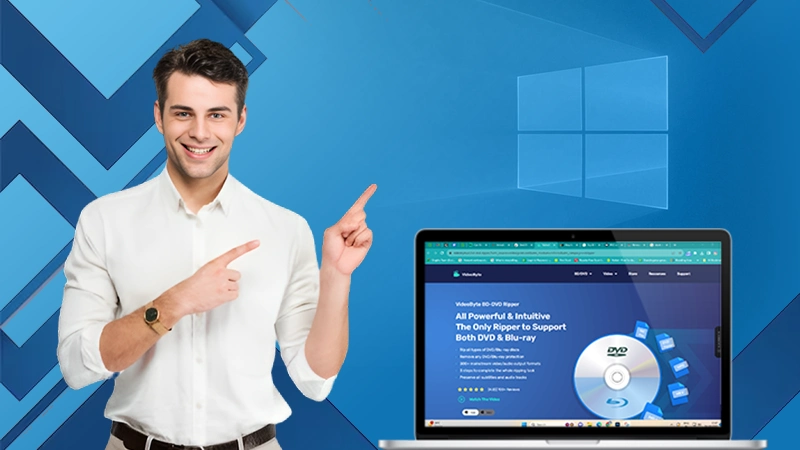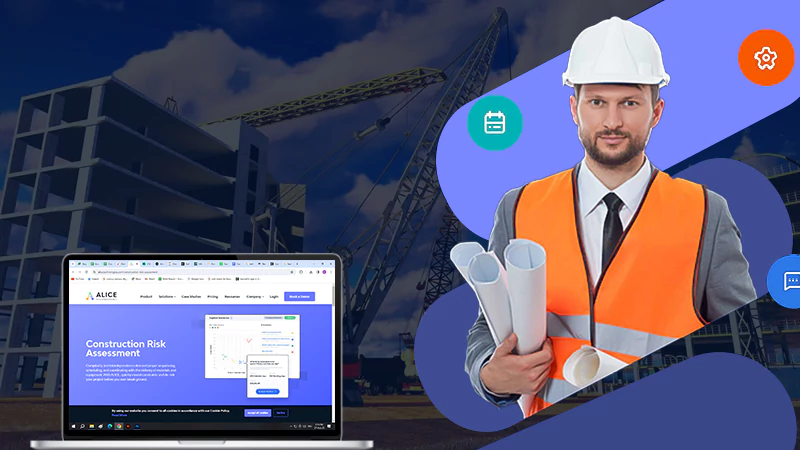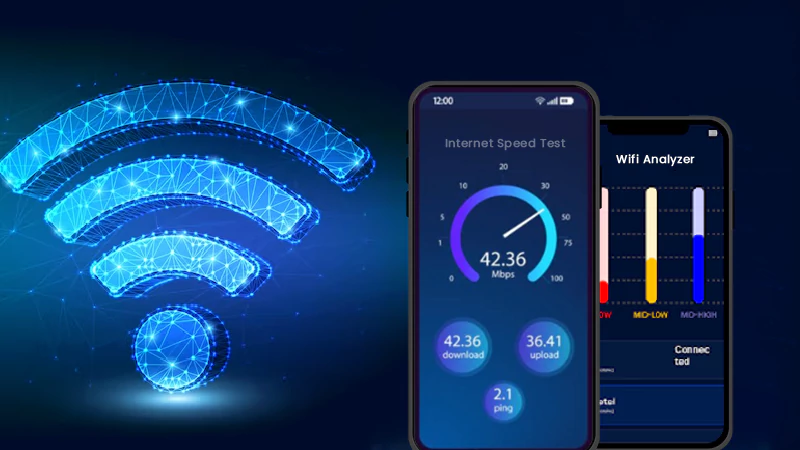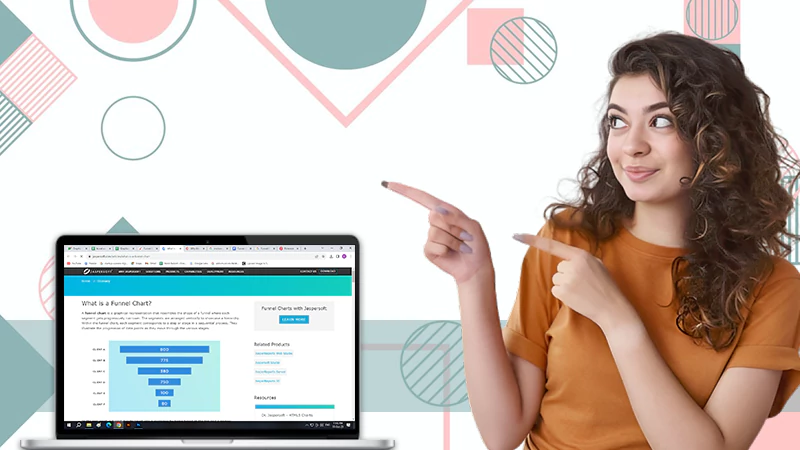Creating Flow Charts: A Nifty Guide for Designing and Documenting Programs
Have you ever had trouble creating a flow chart? Flowcharts are used for analyzing, designing, and documenting programs. This article will provide you with this nifty guide on creating flow charts. This will be a handy resource that can save your time when it comes to making these eye-pleasing diagrams.
Read This Also: ONLYOFFICE Docs: Share and Coedit Your Documents in Real-Time with Ease
In creating a flowchart, make sure you have all the necessary information you need by asking yourself these questions: “What is going on? What happens after? Who does it? When does it happen? Where does it take place? How long does it last? Why do we need this process to occur at all?” Once you’ve answered those questions, begin creating your diagram. But first, take note of these in creating your flowchart:
Flowline

A continuous thin and dashed line shows the flow of logic within the chart. Unlike arrows or connectors, these flow lines do not relate to data flow control statements, such as blocks and loops.
Decision Diamond
These diamonds are used with two parallel horizontal flow lines ending in circles. It represents a yes and no branch. A question associated with this symbol is typically placed above it.
Process Box
Also known as activity symbols for representing actions performed by the system. The flowchart creator should write the name of each action inside them along with input(s) and output(s). If more than one action coincides, they can use a flow line or flow line with arrowheads.
Connector

These symbols are used to show relationships between flowlines and decision diamonds, process boxes, etc. There is no limit to connecting many flow lines to a single symbol. However, there should only be one set of associated data flow control statements in the block diagram. Otherwise, use multiple flows going into a box instead of using connectors.
Input/Output
Also called terminal symbols represent external entities that provide or take information from within the system being documented. Connectors typically come out from them. It’s important to label each input-output point and its corresponding entity type (e.g., filename).
These symbols alone will not do any justice to flowcharts. It is also good practice for flowchart examples to be annotated with the following:
- Data flow lines or control flow lines direct how logic flows through each symbol in the diagram. These are typically represented as arrows, but straight lines can also be used if necessary.
- Decisions and loops, if needed. It’s important to write the name of components inside their corresponding symbols along with their condition(s) and action(s). There will be a time where there is more than one decision within a flow chart. But, using connectors will only make it harder for viewers to keep track of where they’re at when reading it. Use multiple process boxes instead and connect them all by placing an arrow between them. Make sure not to draw flow lines from the decision diamonds.
- End marks. These are represented as a half circle with one or more dots in the center and placed on flow line endings. These are essential because flowchart symbols, such as connectors do not appear until they’re needed for drawing. This means that it’ll be hard to determine where each flow begins if there’s no beginning point in the diagram. Without them, viewers may assume all flowcharts start from left to right.
- A flowchart example may include branching via decision diamonds and multiple processes boxes rather than connectors. They make it harder to determine where flow begins and ends when used instead of the other components mentioned above. E.g., decisions. Use arrows between process boxes, so readers aren’t confused and flow lines don’t have to be drawn.
- Flow charts should always include annotations. Include data flow line arrows, decision diamonds, loops, process boxes, connectors, and end marks. This will make your flow chart diagram easier to understand for viewers.
You also need to know the different symbols. The flowchart symbols are as follows:
- Rectangles – Used to symbolize actions.
- Ovals – Used to symbolize flow control.
- Squares – Used to represent data, also called a state or node.
- Diamonds – Represents decision points that direct the flow of your program along one path instead of another. They’re often used in conjunction with decisions and flow branches.
- Circles – Used to flowchart events that trigger program flow.
- Arrows – Used as connectors between shapes or data nodes, showing the flow of information from one object to another. The arrows can be labeled with a word or number showing what should happen next in your flow chart.
- Circles – Represents a flow branch used to direct the flow of the program along one path instead of another. They’re often used in conjunction with flow decisions or data nodes.
- Connectors – Used to link flowchart shapes together.
Use different symbols like rectangles, squares, and diamonds to represent various actions and flow branches. Then add connectors between shapes or data nodes to show the flow of information. Label arrows with a word or number showing what should happen next in your flow chart.
Remember to keep flowcharts as simple as possible.
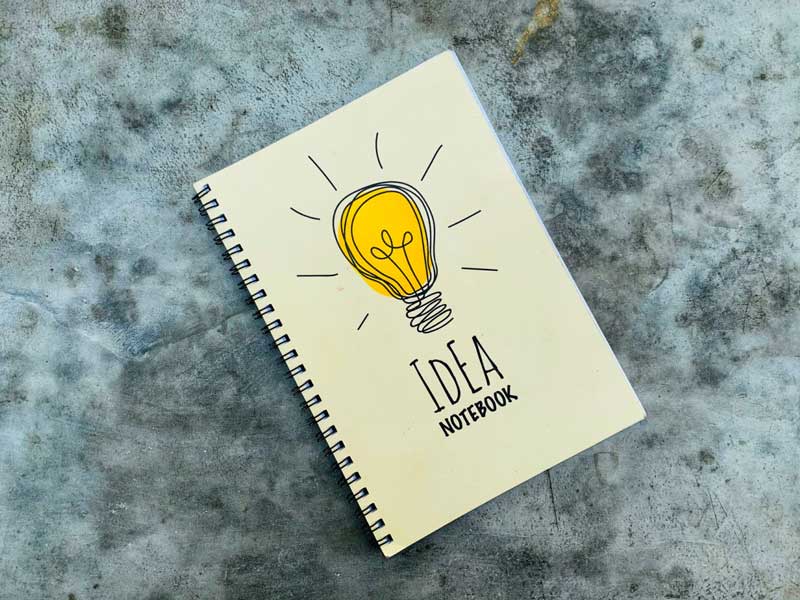
Creating flowcharts might be confusing at first, but it will give you a lot of benefits once you master it. If the flowchart itself is too complicated, it will be difficult for others to understand too. It may also cause you problems in future stages of your project. Once you know what flowchart symbols are, it will be easier to create flow charts. There’s no need for confusing or complicated software that only an expert would understand with this nifty guide. Give this a try today with your next project and have the advantages flowcharts provide.
This guide will show you how to create each symbol and its variations while giving various design options. You should ensure that your organization installs its standards before using any other criteria. Not everyone may be aware of these symbols unless they are mandatory at work.
Visit Venngage, one of the best flowchart creators, to see different flowchart templates. It is a user-friendly website, so you can easily create your flowchart. They also provide free infographic templates, so feel free to use this design tool today.
Once you’re finished, make sure to check over your flowchart for any errors. If there are no errors, then congratulations! You’ve successfully created a flow chart even with the use of a flowchart maker. Remember that flowcharts can be used in all sorts of applications like business and computer science. Use this guide as many times as needed to create fantastic flow charts.
Next, you can read about: 5 Tips for Creating a Presentation That Will Not Bore Your Audience
Exploring Common 2-Story Houses Energy Usage Patterns and…
How Long Does It Take to Obtain An…
The Secrets Behind High-Performance Racing Windows
Co-Parenting Strategies for Divorced or Separated Parents in…
How Auto Lawyers Help Victims of Distracted Driving…
How Can an Attorney Help in a Trucker…
What is the Rule of Thumb for Pipes?
Best DVD Rippers for Windows & Mac: Free…
Reducing the Impact of Unexpected Construction Expenses
8 Ways to Improve Wi-Fi Speed and Stability…
What Information Can Be Gleaned From a Funnel…
Essential Strategies to Make Hotel Management Easier