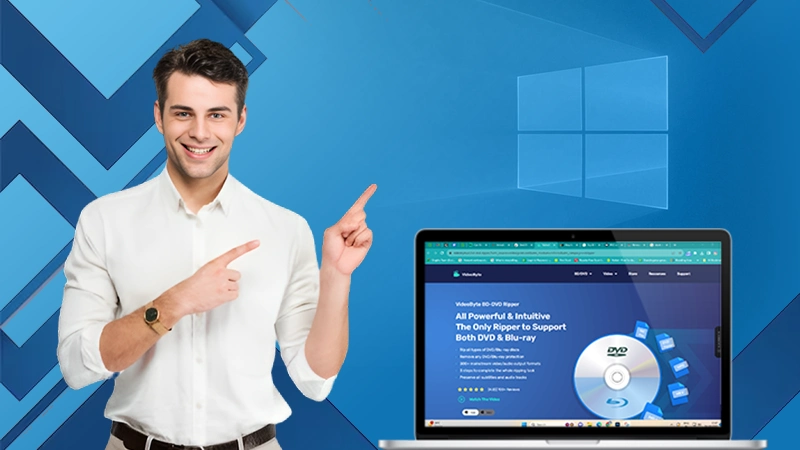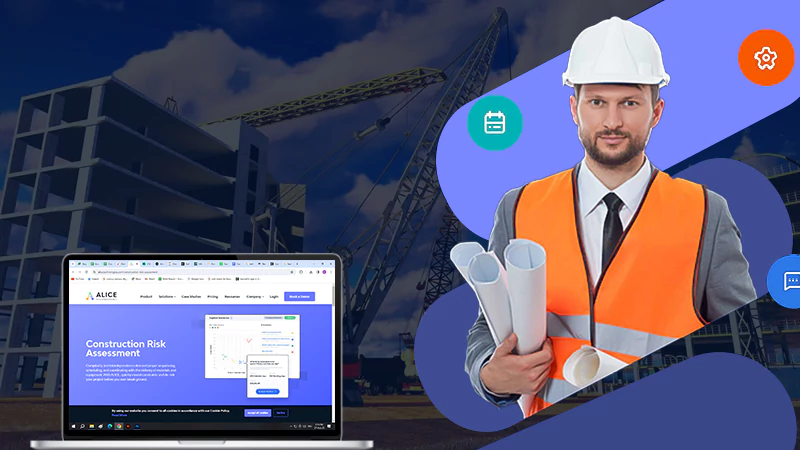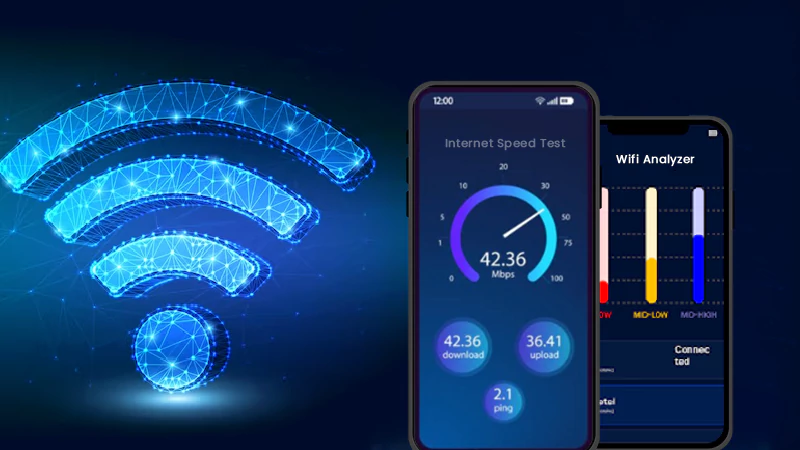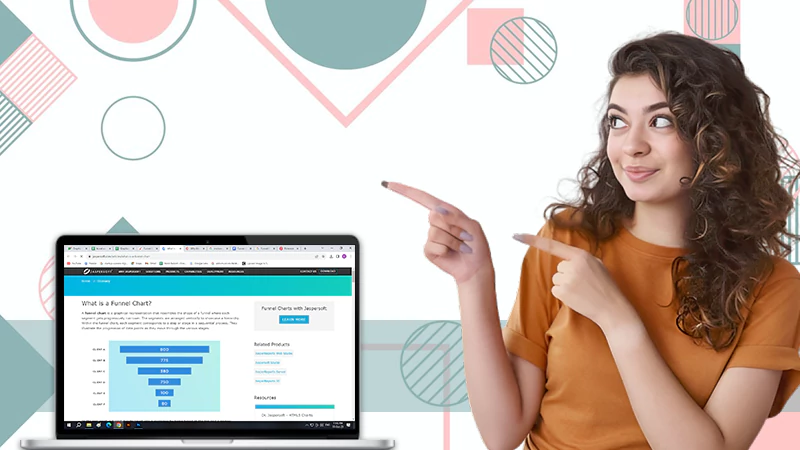Create GIF from Video in 5 Easy Steps
Graphics Interchange Format, more commonly known as GIF, is a popular image format on the internet. If you’re like many users who use social media most of their time online, you probably have encountered GIFs in the form of memes and animated images. Digital logos and web graphics on many websites are also examples of GIFs.
Some animated GIFs are made using a collection of images that are similar to each other. This creates the illusion of a video as if the image is moving. But did you know that you can generate a GIF from a video? There are many GIF makers online that allow you to do this.
Are you curious to know how you can convert a short clip to a GIF? Continue reading this article to find out.
Step-by-step Guide on How to Create GIF From Video
Wave video editor is one of the online video editing software that has a free gif maker. This means you can easily create a GIF by converting your video into one. Follow the step-by-step guide below to create GIF from a video in 5 easy steps.
Sign Into Your Wave Account
Wave allows you to create a GIF from a video. However, before you can begin editing, you must first log into your account, or sign up if you do not have an account yet. This is an easy step, and will only usually take a minute or two.
Upload Your Video
Since you want a GIF maker from video, the second thing you must do is upload the video you wish to convert. You can upload a short or long, untrimmed video and then edit it using Wave video maker, or trim the video before uploading. Take note that Wave has a video limit of 15 seconds that can be converted into a gif.
Edit and Trim your Video
Once you have uploaded your video, you can finally edit and trim it to 15 seconds. Wave offers various built-in features, including cropping, resizing, and adding elements like text, overlays, and stickers. You can even add GIFs and logos to your videos.
Publish and Export as GIF
After making the necessary edits to your video, you can continue to publish and export the video as a GIF. On the upper left portion of the video editor, you will see a “Publish” button. Click this and select GIF on the dropdown menu.
Add the Finishing Touches
You still have a last chance to modify your video before turning it into a GIF. Set up your GIF clip starting by specifying the start time and end time of your GIF or picking the band. As mentioned earlier, the video must only be 15 seconds long. The excess seconds will be trimmed, but you can still select the band to ensure that only the frames you want will be included.
You can also specify the dimensions of your GIF, adjust the number of frames per second (FPS), and choose whether you want your GIF to loop or not. After adding the finishing touches, click “Generate” to save your GIF.
Creating GIFs from Pictures
You can also use Wave to create animated GIFs using a collection of images. Essentially, the GIF will appear like a looped slideshow if you combine photos that are unrelated. On the other hand, using identical pictures will create an illusion of movement, similar to a stop-motion video.
Select Multiple Photos
Instead of selecting a video in step 2 in the previous guide, you will select multiple images. You can choose them at random and then change their order in Wave.
Rearrange the Order of Images
After selection and uploading, you will see the pictures in the storyboard below your screen. Click any picture and drag it to its new position to rearrange your animation.
Edit Photos
Before converting, you can crop, rotate, flip, zoom, and add a color filter to your photos. Likewise, you can also incorporate additional elements such as stickers, text, images, and GIFs.
Add Transitions Between Images
Add transitions in between images to connect them. Some available transitions on Wave are swipe, fade to black, spin, blur, zoom in, and zoom out. You can adjust the duration and direction of these transitions.
Publish Your Work as a GIF
Follow steps 4 and 5 in the previous guide to continue saving your project in GIF format.
Benefits of Converting Videos to GIFs
Both videos and GIFs are interesting and eye-catching. However, each has its pros and cons you must assess to help you decide whether you want to include videos or GIFs on your website.
Videos are highly informative and can be very detailed. However, this could take a lot of time to edit and optimize from its visual and audio components up to the quality and resolution. In addition, viewers will take time waiting for the video to load and finish playing. Thus, many web developers prefer adding GIFs instead of videos to their websites.
GIFs are Mobile-friendly.
Many users go online using their mobile phones. Thus, ensuring that your site is mobile-friendly is one of its fundamental features. One way to make your page more interesting yet mobile-friendly is by adding GIFs. GIFs are compact and short so the loading time is much quicker compared to videos.
GIFs are Easy to Remember.
The content and message contained in GIFs are concise and easy to remember. One factor that explains this is the visually appealing graphics that easily catch viewers’ attention. In addition, the looped effect of GIFs helps viewers quickly digest and recall your message.
GIFs can Emphasize Your Message.
Compared to a lengthy video, GIFs contain a relatively shorter message. Considering the looping nature of GIFs, you can therefore use this format to highlight your message. You can use GIFs to emphasize your calls to action so that users can quickly notice them and make a lasting impression.
Creating GIFs from videos is fun and easy. Think of it as shortening your video into a brief, silent clip that encapsulates your entire message. Your audience can therefore quickly understand and remember your message in a shorter time.
Exploring Common 2-Story Houses Energy Usage Patterns and…
How Long Does It Take to Obtain An…
The Secrets Behind High-Performance Racing Windows
Co-Parenting Strategies for Divorced or Separated Parents in…
How Auto Lawyers Help Victims of Distracted Driving…
How Can an Attorney Help in a Trucker…
What is the Rule of Thumb for Pipes?
Best DVD Rippers for Windows & Mac: Free…
Reducing the Impact of Unexpected Construction Expenses
8 Ways to Improve Wi-Fi Speed and Stability…
What Information Can Be Gleaned From a Funnel…
Essential Strategies to Make Hotel Management Easier