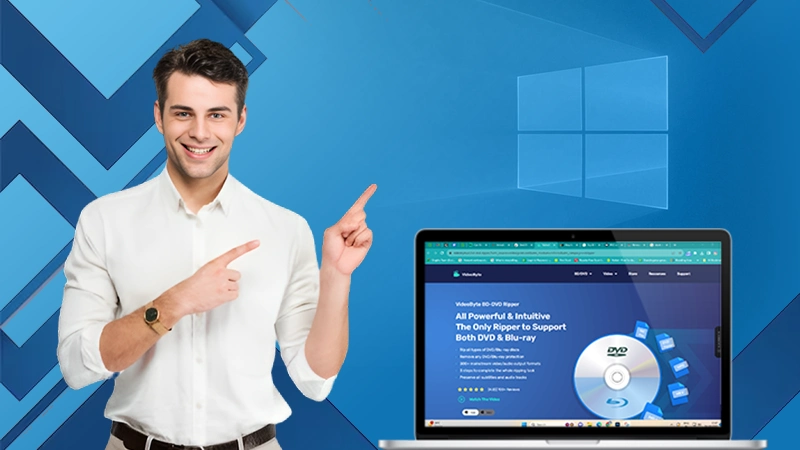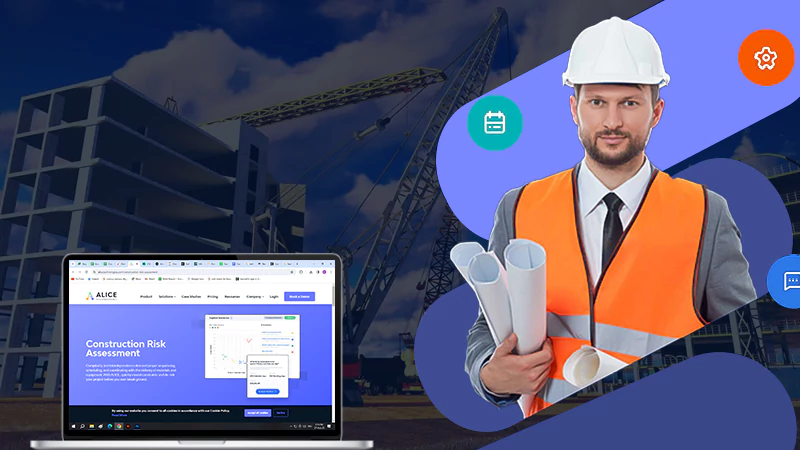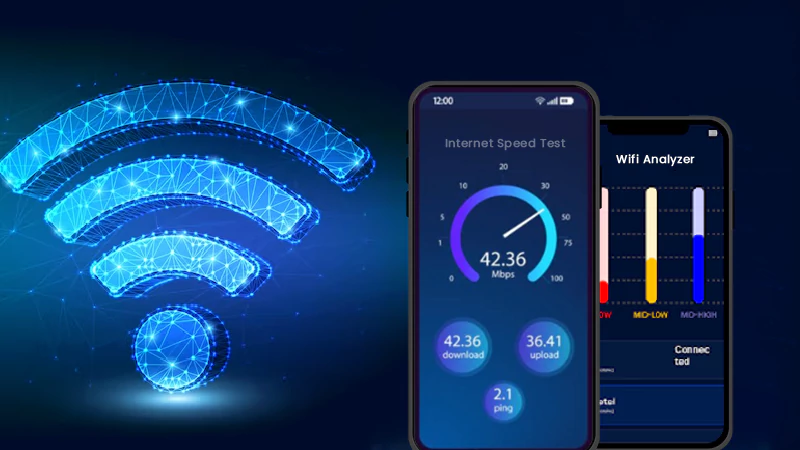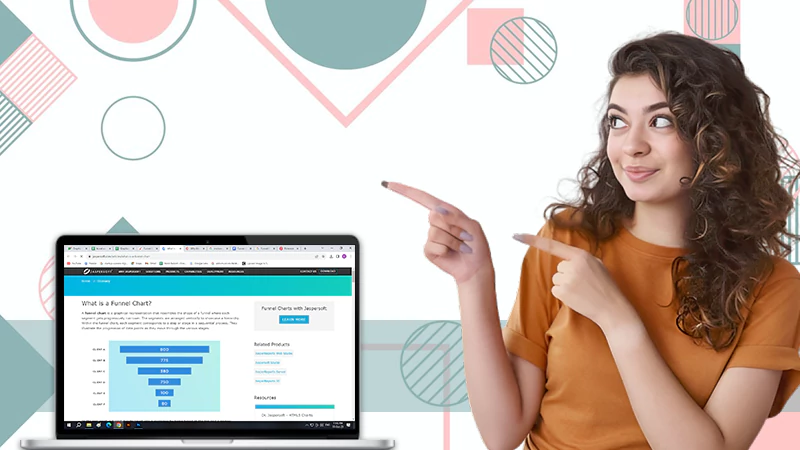5 Must-Have PDF Tips
PDF is a text format that is easy to print and circulate, and users can only edit it through an editor. Today, I will share with you 5 must-have PDF skills, so that PDF is no longer difficult to start.

Lighted Area
step 1. Click PDF Editor on the AbcdPDF aggregation page.
Step 2. Upload the PDF file that needs to light up the text.
step 3. Select “Highlight Area”.
Step 4. Use the cursor box to select the text area where you want to set the highlight.

Insert Picture
step 1. Click “Add Image” on the online Word editing bar.
Step 2. Select the local picture to insert.

Sign
step 1. Select the “Signature” tool.
Step 2. You can choose text and pictures for the signature.
step 3. To select an image, click “Image”. If you select the text, first select the text color and then enter the text in the Text field.
step 4. Click “OK” after signing.
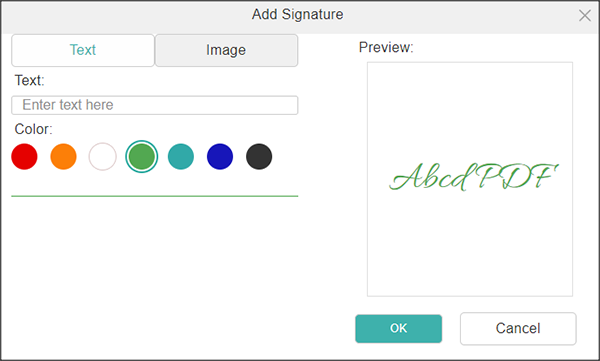
Delete Text
Deleting text is one of the most commonly used functions, and the method is equally simple. First, click the Edit tool, then move the mouse cursor to the text, and the text box will be displayed.
Click the left mouse button to enter the edit mode of the text, so press “Backspace” to delete the text.

Convert PDF to Word
pdf to word is a free tool to convert PDF to Word on the AbcdPDF aggregation page, easy to use and the conversion effect is satisfactory.
Steps:
Step 1. Visit the homepage of the AbcdPDF platform and click “PDF to Word”.
Step 2. Click “Upload file” to select the local PDF file.
Step 3. After waiting for the upload to complete, select “Convert” to convert, and a percentage progress bar will appear on the page.
Step 4. After the percentage progress bar is over, come to the following interface, and click “Download” to download to the local.
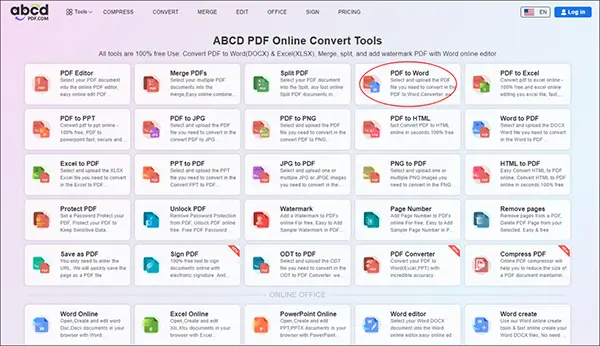
All file uploads are encrypted via HTTPS to protect your PDF file content. The files are stored in a secure database managed by a large cloud service organization, and they regularly clear the data on the server every day.
Summarize
The above articles share with you tips on lighting areas, inserting pictures, signing, deleting text, and PDF to Word, hoping to help you deal with PDF problems efficiently and safely.
Worth Reading:
- Benefits of Converting JPG to PDF
- What To Consider When You Want The Best Pdf To Word Converter?
Exploring Common 2-Story Houses Energy Usage Patterns and…
How Long Does It Take to Obtain An…
The Secrets Behind High-Performance Racing Windows
Co-Parenting Strategies for Divorced or Separated Parents in…
How Auto Lawyers Help Victims of Distracted Driving…
How Can an Attorney Help in a Trucker…
What is the Rule of Thumb for Pipes?
Best DVD Rippers for Windows & Mac: Free…
Reducing the Impact of Unexpected Construction Expenses
8 Ways to Improve Wi-Fi Speed and Stability…
What Information Can Be Gleaned From a Funnel…
Essential Strategies to Make Hotel Management Easier