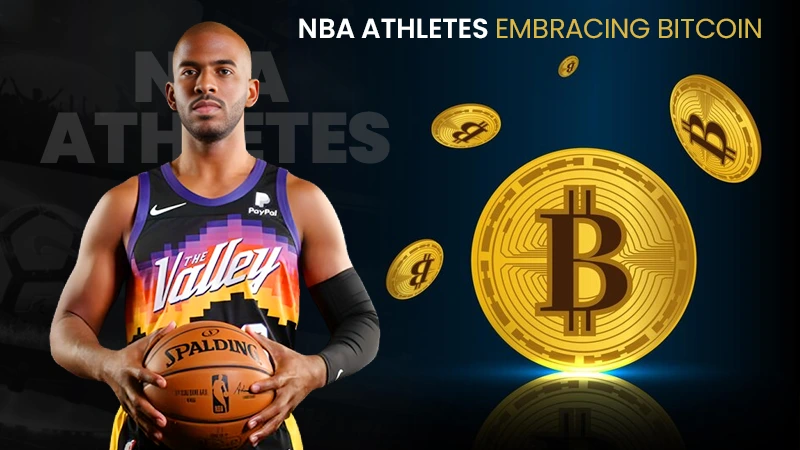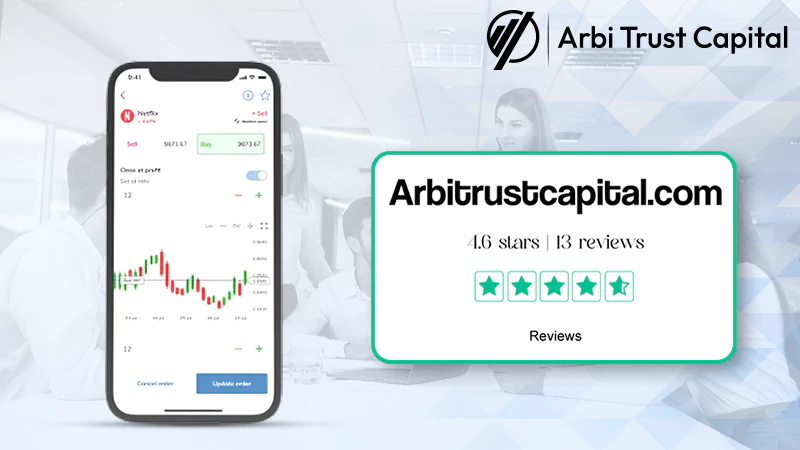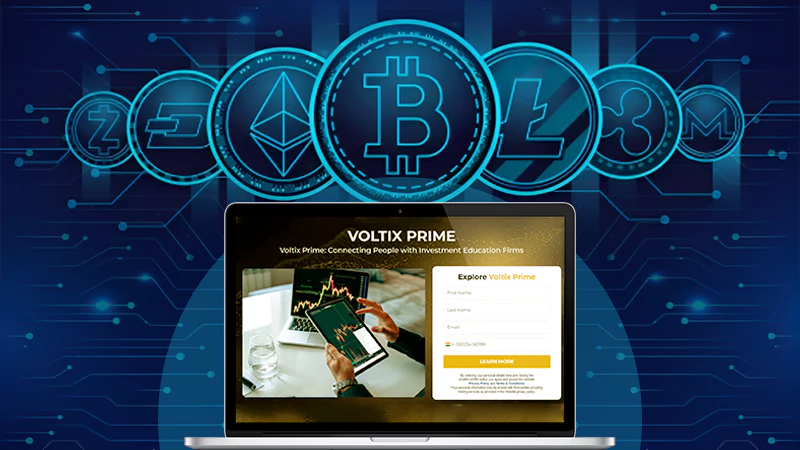Wish to Enable DApp Browser on Binance’s Trust Wallet App? Here’s Everything To Know!
- About Trust Wallet App
- What Are Decentralized Apps (DApps)?
- What is DApp Browser?
- How to Enable DApp Browser on Trust Wallet?
- How to Enable DApp Browser on Android Devices?
- How to Enable DApp Browser on iOS Devices?
- Instructions to Manually Enable DApp Browser on iOS Trust Wallet App Using Safari Browser
- Instructions to Enable DApp Browser on iOS Trust Wallet App Using WalletConnect
- FAQs on DApp Browser and Trust Wallet App
Hopping on the Cryptocurrency bandwagon isn’t as easy as pulling out some cash to make a few trades. There’s an equally crucial aspect and that is, which crypto wallet you are going to use!
Albeit, there are myriad crypto wallet apps available and every app has a unique user experience for offering different feature sets, security, or even storage medium. But, compared to all others, Trust Wallet App literally outshines others.
About Trust Wallet App
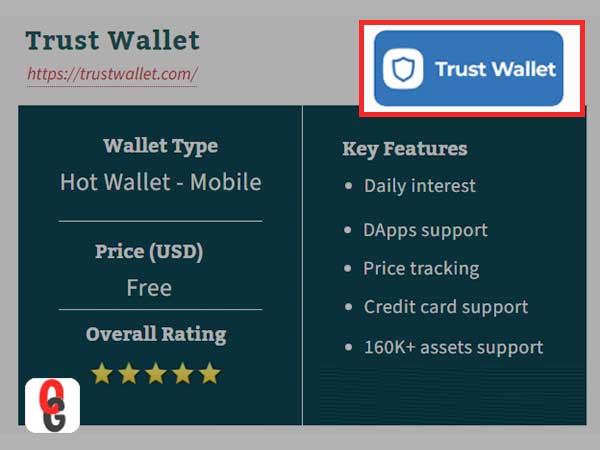
To those who don’t know, Trust Wallet is considered as one of the best Crypto & Bitcoin Wallet App available online not only because it is quite convenient to use but also because it offers a formidable array of features like pins, biometrics and QR codes to protect users keys and crypto assets.
To be precise, Trust Wallet offers “solid security” as you can use Two-Factor Authentication (2FA), Google Authentication, and even SMS or email verifications.
However, we’re sure that it is not enough for you to know and thus, it’s fundamental to put some of its previous context before you. So, here you go reading—
Originally, Trust Wallet was developed by Viktor Radchenko but, in 2018, Binance acquired the company. Hence, today the Trust Wallet App is known as the official crypto wallet of Binance. You can use it to access Binance Smart Chain (BSC) tokens or Binance Chain, and the portions of the crypto giant that deals with Binance Coin—once you create your Trust Wallet account through the Ethereum Blockchain technology of this respective platform.
However, wait! Aside from being used for dealing in Binance Coin, any of you can use Trust Wallet to receive, store, and to manage Bitcoin, Ethereum, Litecoin, Dogecoin and other top cryptocurrencies on your mobile phone.
Above all, using “Decentralized Apps” in short “DApps” – is the main benefit that the Trust Wallet app offers to its users.
Wondering what’s that? Worry not, we will explain to you that as well but, before jumping onto that section, let’s see how you can download Trust Web Browser on your mobile device be it Android or iPhone—
- To do so, navigate to your Google Play Store or iOS App Store.
- There, use the search bar feature to look for the Trust Wallet application.
- After that, just tap on the ‘Download’ button to get the Trust Wallet application on your respective Android or iPhone and make sure you create an account on it.
Now that you have the Trust Wallet Crypto App on your phone, let’s move on to read further about ‘Decentralized Apps’ that we’ve mentioned above.
What Are Decentralized Apps (DApps)?
DApps are nothing different. They are pretty much the same thing as other conventional apps that might have on your phone for a wide variety of purposes ranging from social media (Instagram, Facebook, WhatsApp, Snapchat), entertainment (YouTube, Netflix, Amazon Prime, Spotify), and games (Subway Surfers, Temple Run, PUBG), etc.
However, of course there’s a difference, and it is that DApps runs on a decentralized peer-to-peer (P2P) network – which is based on “Blockchain.”
So, if you’ve any decentralized app such as Mobox, CryptoKitties, PancakeSwap, SPELLFIRE and others on your phone then, in order to get started with DApps, you would require connecting your Trust crypto wallet to the DApp.
And this is where “DApp browser” plays its part. Well, because you won’t be able to use decentralized apps on your phone without enabling DApp browser on Trust Wallet.
Also Read: What is Cryptocurrency Trading? Here is a Thorough Guide
What Is DApp Browser?
Not to your wonders, DApp browser, also known as web3 browser, works as a window to allow you to access, visit, navigate or connect to the Decentralized App (s) you have on your device.
To be precise, DApp browser is often essential for conducting cryptocurrency transactions as regular browsers like Safari and Chrome aren’t compatible with decentralized applications.
So, as said above, you need to enable DApp Browser on Trust Wallet app and when you do that, what happens is you will be able to access and connect to loads of different DApps located on a blockchain like PancakeSwap and others—that will further allow having advantage of the whooping potential of the ever-growing crypto world from your account directly.
In regard to this, it is worth noting that, while there are several types of DApps browsers available out there, Trust Wallet App has its own DApp Browser.
Therefore, unlike those who regularly use the Trust Wallet app, if you are a new Trust Wallet user and can’t access DApp Browser in Trust Wallet then, this happened because you might have not activated the Trust Wallet App’s browser as it needed to be activated first.
So, all those who are new to this app, need to know that one must activate the Trust Wallet app’s browser to use it and thus, this article will further show you how to activate, or you can say enable Trust Wallet DApp Browser on your mobile device!
How to Enable DApp Browser on Trust Wallet?
In order to enable your DApp browser on the Trust Wallet application, you first have to download the application on your respective mobile device be it Android or iPhone.
So, who haven’t yet downloaded the Trust Wallet application to their respective phone, can scroll up to start by downloading this application.
Afterwards, you can easily get the DApp browser on Android or iOS Trust Wallet app using these below given instructions.
| [Note: Make sure you look at the right set of instructions based on what mobile device you own i.e., whether you are an Android or iOS user.] |
How to Enable DApp Browser on Android Devices?
Well, enabling the DApp browser on your Android is extremely easy because there’s an option for the same which is already available in the “Settings.”
| [Note: In order to enable your DApp browser without any issues, you have to make sure that you efficiently get connected with your Trust Wallet application account.] |
So, follow these given steps and then, you’re good to go—
- Step 1: Assuming that you have already set up and configured the app, you will have to begin just by tapping the ‘Trust Wallet Icon’ to launch the Trust Wallet on your Android device.
- Step 2: Once it gets launched, scroll down to the bottom of the Trust Wallet app screen. There, you’ll see a navigation bar with the ‘Settings’ option, and you’ve to tap on that particular option only.
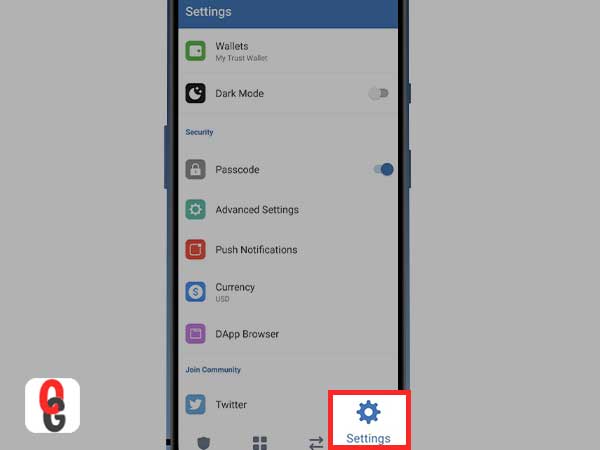
- Step 3: As you do so, a popup menu will appear where you need to simply look for ‘Preferences’ and have to tap on the same to proceed with the further process.
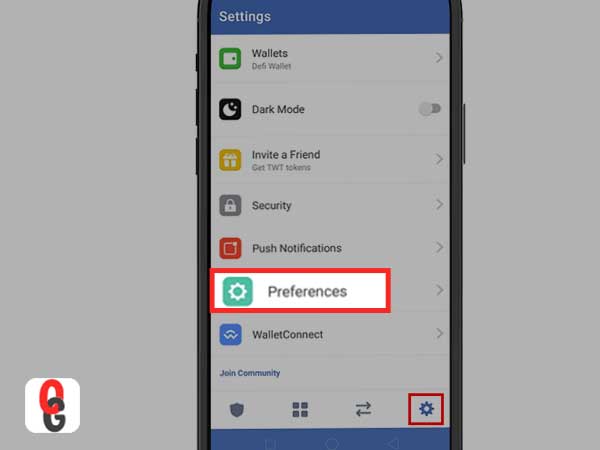
- Step 4: Under preferences, what you will have to do is tap on the ‘DApp browser’ option.
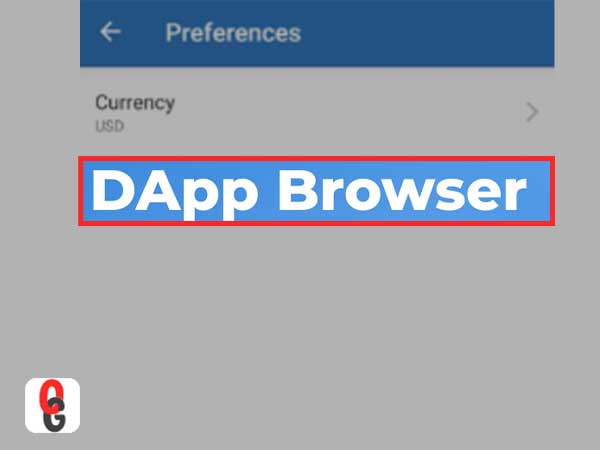
- Step 5: Next, to enable DApp browser on your Trust Wallet, just toggle the switch for DApp browser to its right. This action will enable the DApp browser on your Trust Wallet App.
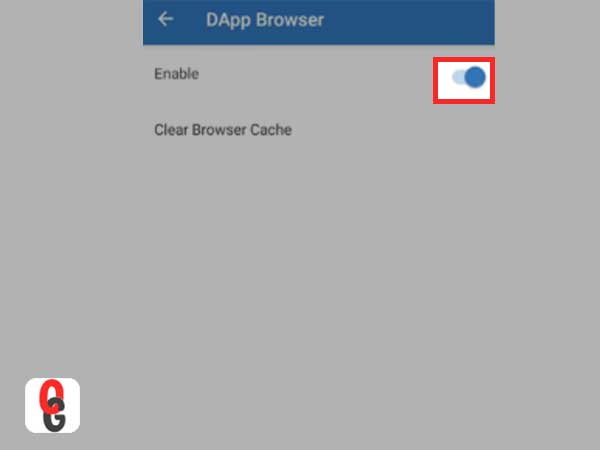
- Step 5: Now, once that is done, you will start seeing the DApp Browser menu located at the bottom, on the bar of your Trust Wallet application’s main page screen.
This means, when you tap on DApp Browser from the bottom menu, you can choose the DApp (Decentralized Application) that you wish to use and then, you just need to follow all the prompts to connect Trust Wallet to the DApp.
How to Enable DApp Browser on iOS Devices?
Unlike enabling DApp Browser on Android devices seems like a cakewalk, doing so on Trust wallet’s iOS app can be a really tough job. Well because, in June 2021, Trust Wallet announced on Twitter that— “The DApp browser is removed on the iOS version of Trust Wallet and this was in compliance with Apple’s App Store Guidelines.”
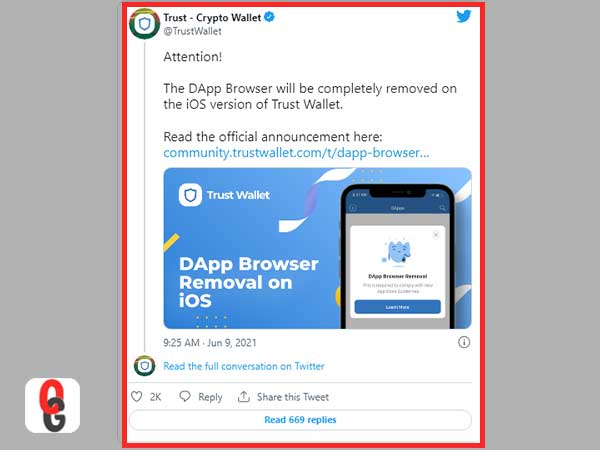
| [Note: The Rest of the other features of Trust Wallets and funds are not affected anyhow by this decision. Also, this decision to discontinue DApp Browser feature on iOS Trust Wallet App has only impacted those who’ve installed the update after June 22nd, 2020.] |
So, because the DApp browser feature was no longer available for Apple iOS users, there’s left no official way to enable the DApp browser on the iOS Trust wallet app.
However, you don’t have to worry about it! Well because, there are a couple of ways to add the DApp browser back into your iOS Trust Wallet so that you can connect to your favorite DApps via this crypto wallet.
Wondering about those workarounds?
If so then, let us tell you that iPhone users can access their DApps manually though other web browsers like Safari, Chrome or Firefox.
Yes! Being an iPhone user, if you want to add the DApp browser to the Trust Wallet then, this is the best way out!
Despite the fact that you cannot download DApp applications from the App Store as Apple imposed this guideline on Trust Wallet to remove the DApp browser from the APP Store; here’s how to get the DApp browser to enable it on your iOS device’s Trust Wallet app.
Instructions to Manually Enable DApp Browser on iOS Trust Wallet App Using Safari Browser
You simply need to follow these below-given steps to get the job done—
- Step 1: First of all, open the by default Safari browser on your iPhone.
- Step 2: Then, type this “trust://browser_enable” in the URL bar and tap on the ‘Go’ button.
- Step 3: As you do so, you’ll receive a popup message saying, “Open this page on Trust?” So, when received, you simply have to tap on ‘Open’ to continue. However, if you wish, you always have the option to reverse this action by simply tapping on ‘Cancel.’
- Step 4: After this, the Trust Wallet App will launch and the DApp browser that you want to enable, will now be enabled.
- Step 5: Once it’s done, you simply need to go back to your Safari tab in which you have opened the Trust Wallet application. There, you’ve to scroll down to the bottom of the Trust Wallet App as it will start showing the “DApp Browser” feature in the menu.
So, this is how you can enable your DApp browser on trust Wallet using your iOS device. You see, it is not that difficult, right!
However, if it doesn’t for you then, you can use WalletConnect platform to access DApps, by linking it with Trust Wallet.
WalletConnect— being an open-source protocol, is compatible enough to work in harmony with a wide range of wallets and decentralized applications and hence, should be considered as a great alternate option.
Instructions to Enable DApp Browser on iOS Trust Wallet App Using WalletConnect
Before you begin with the steps, let us tell you that using WalletConnect simultaneously with the “PancakeSwap exchange service” helps more easily to enable a DApp browser inside Trust Wallet on iPhones.
| Q: What is the PancakeSwap Exchange Website? A: PancakeSwap is a decentralized exchange protocol that runs on Binance Smart Chain and is among the most popular applications out there that are available on the DApp browser. |
Considering that in mind, you can now follow these given steps—
- Step 1: Using your Safari browser navigate to the PancakeSwap website.
- Step 2: There, tap on the ‘Connect Wallet’ button which is located in the top-right corner of the screen.
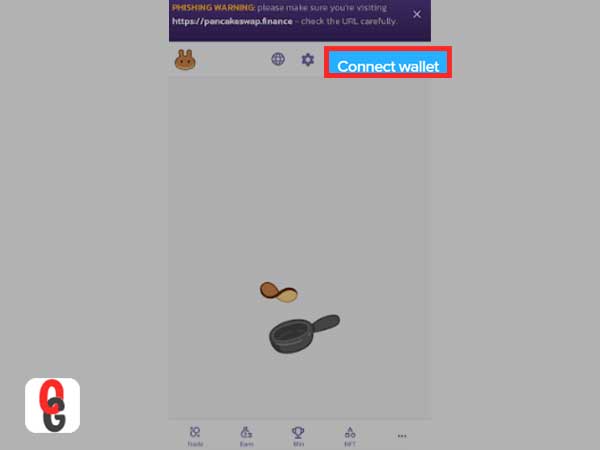
- Step 3: Then, what you’ve to do is choose the ‘WalletConnect’ option from the list available.
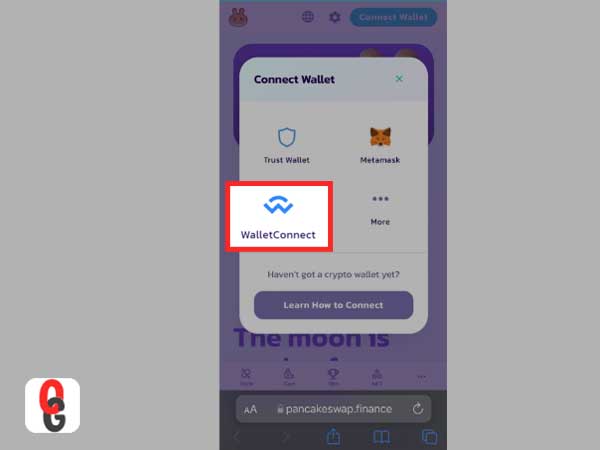
- Step 4: Following that, you need to check you’re still on the ‘Mobile Tab’ and not on the ‘QR Tab.’ Once you’re done checking, select ‘Trust’ from the provided options of wallets.
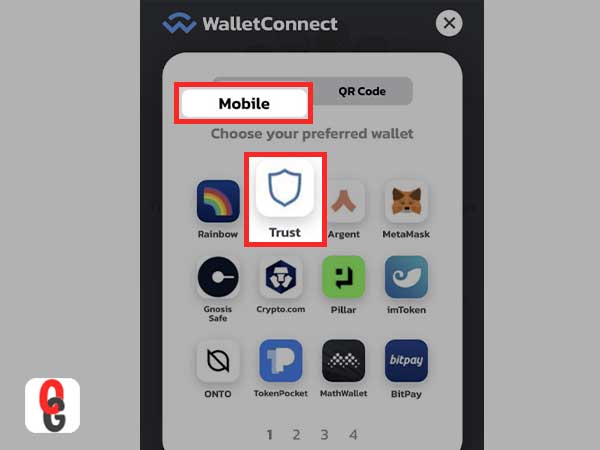
- Step 5: As you do so, the Trust Wallet App will prompt you that ‘Pancake Swap’ wants to connect to your wallet. So, when you receive this, allow Pancake Swap for that by simply tapping the ‘Connect’ button.
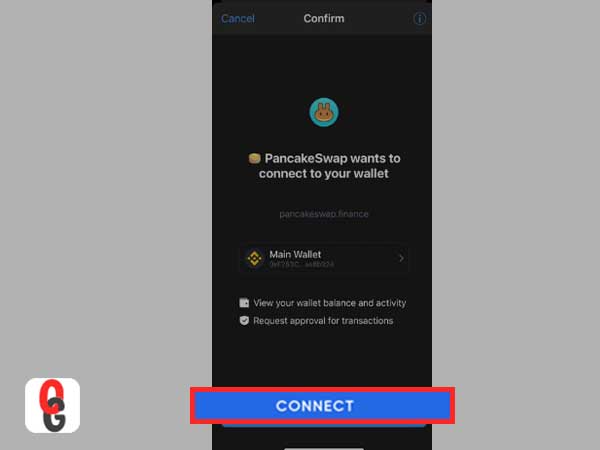
Once it’s done, you’ll see that your Trust Wallet app is now connected to PancakeSwap which means, you can anytime carry out your transaction using PancakeSwap website while ensuring you keep ‘WalletConnect’ open to maintain a “secure” connection.
In fact, not just by using Pancake Swap you can also use “UniSwap” with WalletConnect to achieve the same purpose via following these steps—
| Q: What is UniSwap Website? A: Uniswap is another leading-decentralized protocol used to exchange cryptocurrencies but unlike PancakeSwap it runs on the Ethereum blockchain and not on Binance Smart Chain. |
- Step 1: First navigate to the UniSwap website using your Safari browser.
- Step 2: On reaching there, tap the ‘Connect Wallet’ option which is right in the center of the screen.
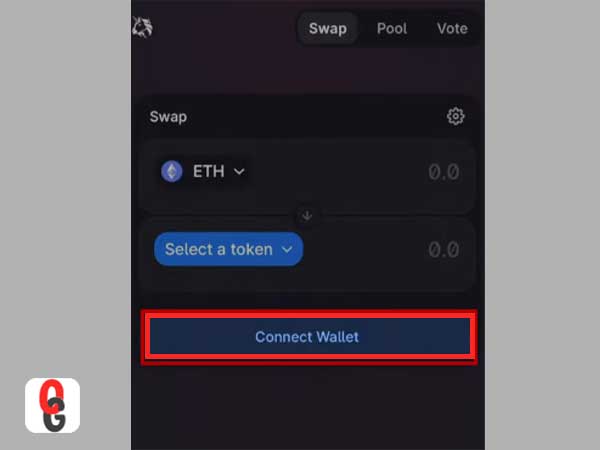
- Step 3: After that, just tap on ‘WalletConnect’ from the list of options that appears on the screen in a pop-up.
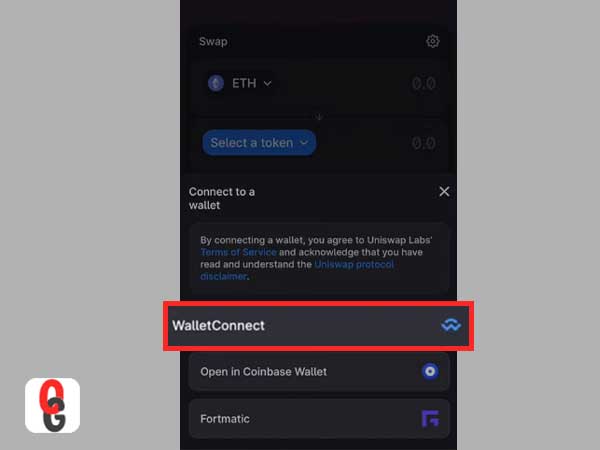
- Step 4: As you do so, another pop-up appears in front of you containing links to several mobile wallet apps. Out of all, you simply have to select the ‘Trust’ wallet app option. However, before that, make sure you’re on the ‘Mobile’ tab.

- Step 5: Following that, just tap on ‘Open’ when prompted.
- Step 6: In doing so, the Trust Wallet will launch automatically and ask you to simply confirm whether you wish to make the connection or not. To confirm that, you’ll have to tap on the ‘Connect’ button.
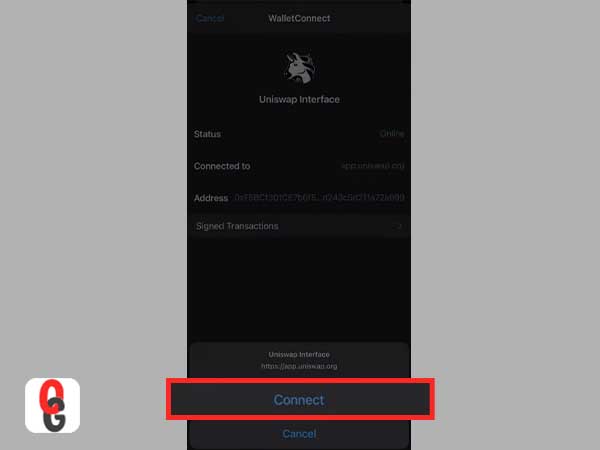
Now, you can return to your Safari browser and whenever you feel like, you conduct your transaction while keeping ‘WalletConnect’ open like we’ve mentioned in the above option as well.
So, you see, that’s how instead of using the Trust Wallet DApp browser on iPhone to access decentralized apps, you will need to use ‘WalletConnect’ with PancakeSwap or Uniswap website through the Safari browser as the proven methods to access DApp Browser on iOS Trust Wallet app.
Bottom Line
That’s all! Hope now you’re clear in your head not only that if you want to use Trust Wallet—the best Binance Crypto Wallet app on your phone, you will need to enable Trust Wallet’s own DApp browser to access a decentralized application. But, also about the process of enabling the Trust wallet browser on iOS and Android— that shows you can conveniently do it on your Android phones, but for iOS, you’ll have to seek help from its inbuilt ‘Safari’ browser.
[Recommendation: If you have both Android and iPhone lying around your home then, we would recommend you to use Trust Wallet App on Android instead of iPhone.]
However still, if you have left with any query regarding Trust Wallet App and DApp Browser, you can see this FAQs section underneath to get it all cleared.
FAQs on DApp Browser and Trust Wallet App
| Q: Is Trust Wallet App to Use for DApp Browser Only? A: Trust Wallet app is not only for using DApp browser on your phone but, you can also find it as one of the best platforms to check out other decentralized apps on your phone. Q: Does ‘Trust://Browser Enable’ also work on Android? A: No. Trust://Browser Enable feature doesn’t work on Android because you can easily enable the DApp browser on the same using the ‘Settings’ option. This means, the Trust://Browser Enable is just to be used for iOS devices to access DApps without any limitation. Q: Why does the iOS Trust Wallet not have its own DApp Browser? A: Trust Wallet announced that the DApp browser was entirely removed from iOS devices and this change came in order to comply with the new App Store guidelines which came in Jun 2021. So, that’s why the iOS Trust Wallet doesn’t have its own DApp Browser now. |
NBA Athletes Embracing Bitcoin: A Look at Their…
ArbiTrustCapital Review Helps Navigate the Trading World with…
Blockchain Brilliance: Unveiling the Future of Financial Freedom
Investing in the Digital Age: The Rise of…
Mastering the Art of Cryptocurrency Conversion with PHP:…
Here’s What to Consider While Opting For a…
What is Online Trading and How to Find…
Navigating the Digital Frontier: The Role of Crypto…
AI in Crypto Trading: The Future of Investing?
Immediate Momentum Review: Leveling Up the Crypto-Trading Game
The Only Bitcoin Trading Guide You Need!