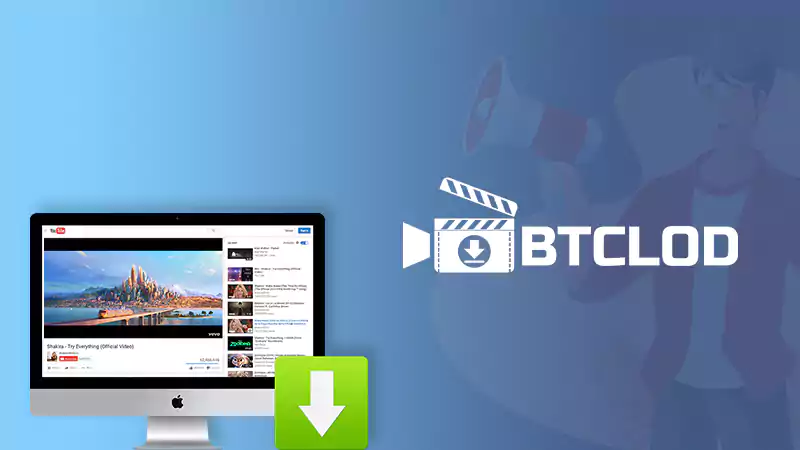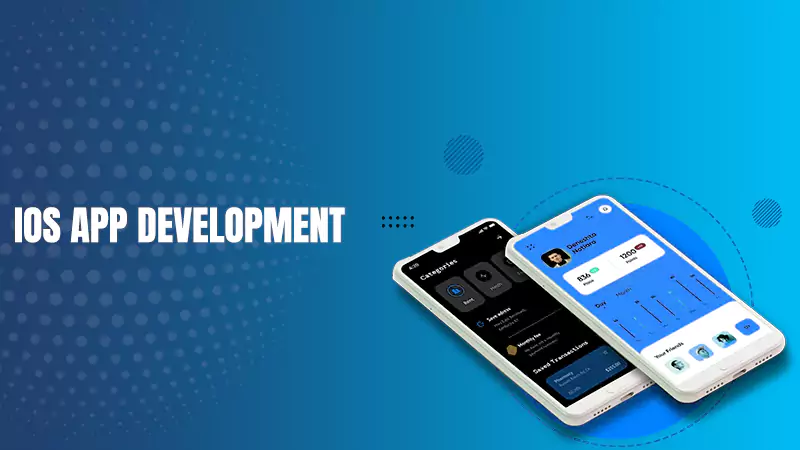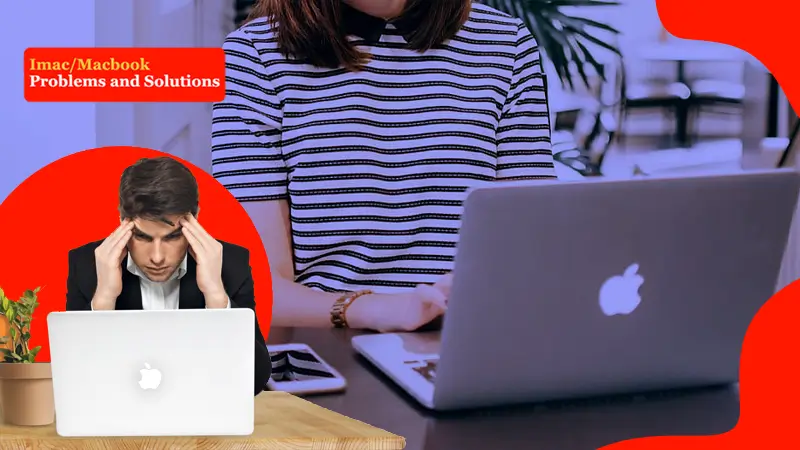Decode the Mac Error Puzzle: A Guide to Issues and Fixes
There are three pillars to Mac computers – reliability, user-friendliness, and sleek design. But the glitches and software bugs are a headache even after the regular updates in software.
It can be a very frustrating experience for users. The issues have various reasons, including Mac hardware problems, software incompatibilities, or user errors.
Usually, the computer displays an error code on your screen to let you know what is wrong. This cryptic message could be hard to understand unless you have expertise in the field. So, let’s go through the guide to fix issues.
Error: Invalid Active Developer Path
The most common problem faced by the users is Error: invalid active developer path.
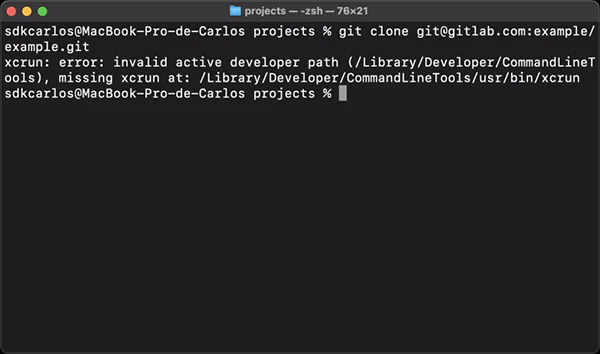
It causes the system to be unable to find the necessary developer tools which can be caused by various reasons such as:
- The developer tools were installed in the incorrect location.
- The tools are not installed.
- Corruption of tools.
You can solve this issue through:
- Installing the developer tools from the App Store.
- Ensuring the installation is in the correct location (/Library/Developer directory)
- Repair the damaged or corrupt tools using the Xcode-select-install command.
Kernel Panic
It is a serious issue for the users. Kernel panics cause the system to crash and get you stuck if you don’t fix it.
If you experience this, try to restart your device. If it still persists, hold down the Shift key as your Mac restarts. This can boot your system into safe mode.
Interesting Fact About Error Codes!
Status code 404 is the most common one.
Application Not Responding
It becomes really irritating when the applications don’t respond. To fix this, press Command + Option + Escape, choose the specific app you want and force shut it.
You can also use the Activity Monitor to force quit the apps.
If the issue still persists, try to restart the system.
File System Error
Sometimes the device becomes unable to access or write to a file and shows a file system glitch. Disk Utility can help repair the disk and the issue.
Cannot Connect to the Internet
A computer will serve no purpose if it cannot connect to the Internet. Router malfunctions or Wi-Fi problems could be the cause for it.
Check the network settings and ensure the connection is to the right network. Try to restart the Wi-Fi router or talk to your internet service provider to check any server issues.
You can try to reset the network settings or restart your system could also work in some cases.
Bad Gateway
The infamous 502 error that is often seen while surfing, indicates the bad gateway between servers. This issue is caused by the server’s side.
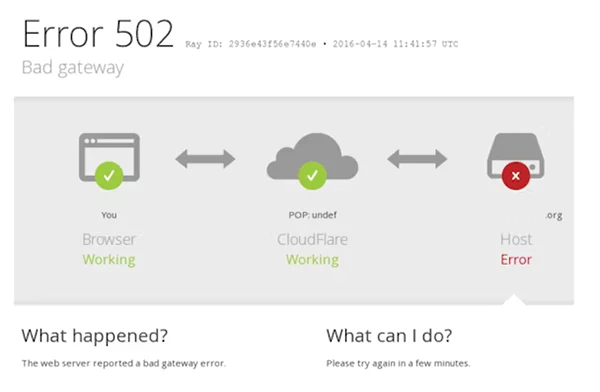
Clear your web browser cache, refresh the page, or try to access the page later.
File Deleted or Corrupted
The error code -50 you see while trying to move, copy, or delete files indicates problems in deletion or file corruption.
The issue could be the compatibility or file corruption. It typically occurs with external drives.
Check the file integrity and repair disk permissions via Disk Utility. Ensure the proper connection of the external drives.
Folder with a Question Mark
When you start your computer and notice a folder with a question mark, it means that the computer was not able to find the startup disk.
Restart your computer and hold down the option key to choose a startup disk to fix this. If the problem still doesn’t go away, check the drive as it could be failing. If it’s failing, back up your data and fix the drive.
Bluetooth is Unavailable
When trying to connect to the Bluetooth, it keeps getting a notification that it is not available. That could mean problems in software or hardware. A damaged Bluetooth preference file can also be the cause.
Try to restart the Mac or reset the NVRAM/PRAM. Check if the Bluetooth drivers are up-to-date or delete the Bluetooth preference file to see if it resolves the issue.
The Spinning Beach Ball
The rainbow-coloured spinning wheel is the most appalling problem as the wheel doesn’t go away and stops you from accessing the system to perform the simplest of tasks.
An unresponsive application or program could be the problem. Try to find such an app and fix it.
Invalid Keychain Password
There is an error message that asks for the keychain password. It is caused by the difference in the keychain password and the current user password.
The solution would be to enter the old keychain password and reset the password, and in case you forgot it, you would have to create a new one.
Warning of Not Enough Storage Space
If your system gives you a message that there is not enough storage space, it could be because of long-time use of the computer.
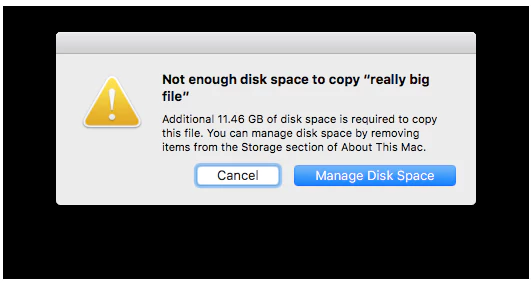
The message appears when the disk is almost full and you cannot download more items. You can also face problems while updating to the new MacOS version.
General Troubleshooting Tips
Below we have mentioned the solutions for common iMac and MacBook issues. It is necessary to learn some tips that could come in handy in the future when you are facing glitches or bugs. Let’s learn about the tips:
- Restart – It is the most basic yet powerful weapon that can solve all types of errors, including connectivity issues, kernel panics, unresponsive apps, etc.
- Software update – Updating your software can improve security and solve various issues.
- Virus scans – Try to do virus scanning to remove infections.
- Safe mode – It is a diagnostic mode that helps to repair software conflicts.
- Resetting SMC – SMC controls system settings and functions, resetting it could solve minor glitches.
- Reinstall macOS – If the issue seems too complicated, you can reinstall macOS. Remember that this can erase all your data.
Make sure to remember these tips that can save you a lot of money and time.
The Bottom Line
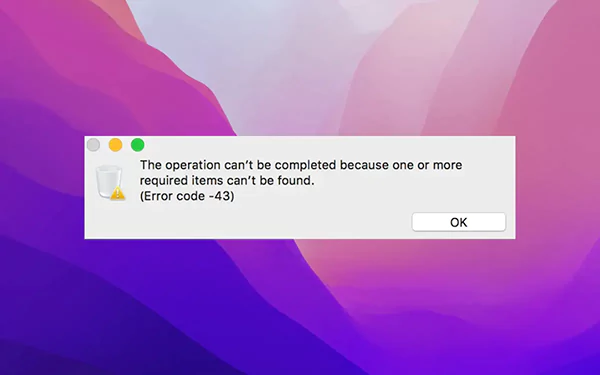
Don’t panic when you experience glitches or bugs on Mac. It’s common and can be solved. You can visit Apple forums and support pages that provide solutions to the most confronted problems that are submitted by the users themselves.
The troubleshooting problems require different fixes to the problems. Understand the root cause of the problem first, then look for the repair.
Simple Tips to Take Your Mac Photo Editing…
Is BTCLod a Suitable YouTube Video Downloader for…
How to Get Start with iOS App Development:…
How to Fix MacBook Screen Flickering issue [5…
Common Mac Hardware Problems and How to Fix…
5 Common iMac and MacBook Problems with Solution
Apple iPhone 11 Pro Max- Review (2023)
Gmail and the Woes of Working with It…