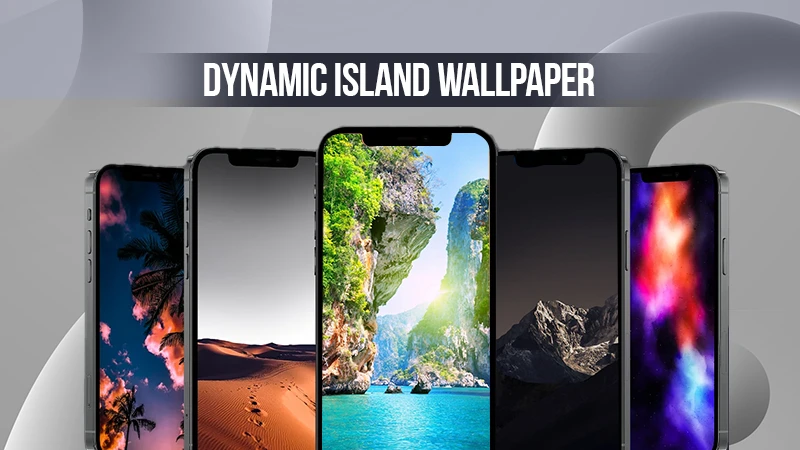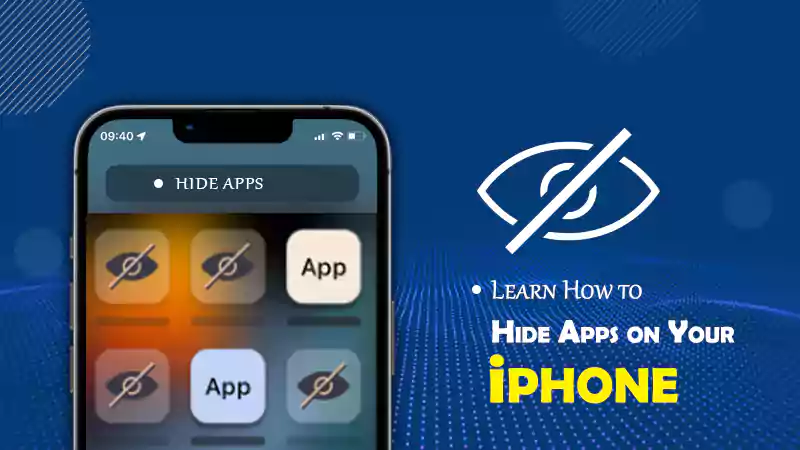4 Easy Ways to Fix iPhone 11 Stuck on Hello Screen
Although the iPhone 11 is stuck on the hello screen, this situation rarely occurs. When you install iOS updates, you may face this problem, which will also bring certain troubles to your life. The exact reasons behind this problem may be iOS faults, software errors, and so on. But no matter what the specific reason is, you can try to take the following solutions to solve this problem.
Fix 1: The Simplest Solution -forced Restart of iPhone
Restarting the device is the simplest and fastest way to solve any problems with electronic products. Restarting iPhone can also solve most of the problems. Since the device has been stuck, we cannot restart the iPhone normally, so we can only force restart the iPhone. To completely force restart iPhone, you need to press the buttons of the sound volume up and down the volume. Then, press and hold the iPhone’s side button until you see the Apple logo appear there.
Fix 2: Exhausted the iPhone Power
If the iPhone stuck on hello screen and you cannot perform any operation, you can try to exhaust all the power of the iPhone first. After the iPhone automatically shuts down, we use the charger to fill the iPhone full. Then restart the iPhone to see if the problem is solved.
Fix 3: Use a Third-party iOS System Repair Software -Joyoshare UltFix
If you tried the above methods and the problem is still not resolved, maybe the iOS system repair software can help you. For example, Joyoshare UltFix iOS System Recovery is very good software. As a third-party repair tool, it provides you with a very safe repair service and allows you to easily solve your iPhone 7/8/X/11/12/13 stuck on the hello screen without any data loss. In fact, not only is the iPhone stuck on the hello screen, but it can also help you solve other problems without any pressure, such as iPhone Stuck on a black screen, iOS update failure, and lines on the iPhone screen. It supports solving 150 common IOS system problems. What is even more surprising is that the repair process of this software is very simple. Even if you have never fixed such problems, you can clearly know what you are doing with this software.
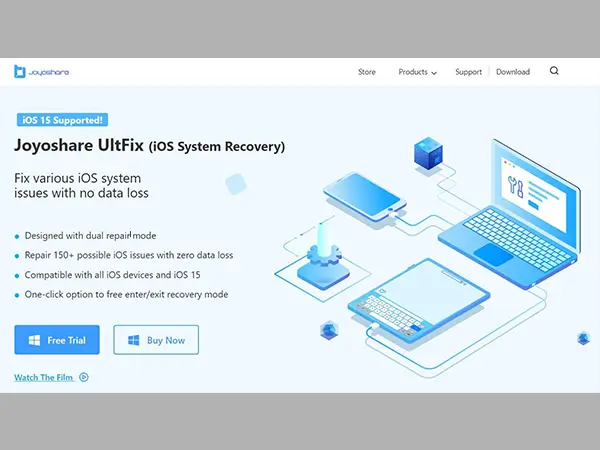
- Fix more than 150 commonly iOS System issues
- Repair not only iPhone but also iPad, iPod touch
- Fix iPhone stuck on the Hello screen without any data loss
- Offer Dual repair mode: Standard mode and Advanced mode
- available to free download on Windows and Mac
- Compatible with all iOS versions, including the latest iOS 16
This is a guide to repairing the iPhone 11 stuck on the hello screen with Joyoshare UltFix.
Step 1: Download Joyoshare UltFix iOS System Recovery
After downloading from the official website of Joyoshare, install and run Joyoshare UltFix iOS System Recovery. After the iPhone 11 has successfully connected to the computer, click Start Button.
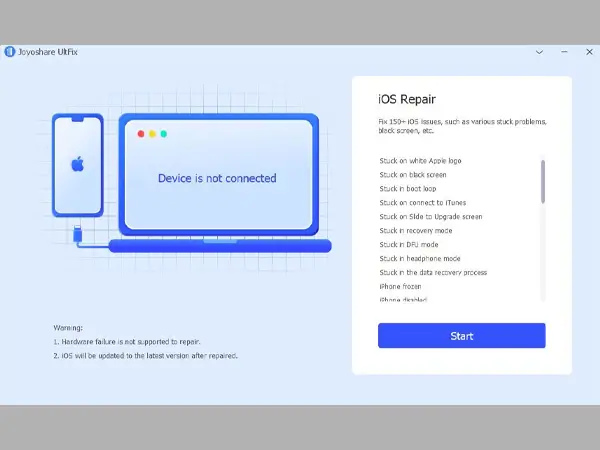
Step 2: Select the Standard mode
Later, you are faced with the choice of two modes, because we just solve the problem of the iPhone 12 stuck on the hello screen, select the Standard mode to process.
Please kindly note that: You can fix your iPhone without any data loss under Standard mode. If you choose Advanced mode, there may cause your iPhone to come back to factory settings.
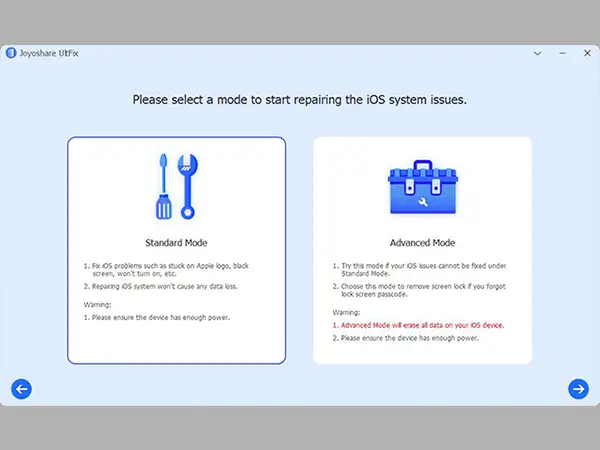
Step 3: Place the iPhone on DFU or Recovery mode.
Next, Joyoshare UltFix will pop up a window to remind you to place your iPhone in DFU or Recovery mode. Refer to the guidance in the window, and place your iPhone in DFU or Recovery mode. Then click the Next button to Proceed.
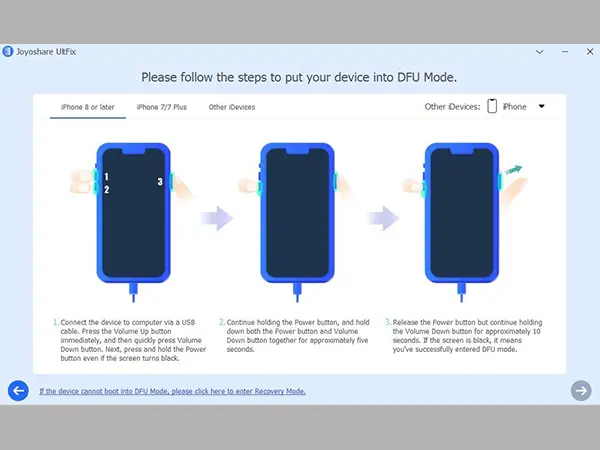
Step 4: Download the firmware package
Joyoshare UltFix will provide the corresponding firmware package based on your iPhone model, check whether it is correct. If everything is correct, press the Download button to download and install the firmware package.
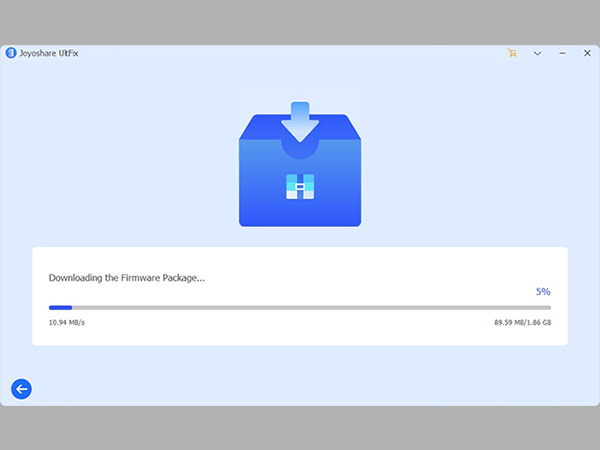
Step 5: Fix iPhone 11 stuck on the hello screen
After getting a valid firmware package, you can click the Repair button and start the repair process after that. In the process, keep the iPhone connected to the PC. After completion, you can see that the iPhone is no longer stuck on the hello screen.
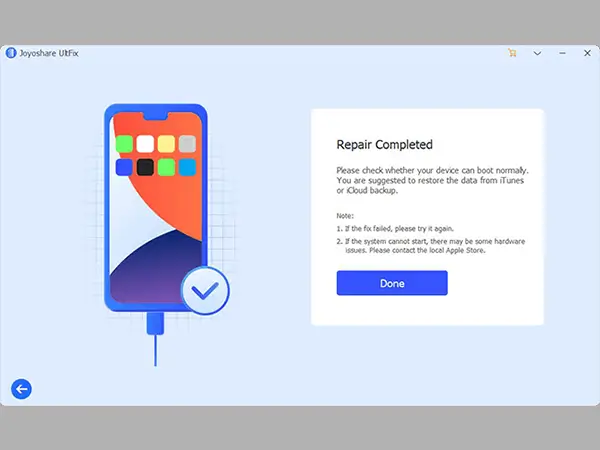
Fix 4: Restore iPhone
Restore iPhone is one of the most effective ways to repair any iOS device. However, you may lose all your iPhone data in this process. That’s why you need to back up important data before restoring the device through iTunes. You can follow the following steps to restore the iPhone through iTunes.
Step 1: First, download and install the latest version of iTunes on the official website, and then connect the iPhone to the PC.
Step 2: After entering the iTunes homepage, click iPhone icon Button
Step 3: Click Summery Button
Step 4: Click the Restore the iPhone option. In addition, iTunes also provides you with the opportunity to back up data before restoring the device. If you do not back up the data from there, you will lose important data. Click the Restore backup button, you can restore your iPhone to your backup data.
70+ Dynamic Island Wallpaper 4K for iPhone 14…
Collection of 25+ Swag-Packed Drippy Wallpapers Ideas for…
Learn How to Hide Apps on Your iPhone
Most Common iPhone Problems and How to Fix…
Collection of 15+ Cool & Aesthetic Naruto (HD)…